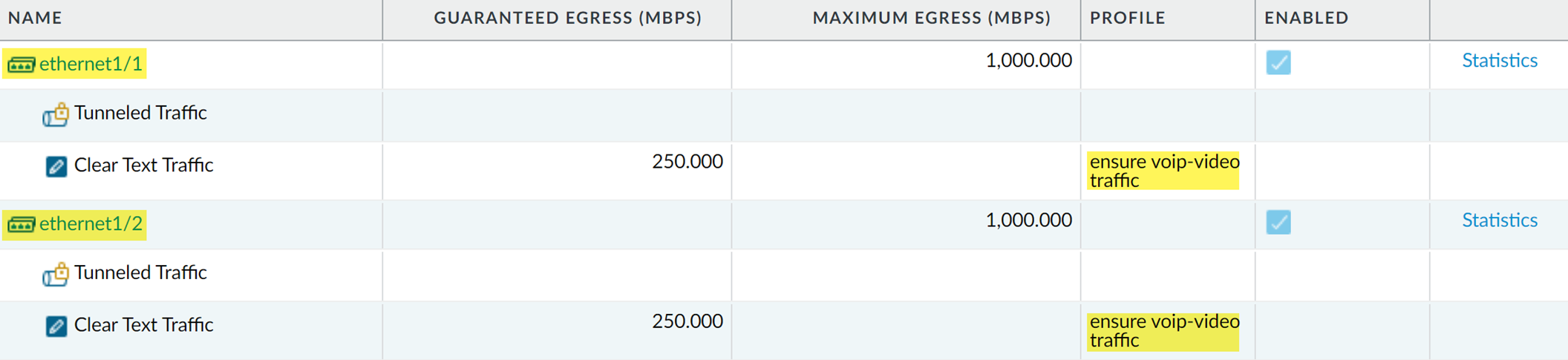QoS Traffic Flow Diagram
This diagram shows how traffic flows through the firewall, gets classified by a QoS Policy, and is then shaped (prioritized and bandwidth-managed) by the QoS Profile settings applied to the egress interface.
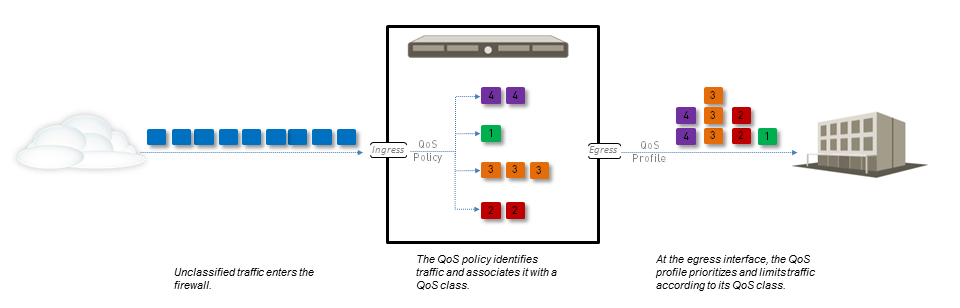
Quality of Service (QoS) is used to prioritize and adjust quality aspects of network traffic. It allows administrators to assign the order in which packets are handled and allocate bandwidth, ensuring preferred treatment and optimal performance levels for selected traffic, applications, and users.
Key network measurements managed by QoS include:
QoS is particularly important for real-time traffic like Voice over IP (VoIP), video conferencing, and video-on-demand, which are sensitive to latency and jitter. Common QoS goals include:
Each firewall model supports QoS on a maximum number of ports; refer to firewall datasheets for specific limits.
This diagram shows how traffic flows through the firewall, gets classified by a QoS Policy, and is then shaped (prioritized and bandwidth-managed) by the QoS Profile settings applied to the egress interface.
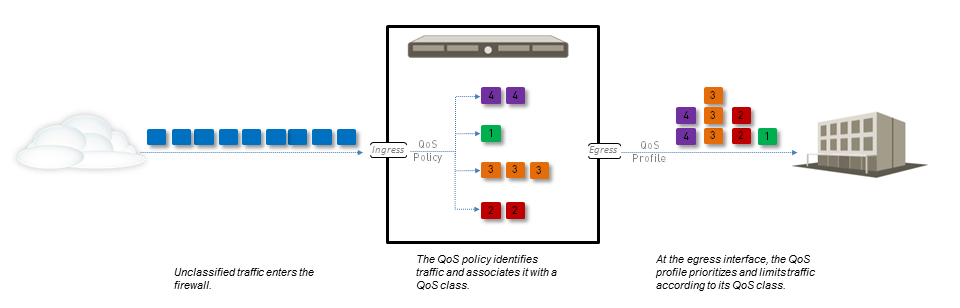
A complete QoS solution on a Palo Alto Networks firewall primarily involves three components:
The firewall uses a Weighted Random Early Drop (WRED) algorithm to manage queue congestion proactively.
Palo Alto Networks firewalls extend basic QoS (based on network/subnet) by integrating App-ID and User-ID. This allows administrators to classify and shape traffic specifically based on the application being used or the user initiating the traffic, providing much more granular control.
Use a QoS policy rule (
Policies > QoS
) to define traffic that should receive specific QoS treatment and assign that traffic to one of the eight QoS classes.
Traffic matching criteria can include:
Note: QoS cannot be applied to SSL Forward Proxy, SSL Inbound Inspection, or SSH Proxy traffic.
QoS policy rules are evaluated after Security and NAT policies but are based on the original packet information (e.g., pre-NAT source IP/zone, pre-NAT destination IP, but post-NAT destination zone). Therefore, QoS policies should generally use pre-NAT addresses for matching.
A QoS Profile (
Network > Network Profiles > QoS Profile
) defines the bandwidth limits and priorities for up to eight QoS Classes.
Key settings within a profile include:
A default QoS profile exists but has no predefined limits. QoS Profiles are attached to physical interfaces (QoS Egress Interfaces) to apply the defined settings.
There are eight QoS classes (1 through 8) available for classifying traffic. Traffic matched by a QoS Policy rule is assigned the specified class. Traffic that doesn't match any QoS policy rule is assigned the default Class 4.
Each class within a QoS Profile can be configured with:
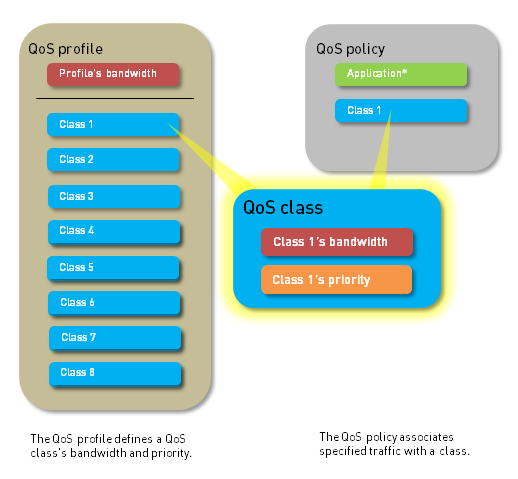
Defines the priority for a QoS class (real-time, high, medium, low). Packets in the outgoing queue are processed based on their assigned priority, ensuring that higher-priority traffic is handled before lower-priority traffic during periods of congestion. Real-time is typically reserved for latency-sensitive applications like VoIP and video.
Controls traffic flow to prevent congestion and allocate bandwidth. Key parameters set per class and/or overall profile/interface are:
These limits can be set in Mbps or percentages. Percentage calculations for class guarantees are based on the interface's or profile's Egress Max value. The sum of guaranteed bandwidths across all classes in a profile applied to an interface should not exceed the interface's total configured bandwidth (Egress Max on the QoS Interface settings).
QoS is always enabled and enforced on the egress interface for a specific traffic flow (the interface the traffic leaves the firewall from).
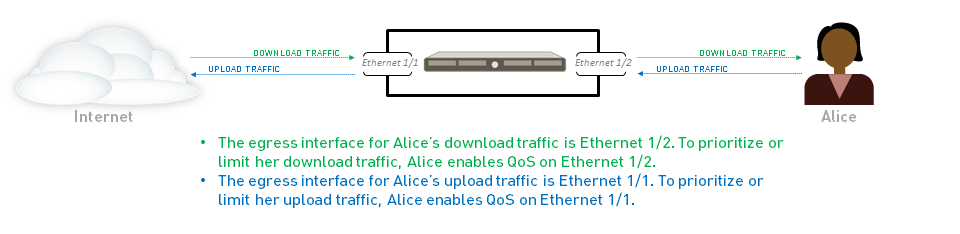
Remember, QoS policy matching uses pre-NAT details, but enforcement happens on the egress interface.
When configuring QoS on an interface (
Network > QoS
), you can apply different QoS profiles and bandwidth limits specifically for:
Follow these general steps to configure QoS:
ACC
tab) and Traffic logs (
Monitor > Logs > Traffic
) to identify the application/user traffic you want to manage and determine its egress interface (
Egress I/F
column or detailed log view).
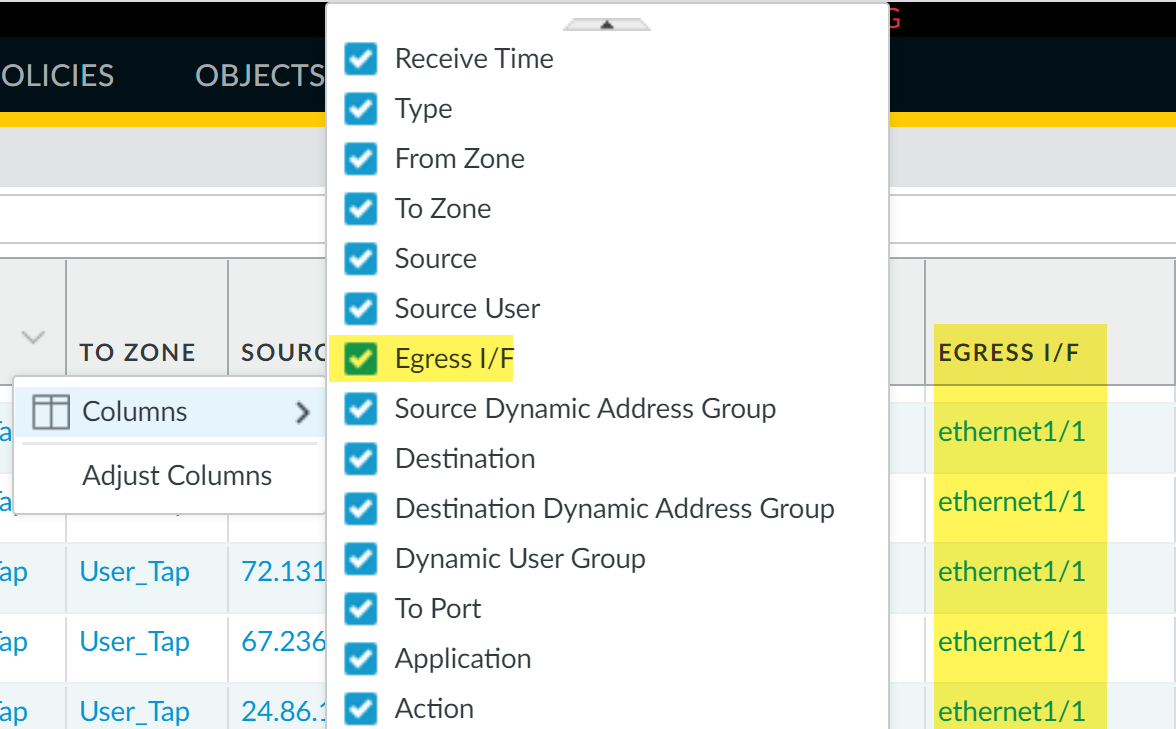

Policies > QoS > Add
)
Network > Network Profiles > QoS Profile > Add
)
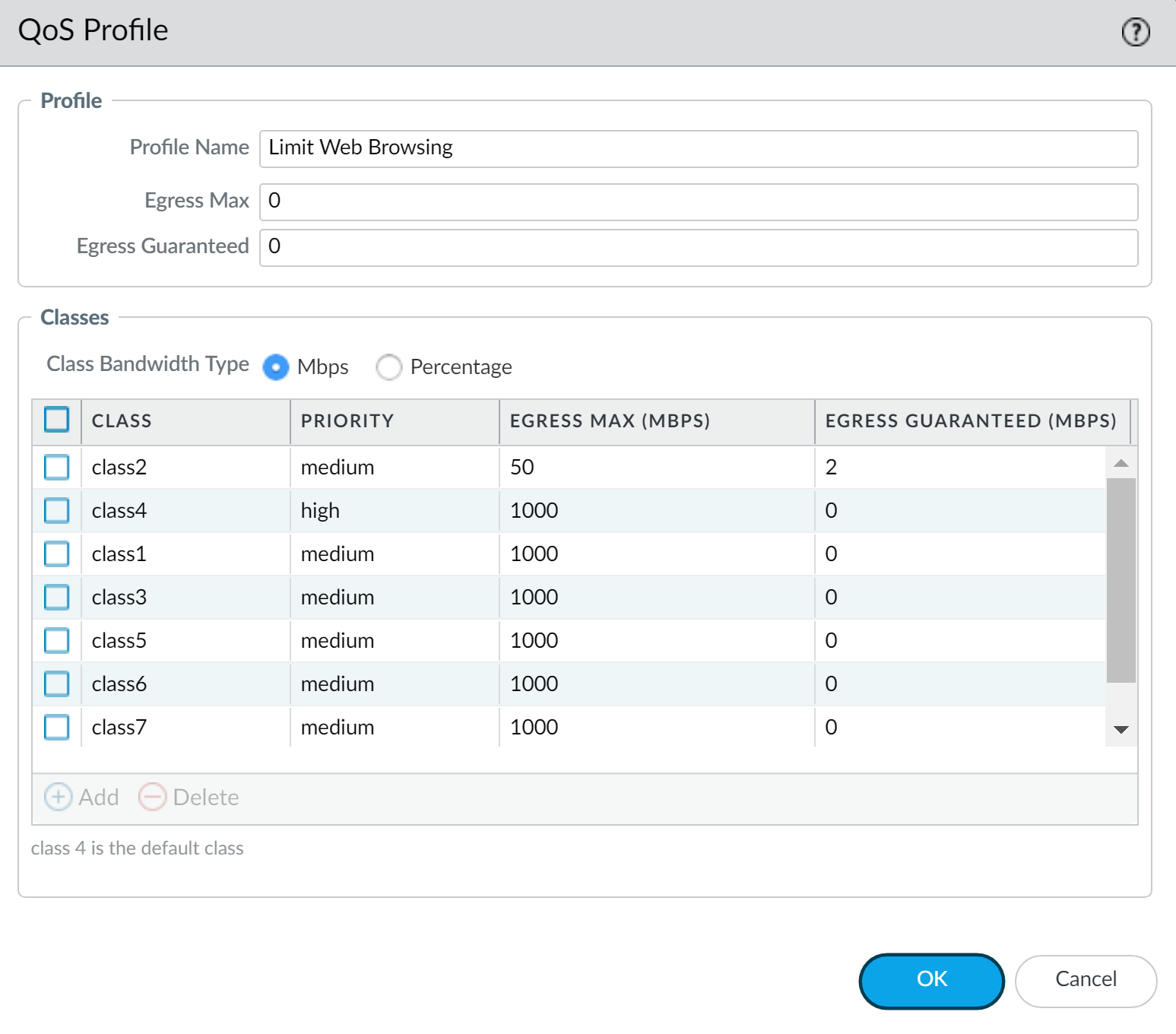
Network > QoS > Add
)
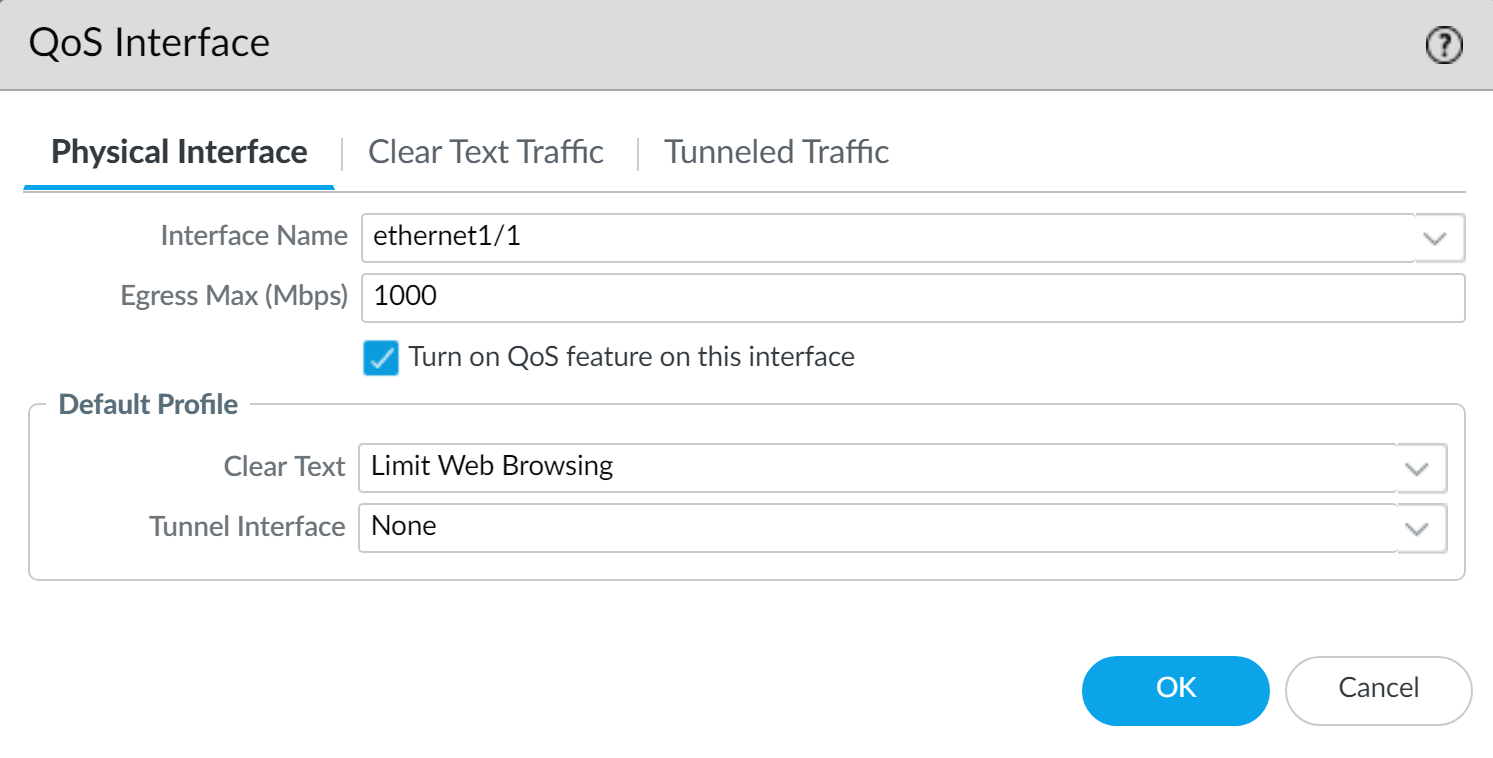
Network > QoS > Statistics
) View bandwidth usage, active sessions, and applications per QoS class for the configured interface. (
Monitor > Session Browser
) can also show applied QoS rules/classes per session.
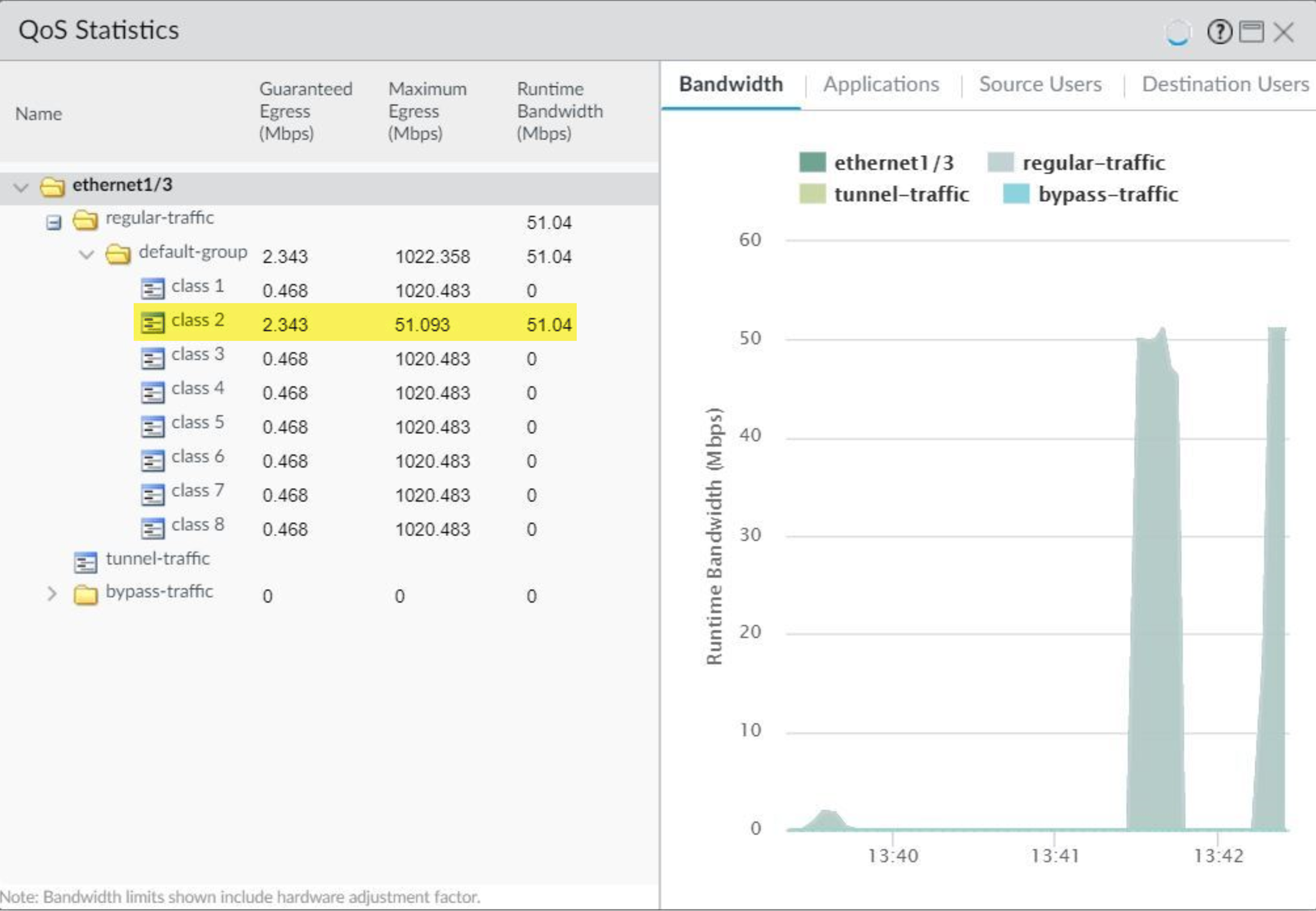
Lockless QoS is an alternative QoS processing mode available on specific newer platforms (PA-34xx, PA-54xx series as listed in the original text) designed to improve performance, especially for higher bandwidth requirements, by dedicating CPU cores to QoS functions for specific interfaces.
Use CLI commands to manage Lockless QoS:
set lockless-qos yes
(requires commit and reboot)
set lockless-qos no
(requires commit and reboot, falls back to legacy QoS if previously configured)
show lockless-qos enable
show lockless-qos if-core-mapping
QoS can be configured independently for each virtual system (vsys) on a firewall.
The process is similar to configuring QoS on a physical firewall, but requires careful consideration of source and destination zones within the QoS Policy rule to ensure traffic is shaped correctly for the intended vsys, as traffic might traverse multiple virtual systems.
Identify the traffic, egress interface (which might be physical or associated with another vsys), source zone, and destination zone specific to the vsys you are configuring QoS for, using tools like the ACC (filtered by vsys) and Traffic logs.
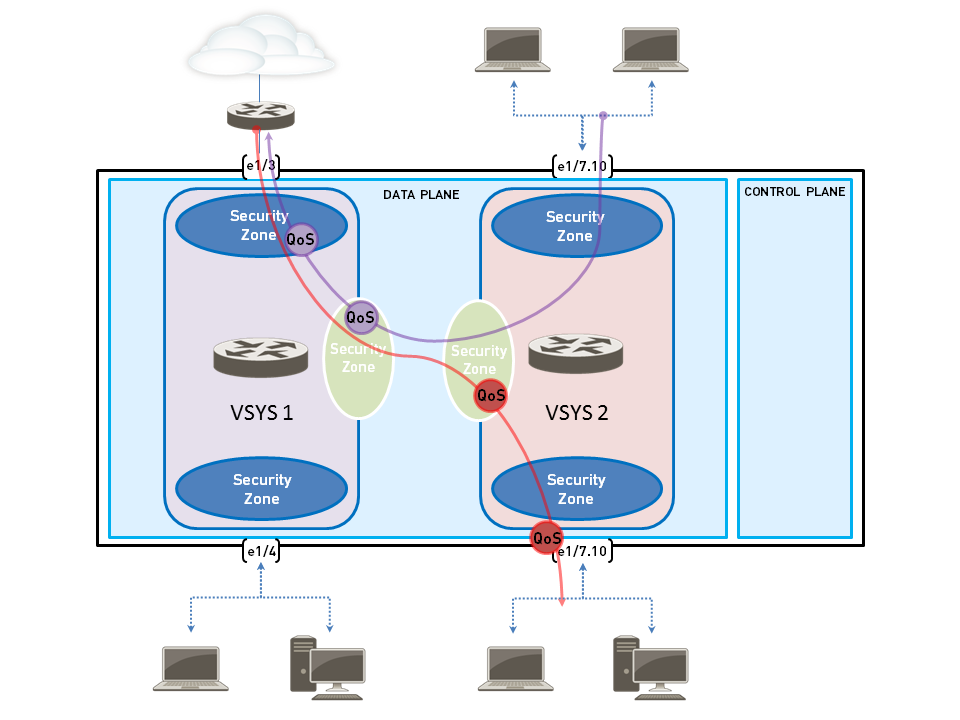
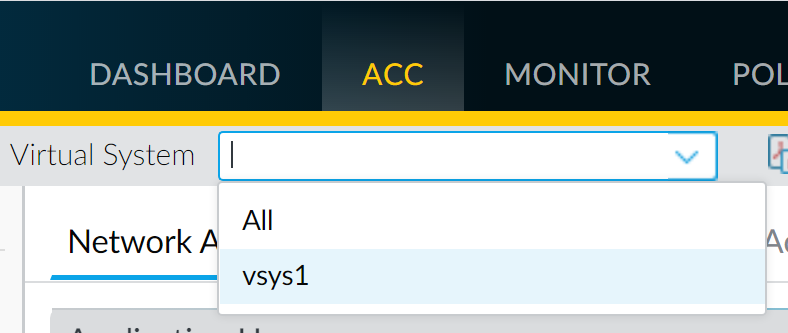
Follow the standard steps (Create QoS Profile, Create QoS Policy specifying vsys-specific zones, Enable QoS on the appropriate physical egress interface) while ensuring the QoS Policy specifically targets the desired vsys traffic using zone matching.
Verify using QoS Statistics and Session Browser (filtered by vsys if applicable).
You can use Differentiated Services Code Point (DSCP) values in packet headers to classify traffic for QoS. The firewall can honor incoming DSCP values and/or mark outgoing traffic.
DSCP Markings:
Note: QoS/DSCP cannot be applied to SSL Forward Proxy, SSL Inbound Inspection, or SSH Proxy traffic.
To configure DSCP-based QoS:
Policies > QoS
), go to the
DSCP/ToS
tab.
Policies > Security
), select the
Actions
tab, and in the
QoS Marking
dropdown, choose
Follow Client-to-Server Flow
.
Scenario: A CEO needs guaranteed network performance for critical applications, even during peak usage.
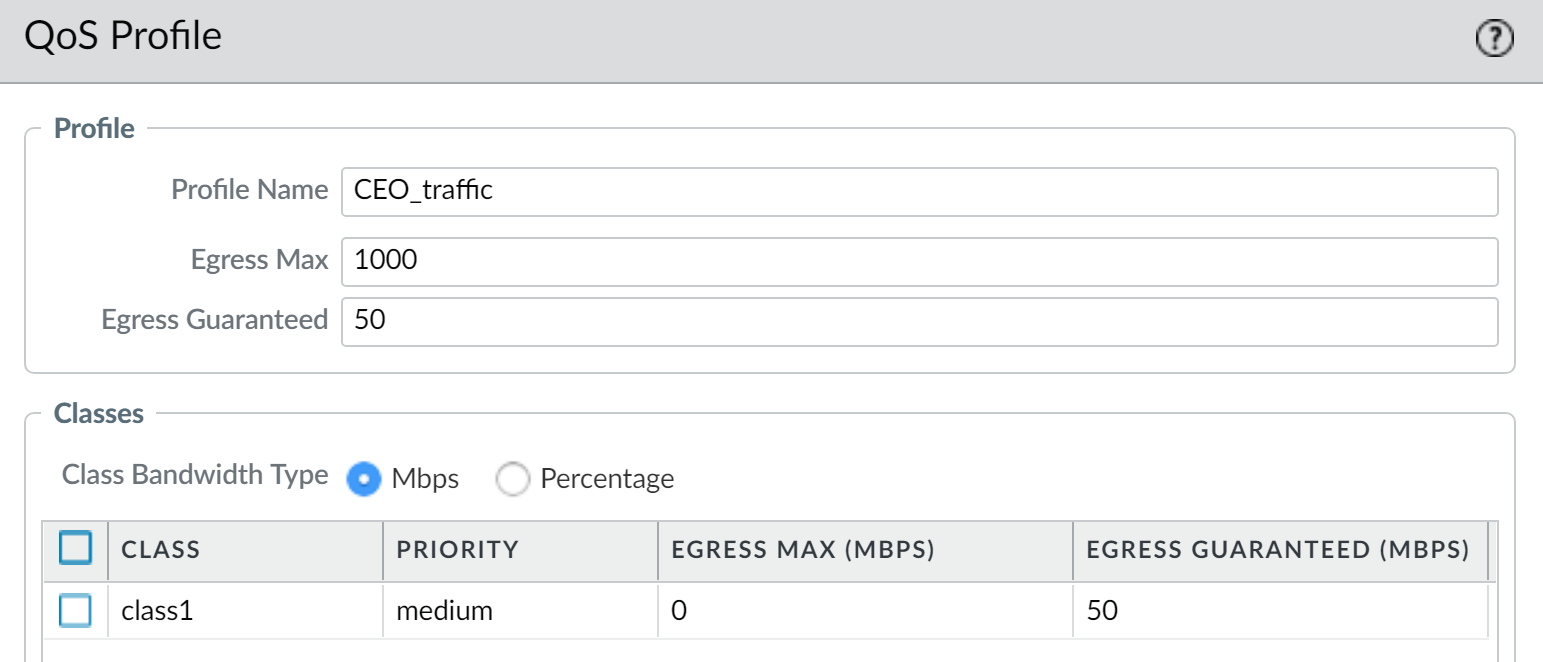


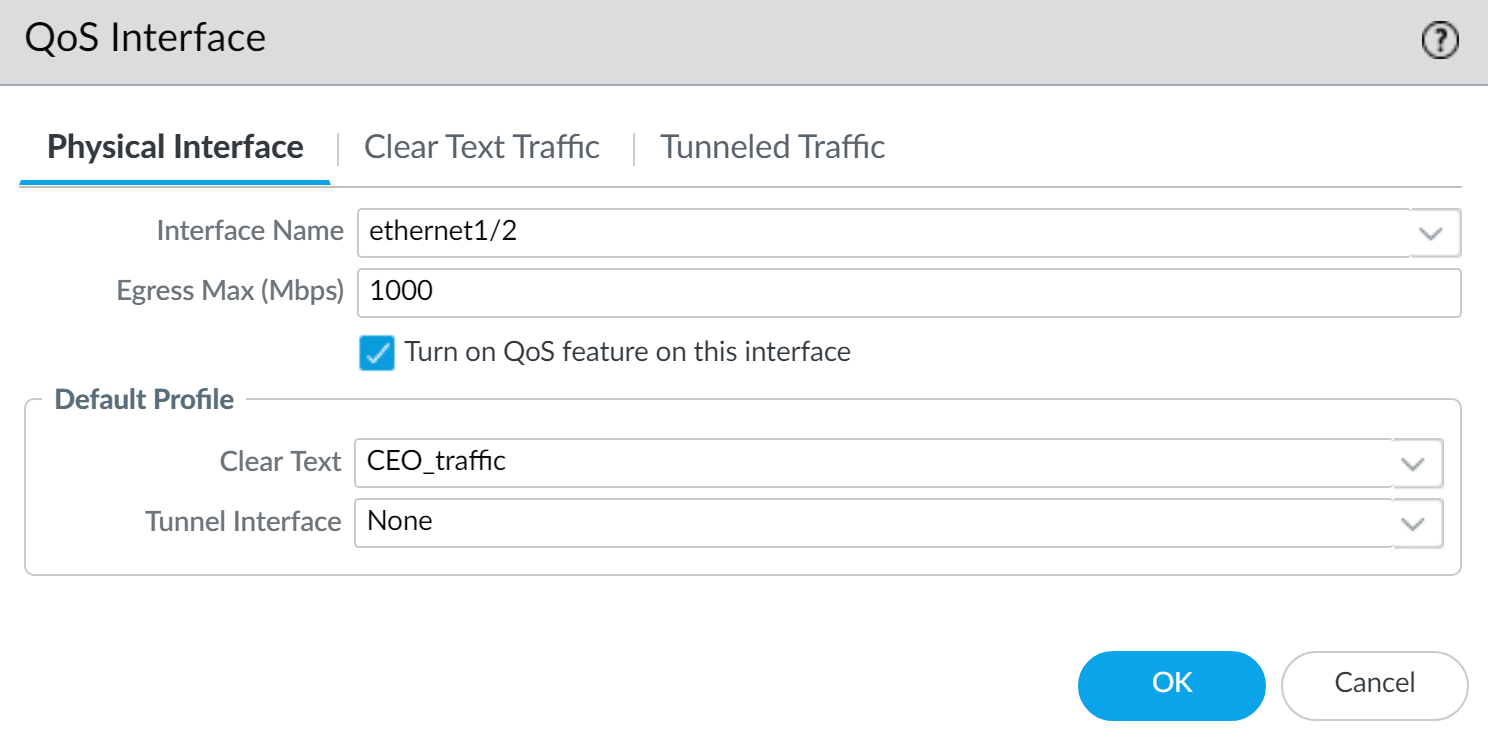
Network > QoS > Statistics
).

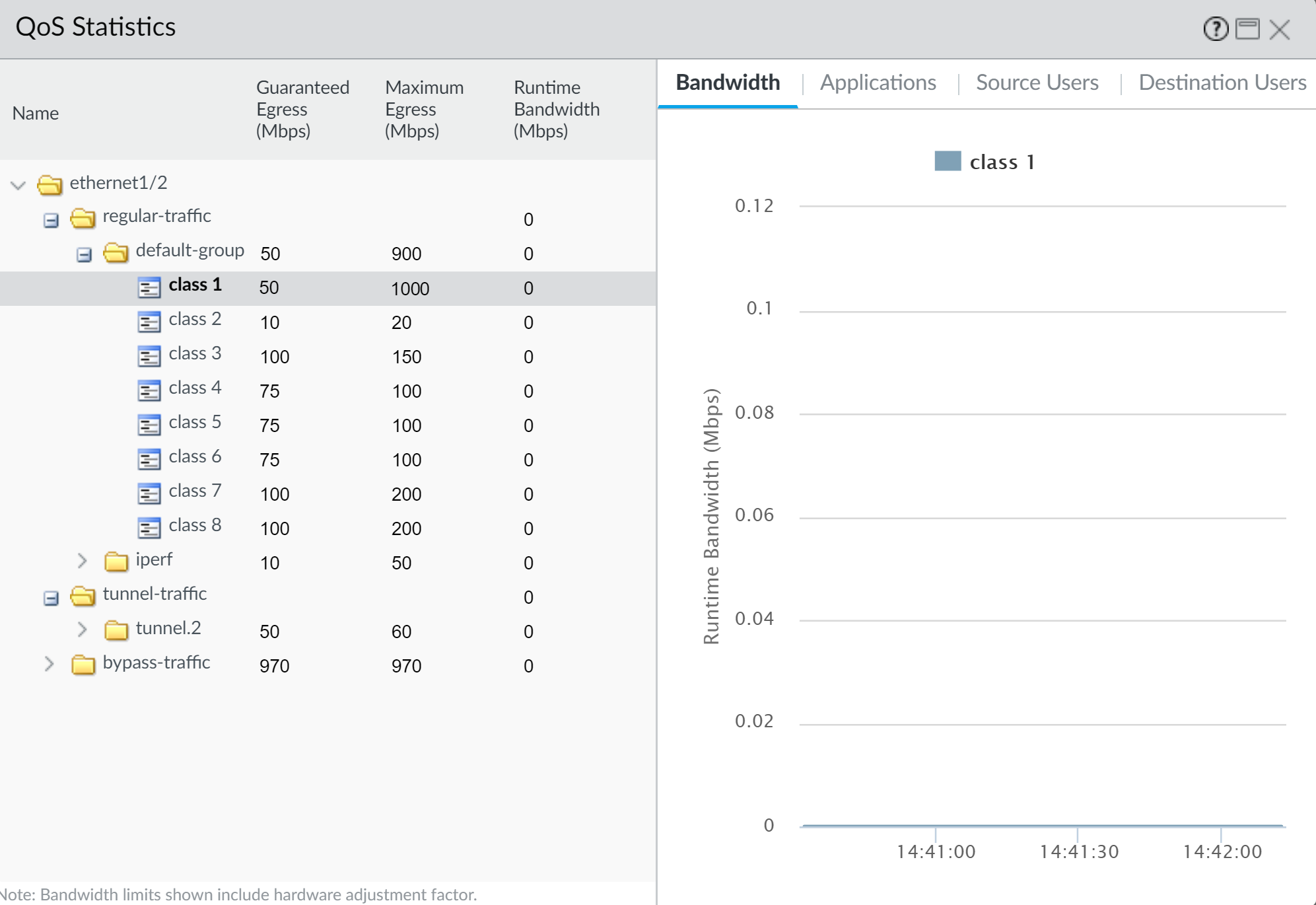
A similar process can be used to prioritize traffic *to* a specific user/destination by matching on Destination User/Address and enabling QoS on the internal egress interface.
Scenario: Employees experience poor quality VoIP calls and video conferences.
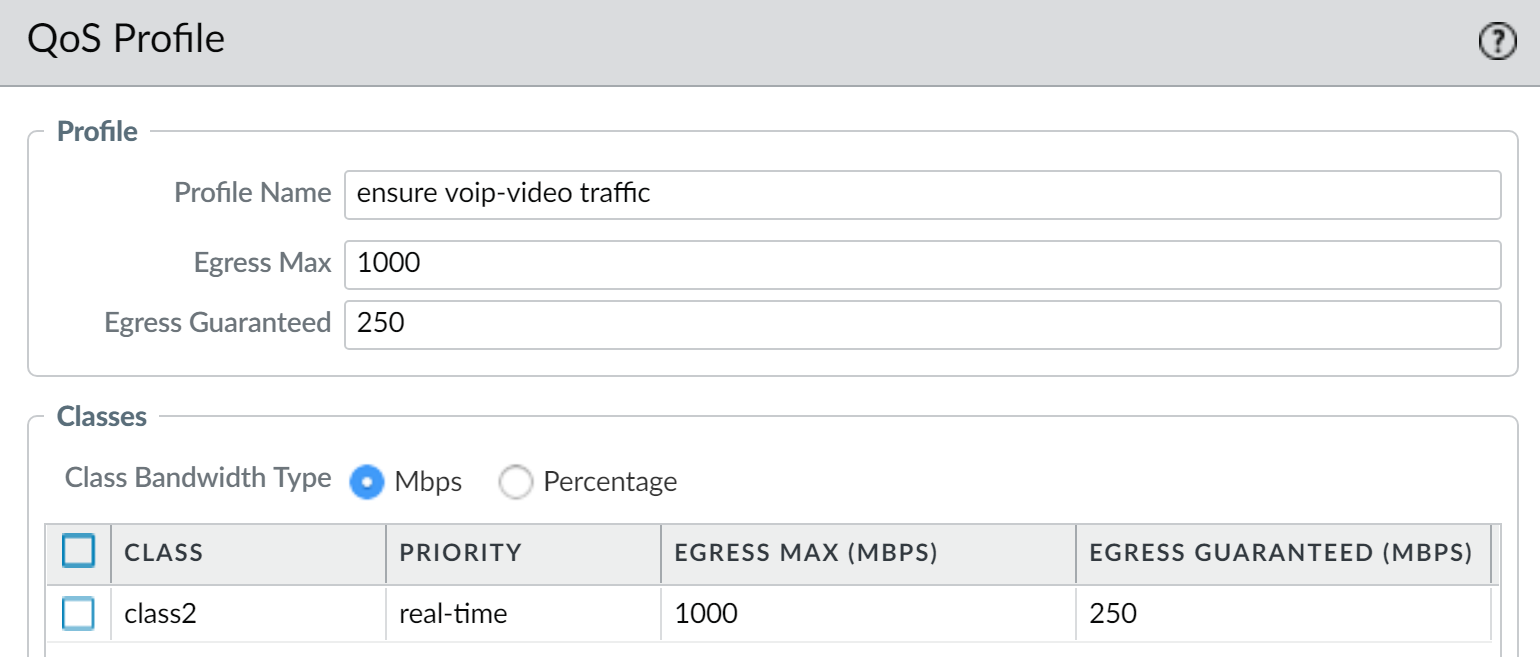
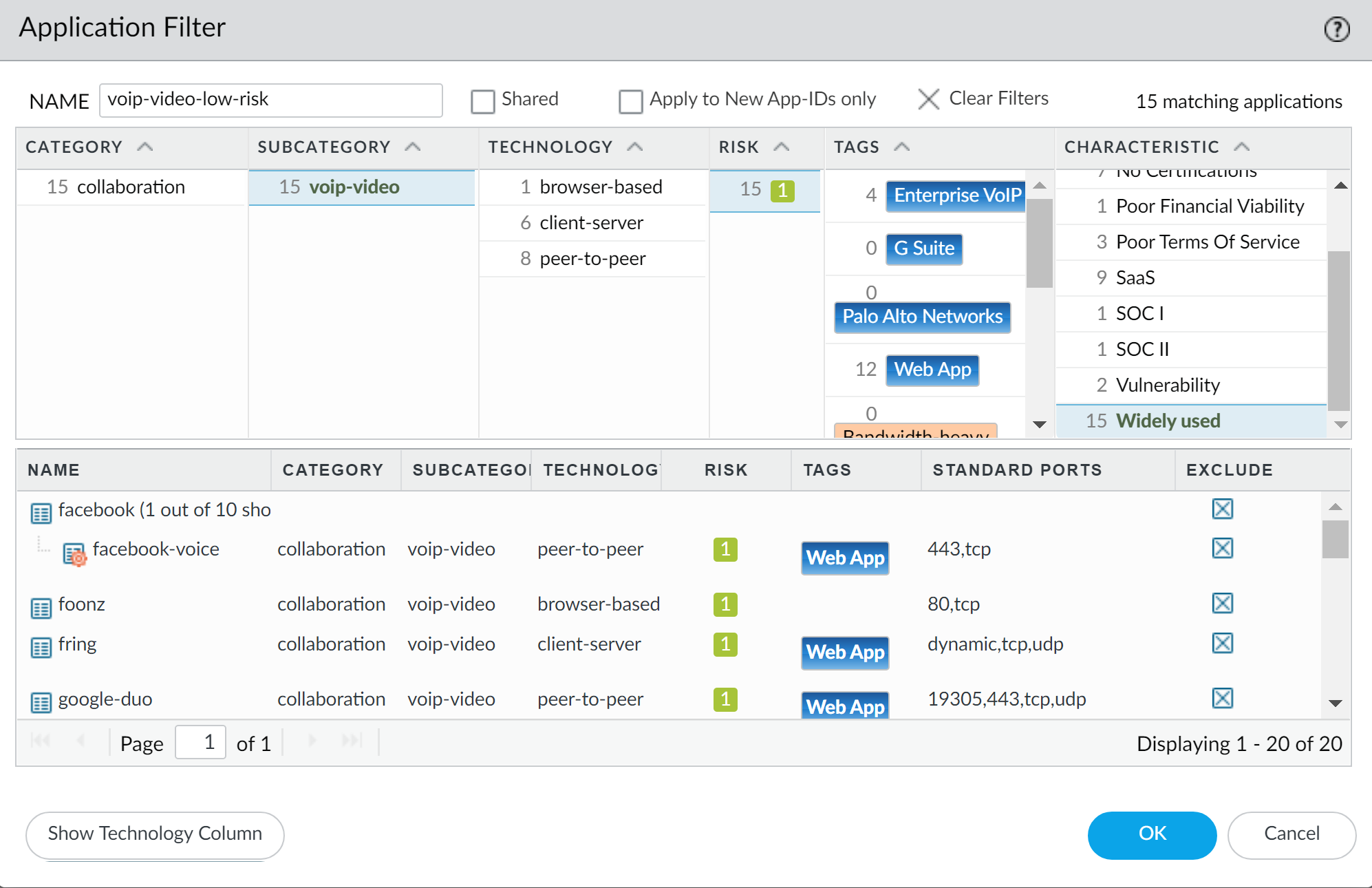
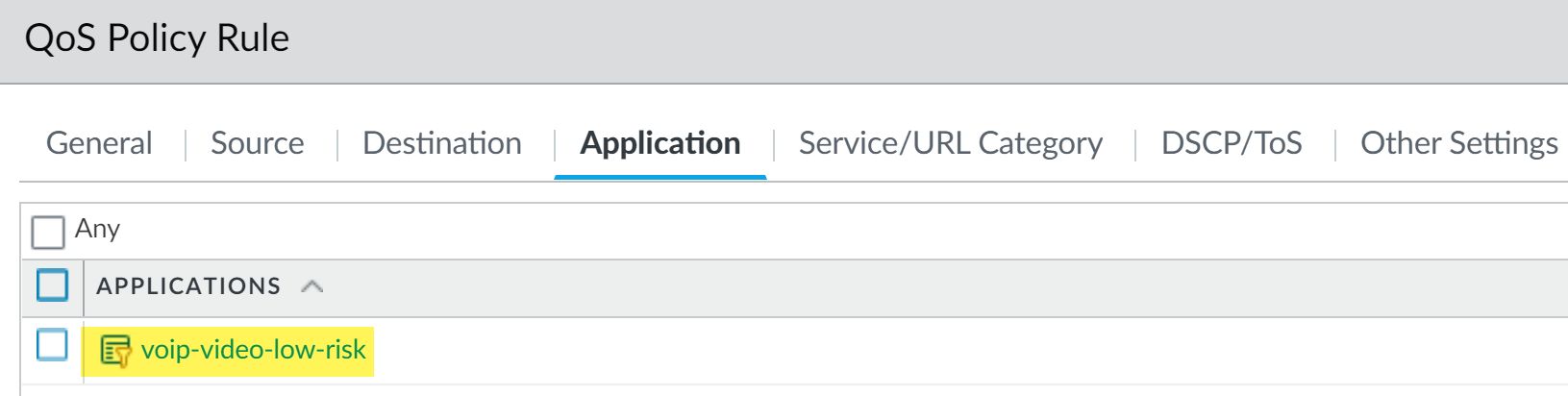

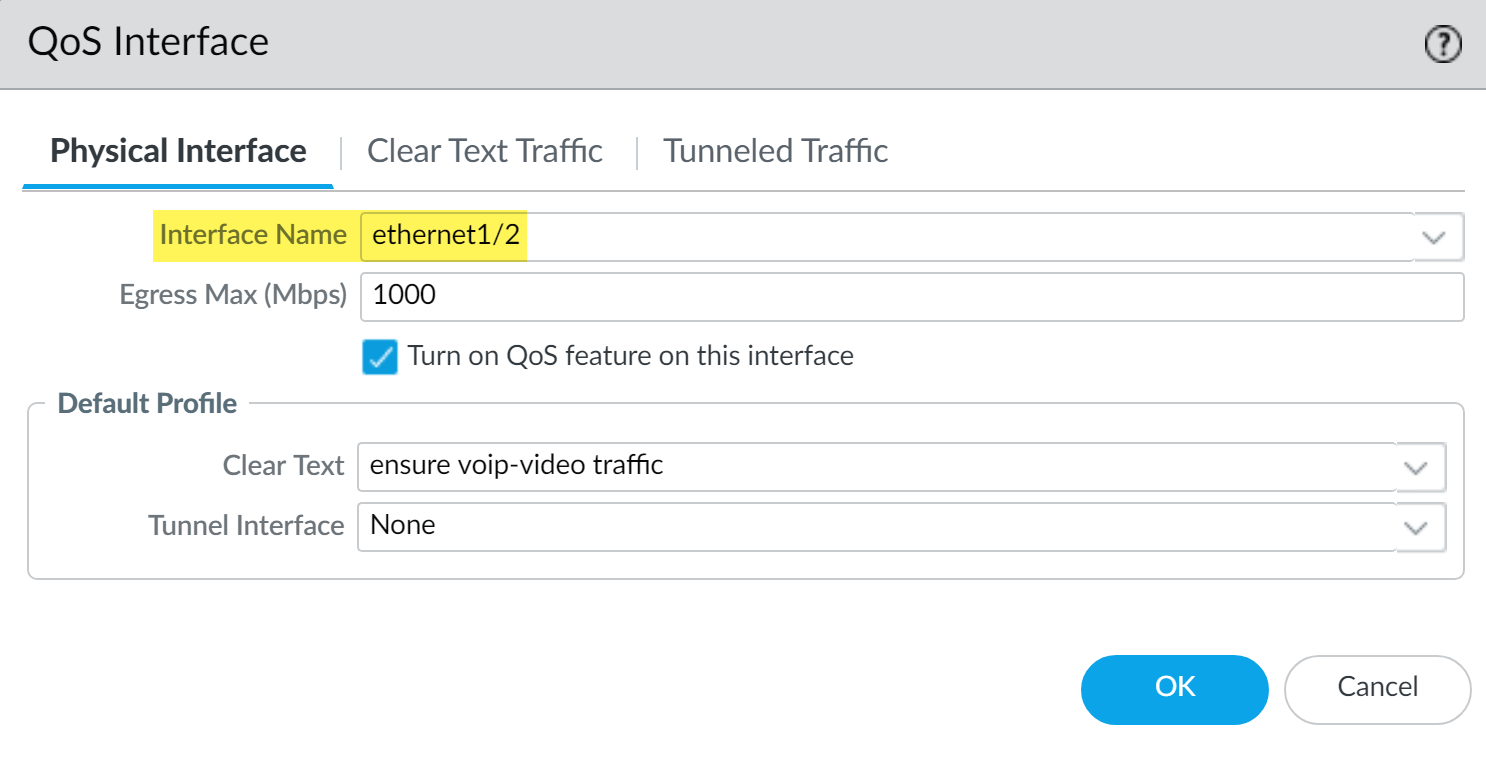
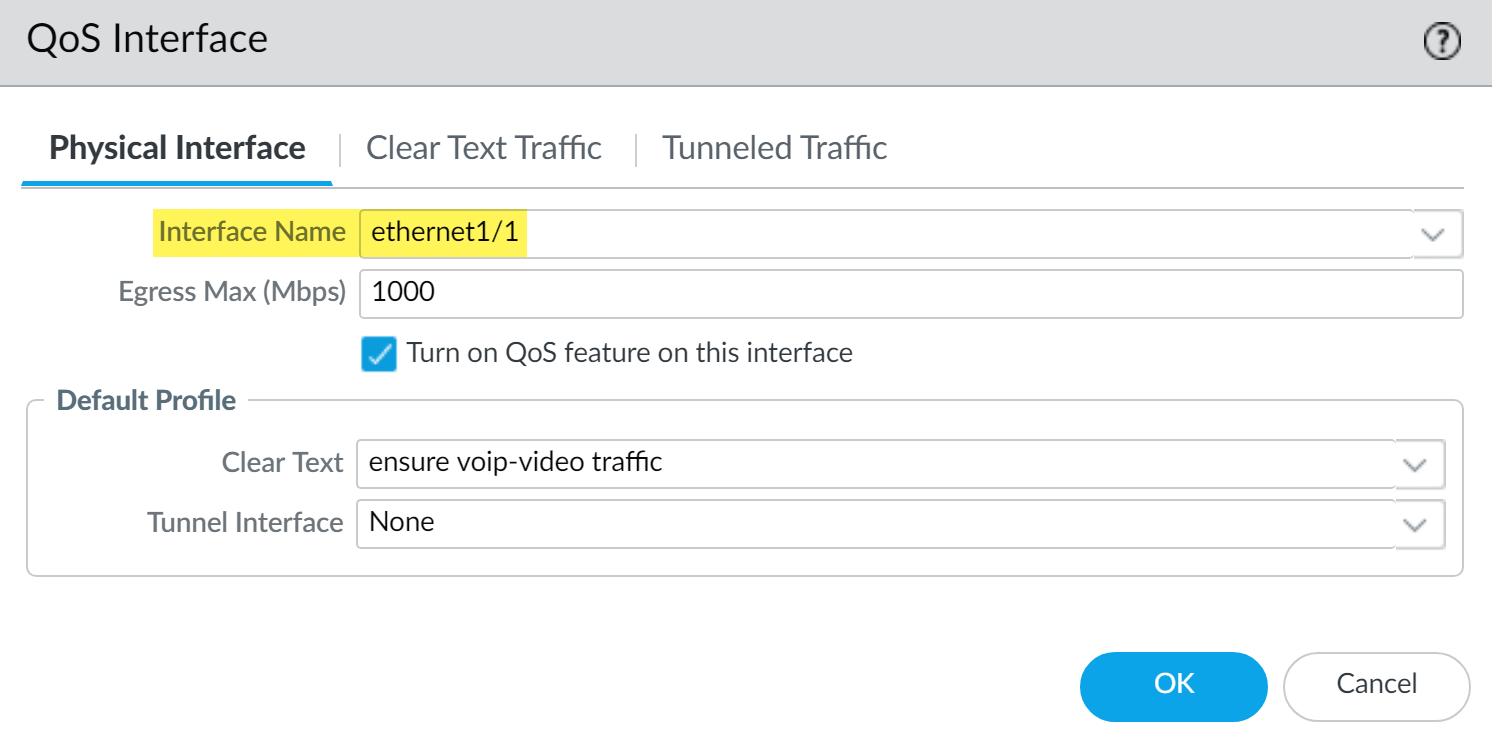
Network > QoS > Statistics
) for both interfaces.