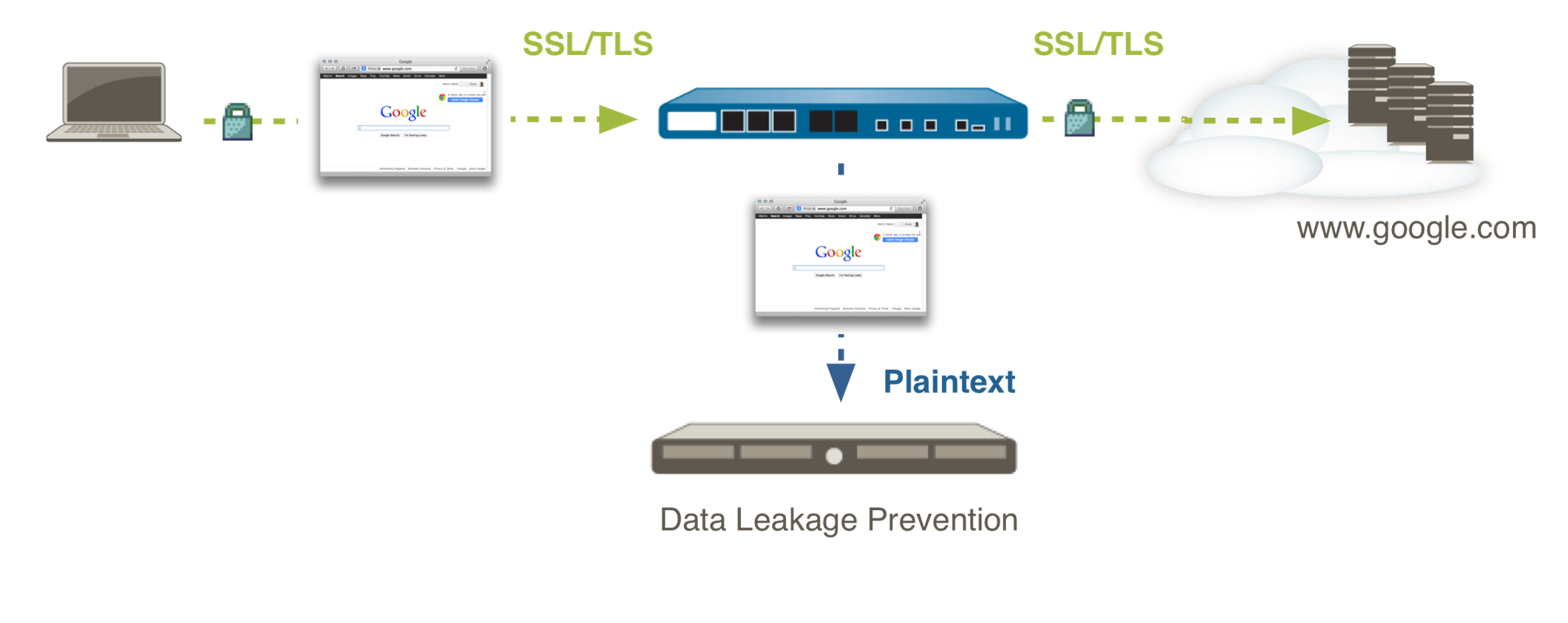Decryption Logs and Other Monitoring Tools
You can use decryption logs and other tools to examine decrypted and undecrypted traffic on your network and observe specific metrics, data, patterns, and anomalies, including:
- Traffic causing decryption failures by Service Name Identification (SNI) and application
- Traffic using weak protocols and algorithms
- Successful and unsuccessful decryption activity in your network
- Decryption statistics and information about adoption, failures, versions, algorithms, and more
- Number of blocked sessions
- Next-Generation Firewall (NGFW) performance, which helps you understand the impact of decryption on throughput and verify if the NGFW is operating within acceptable norms. If you want to decrypt more traffic than current resources support, scale up your NGFW deployment.
Additionally, these tools help you troubleshoot common decryption issues and improve your decryption deployment and network security.
Decryption Logs
Decryption logs provide comprehensive information about individual sessions that match a decryption policy rule . Details recorded in the logs include source and destination address, TLS version, key exchange algorithm, encryption algorithm, authentication algorithm, and error information . For a complete list of fields, see Decryption Log Fields . Monitor decryption logs to gain context about decrypted or undecrypted network traffic and diagnose and resolve decryption issues. For example, if a session isn't decrypted as expected, you can review the policy name and error message for the session to focus your investigation. You can customize your log view by hiding or rearranging columns and filtering log entries by specific characteristics.
By default, the NGFW logs all unsuccessful TLS handshake traffic. Consider logging successful TLS handshakes for increased visibility, if you have sufficient log storage.
Next-Generation Firewalls (NGFWs) don't generate decryption log entries for web traffic blocked during SSL/TLS handshakes . These sessions don’t appear in decryption logs because the NGFW prevents decryption when it resets the SSL/TLS connection. You can view details of the blocked sessions in the URL filtering logs.
SSH Proxy traffic isn't captured in decryption logs. In addition, certificate information isn’t available for session resumption logs.
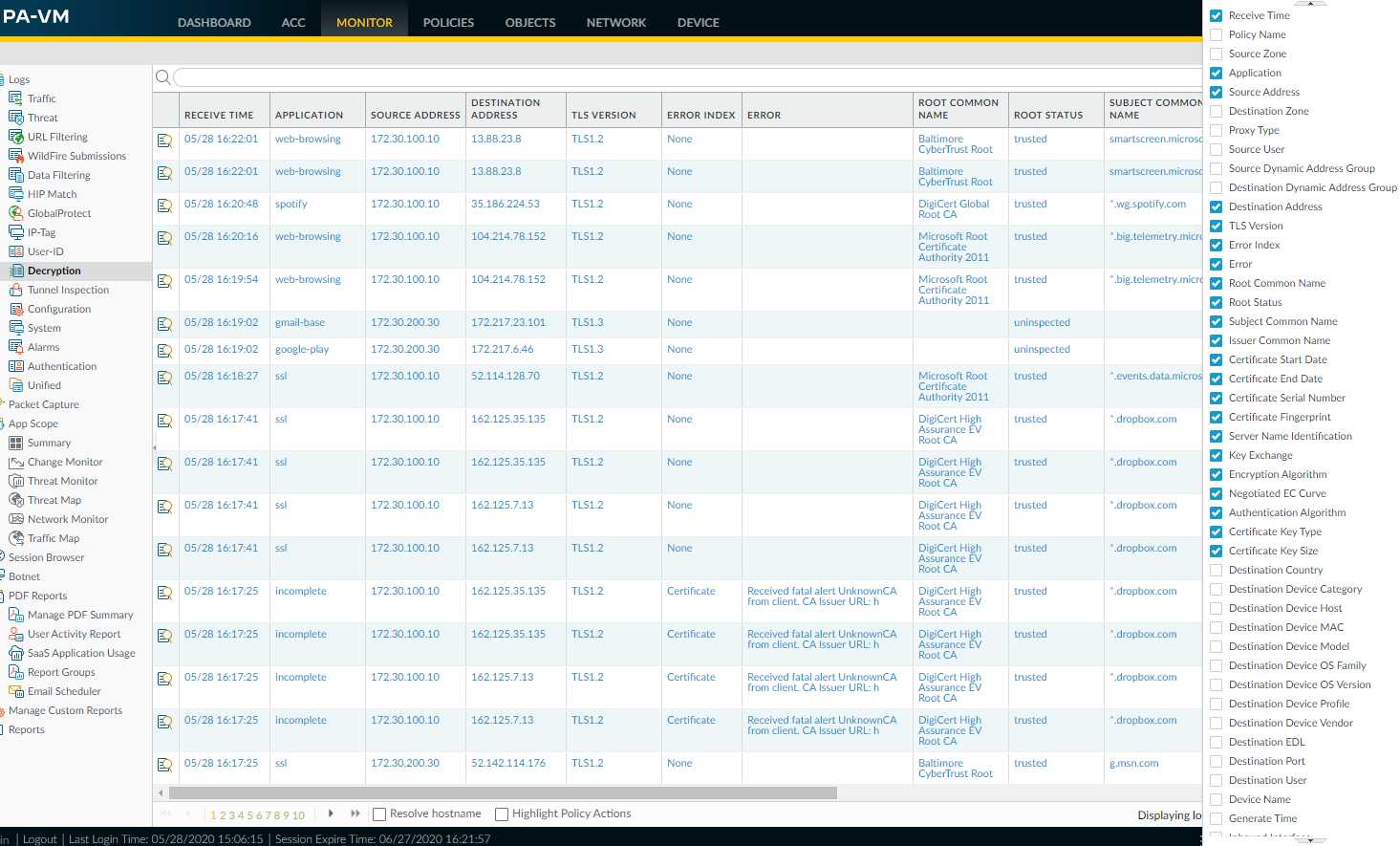
PAN-OS supports decryption logs for the following types of traffic:
Not all types of traffic support every parameter.
Unsupported Parameters by Proxy Type and TLS Version
lists unsupported parameters for each proxy type.
- SSL Forward Proxy—Several fields only display information for Forward Proxy traffic, including root CA (for trusted certificates only) and Server Name Identification (SNI)
The data for Forward Proxy traffic is based on whether the TLS handshake is successful or unsuccessful. For unsuccessful TLS handshakes, the NGFW sends error data for the leg of the transaction that caused the error, either client-to-NGFW or NGFW-to-server. For successful TLS handshakes, the data is from the leg that successfully completes first, which is usually client-to-NGFW.
- SSL Inbound Inspection
- No Decrypt (traffic excluded from decryption by decryption policy rules)
Because the session remains encrypted, the logs display less information. For undecrypted TLSv1.3 traffic, there is no certificate information because TLSv1.3 encrypts certificate information.
- GlobalProtect™—Covers GlobalProtect gateway, GlobalProtect portal, and GlobalProtect Clientless VPN (client-to-NGFW only)
- Decryption Mirror
The decryption log learns each session’s App-ID from Traffic logs. Enable Traffic logs to see App-IDs in decryption logs. If Traffic logs are disabled, the App-ID shows as incomplete . For example, GlobalProtect often generates intrazone traffic (Untrust zone to Untrust zone), but the default intrazone policy doesn't enable Traffic logs. To see the App-ID for GlobalProtect intrazone traffic, enable Traffic logs for intrazone traffic.
Another reason that an App-ID may display as incomplete is that for long sessions, the NGFW may generate a decryption log before the Traffic log is complete (the Traffic log usually generates at session end). In those cases, the App-ID is not available for the decryption session. In addition, when the TLS handshake fails and generates an error log, an App-ID is not available because the session terminates before the NGFW can determine the App-ID. In these cases, the application may display as ssl or as incomplete .
When decryption logs are enabled, an NGFW sends HTTP/2 logs as Tunnel Inspection logs (when decryption logs are disabled, HTTP/2 logs are sent as Traffic logs). Check the Tunnel Inspection logs instead of the Traffic logs for HTTP/2 events. In addition, enable Tunnel Content Inspection to obtain the App-ID for HTTP/2 traffic.
Unsupported Parameters by Proxy Type and TLS Version
Decryption log fields display decryption session parameters for each decryption proxy type. However, for reasons such as version support, encrypted portions of TLS handshakes, information availability, some parameters are not available for every proxy type or TLS version. The following table shows unsupported decryptions log parameters by proxy type and TLS version.
|
Proxy Type |
Unsupported Parameter |
TLS Version |
|
Forward Proxy |
Negotiated EC Curve |
TLSv1.3 |
|
Inbound Inspection |
Server Name Identification Root Common Name |
All |
|
Negotiated EC Curve |
TLSv1.3 |
|
|
No Decrypt ( No Decrypt action in the decryption policy rule) |
Negotiated EC Curve Server Name Identification |
TLSv1.2 |
|
Negotiated EC Curve Server Name Identification Certificate Information (all certificate information fields, for example, Certificate Start Date, Certificate End Date, Certificate Key Type, etc.) |
TLSv1.3 |
|
|
Network Packet Broker |
Negotiated EC Curve |
TLSv1.3 |
|
GlobalProtect Portal |
Server Name Identification Root Common Name Decryption Policy Name App-ID |
All |
|
GlobalProtect Gateway |
Server Name Identification Decryption Policy Name App-ID |
All |
|
Clientless SSLVPN |
Server Name Identification |
All |
|
SSH |
Decryption Log Not Supported |
|
|
Cleartext |
Decryption Log Not Supported |
|
Decryption Reports
Create custom reports for decryption events based on decryption log fields and predefined templates that summarize decryption activity. Pinpoint the exact information you want to analyze and then filter by conditions and log filters. You can also include Query Builders to dig deeper into data in reports. Reports generate every night or at the scheduled time. You can export these into PDF, CSV, and XML formats.
Local Decryption Exclusion Cache
The Local Decryption Exclusion Cache automatically adds servers that local users encounter that break decryption for technical reasons and excludes them from decryption, provided that the decryption profile applied to the traffic allows unsupported modes (if unsupported modes are blocked, then the traffic is blocked instead of added to the cache). You can view this to see which servers have automatically been excluded from decryption. This may explain certain behavior you witness.
Decryption logs
and the SSL Activity widgets in the Application Command Center (ACC) provide powerful decryption troubleshooting tools that work both independently and together. When you gain an understanding of how to use these tools, you can investigate and address a wide range of decryption issues. The following examples show you how to use the troubleshooting tools to identify, investigate, and address decryption issues. Apply these methods to troubleshoot any issues you encounter in your decryption deployment.
The Application Command Center (ACC) widgets for decryption ( ACCSSL Activity ) introduced in PAN-OS 11.1 work with decryption logs to help you diagnose and resolve decryption issues quickly and easily. Use the SSL Activity widget to view and analyze network decryption activity such as the number of decrypted and undecrypted sessions, how much traffic uses different TLS protocol versions, the most common decryption failure reasons, and which applications and Server Name Identifications (SNIs) use weak ciphers and algorithms. Next, use the decryption logs to drill down into sessions and diagnose the exact issue so you can take appropriate action.
PAN-OS 11.1 introduced five new decryption widgets. Use the information the widgets provide to identify misconfigured decryption policy rules and profiles and make informed decisions about what traffic to allow and block:
- Traffic Activity —Shows SSL/TLS activity compared to non-SSL/TLS activity by total number of sessions or amount of traffic in bytes.
- SSL/TLS Traffic —Shows the amount of decrypted and undecrypted traffic by number of sessions or amount of traffic in bytes. Reasons for traffic not being decrypted include:
- No decryption policy rule is applied to the traffic.
- The decryption policy rule intentionally exempted the traffic from decryption (for example, a no-decryption policy rule).
- The decryption policy rule was misconfigured and the traffic was intended to be decrypted but is not.
- The site is in the SSL decryption exclusion list ( DeviceCertificate ManagementSSL Decryption Exclusion ), which contains sites Palo Alto Networks has identified that break decryption for technical reasons such as pinned certificates or client authentication. For these sites, the NGFW bypasses decryption.
- The site is in the Local SSL Decryption Exclusion Cache , which contains sites that prevent decryption for technical reasons.
The ACC only populates the next three widgets with data from traffic that a decryption policy rule controls. If you don’t apply a decryption policy rule to traffic, that traffic does not populate these widgets.
- Decryption Failure Reasons —Shows the reasons for decryption failures: protocol, certificate, version, cipher, HSM, resource, resume, or feature issues, by SNI. Use this information to detect problems caused by decryption policy rule or profile misconfigurations or by traffic that uses unsupported weak protocols or algorithms. Click a failure reason to drill down and isolate the number of sessions per SNI that experienced the failure or click an SNI to see all of the decryption failures for that SNI.
- Successful TLS Version Activity —Shows successful TLS connections by TLS version for applications or SNIs (SNIs are available for Forward Proxy only) so you can evaluate how much risk you are taking on by allowing weaker TLS protocol versions. Identifying applications and SNIs that use weak protocols enables you to evaluate each one and decide whether you need to allow access to it for business reasons. If you don’t need the application for business purposes, you may want to block the traffic instead of allowing it to reduce risk. Click a TLS version to drill down and view the SNIs or applications that used that TLS version. Click an application or an SNI to drill down and see how many of those application or SNI sessions used each TLS version.
- Successful Key Exchange Activity —Shows successful key exchange activity per algorithm for applications or SNIs (SNIs are available for Forward Proxy only). Click a key exchange algorithm to see the activity for just that algorithm or click an application or SNI to view the key exchange algorithm activity for that application or SNI.
The following example of drilling down into ACC data shows you how to examine successful TLS version activity:
- The Successful TLS Version Activity widget shows that 17 sessions used TLSv1.3 and seven sessions used TLSv1.2. The SNI list shows the destination SNIs and the number of sessions per SNI.

- To see which SNIs used TLSv1.2, click the green bar labeled TLSv1.2.
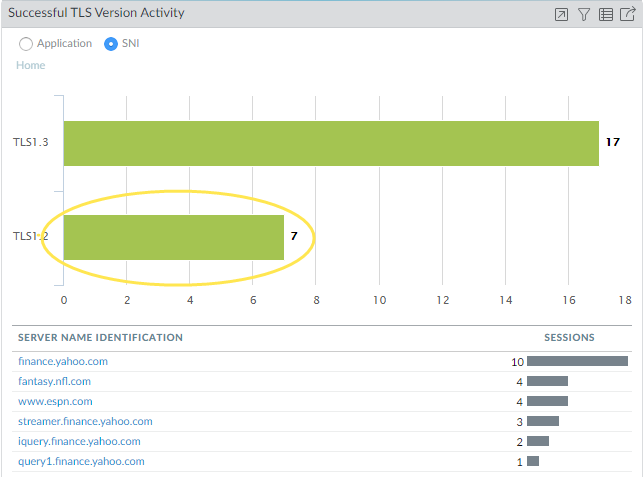
- Now, you can see the seven TLSv1.2 sessions were spread among four servers.
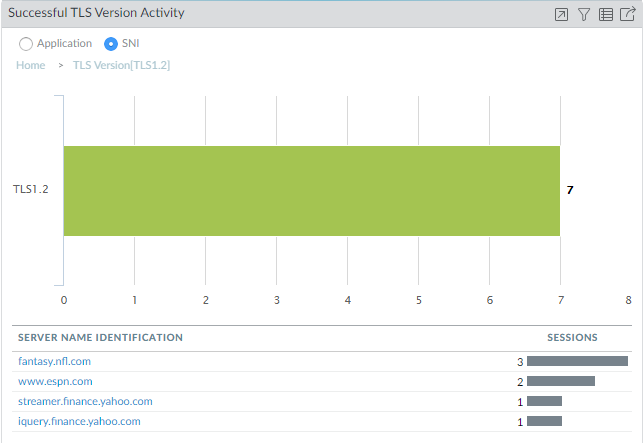
- Clicking Home returns to the home screen. Now, clicking the www.espn.com SNI shows us which TLS versions it used. We can see that two of the four sessions used TLSv1.3 and two used TLSv1.2.
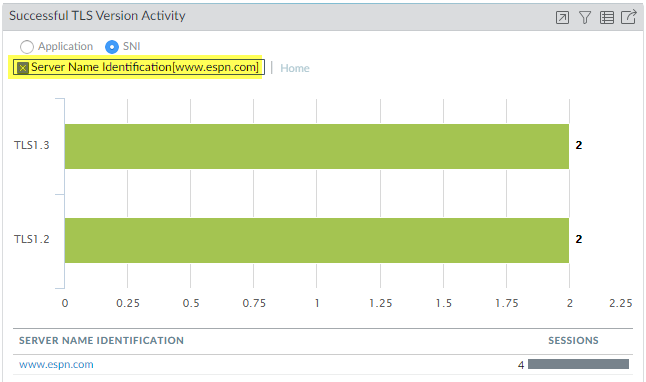
For any decryption widget, click the Jump to Logs icon to jump directly to the decryption logs that correspond to the data in the ACC:
![]()
In the preceding example, at any point in the investigation you could jump to the decryption logs for the data to drill down more. For example, you could examine the logs for the individual sessions that used TLSv1.2 to find out why they didn’t use TLSv1.3.
Decryption ACC widgets show the name of the decrypted application based on the Palo Alto Networks App-ID. For populating the ACC, the NGFW can only identify applications that have a Palo Alto Networks App-ID; the NGFW can’t populate the ACC with custom applications or applications that do not have an App-ID. Content updates update App-IDs regularly. Other reasons that the application may be shown as incomplete or unknown are:
- The NGFW dropped the session before it could identify the application.
- Decryption logs depend on Traffic logs to populate the decryption log application field. However, if the Traffic log isn’t completed in 60 seconds or less, the Traffic log does not populate the application in the decryption log and the application displays as incomplete or unknown.
Decryption Port Mirroring
Decryption mirroring creates a copy of decrypted traffic from an NGFW and sends it to a traffic collection tool such as NetWitness or Solera, which can receive raw packet captures for archiving and analysis. Organizations that require comprehensive data capture for forensic and historical purposes or for data leak prevention can install a free license to enable the feature.
After you install the license, connect the traffic collection tool directly to an Ethernet interface on the NGFW and set the Interface Type to Decrypt Mirror . The NGFW simulates a TCP handshake with the collection tool and then sends every data packet through that interface, decrypted (as cleartext).
Decryption port mirroring isn’t available on the VM-Series for public cloud platforms (AWS, Azure, Google Cloud Platform) and VMware NSX.
Keep in mind that certain countries regulate the decryption, storage, inspection, or use of SSL traffic, and user consent may be required to mirror traffic. Additionally, malicious users with administrative access to the NGFW could potentially harvest usernames, passwords, social security numbers, credit card numbers, or other sensitive information submitted through encrypted channels. Palo Alto Networks recommends that you consult with corporate counsel before activating and using this feature in a production environment.
The following graphic shows the process for mirroring decrypted traffic. Configure Decryption Port Mirroring describes how to license and enable this feature.