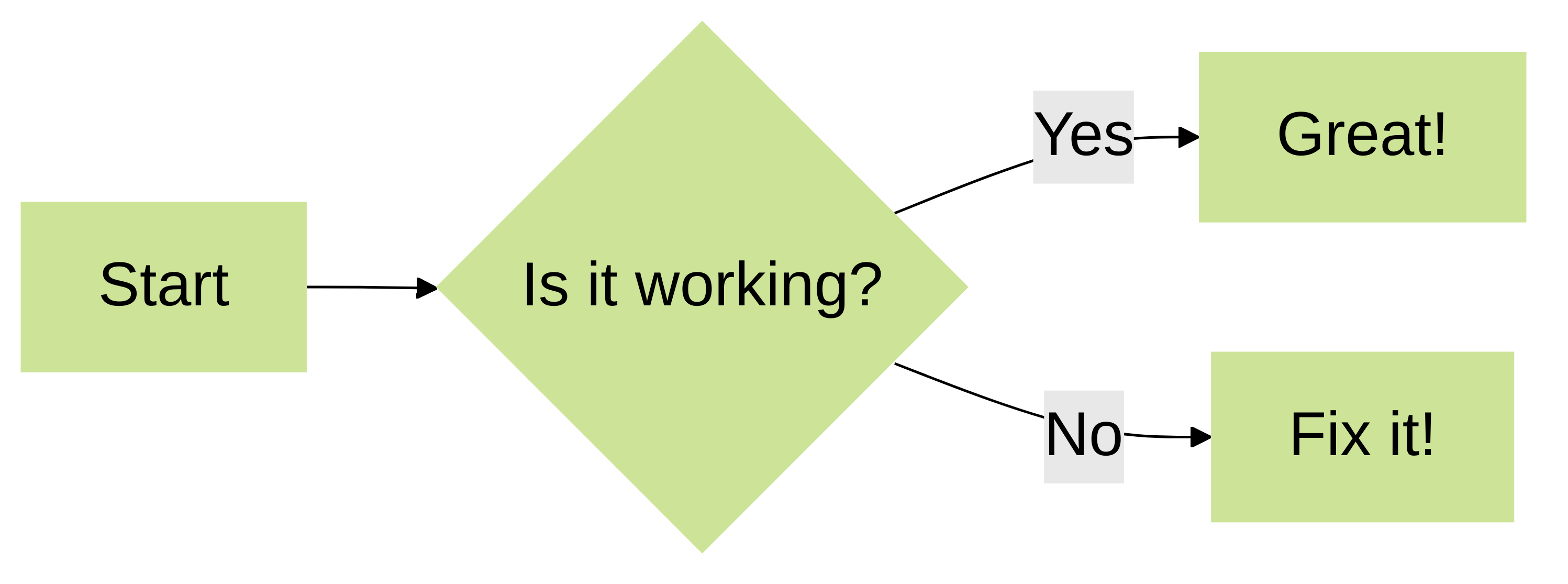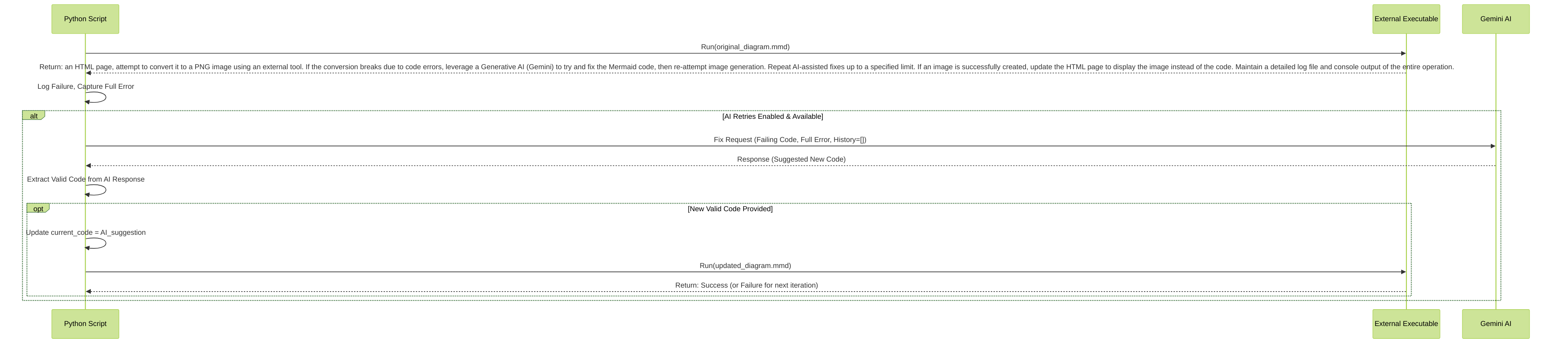Mermaid Diagram Processor - Requirements Document (Current State)
Project Goal
To create a Python script that processes an HTML file, identifies all Mermaid diagram code blocks, and attempts to convert each into a PNG image using a specified external command-line tool. If the initial conversion fails due to errors in the Mermaid code, the script will leverage a Generative AI (currently Google Gemini) to attempt to fix the code. The script will iteratively try to render the AI-corrected code up to a user-specified number of retries. Successfully generated PNGs will replace the original Mermaid your browser supports them or if you view it in an environment that processes Mermaid (like some Markdown editors or dedicated tools). ```html
Mermaid Diagram Processor - Requirements Specification
Version: 1.0 (Reflecting current script capabilities as of last update)
Date: July 15, 2024
1. Project Goal
To create a Python script that automates the processing of HTML files containing Mermaid diagram code blocks. The script will:
- Identify all Mermaid diagrams within an input HTML file.
- Attempt to convert each diagram into a PNG image using a user-specified external command-line tool.
-
If PNG generation is successful, replace the original Mermaid code block in the HTML with an
-
If PNG generation fails due to errors in the Mermaid code:
- The script will capture the complete error output from the external tool.
- It will then send the failing Mermaid code, the captured error message, and a history of previous AI attempts for that diagram to a designated Generative AI (currently Google Gemini) to request a fix.
- This AI-assisted correction and rendering process will be attempted for a user-specified maximum number of retries.
- The entire process, including successes, failures, AI interactions, and detailed error messages, must be logged to both a file and the console with configurable verbosity.
- The script must be runnable from the command line with various options for input/output paths, executable configuration, and operational parameters.
2. Overall Process Flow
graph TD
A[Start] --> B{Parse Command-Line Arguments};
B --> C{Read Input HTML File};
C --> D{Parse HTML (BeautifulSoup)};
D --> E{Find All 'div.mermaid' Blocks};
E -- No Diagrams Found --> F[Save Original HTML to Output];
E -- Diagrams Found --> G{Loop Through Each Diagram};
F --> Z[End];
G --> H[Extract Mermaid Code & Determine Name];
H --> I[Attempt 1: Render PNG with Executable];
I -- Success --> J[Replace 'div.mermaid' with '![]() ' Tag];
I -- Failure (Exec Error or PNG Not Found) --> K{AI Retries Enabled? (ai_retries > 0 AND API Key Set?)};
K -- No --> L[Log Failure, Keep Original 'div.mermaid'];
L --> M{More Diagrams?};
J --> M;
K -- Yes --> N[Start AI Retry Loop (Max: ai_retries)];
N --> O{Current AI Attempt < Max Retries?};
O -- Yes --> P[Prepare Prompt for AI (Code, Error, History)];
P --> Q[Call Gemini AI API];
Q --> R{AI Suggests New, Different Code?};
R -- Yes --> S[Update .mmd with AI Code, Increment AI Attempt];
S --> I; // Re-attempt rendering with new code
R -- No (No Suggestion / Same Code / AI Error) --> T[Log AI Failure, Revert .mmd to Original];
T --> L; // Mark as failed for this diagram
O -- No (Max Retries Reached) --> T;
M -- Yes --> G;
M -- No --> U[Save Modified HTML to Output File];
U --> V[Log Processing Summary];
V --> Z;
' Tag];
I -- Failure (Exec Error or PNG Not Found) --> K{AI Retries Enabled? (ai_retries > 0 AND API Key Set?)};
K -- No --> L[Log Failure, Keep Original 'div.mermaid'];
L --> M{More Diagrams?};
J --> M;
K -- Yes --> N[Start AI Retry Loop (Max: ai_retries)];
N --> O{Current AI Attempt < Max Retries?};
O -- Yes --> P[Prepare Prompt for AI (Code, Error, History)];
P --> Q[Call Gemini AI API];
Q --> R{AI Suggests New, Different Code?};
R -- Yes --> S[Update .mmd with AI Code, Increment AI Attempt];
S --> I; // Re-attempt rendering with new code
R -- No (No Suggestion / Same Code / AI Error) --> T[Log AI Failure, Revert .mmd to Original];
T --> L; // Mark as failed for this diagram
O -- No (Max Retries Reached) --> T;
M -- Yes --> G;
M -- No --> U[Save Modified HTML to Output File];
U --> V[Log Processing Summary];
V --> Z;
3. Detailed Step-by-Step Requirements
3.1. Setup & Configuration
The script must accept the following command-line arguments:
-
-i/--input-html(Required): Path to the input HTML file. -
-o/--output-html(Required): Path to save the modified HTML file. -
-d/--image-dir(Required): Directory to store generated PNG images and intermediate.mmdfiles. The script will create this directory if it doesn't exist. -
--executable(Required): Full path to the external command-line executable (e.g.,mmdc,genmermaid.sh) that converts a.mmdfile to a.pngfile. -
--executable-args(Optional, List): Additional arguments to pass to the external executable. Supports placeholders:-
{input_file}: Absolute path to the temporary.mmdfile. -
{output_dir}: Absolute path to the image output directory. -
{base_name}: The generated base name for the diagram (e.g., "my_diagram_1"). This allows forming output filenames like{output_dir}/{base_name}.png.
.mmdfile path as its sole primary argument and outputs the PNG in the same directory as the.mmdfile with the same base name. -
-
--log-file(Required): Path for the detailed log file. -
--log-level(Optional, Choices: INFO, DEBUG, Default: INFO): Sets the logging verbosity for console output. The log file will always capture code blocks in the HTML with appropriate
Core Functionality Overview
-
Parse an input HTML file to find
-
For each diagram:
- Extract the Mermaid code and a descriptive name.
-
Save the code to a temporary
.mmdfile. - Attempt to generate a PNG using a user-specified external executable.
-
If successful, replace the
-
If unsuccessful:
- Capture the full error output (stdout and stderr) from the executable.
- If AI retries are enabled, send the failing code, full error output, and a history of previous AI attempts for this diagram to the Gemini AI for correction.
-
If the AI provides a new, valid code suggestion, save it to the
.mmdfile and re-attempt PNG generation. - Repeat the AI-fix and render attempt cycle up to the maximum configured retries.
-
If AI fixes fail or retries are exhausted, the original
.mmdfile is reverted to the original code if AI modifications were made.
- Save the modified HTML content to an output file.
- Provide detailed logging to a file and summary status/errors to the console.
Command-Line Interface (CLI)
The script accepts the following command-line arguments:
-
-i, --input-html FILE_PATH( Required ): Path to the input HTML file. -
-o, --output-html FILE_PATH( Required ): Path to save the modified HTML file. -
-d, --image-dir DIRECTORY_PATH( Required ): Directory to store generated PNGs and intermediate.mmdfiles. -
--executable EXECUTABLE_PATH( Required ): Path to the external executable (e.g.,mmdc) that converts.mmdto.png. -
--executable-args [ARG ...](Optional): A list of arguments to pass to the external executable. Placeholders{input_file},{output_dir}, and{base_name}will be substituted.-
Example:
--executable-args -i {input_file} -o {output_dir}/{base_name}.png -w 1024 -
If not provided, the script assumes the executable takes the input
.mmdfile path as its sole primary argument and outputs a.pngfile (with the same base name as the input) in the directory specified by-d(which is also the CWD for the executable).
-
Example:
-
--log-file FILE_PATH( Required ): Path for the detailed log file. -
--log-level {INFO,DEBUG}(Optional, Default:INFO): Console logging detail level. The log file always capturesDEBUGlevel. -
--ai-retries INTEGER(Optional, Default:0, Range:0-10): Maximum number of attempts for the AI to fix a broken Mermaid diagram.0disables AI fixing. RequiresGOOGLE_API_KEYenvironment variable to be set. -
--image-src-prefix PREFIX_STRING(Optional, Default: ""): Prefix for thesrcattribute of generated-
Can be a relative path (e.g.,
images/) or an absolute URL (e.g.,https://cdn.example.com/). - If empty, the script calculates a relative path from the output HTML file's directory to the image.
-
Can be a relative path (e.g.,
Environment Variable:
GOOGLE_API_KEY
must be set if
--ai-retries
is greater than 0 for AI functionality.
AI Model Note:
The script currently defaults to using the
gemini-1.5-pro-latest
model. The target model is
gemini-2.5-pro-preview-05-06
, which can be configured in the script if available and preferred.
Detailed Workflow
1. Setup & Configuration
- Parse command-line arguments.
-
Initialize logging:
-
File logger (always
DEBUGlevel). -
Console logger (
INFOorDEBUGas per--log-level).
-
File logger (always
-
Verify
GOOGLE_API_KEYif AI retries are enabled. -
Create the image output directory (
-d) if it doesn't exist.
2. HTML Parsing & Diagram Extraction
-
Read the content of the input HTML file (
-i). - Parse the HTML using BeautifulSoup.
-
Find all
mermaid. -
For each found
- Extract its text content (the Mermaid diagram code). Skip if empty.
-
Attempt to find a caption from an immediately following
-
Generate a unique, filesystem-safe base name for the diagram (e.g.,
sanitized_caption_1ordiagram_1) using the caption or a default naming scheme.
3. Processing Each Diagram (Iterative Loop)
For each extracted Mermaid diagram and its generated base name:
-
Prepare Files:
-
Define
.mmdfilename (e.g.,{base_name}.mmd) and.pngfilename (e.g.,{base_name}.png) in the image output directory. -
Set
current_mermaid_codeto the original extracted code.
-
Define
-
Render Attempt Loop (includes initial attempt and AI retries):
-
Save to
.mmd: Write thecurrent_mermaid_code(which might be original or AI-modified) to its.mmdfile. -
Execute External Tool:
-
Delete any pre-existing
.pngfile for this diagram to ensure a fresh generation check. -
Construct the command using
--executableand processed--executable DEBUG level and above. -
--ai-retries(Optional, Integer, Range: 0-10, Default: 0): Maximum number of times to ask the AI to fix a broken Mermaid diagram. 0 disables AI intervention. -
--image-src-prefix(Optional, String, Default: ""): A prefix for thesrcattribute of generated- If empty, the script calculates a relative path from the output HTML file to the image.
-
Can be a relative path (e.g.,
"images/") or an absolute URL (e.g.,"https://cdn.example.com/diagrams/").
AI Model: The script currently uses
gemini-1.5-pro-latest(defined byAI_MODEL_NAMEinternally). While the initial request specifiedgemini-2.5-pro-preview-05-06, a more generally available model is used for broader compatibility. This can be adjusted in the script if the specific preview model is accessible and preferred.API Key: For AI functionality (if
--ai-retries > 0), theGOOGLE_API_KEYenvironment variable must be set. If not set, AI retries will be disabled even if specified.3.2. Logging Implementation
-
Dual logging:
-
Detailed logs (DEBUG level and above), including timestamps, function names, verbose messages, full AI prompts, and raw AI responses, written to the file specified by
--log-file. -
Summarized status updates, major errors, and AI suggestions (when new) printed to the console, with verbosity controlled by
--log-level.
-
Detailed logs (DEBUG level and above), including timestamps, function names, verbose messages, full AI prompts, and raw AI responses, written to the file specified by
3.3. HTML Parsing & Diagram Extraction
-
Read the content of the input HTML file specified by
--input-html. -
Parse the HTML content using the
BeautifulSouplibrary. -
Find all
mermaid. These elements are assumed to directly contain the Mermaid diagram code as their text content. -
For each found Mermaid
- Extract its raw text content, stripping leading/trailing whitespace. This is the Mermaid diagram code.
-
Attempt to find a descriptive caption: Look for a
diagram-captionthat immediately follows the - If no caption is found, or if the caption is empty, generate a default name (e.g., "diagram_1", "diagram_2", using a counter for uniqueness).
- Sanitize the diagram name idea to make it safe for use in filenames (remove special characters, replace spaces with underscores).
-
Ensure the final base filename (before
.mmdor.pngextension) is unique within the current script run, appending counters if necessary (e.g., "my_diagram_1", "my_diagram_2").
3.4. Processing Each Diagram (Loop)
For each extracted Mermaid diagram and its generated base name:
-
Save to
.mmdfile:-
Save the current Mermaid code (either original or AI-modified) to a file named
{base_name}.mmdin the directory specified by--image-dir.
-
Save the current Mermaid code (either original or AI-modified) to a file named
-
Generate PNG Image (Initial Attempt or Retry):
-
Construct the full command to run the external executable:
-
Use the path from
--executable. -
Incorporate arguments from
--executable-args, replacing placeholders ({input_file},{output_dir},{base_name}) with their-args (or default behavior if args not provided). - Run the command, capturing its exit code, standard output (stdout), and standard error (stderr).
-
Log the full command executed at
DEBUGlevel.
-
Use the path from
-
Check for Success:
-
Condition 1: Executable exit code is
0(success). -
Condition 2: The expected
.pngfile exists in the image output directory.
-
Condition 1: Executable exit code is
-
If PNG Generation Successful (both conditions met):
- Log success.
- If this was an AI-assisted success, log that too.
- Mark diagram as successfully rendered and break from this render attempt loop.
-
If PNG Generation Fails:
- Log the failure, including executable's return code, and a summary of why (e.g., non-zero exit, PNG not found).
-
Combine the complete
stdoutandstderrfrom the executable into a singlelast_error_message_from_executablestring. Log this detailed error. -
Check if AI retries (
max_ai_retries) are exhausted for this diagram OR if AI retries are disabled (max_ai_retries == 0).-
If yes, log final failure for this diagram, ensure the
.mmdfile is reverted tooriginal_mermaid_codeif AI had modified it, and break from this render attempt loop.
-
If yes, log final failure for this diagram, ensure the
-
AI Fixing Attempt (if retries remain and are enabled):
- Log the AI retry attempt number.
-
Construct a prompt for the Gemini AI, including:
- Clear instructions to fix Mermaid syntax and return only code.
- The history of previous AI attempts for this specific diagram (previous AI-suggested code and the error it produced).
-
The currently failing
current_mermaid_code. -
The complete
last_error_message_from_executable.
-
Log the full prompt sent to the AI at
DEBUGlevel in the log file. - Call the Gemini API.
- Extract the corrected Mermaid code from the AI's response (stripping any extraneous text or markdown).
-
Log the raw AI response at
DEBUGlevel. -
If the AI provides a new,
different
, and valid-looking code suggestion:
-
Log the AI's suggested code to the console (
INFO) and log file (DEBUG). -
Update
current_mermaid_codewith the AI's suggestion. -
Add the (code that failed, error for that code, AI suggestion) to
ai_attempts_history. -
Continue to the next iteration of the render attempt loop (back to step 3.b.i - Save to
.mmd). This counts as one AI retry.
-
Log the AI's suggested code to the console (
-
If AI fails to provide a new/different/useful suggestion:
- Log this outcome.
-
Ensure the
.mmdfile is reverted tooriginal_mermaid_code. - Break from this render attempt loop (this diagram failed). actual values for the current diagram.
-
If
--executable-argsis not provided, assume the command is
-
Execute the command using
subprocess.run(). The script must wait for the command to complete. -
Capture
stdout,stderr, and the exit code from the executable. -
Check for Success:
- The executable must exit with a code of 0.
-
The expected PNG file (
{image_dir}/{base_name}.png) must exist after the command finishes.
-
Construct the full command to run the external executable:
-
If PNG Generation is Successful:
- Mark the diagram as successfully rendered.
- Proceed to HTML Modification (Step 3.4.e).
-
If PNG Generation Fails:
-
Log the failure, including the executable's exit code, full
stdout, and fullstderr. -
If
--ai-retriesis greater than 0 and theGOOGLE_API_KEYis set, initiate the AI-Assisted Correction Loop. Otherwise, mark the diagram as failed and proceed to the next diagram, leaving the original
-
Log the failure, including the executable's exit code, full
3.4.1. AI-Assisted Correction Loop
This loop is entered if the initial PNG generation fails and AI retries are enabled. It repeats up to
--ai-retriestimes for the current diagram.sequenceDiagram participant Script participant ExternalTool as External Diagram Tool participant GeminiAI as Gemini AI Note over Script: PNG generation failed for current Mermaid code. Script->>Script: Prepare error message (stdout + stderr from ExternalTool). Script->>Script: Construct prompt for AI (instructions, failing code, error message, AI attempt history for this diagram). Script->>GeminiAI: Call API with prompt. GeminiAI-->>Script: Return suggested Mermaid code / No suggestion / Error. alt AI provides new, different, valid code Script->>Script: Log AI suggestion (console & file). Script->>Script: Overwrite .mmd file with AI's code. Script->>Script: -
Delete any pre-existing
-
Save to
-
If PNG was successfully generated:
-
Create a new HTML
-
Set its
srcattribute:-
If
--image-src-prefixis provided, use it (joined correctly with the PNG filename, handling URL or path cases). - Otherwise, calculate a relative path from the output HTML file's directory to the PNG file.
-
If
-
Set its
altattribute using the diagram's sanitized caption/name. -
In the parsed HTML (BeautifulSoup object), replace the original
- Log the replacement.
-
Create a new HTML
-
If PNG generation ultimately failed:
- Do Add (original_failed_code, error, ai_suggestion) to AI history. Script->>ExternalTool: Re-run with new .mmd file. ExternalTool-->>Script: Return result (success/failure, output). Note over Script: Loop continues or exits based on this result or retry count. else AI fails or no useful/new suggestion Script->>Script: Log AI failure. Script->>Script: Revert .mmd to original code (if modified by AI). Note over Script: Mark diagram as "failed to render," stop retries for this diagram. end