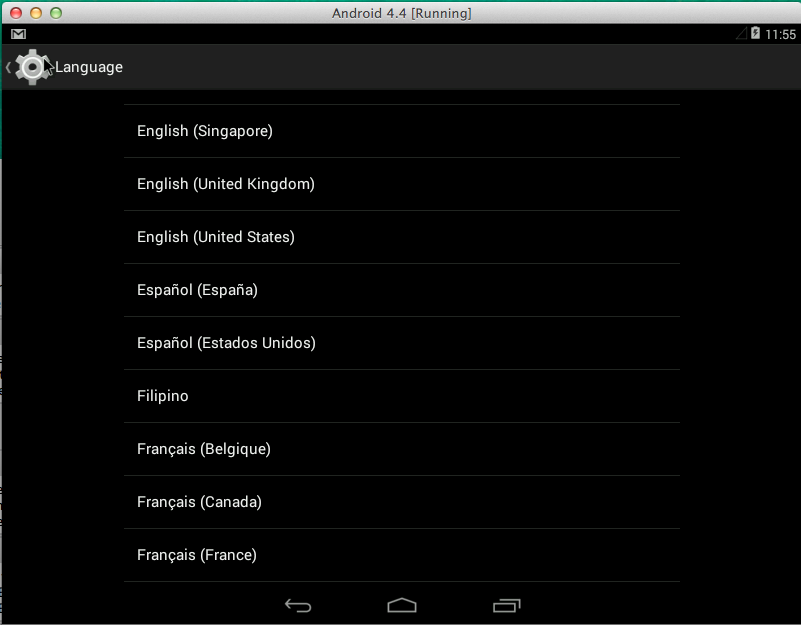Changing GlobalProtect Client Language
Symptom
GlobalProtect language can be changed to follow the Operative System's display language.
Spanish, French, German, Chinese (simplified/traditional) and Japanese are supported.
Resolution
Windows 7
- Go to Control Panel > Clock, Language, and Region > Region and Language > Keyboards and Languages tab > change Display Language
- Log off and log back in to apply the new language settings. GlobalProtect will have also changed to the desired language.
Note: The desired language may not be installed. In that case, the Language Pack needs to be installed. Follow the instructions under "How can I install additional languages?"
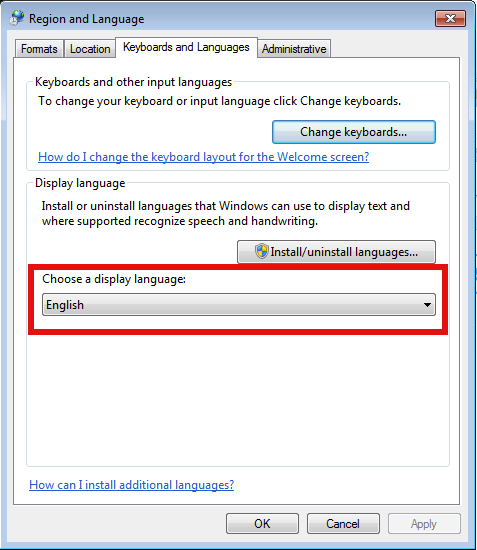
Mac OS X (10.9.5)
- Go to System Preferences > Language & Region > Preferred languages
- Add your desired language
- Once selected, close the dialog, and restart.
Note: After the system restart, the GlobalProtect Client language will be changed to the desired language.
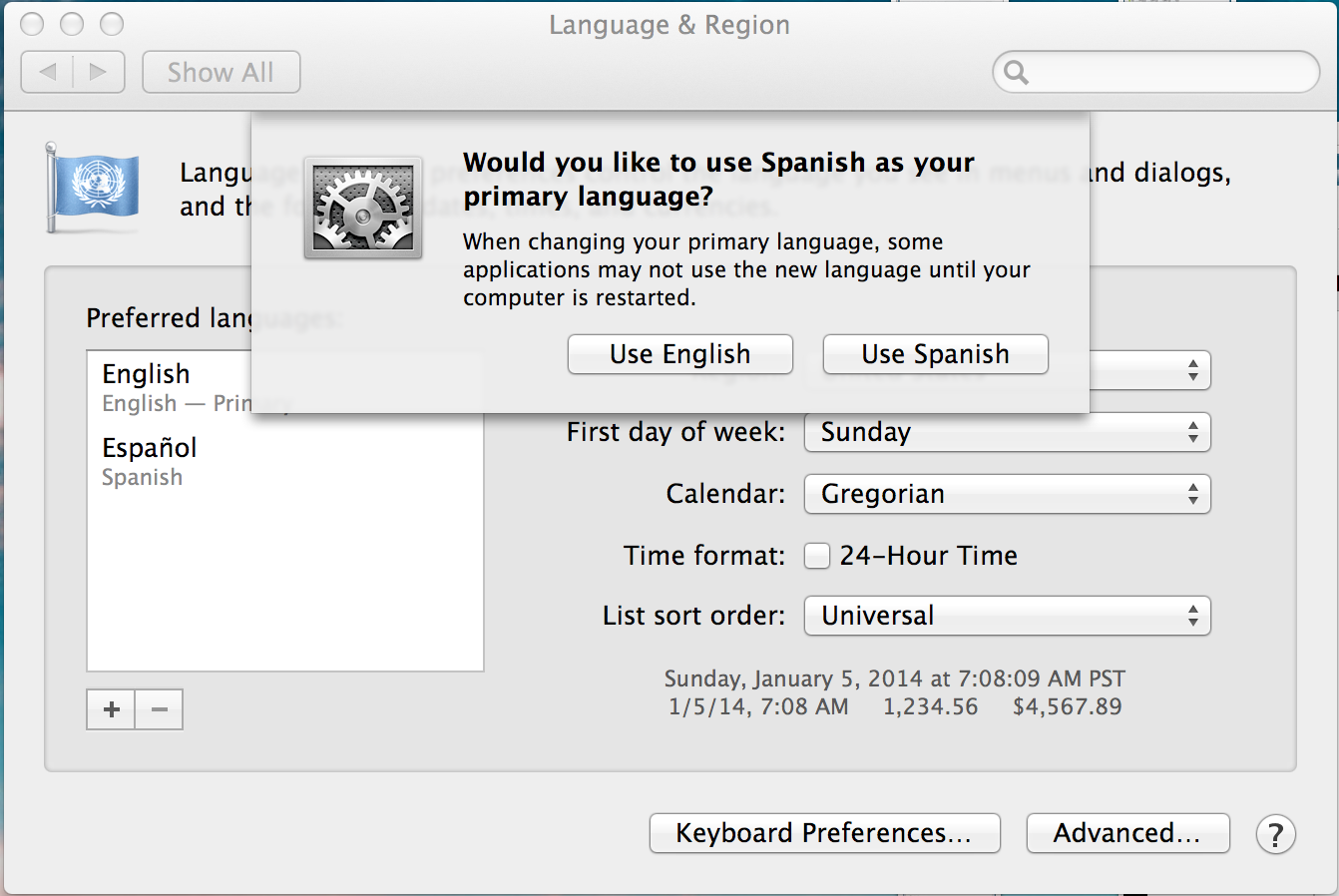
iOS 7.1.x
- Go to Settings > General > International > Language
- Select your desired language
Note: The iPhone and GlobalProtect will re-spring to the desired language.
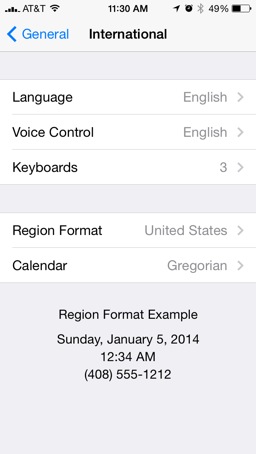
Android 4.4
- Go to Settings > Language & Input > Language
- Choose the desired language
Note: GlobalProtect will adjust to the new language settings.