Panorama Overview
The Panorama™ management server provides centralized monitoring and management of multiple Palo Alto Networks next-generation firewalls and of WildFire appliances and appliance clusters. It provides a single location from which you can oversee all applications, users, and content traversing your network, and then use this knowledge to create application enablement policies that protect and control the network. Using Panorama for centralized policy and firewall management increases operational efficiency in managing and maintaining a distributed network of firewalls. Using Panorama for centralized WildFire appliance and WildFire appliance cluster management increases the number of firewalls a single network supports, provides high availability for fault tolerance, and increases management efficiency.

High-level view of Panorama managing multiple devices.
Key capabilities include:
- Centralized Firewall Configuration and Update Management
- Centralized Logging and Reporting
- Role-Based Access Control
About Panorama
Panorama enables you to effectively configure, manage, and monitor your Palo Alto Networks firewalls with central oversight. The three main areas in which Panorama adds value are:
- Centralized configuration and deployment —Use Panorama to pre-stage firewalls and WildFire appliances. Assemble firewalls into groups, create templates for base network/device configuration, and use device groups for policy rules.
- Aggregated logging with central oversight —Collect logs from all managed firewalls for centralized analysis, investigation, and reporting.
- Distributed administration —Delegate or restrict access to global and local firewall configurations and policies using Role-Based Access Control.
Panorama is available as a virtual appliance or physical M-Series appliances (M-200, M-300, M-500, M-600, M-700).
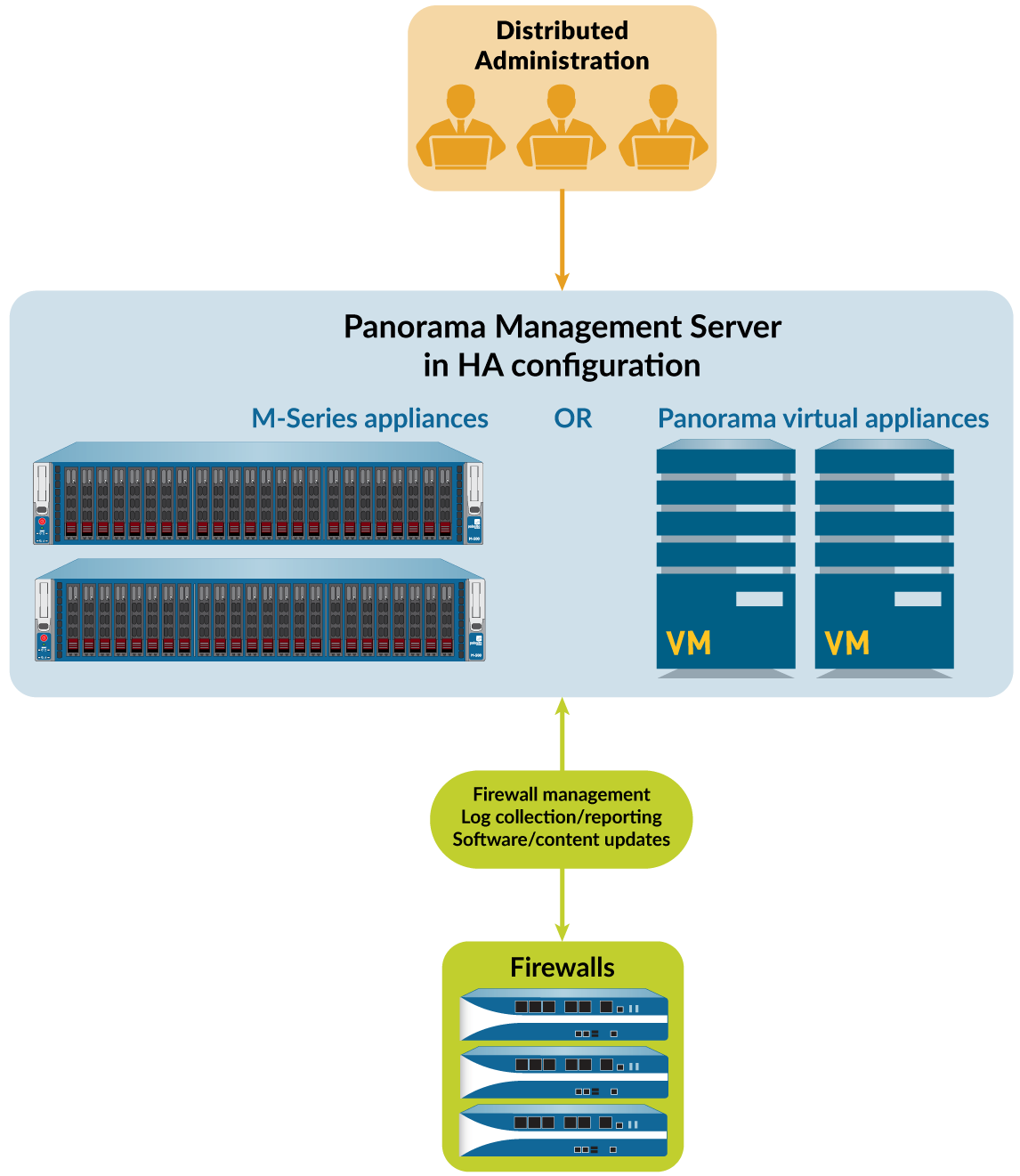
Panorama Models
Panorama is available as virtual or physical appliances, supporting various firewall management capacities.
Panorama Virtual Appliance
Deployable on various cloud platforms (Alibaba, AWS, Azure, GCP, OCI) and hypervisors (KVM, Hyper-V, VMware ESXi). It can function as a management server, include local log collection, or be a Dedicated Log Collector.
Deployment Modes for Virtual Appliance:
- Panorama mode : Supports local Log Collector with up to 12 virtual logging disks (2TB each, max 24TB single, 48TB HA). Faster report generation. Does not support NFS storage.
- Legacy mode (ESXi/vCloud Air only, not recommended for production): Stores logs locally without a Log Collector. Limited storage, can use NFS on ESXi. Once changed from Legacy mode, cannot revert.
- Management Only mode : Dedicated management, no local log collection (except config/system logs). Requires Dedicated Log Collectors for traffic/threat logs. Can manage up to 2,500 firewalls with appropriate resources.
- Log Collector mode : Functions as a Dedicated Log Collector. No web interface, managed via Panorama server or CLI.
M-Series Appliance
Dedicated hardware (M-200, M-300, M-500, M-600, M-700) for large-scale deployments with high logging rates.
Common M-Series Attributes:
- RAID drives for firewall logs, SSD for Panorama/Log Collector logs.
- Redundant, hot-swappable power supplies.
M-500/M-600 additional: 10Gbps Eth4/Eth5 interfaces.
M-600/M-700 additional: Can manage up to 5,000 firewalls in Management Only mode.
Deployment Modes for M-Series:
- Panorama mode (default): Functions as management server with local Log Collector.
- Management Only mode : Dedicated management, no log collection capabilities (requires Dedicated Log Collectors).
- Log Collector mode : Functions as a Dedicated Log Collector.
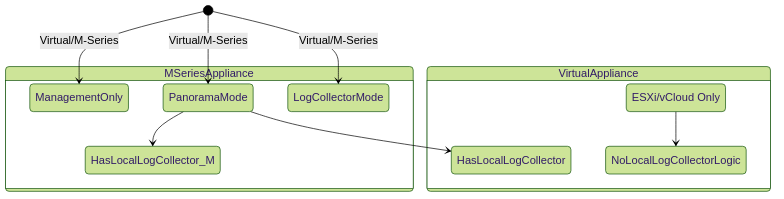
Panorama Appliance Modes and Key Characteristics.
Centralized Firewall Configuration and Update Management
Panorama™ uses device groups and templates to group firewalls into logical sets that require similar configuration. You use device groups and templates to centrally manage all configuration elements, policies, and objects on the managed firewalls. Panorama also enables you to centrally manage licenses, software (PAN-OS®, GlobalProtect™ agent/app), and content updates (Applications, Threats, WildFire®, Antivirus).
Context Switch—Firewall or Panorama
The Panorama™ web interface allows toggling between a Panorama-centric view (for central management) and a firewall-centric view (for local configuration) using the Context drop-down. For HA firewalls, icons indicate state (Green: Active, Yellow: Passive/Initiating, Red: Non-functional/Suspended/Tentative).
Total Configuration Size for Panorama
Exceeding supported configuration file sizes can reduce performance.
- Panorama mode (all models): Supports up to 80MB total configuration file size (templates, device groups, Panorama-specific).
- Management Only mode: Maximum size varies by model/resources (e.g., M-200: 120MB, M-700: 180MB, highly resourced VM: 150MB).
| Panorama Model | Virtual Resources Required | Max Config File Size (Mgmt Only Mode) | Max Config File Size (Panorama Mode) |
|---|---|---|---|
| M-200 | N/A | 120 MB | 80 MB |
| M-300 | N/A | 150 MB | 80 MB |
| M-500 | N/A | 120 MB | 80 MB |
| M-600 | N/A | 150 MB | 80 MB |
| M-700 | N/A | 180 MB | 80 MB |
| Panorama Virtual Appliance | 16 vCPU, 128GB memory | 120 MB | 80 MB |
| Panorama Virtual Appliance | 56 vCPU, 256GB memory | 150 MB | 80 MB |
Templates and Template Stacks
Templates configure Network and Device tab settings (interfaces, zones, server profiles, VPNs). Template stacks allow layering multiple templates for a combined configuration, with higher templates in the stack having priority.
Variables can be used in templates and template stacks as placeholders (e.g., IP addresses, Group IDs). Template variables are inherited by stacks and can be overridden.
Settings pushed by templates can be overridden locally on a firewall. Panorama can force template/stack configuration to restore overridden settings.
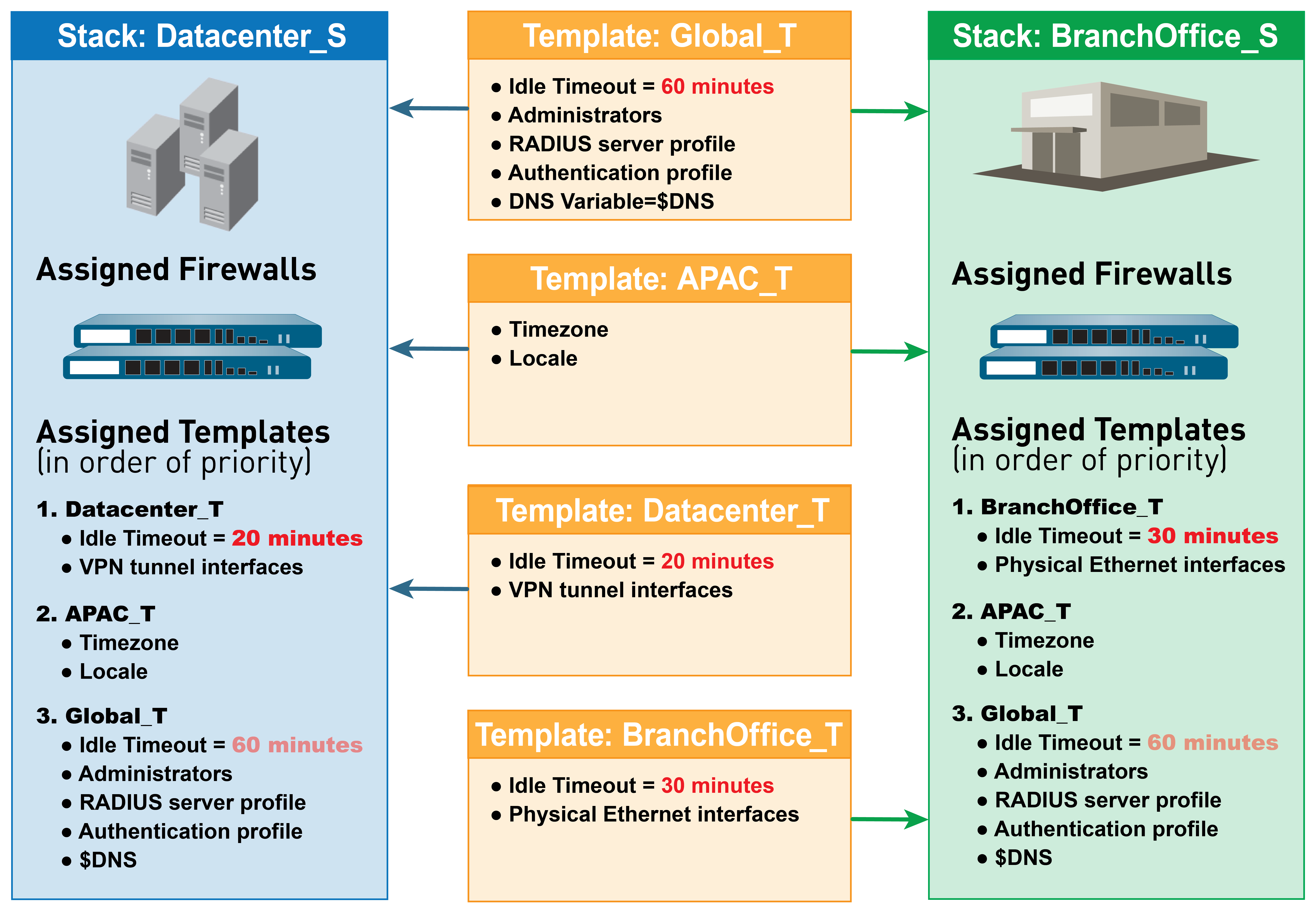

Template Stack Inheritance and Priority. The firewall inherits idle_timeout=600 from the Data Center Template.
Device Groups
Device groups are logical units of firewalls for policy configuration (Security, NAT, QoS, PBF, Decryption, etc.) and objects. They can be organized hierarchically (up to 4 levels under "Shared").
Device Group Hierarchy
Lower-level groups inherit settings (rules and objects) from higher-level (ancestor) groups. All device groups inherit from the "Shared" location.
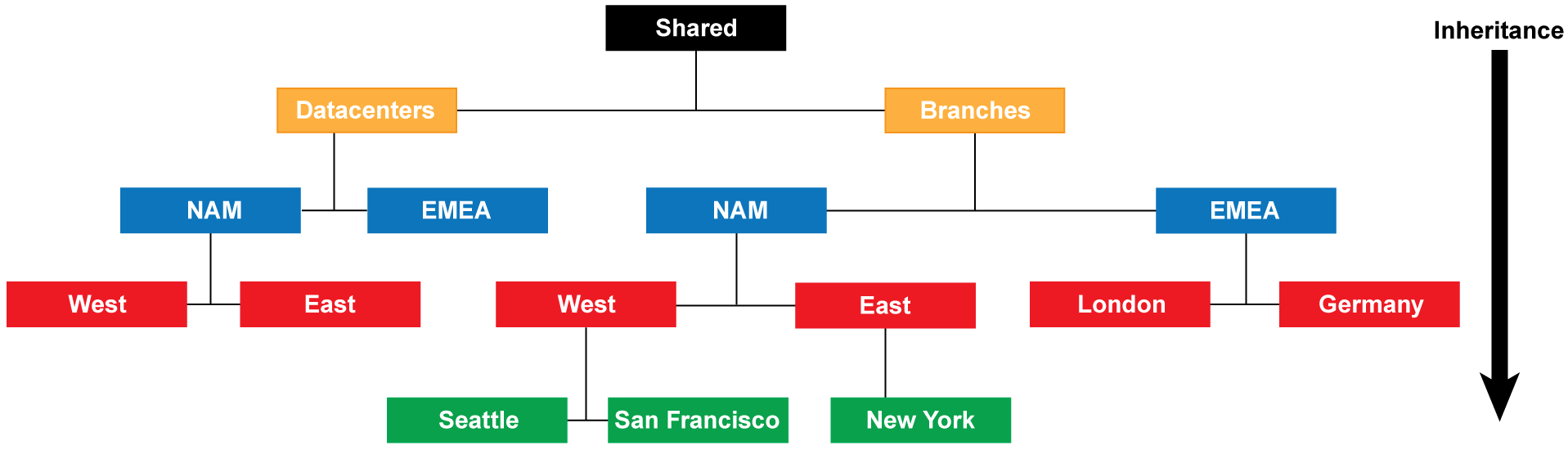
In a multiple Panorama plugin deployment, a device group containing firewalls deployed in a particular hypervisor cannot be the child or parent of a device group containing firewalls deployed in a different hypervisor.
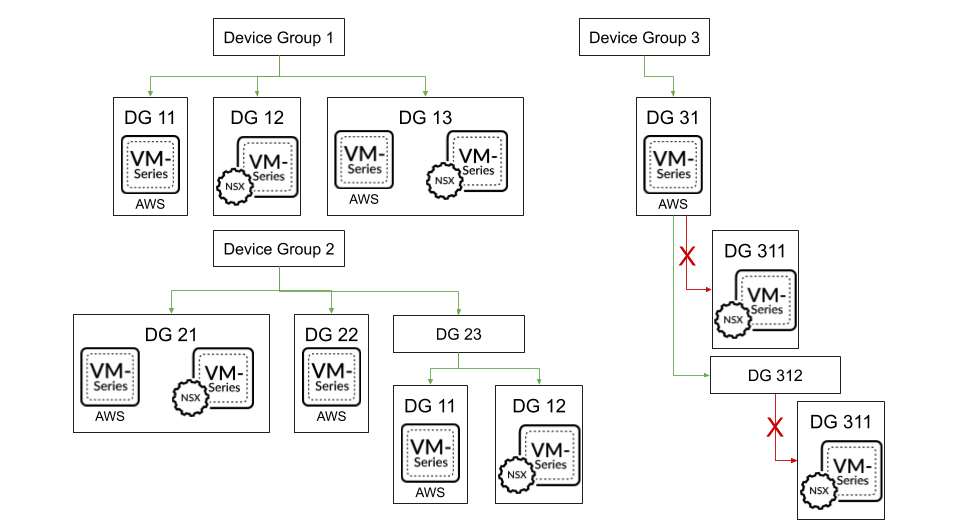
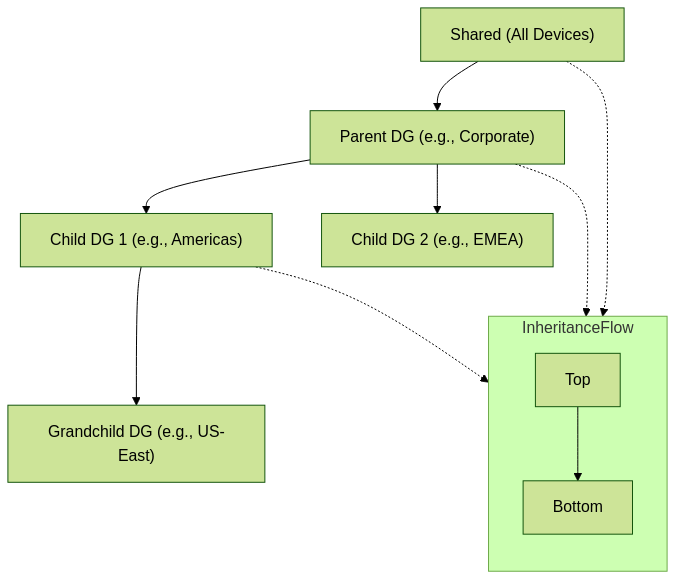
Device Group Policies
Firewalls evaluate policy rules by layer and type in a specific order. The first matching rule is applied.
Policy Evaluation Order:
- Shared pre-rules (Panorama-managed)
- Device group pre-rules (Panorama-managed, highest to lowest in hierarchy)
- Local firewall rules (Firewall-managed)
- Device group post-rules (Panorama-managed, lowest to highest in hierarchy)
- Shared post-rules (Panorama-managed)
- Default rules (intrazone-default: allow, interzone-default: deny; can be overridden)
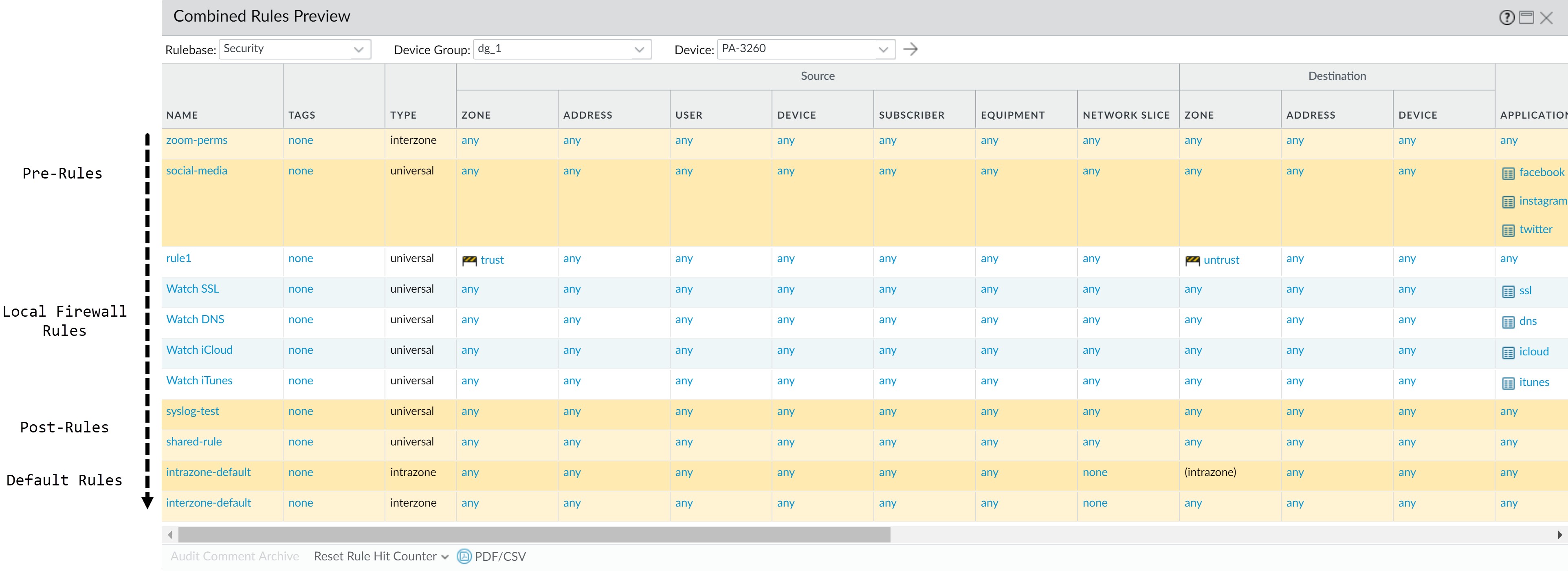
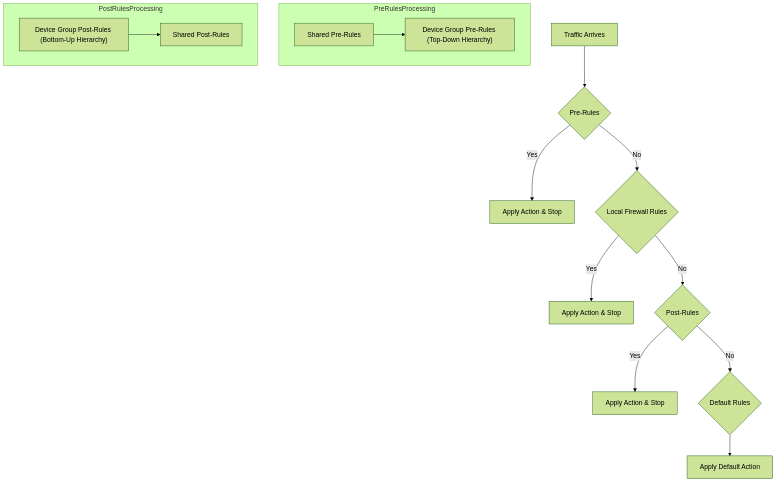
Simplified Policy Evaluation Flowchart.
Device Group Objects
Objects (IPs, URLs, profiles, users, services, apps) can be shared or device group-specific. Rules reference these objects. Objects can be overridden in descendant device groups. By default, descendant object values take precedence, but this can be reversed.
Panorama Commit, Validation, and Preview Operations
To activate changes on Panorama or push to managed devices (firewalls, Log Collectors, WildFire), you can Preview , Validate , or Commit Configuration Changes.
- Preview: Shows what changes a commit will activate.
- Validate: Checks changes for errors or warnings without activating them. Useful to ensure a commit will succeed.
-
Commit:
Activates changes, making them part of the running configuration.
- Commit to Panorama: Saves changes to Panorama's running configuration.
- Push to Devices: Sends Panorama's running configuration (selected device groups/templates) to managed firewalls. Requires a prior commit to Panorama.
Panorama queues commit requests. The Task Manager shows commit status.
Automated commit recovery is enabled by default. Managed firewalls test configurations pushed from Panorama. If a commit breaks the Panorama-firewall connection, the firewall reverts to its previous running configuration.
Centralized Logging and Reporting
Panorama aggregates logs from managed firewalls for network-wide visibility and reporting. It can also forward logs (SNMP, email, syslog, HTTP) to external servers. The cloud-based Strata Logging Service is an alternative or supplement to local Panorama logging.
The Application Command Center (ACC) on Panorama provides unified reporting and monitoring.
Managed Collectors and Collector Groups
- Local Log Collector: Runs on the Panorama management server (M-Series or virtual appliance in Panorama mode).
- Dedicated Log Collector: M-Series or virtual appliance in Log Collector mode. Managed by Panorama.
A Collector Group is 1 to 16 managed collectors acting as a single logical unit. Logs are distributed across collectors in a group. Log redundancy can be enabled by assigning multiple Log Collectors to a group (requires at least 3 for robust operation to avoid split-brain).
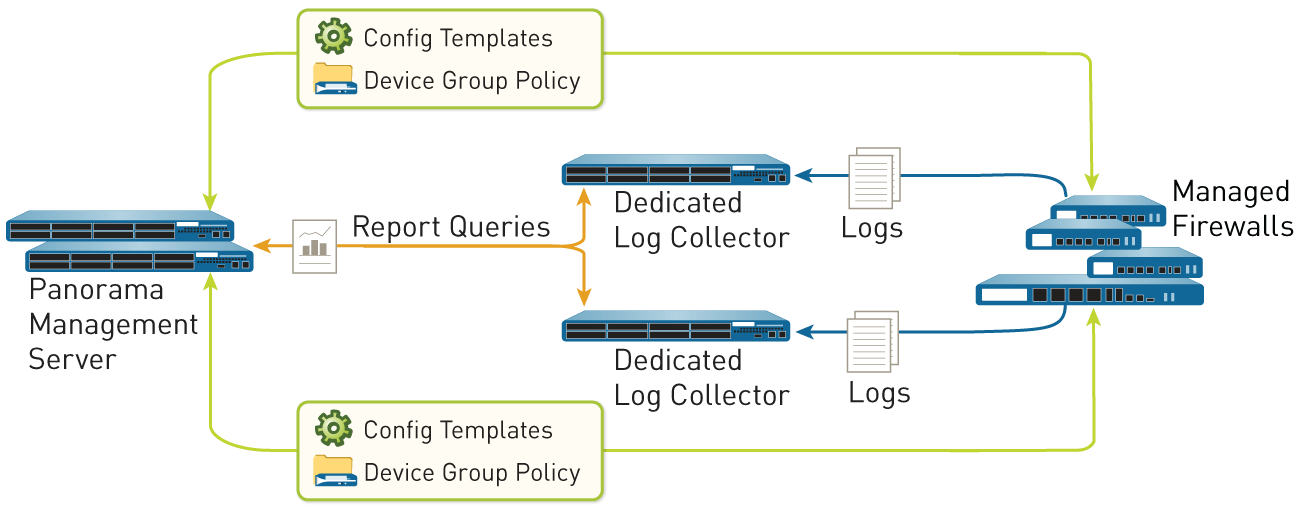
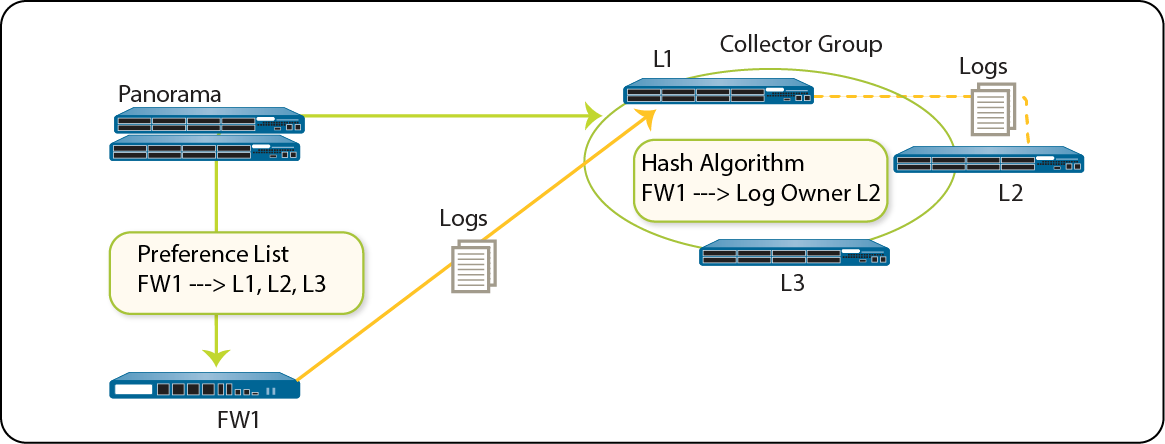
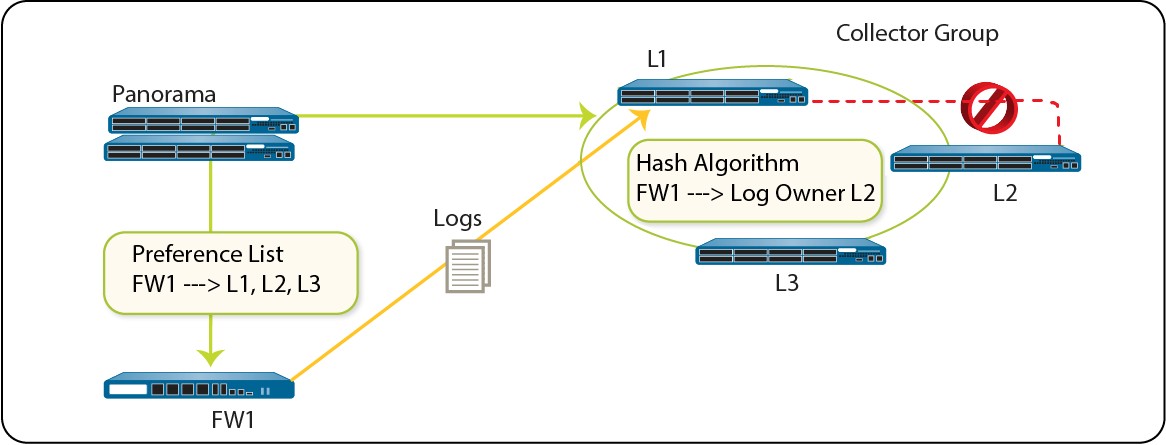
Log Forwarding Options
Firewalls can forward logs to:
- Panorama (Log Collectors)
- Strata Logging Service
- Both in parallel
- External services (syslog, email, SNMP, HTTP) directly from firewalls or via Panorama.

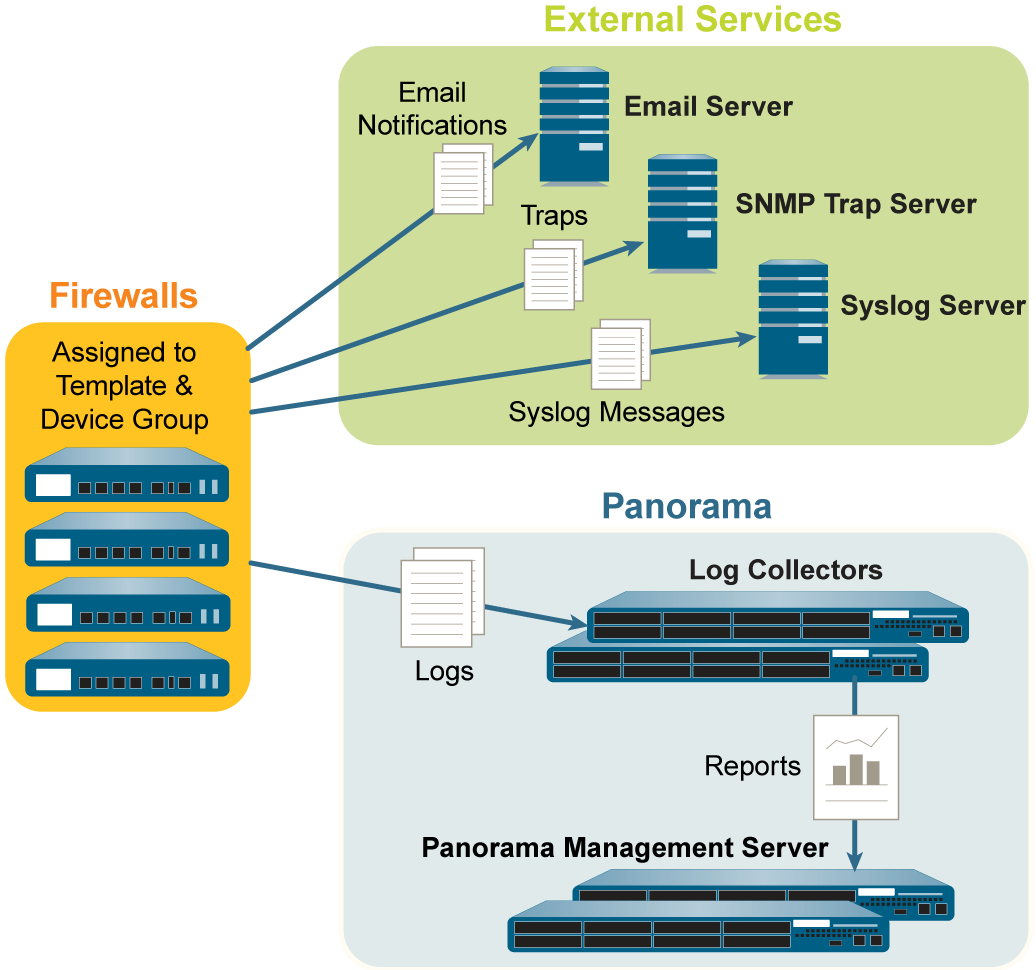
Log Forwarding Options from Firewalls.
Data Redistribution Using Panorama
Panorama can redistribute data like User-ID mappings (username to IP) and IP-to-tag information to managed firewalls. This ensures consistent policy enforcement and reporting across firewalls that rely on this information.
Instead of direct firewall-to-firewall redistribution, firewalls send data to Panorama, which then redistributes it to other relevant firewalls. This scales better for large networks. Each firewall or Panorama can receive data from up to 100 redistribution points.
Data Redistribution via Panorama.
Plan Your Panorama Deployment
Key considerations before deploying Panorama:
- Management Approach: Centralized policies, updates, logging?
- Software Versions: Panorama can manage firewalls running the same or earlier PAN-OS versions.
- Multi-vsys Firewalls: Recommended to manage all vsys configurations from Panorama.
- Authentication: Between Panorama and managed devices (default certificates or custom PKI).
- High Availability: Plan for an active/passive HA pair.
- Network Segmentation: For M-Series, consider using dedicated interfaces for management, logging, etc., instead of just MGT.
-
Logging Solution:
- Estimate storage capacity needed.
- Local Panorama collectors, Dedicated Log Collectors, or Strata Logging Service?
- External forwarding (SIEM)?
- Log redundancy requirements.
- Role-Based Access Control: Define administrator privileges.
- Device Groups & Hierarchy: Group firewalls logically (function, location, policy).
- Policy Layering: Strategy for shared, device-group, and local rules.
- Templates & Stacks: Organize based on hardware, location, common network settings.
Set Up Panorama
Deploy Panorama as a virtual appliance or a hardware M-Series appliance for centralized management.
Deployment Task Overview
- (M-Series only) Rack mount the appliance.
- Perform initial configuration (network access).
- Register Panorama and Install Licenses.
- Install Content and Software Updates for Panorama.
- (Recommended) Set up Panorama in High Availability.
- Add Firewalls as Managed Devices.
- Configure Device Groups, Templates, and Template Stacks.
- (Optional) Configure log forwarding.
- Monitor Network Activity.
Further setup steps include determining log storage requirements, managing device certificates (for Panorama and Dedicated Log Collectors), and setting up administrative access with authentication.
Role-Based Access Control (RBAC)
RBAC defines privileges for administrators. Each admin account has a role and authentication method.
Administrative Roles
Define access to Panorama and firewall contexts.
-
Dynamic Roles (built-in):
- Superuser: Full read-write access.
- Superuser (readonly): Read-only access.
- Panorama administrator: Full access except managing admins/roles and certain system operations.
-
Admin Role Profiles (custom):
Granular control over web interface, CLI, XML API.
- Panorama Profile Type: For roles managing Panorama-wide settings, policies.
- Device Group and Template Profile Type: For roles managing specific device groups/templates. Can be combined with Access Domains. No CLI/XML API access.
Access Domains
Control administrative access to specific Device Groups, templates, and the ability to context-switch to managed firewalls. Apply only to admins with "Device Group and Template" roles. Mapped to roles to enforce separation of duties (e.g., regional admins). Can be assigned locally or via external SAML/TACACS+/RADIUS servers using VSAs/attributes.
Relationship between Admin Role Profiles, Access Domains, Device Groups, and Templates.
Administrative Authentication
An authentication profile defines the service (local, external) that validates admin login credentials.
Authentication Methods & Authorization:
| Authentication Method | Authorization Method | Description |
|---|---|---|
| Local | Local | Credentials and roles/access domains local to Panorama. |
| SSH Keys | Local | Local accounts, CLI auth via SSH keys. Roles/access domains local. |
| Certificates | Local | Local accounts, web UI auth via client certs. Roles/access domains local. |
| External service (MFA, SAML, Kerberos, TACACS+, RADIUS, LDAP) | Local | External server authenticates. Panorama assigns roles/access domains. |
| External service (SAML, TACACS+, RADIUS) | External service | External server for both authentication and authorization (via VSAs/attributes mapped to Panorama roles/access domains). |
Authentication Sequences: A ranked order of authentication profiles. Panorama tries each in sequence until one succeeds.