Configure Okta as an IdP in the Cloud Identity Engine
If you want to use Okta to authenticate users with the Cloud Identity Engine, there are two ways to configure Okta authentication with the Cloud Identity Engine:
- Integrate Okta as a Gallery Application
Recommended
- Integrate Okta as a Custom Application
- Select the method you want to use to integrate the Okta authentication in the Cloud Identity Engine and complete the steps in the Okta management console.
- Integrate Okta as a Gallery Application
Recommended
- Integrate Okta as a Custom Application
- Set up the Okta authentication in the Cloud Identity Engine.
1. If you have not already done so, activate the Cloud Identity Engine app.
2. In the Cloud Identity Engine app, select AuthenticationSP MetadataDownload SP Metadata and Save the metadata in a secure location.
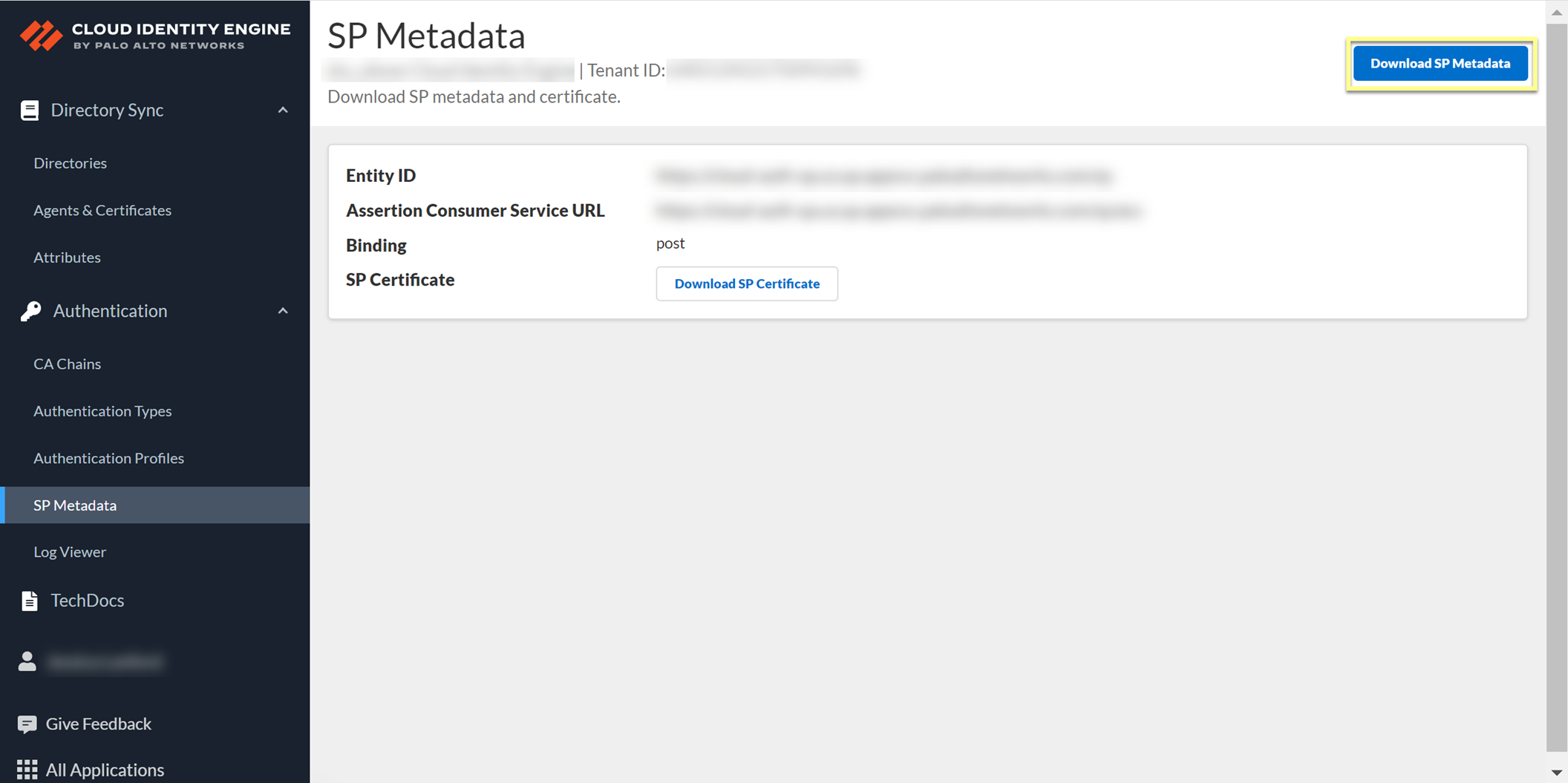
- Add Okta as an authentication type in the Cloud Identity Engine app.
1. Select Authentication Types and click Add New Authentication Type .
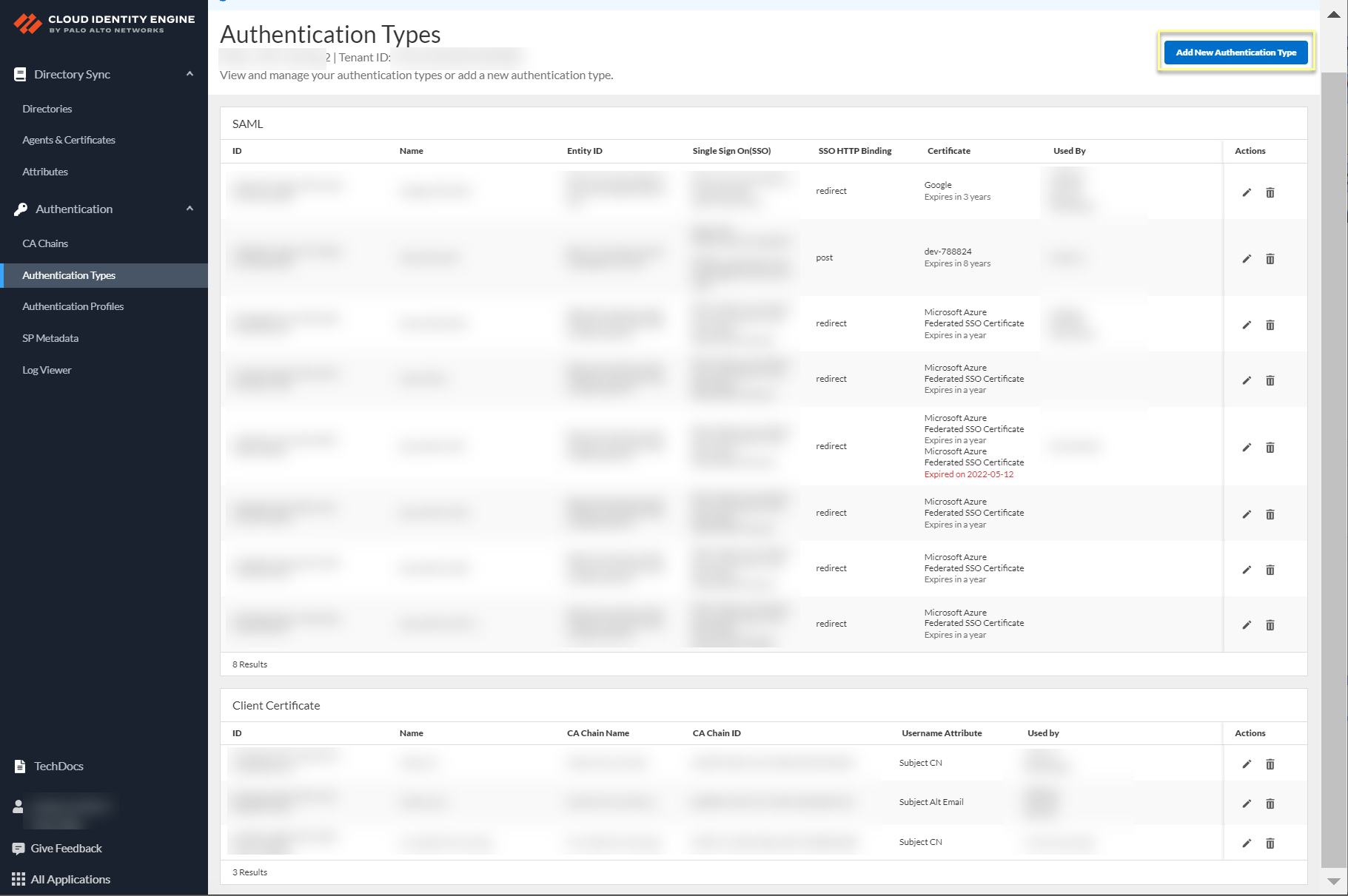
2. Set Up a SAML 2.0 authentication type.
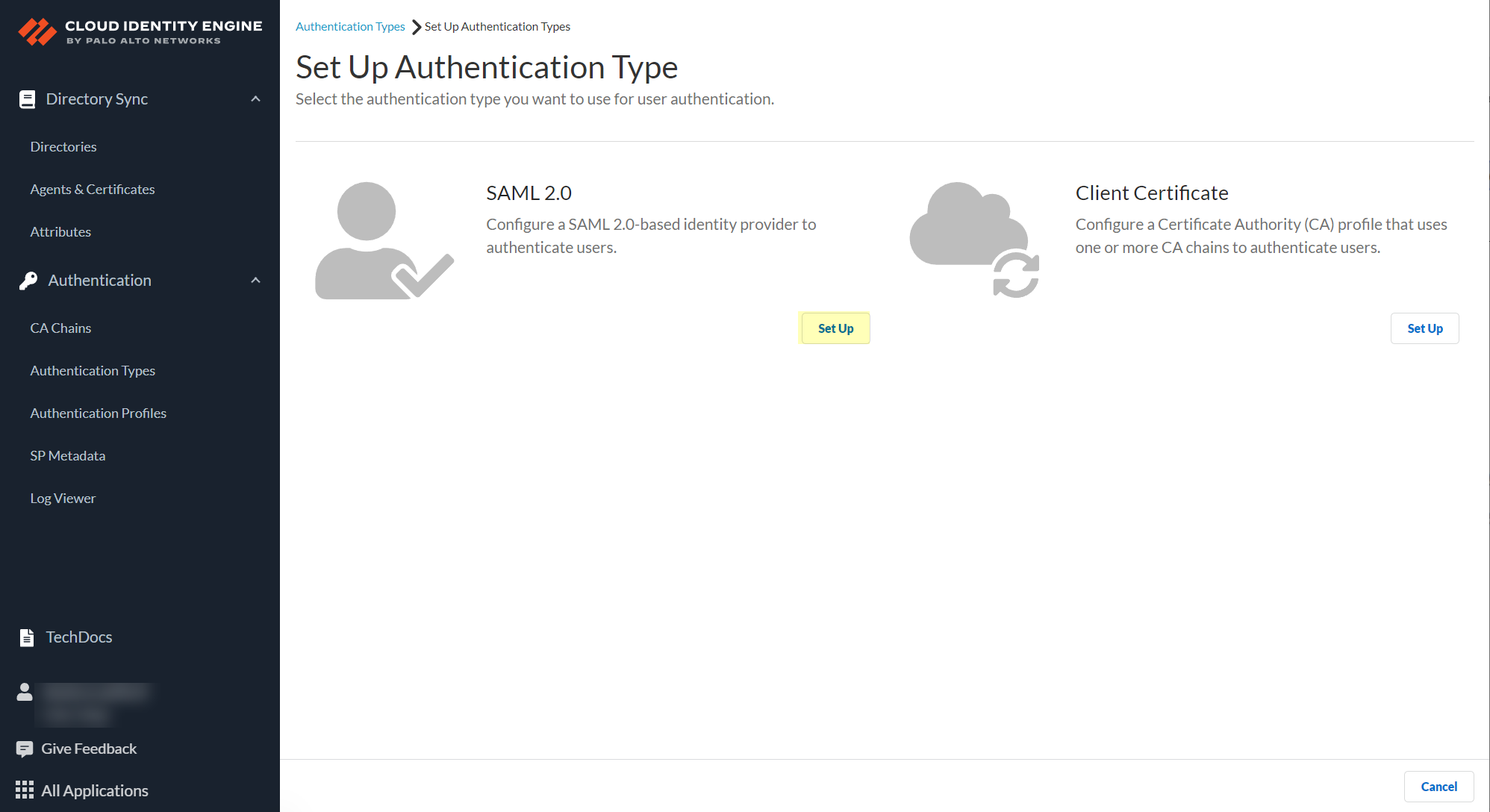
3. Enter a Profile Name .
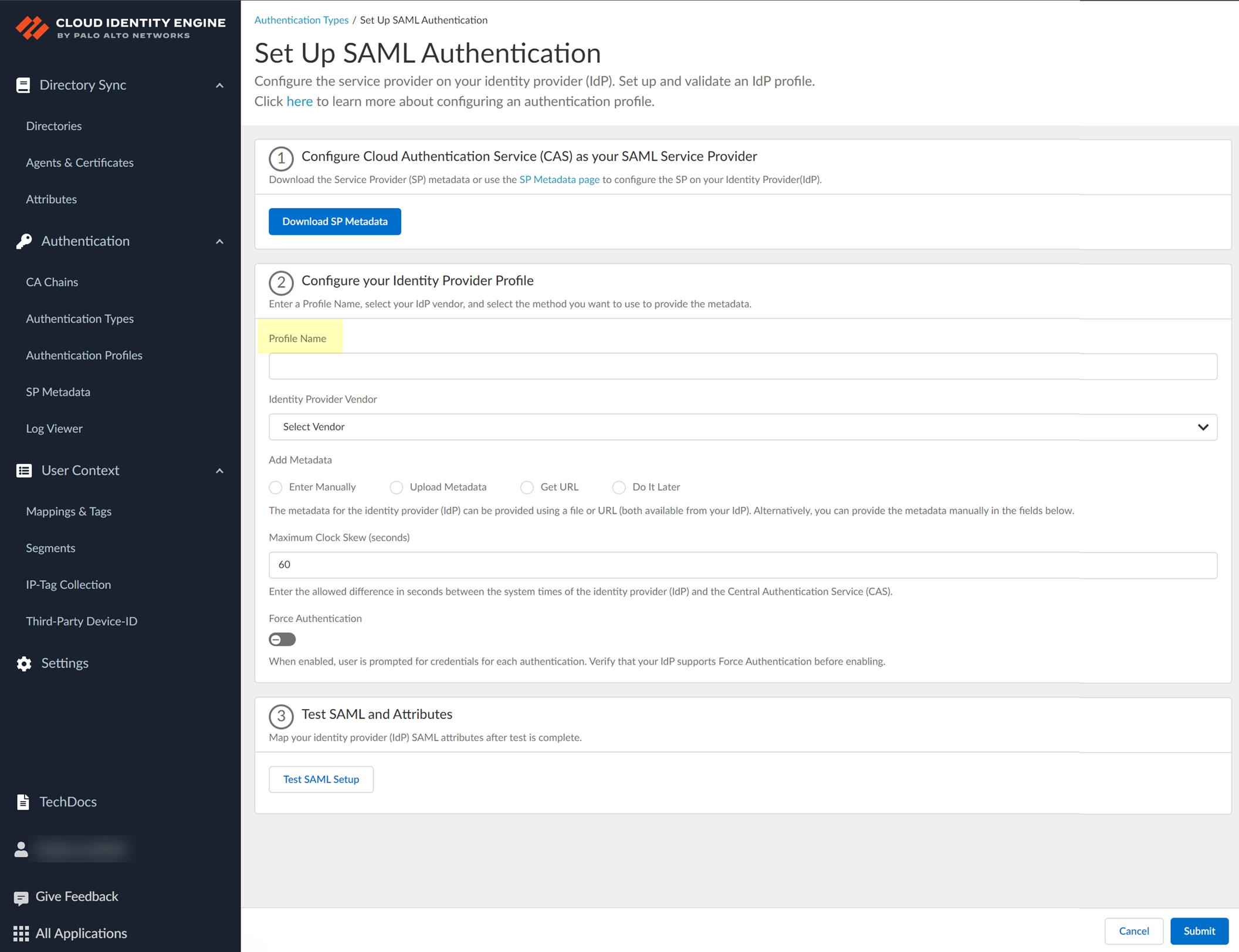
4. Select Okta as your Identity Provider Vendor .
- Select the method you want to use to Add Metadata and Submit the IdP profile.
- If you want to enter the information manually, copy the identity provider ID and SSO URL, download the certificate, then enter the information in the Cloud Identity Engine IdP profile.
- In the Okta Admin Console, click Identity Provider metadata .
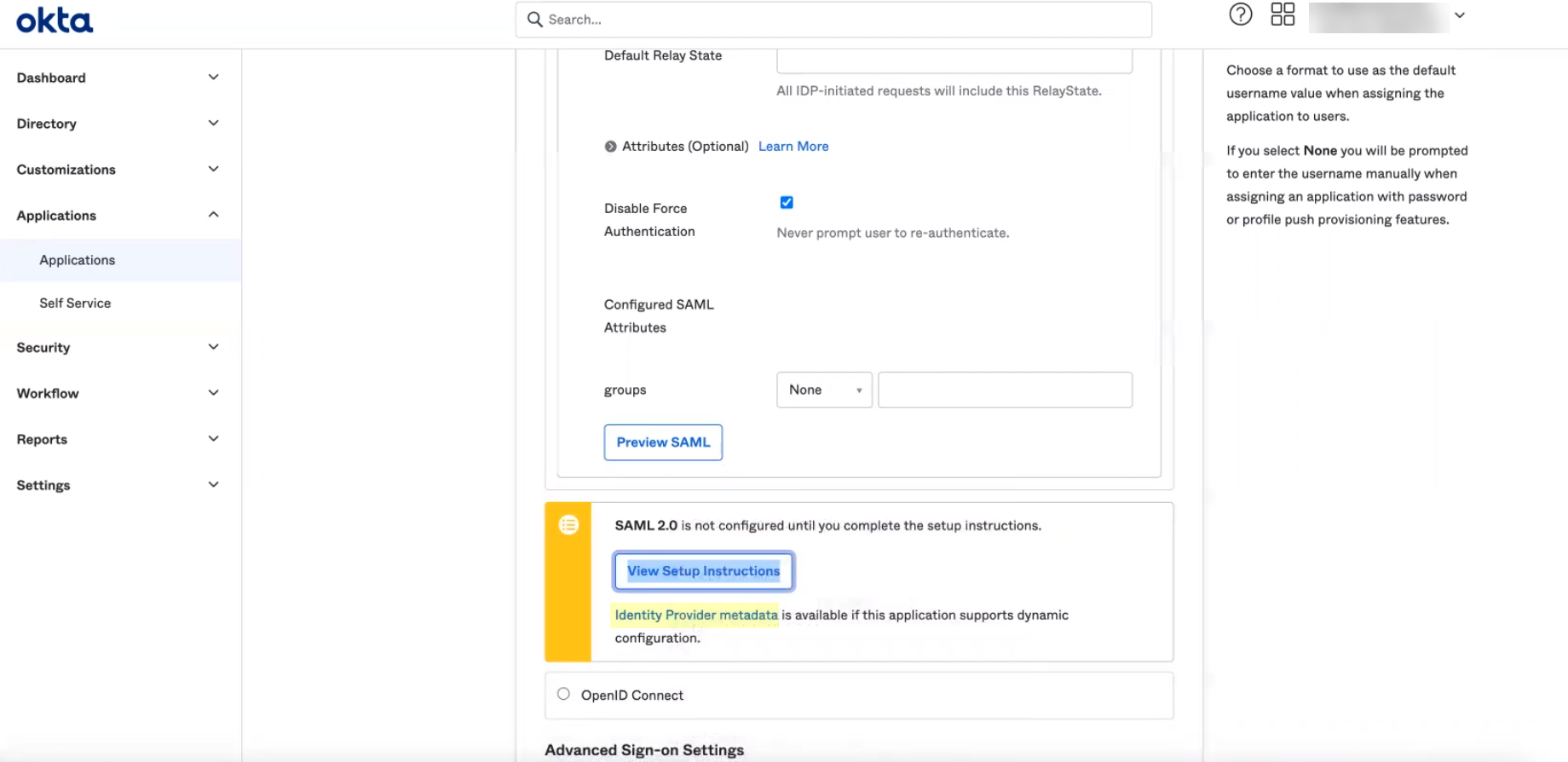
- Copy the necessary information from the Okta Admin Console and enter it in the IdP profile on the Cloud Identity Engine app as indicated in the following table:
|
Copy or Download from Okta Admin Console |
Enter in Cloud Identity Engine |
|
Copy the Identity Provider Issuer . |
Enter it as the Identity Provider ID . |
|
Download the X.509 Certificate . |
Click to Upload the certificate from the Okta Admin Console. |
|
Copy the Identity Provider Single Sign-On URL . |
Enter the URL as the Identity Provider SSO URL . |
-
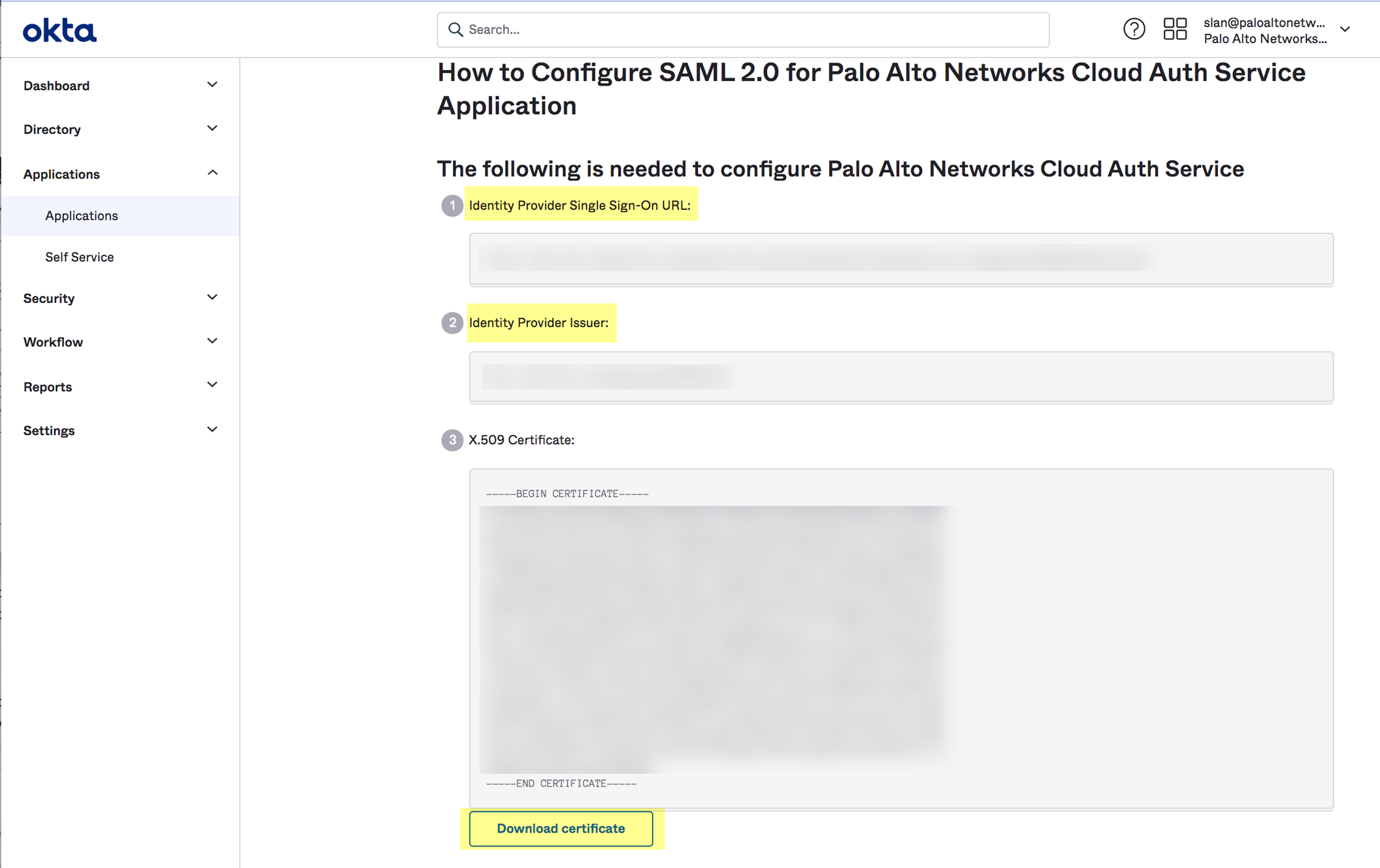
- Select the HTTP Binding for SSO Request to IdP method you want to use for the SAML binding that allows the firewall and IdP to exchange request and response messages:
- HTTP Redirect —Transmit SAML messages through URL parameters.
- HTTP Post —Transmit SAML messages using base64-encoded HTML.
- If you want to upload a metadata file, download the metadata file from your IdP management system.
- In the Okta Admin Console, click View Setup Info and copy the IDP metadata and save it to a secure location.
- In the Cloud Identity Engine app, click Browse Files to select the metadata file then Open the metadata file.
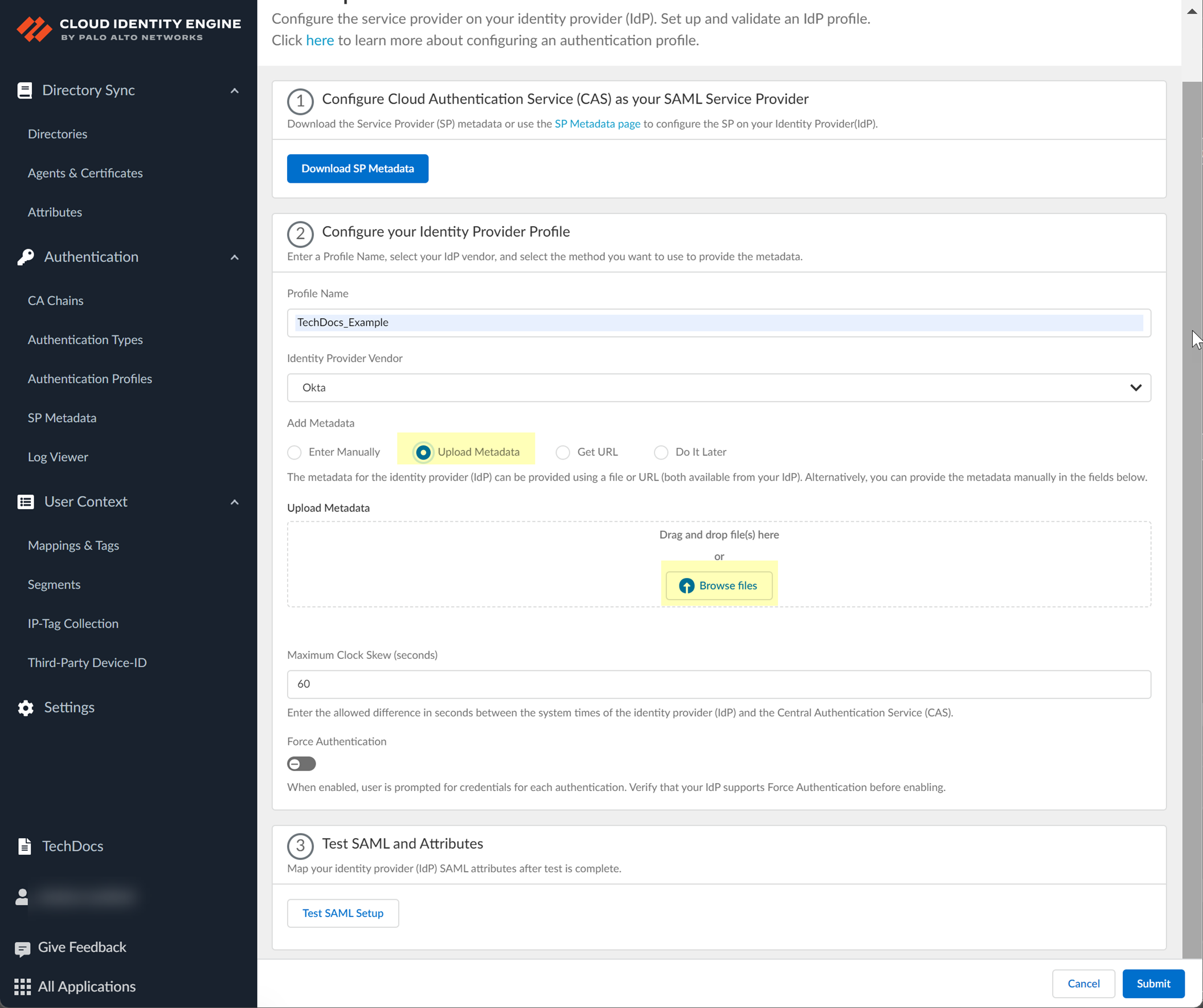
- If you want to use a URL to retrieve the metadata, copy the IDP metadata from step
4.2
. Paste it in the profile and click Get URL to obtain the metadata.
#id4126bb2e-0974-45b8-81da-c13f5db29908_li_l5n_bz5_3xb
- If you don't want to enter the configuration information now, you can Do it later . This option allows you to submit the profile without including configuration information. However, you must edit the profile to include the configuration information to use the authentication type in an authentication profile.
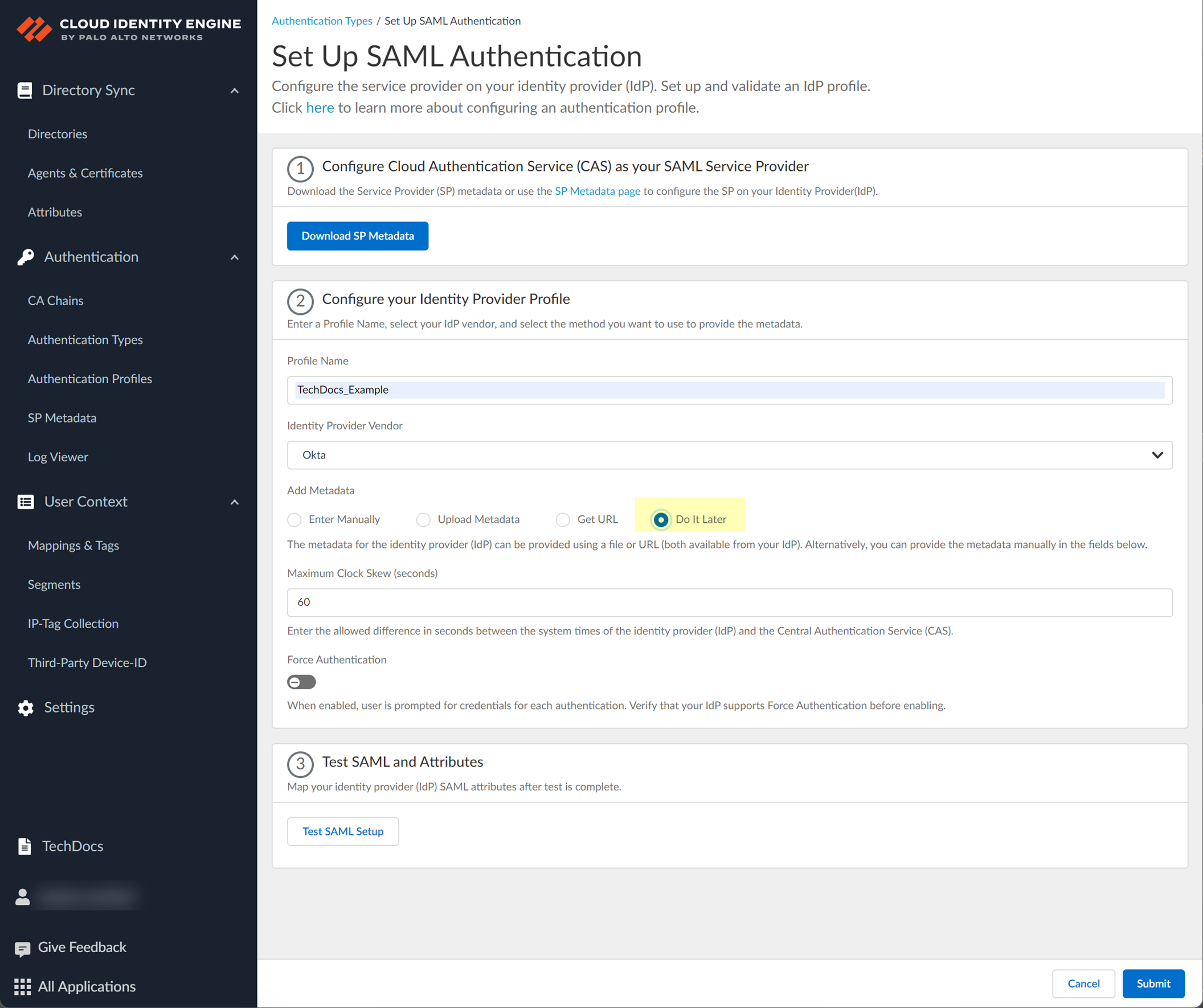
- Specify the Maximum Clock Skew (seconds) , which is the allowed difference in seconds between the system times of the IdP and the firewall at the moment when the firewall validates IdP messages (default is 60; range is 1–900). If the difference exceeds this value, authentication fails.
- To require users to log in using their credentials to reconnect to GlobalProtect, enable Force Authentication .
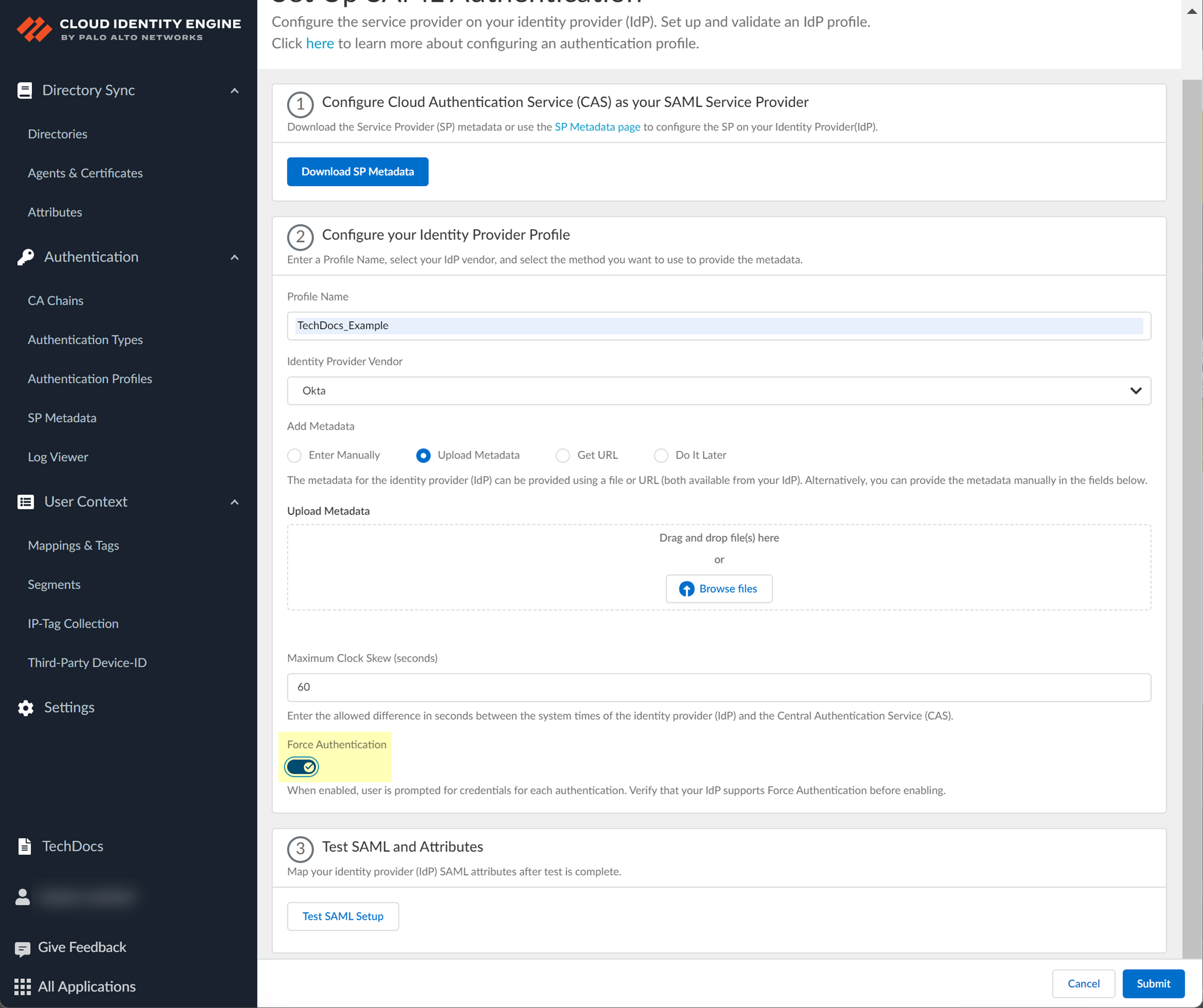
- Test SAML setup to verify the profile configuration.
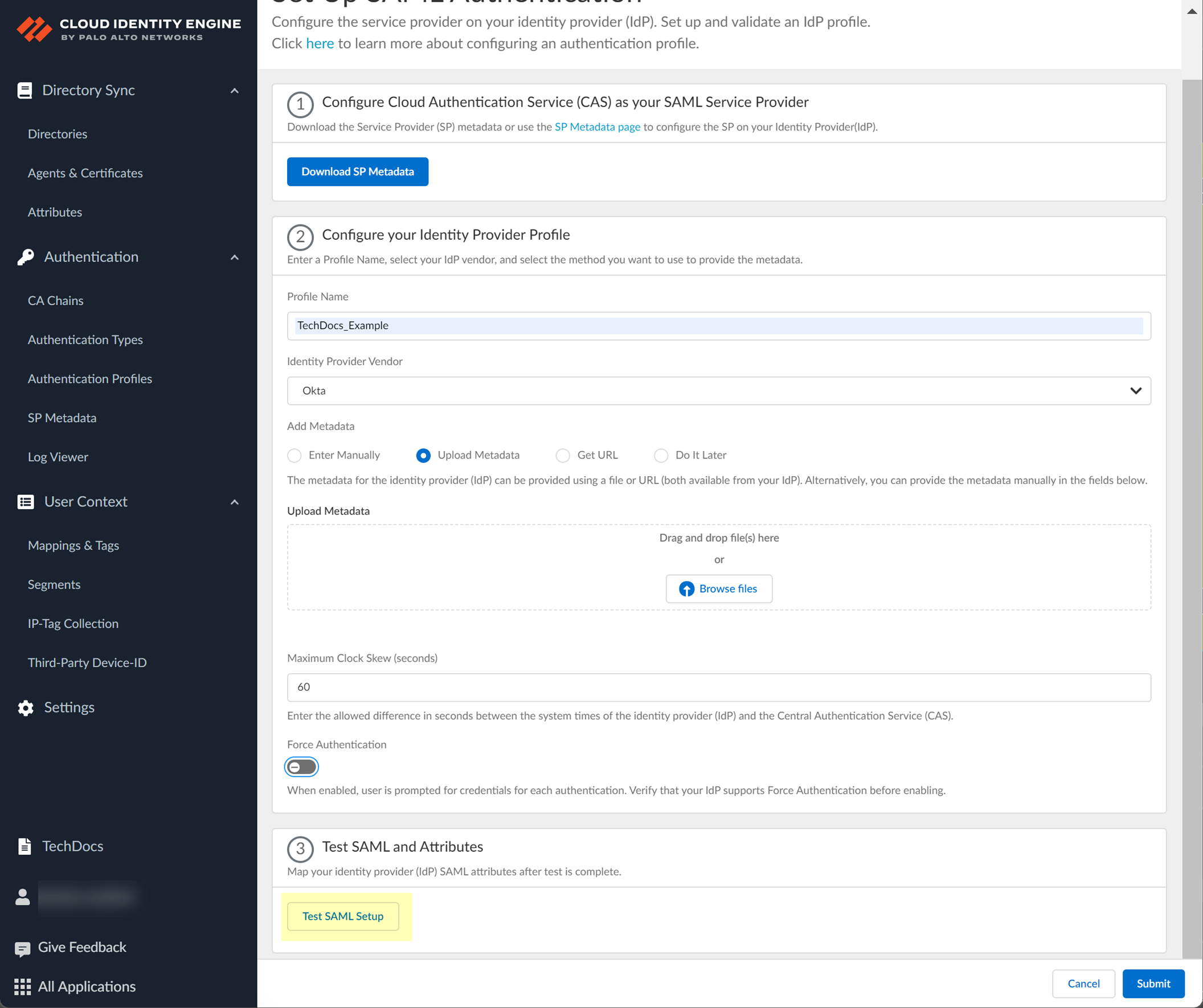
This step is necessary to confirm that your firewall and IdP can communicate.
- Select the SAML attributes you want the firewall to use for authentication and Submit the IdP profile.
You must select the username attribute in the Okta Admin Console for the attribute to display in the Cloud Identity Engine.
1. In the Okta Admin Console, Edit the User Attributes & Claims .
2. In the Cloud Identity Engine app, select the Username Attribute and optionally, the Usergroup Attribute , Access Domain , User Domain , and Admin Role .
If you're using the Cloud Identity Engine for SAML authentication with GlobalProtect Clientless VPN, you must configure the User Domain attribute to the same value as the userdomain field in the Okta Admin Console ( ApplicationsApplicationsSAML 2.0General ).
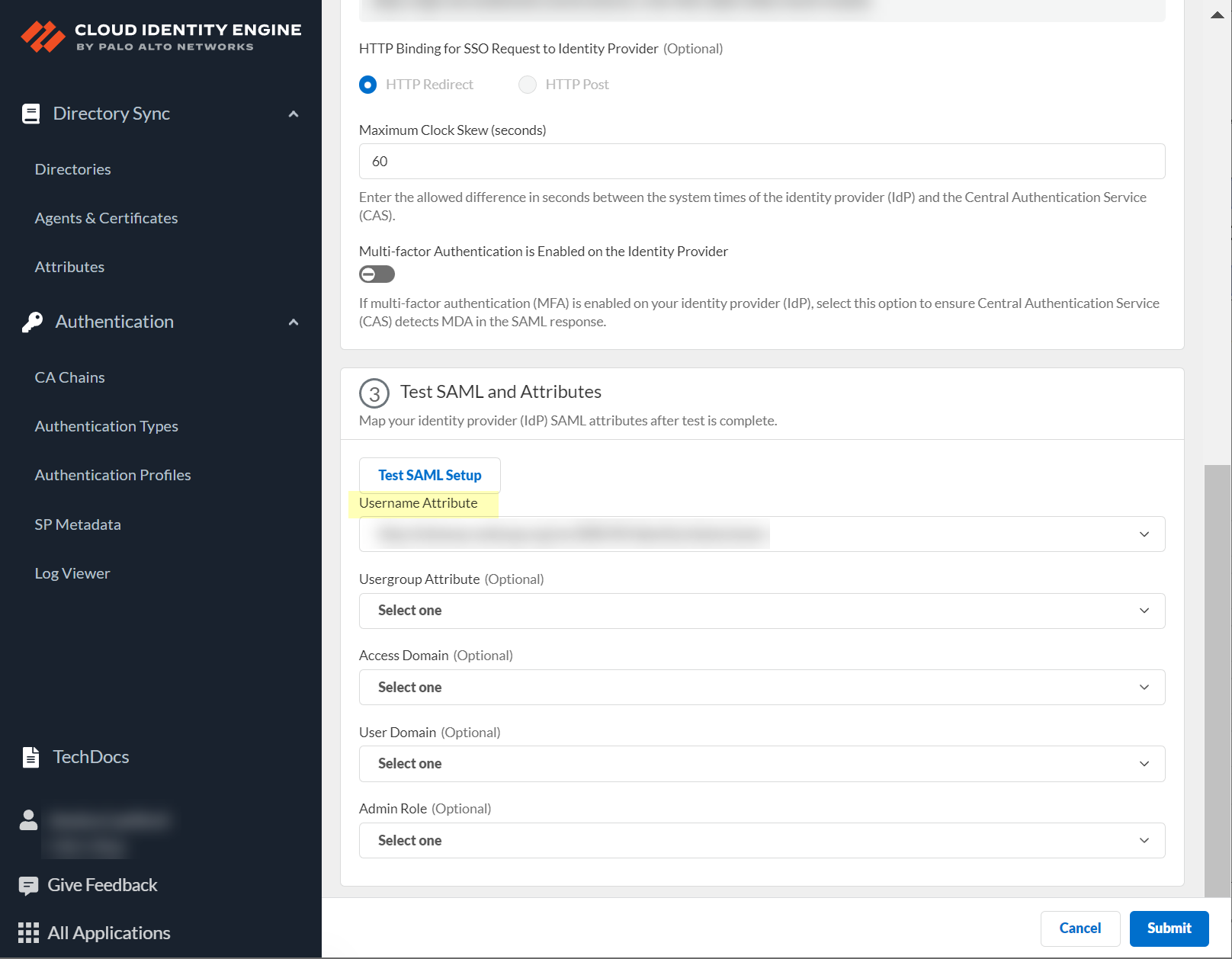
Integrate Okta as a Gallery Application
Palo Alto Networks strongly recommends that you integrate Okta in the Cloud Identity Engine as a gallery application. Complete the following steps to add and configure the Okta gallery application in the Cloud Identity Engine. Be sure to complete all the steps here and in the Okta documentation .
- Log in to the Okta Admin Console and select ApplicationsApplications .
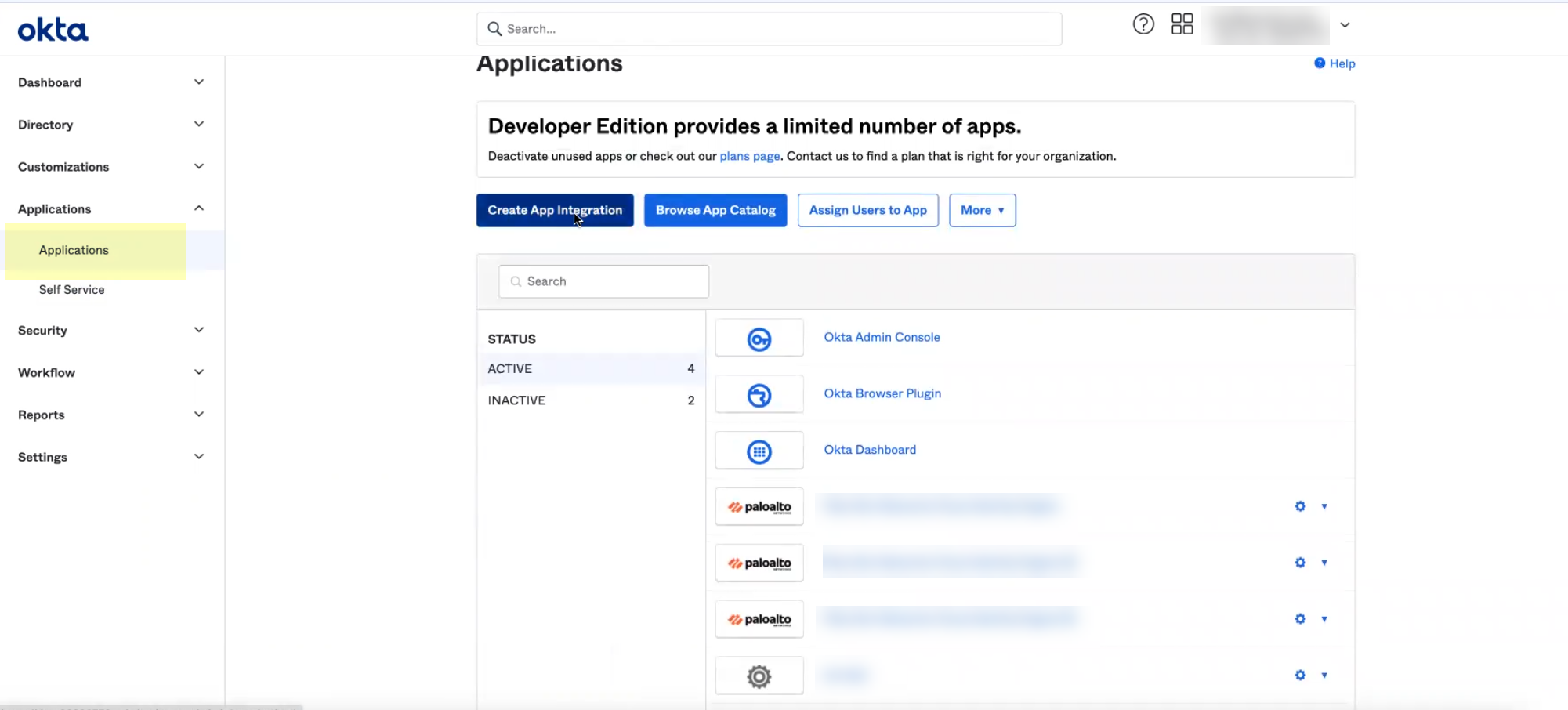
- Click Browse App Catalog .
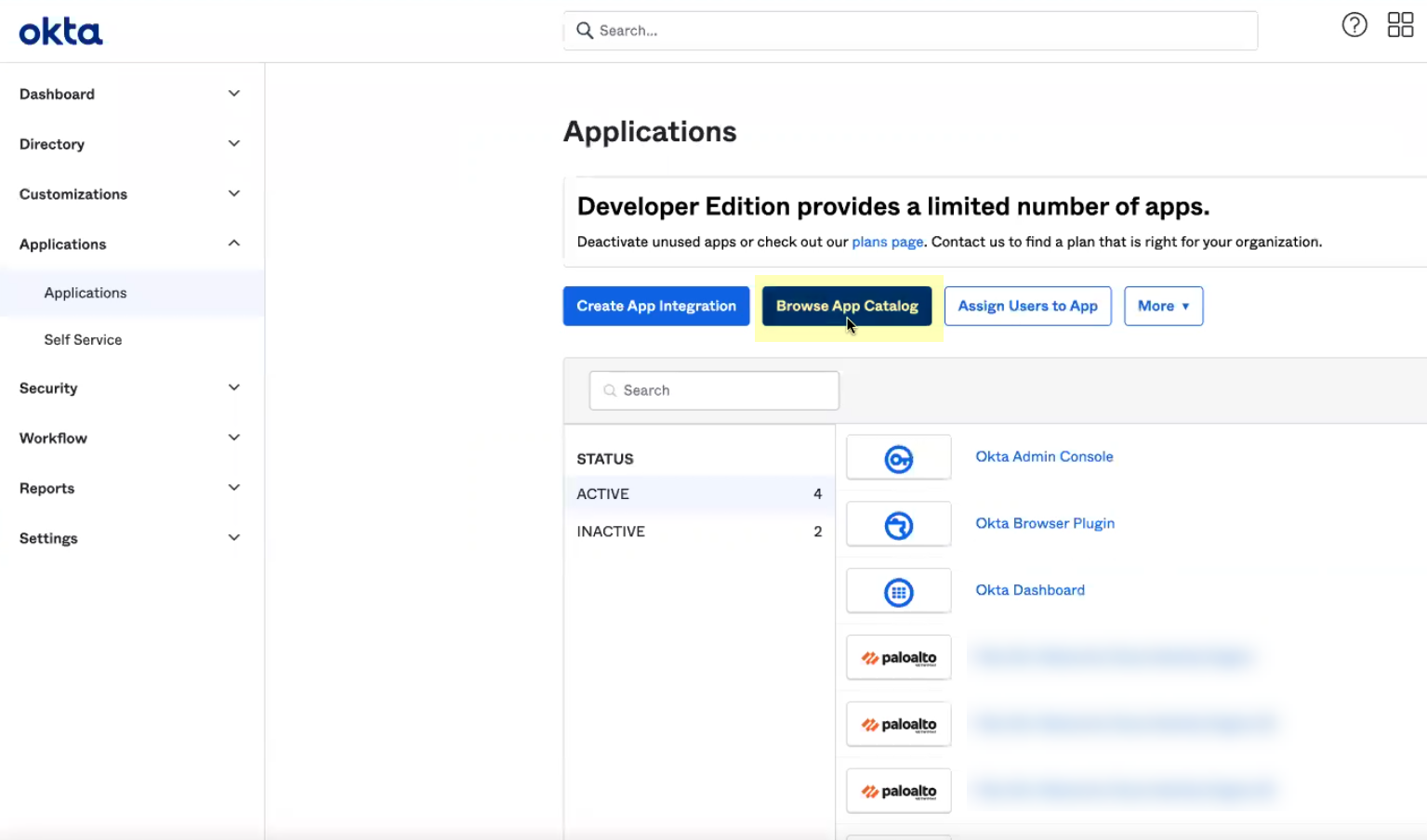
- Search for and select Palo Alto Networks Cloud Identity Engine .
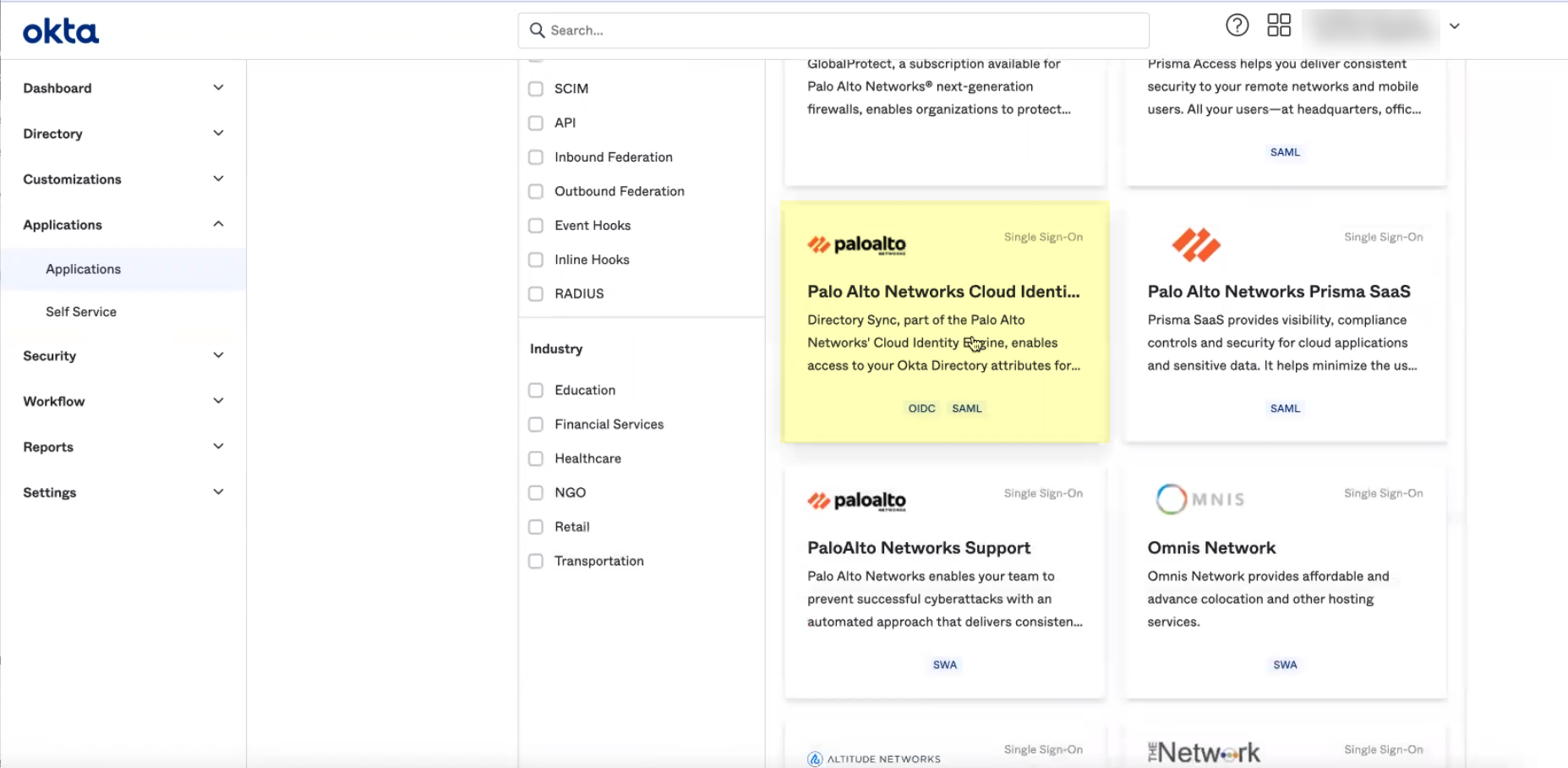
- Click Add Integration .
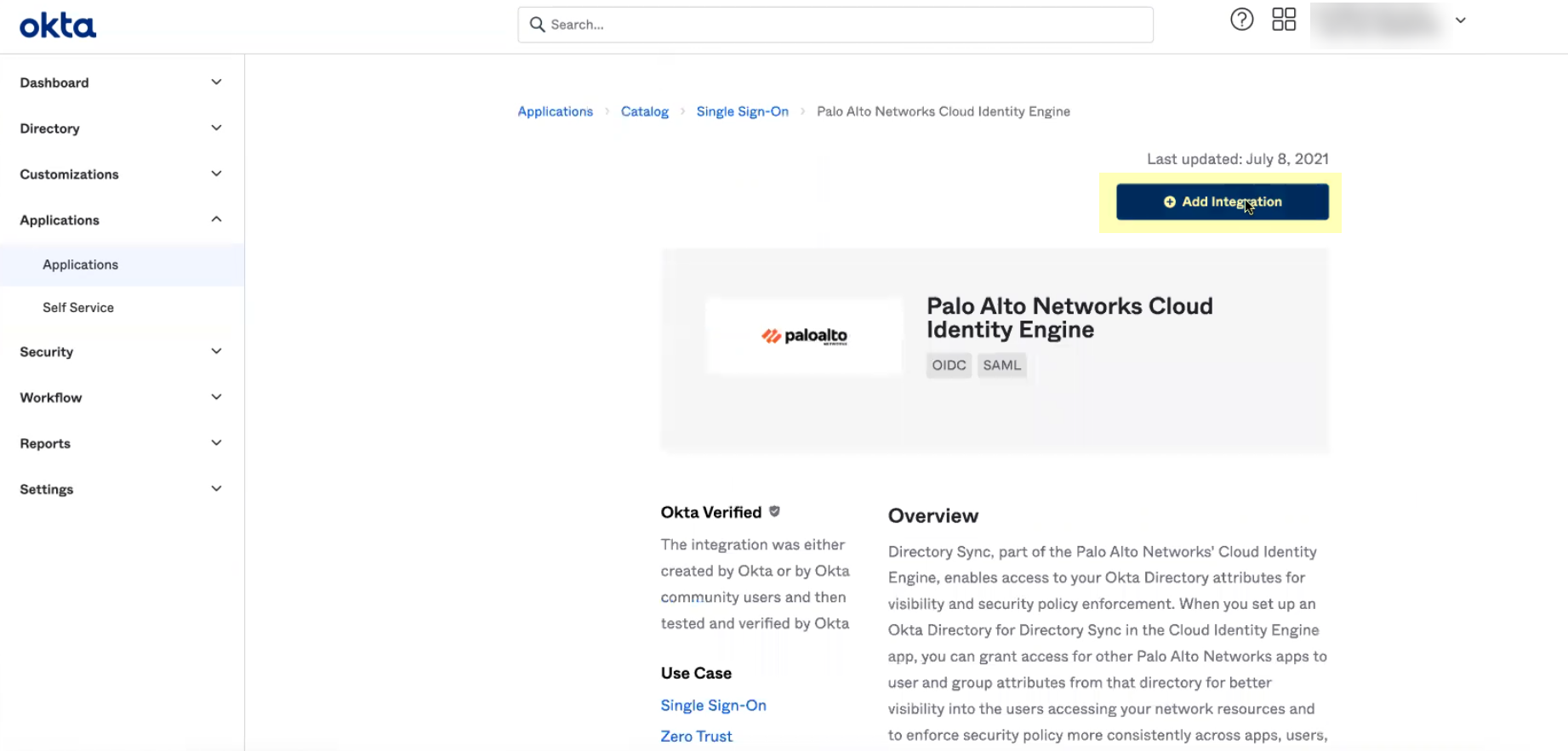
- Optionally edit the application name then click Next .
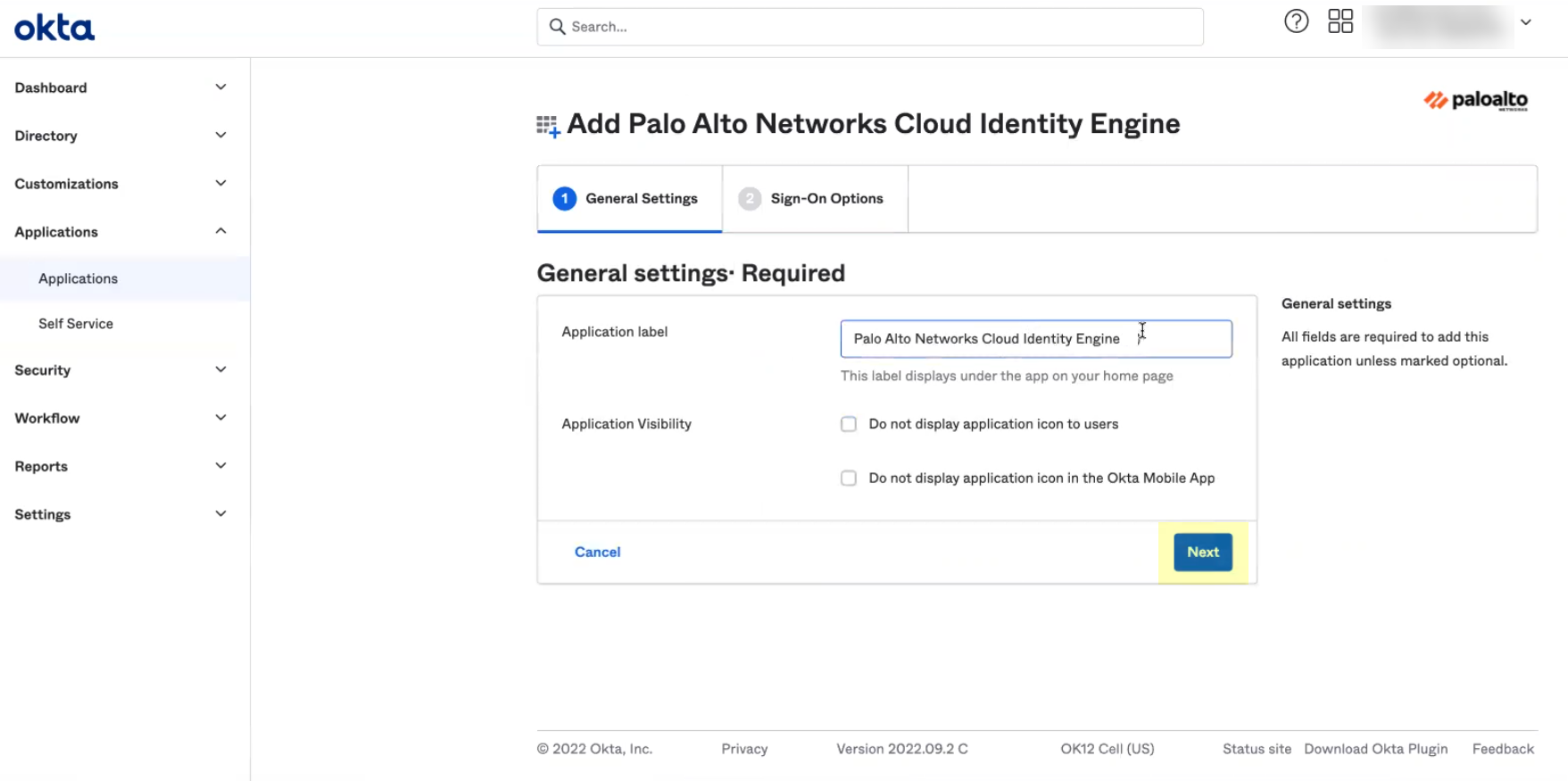
- Verify that SAML 2.0 is the sign-on option type.
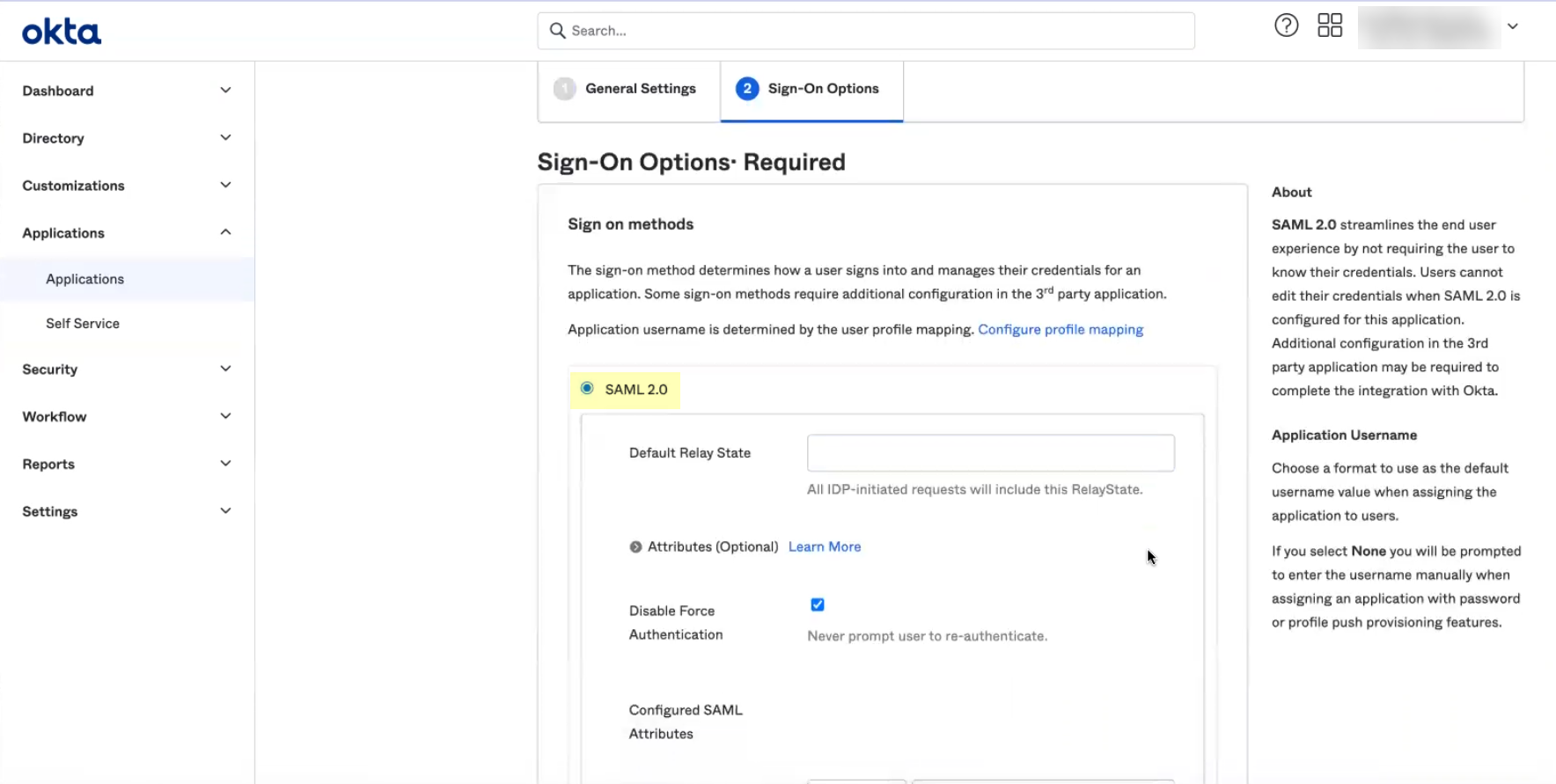
- If you enabled Force Authentication in step
6
, select Applications , select the app you created, select Sign-On , Edit the Settings , and uncheck Disable Force Authentication .
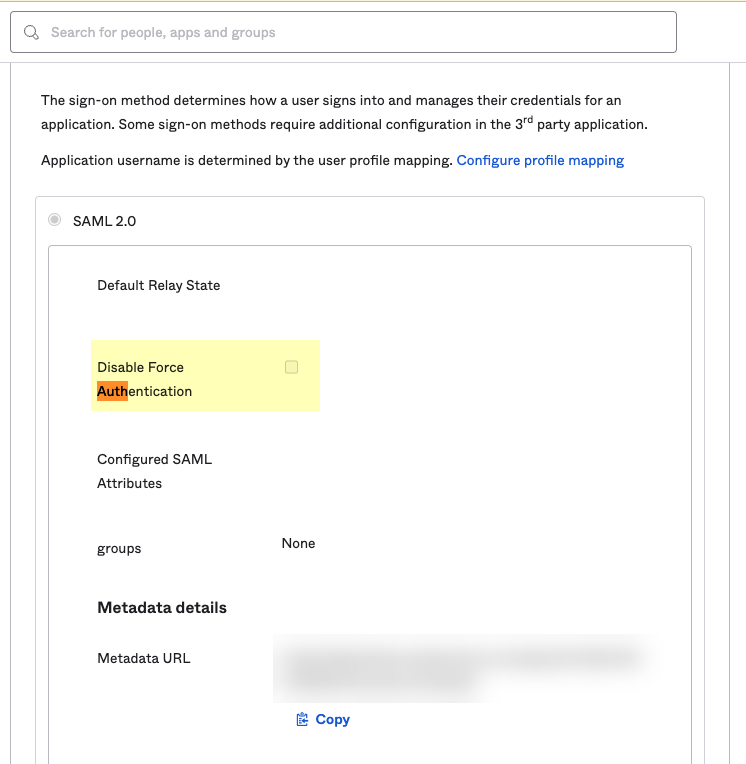
- Edit and paste the SAML Region .
The SAML Region is based on the Entity ID in the SP Metadata. To obtain the SAML Region, enter only the text between the backslash in the Entity ID and the paloaltonetworks.com domain. For example, if the Entity ID is https://cloud-auth.us.apps.paloaltonetworks.com/sp , the SAML Region is cloud-auth.us.apps .
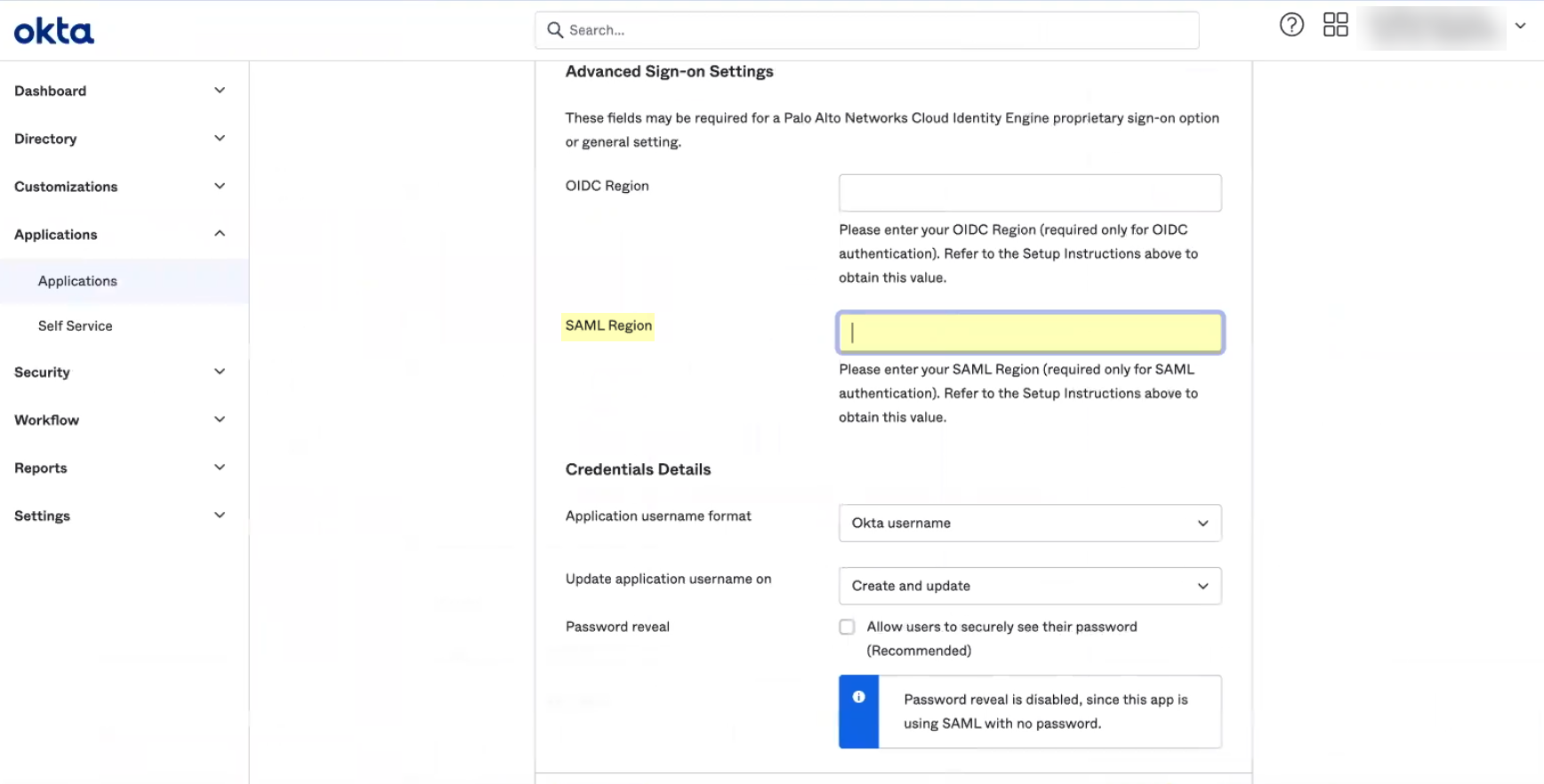
- Select the Application username format that you want to use to authenticate the user. For example, Email represents the UserPrincipalName (UPN) format.
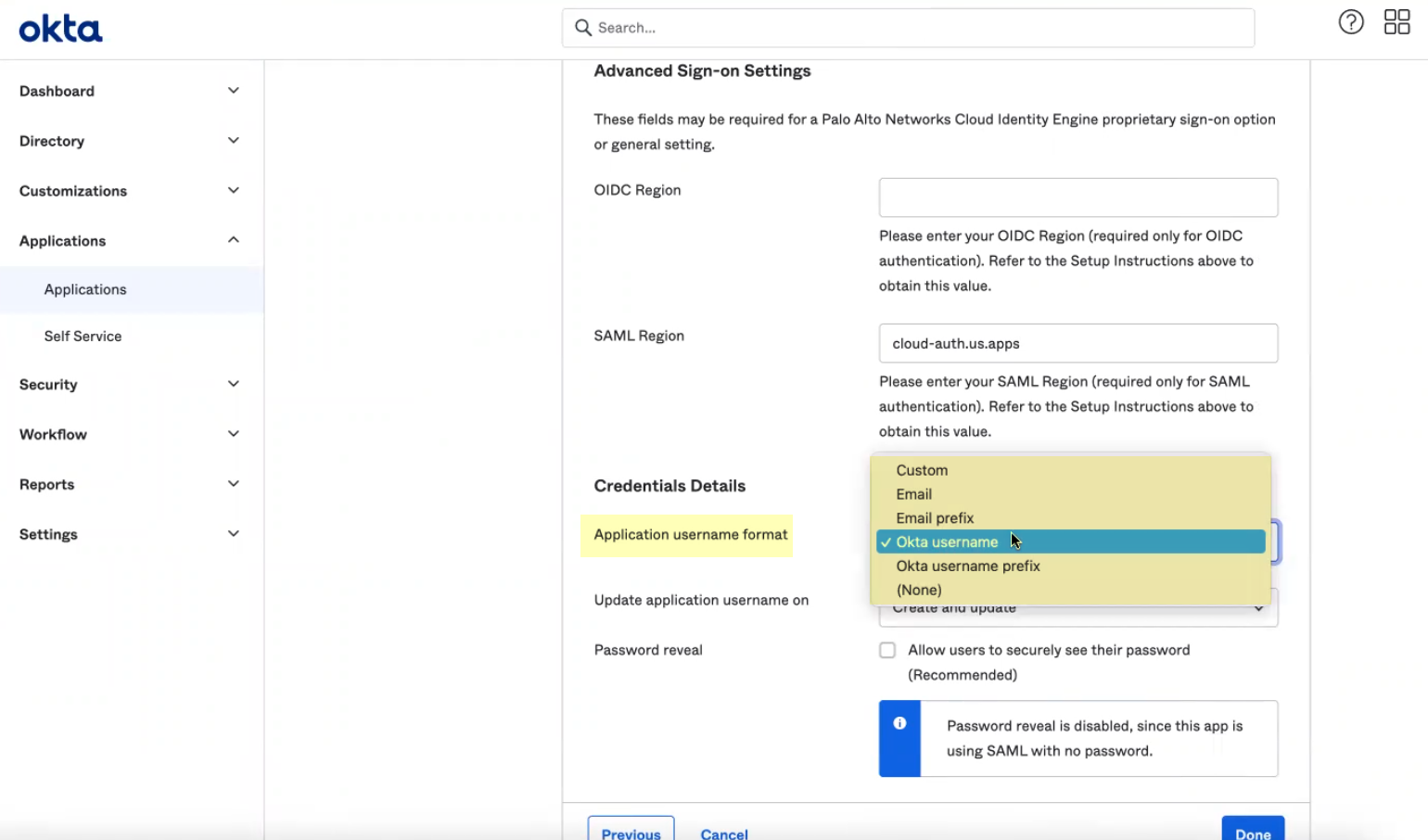
- Click Done .
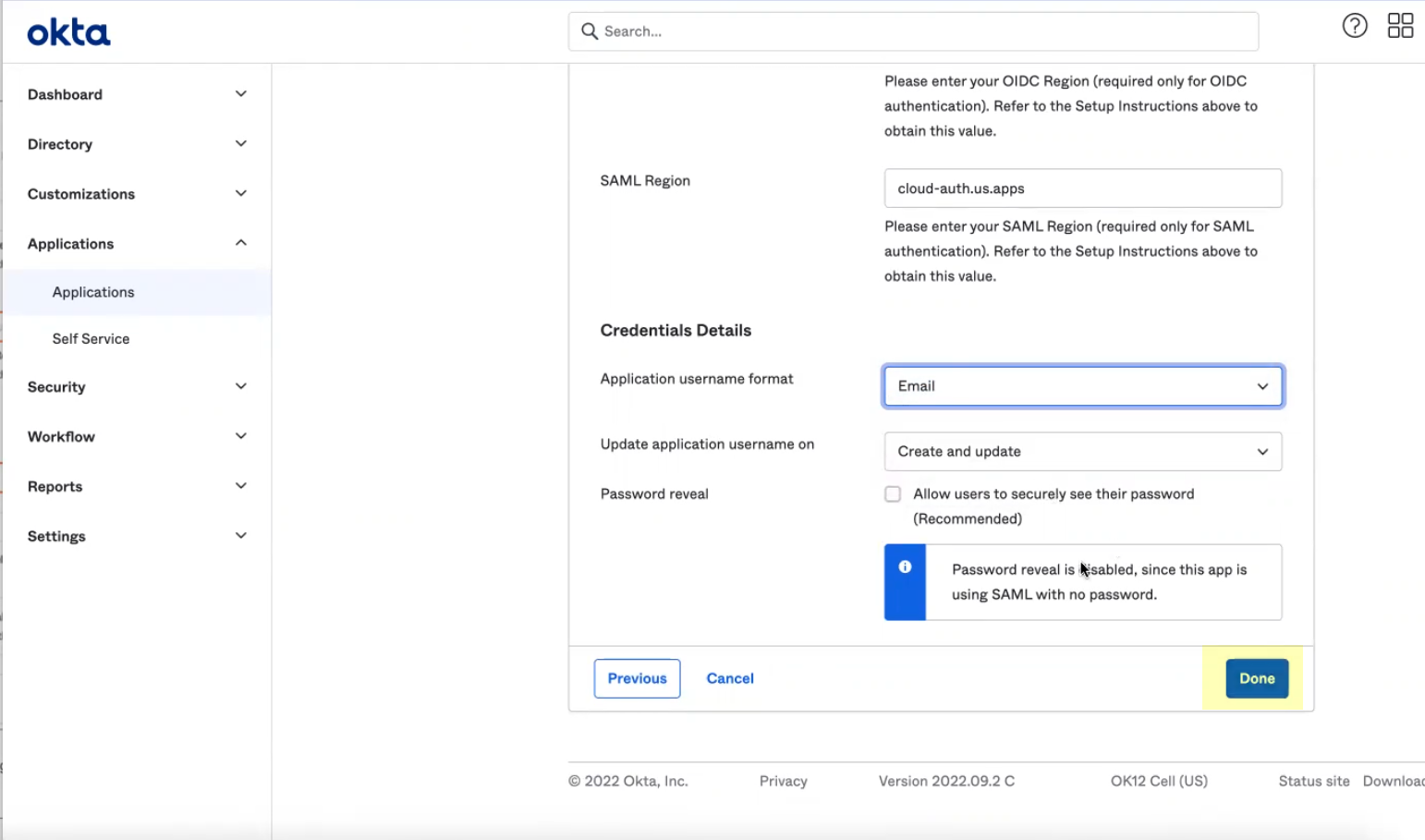
- (Optional) If you want to configure other attributes in addition to the username, refer to the Okta documentation .
Integrate Okta as a Custom Application
Palo Alto Networks strongly recommends that you
Integrate Okta as a Gallery Application
. However, if you want to configure the Okta integration as a custom application, complete the following steps.
- Log in to the Okta Admin Console and select ApplicationsApplications .
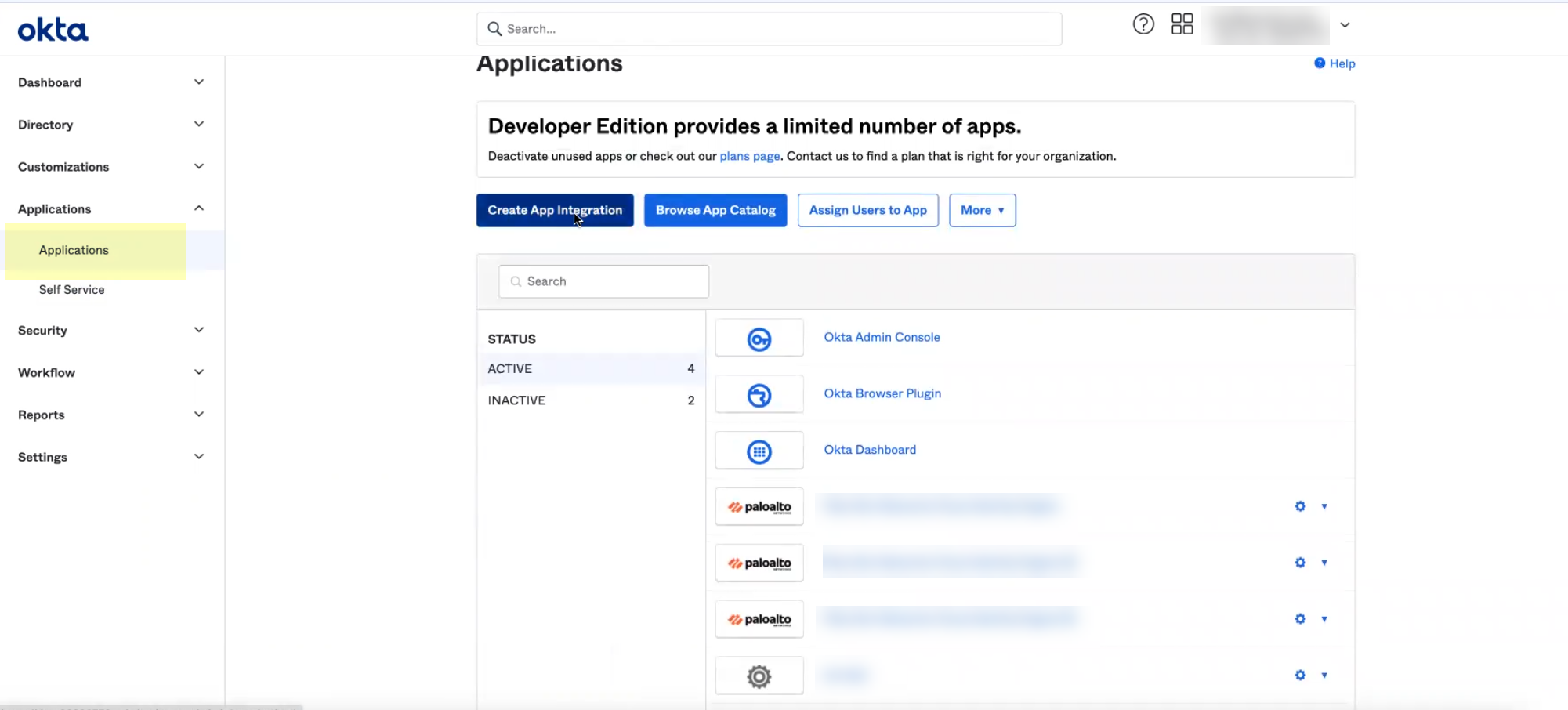
- Click Create App Integration .
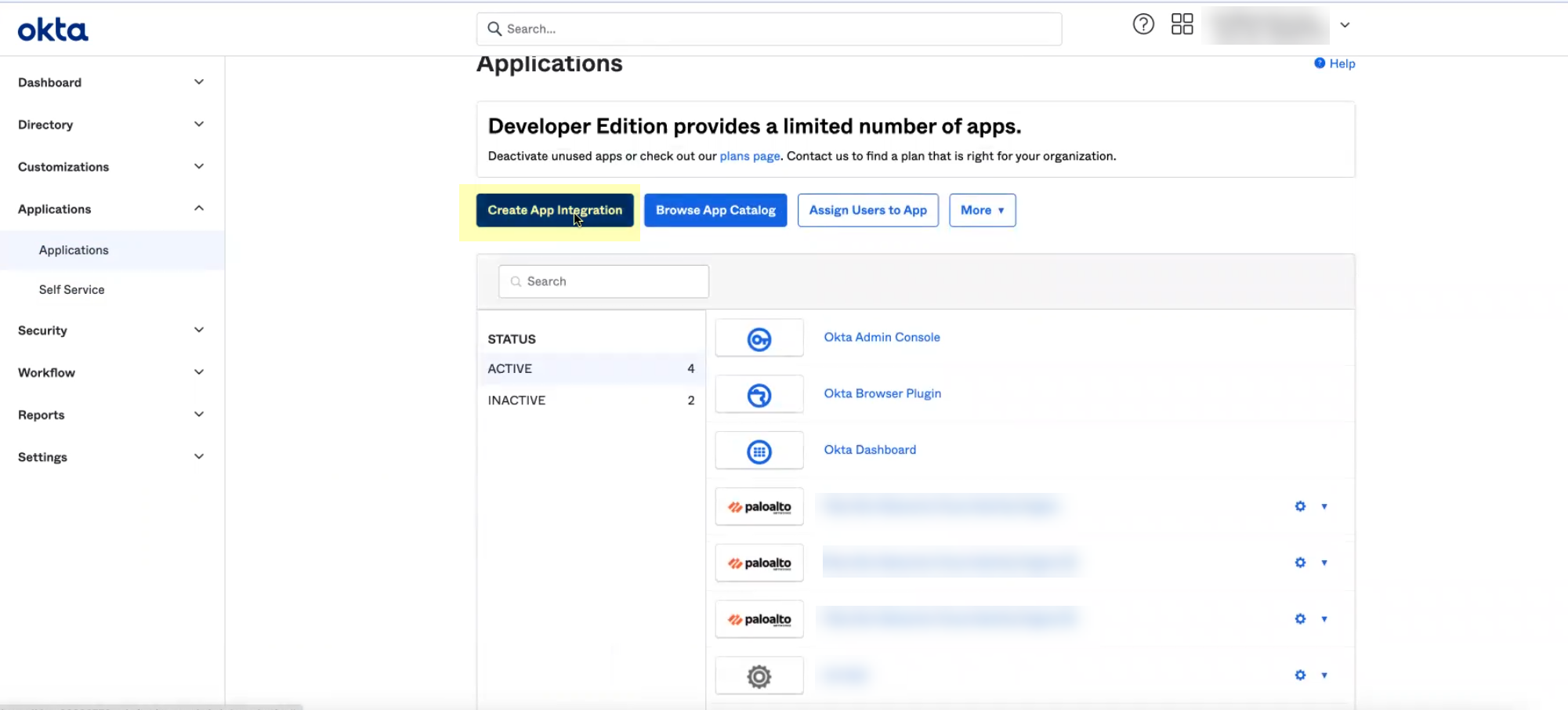
- Verify that SAML 2.0 is the sign-on method then click Next .
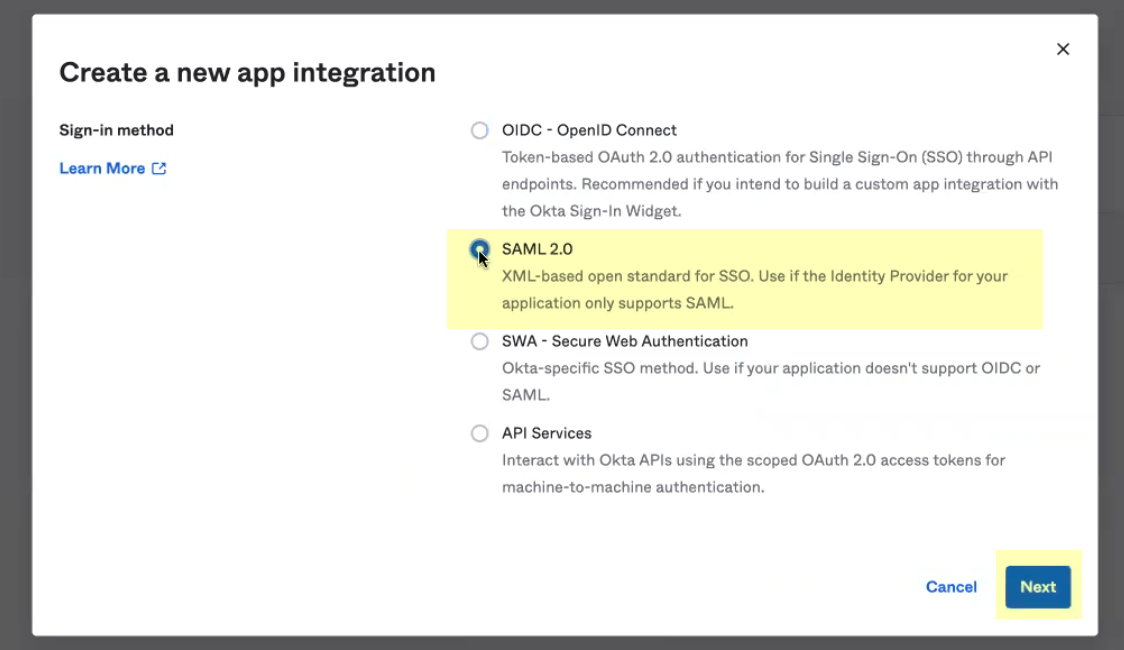
- Enter an App name then click Next .

- Copy the SP Metadata information from the Cloud Identity Engine and enter it in the Okta Admin Console as described in the following table:
|
Copy from Cloud Identity Engine |
Enter in Okta Admin Console |
|
Copy the Entity ID from the SP Metadata page. |
Enter it as the Audience URI (SP Entity ID) . |
|
Copy the Assertion Consumer Service URL . |
Enter the URL as the Single sign on URL . |
-
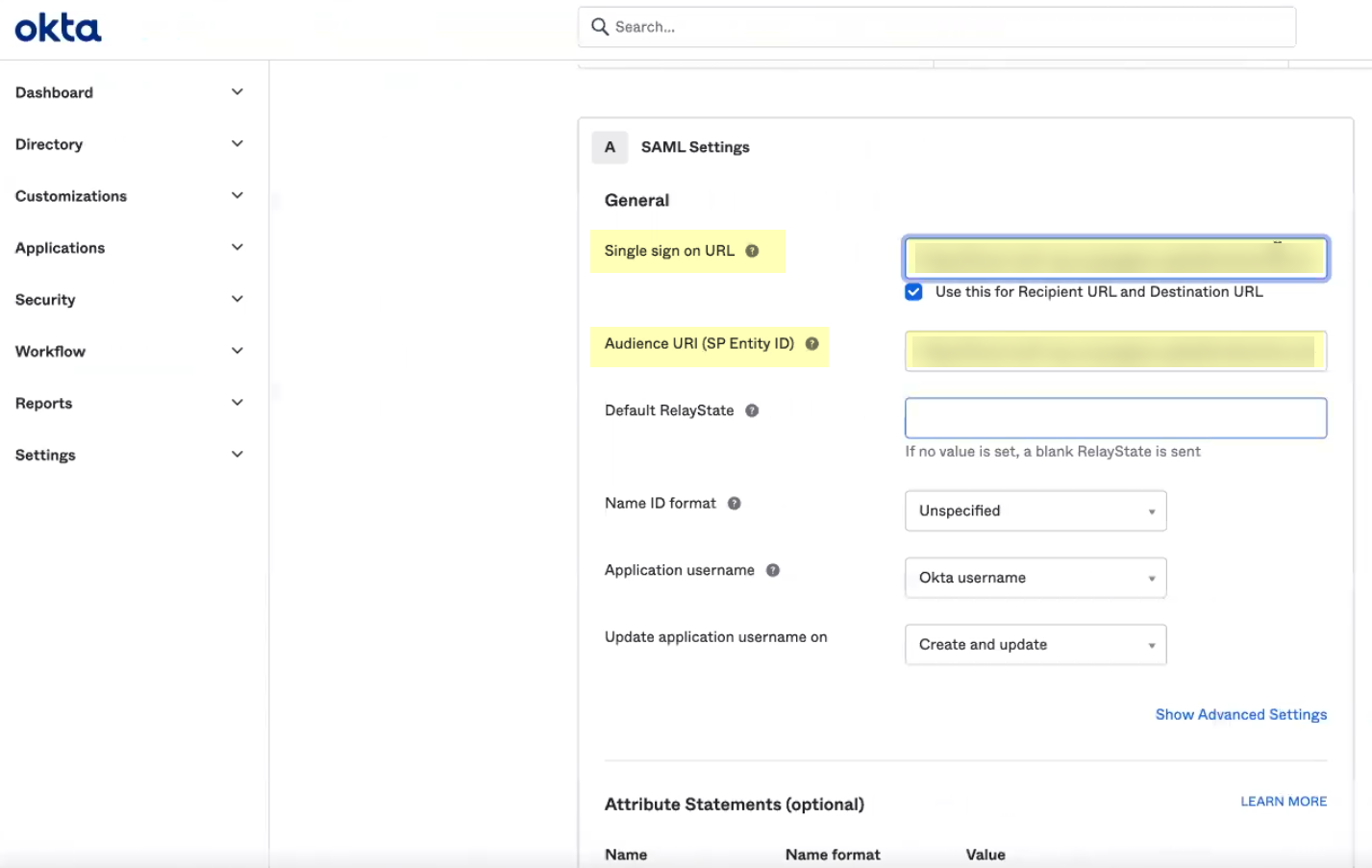
- ( Required for custom app ) Select a Value for the user attributes ( Attribute Statements (optional) ) and optionally enter a Filter for the group attributes ( Group Attribute Statements (optional) ) to specify the attribute formats.
You must configure at least one SAML attribute that contains identification information for the user (usually the username attribute) for the attributes to display in the Cloud Identity Engine. To configure administrator access, you must also enter values for the accessdomain attribute and for the adminrole attribute that match the values on the firewall.
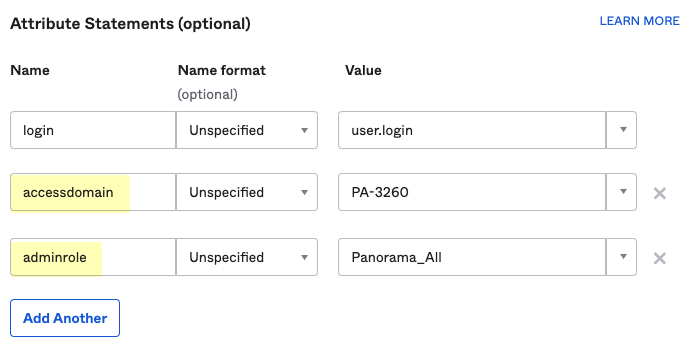
- Click Next , specify whether you're a customer or partner, then click Finish .
- Click Add Rule to define a Sign On Policy that specifies which users and groups must authenticate with the Okta IdP using the Cloud Identity Engine.
- Select Assignments and Assign the users and groups that you require to authenticate using the Cloud Identity Engine. Save and Go Back to assign more users or groups.
Be sure to assign the account you're using so you can test the configuration when it's complete. You may need to refresh the page after adding accounts to successfully complete the test.
- Select Sign On and View Setup Instructions .
- Select the SAML attributes you want the firewall to use for authentication.
Configure PingOne as an IdP in the Cloud Identity Engine
Configure a profile to configure PingOne as an identity provider (IdP) in the Cloud Identity Engine. After you configure the IdP profile, Configure Cloud Identity Engine Authentication on the Firewall or Panorama .
- Enable the Cloud Identity Engine app in PingOne.
- If you have not already done so, activate the Cloud Identity Engine app.
- In the Cloud Identity Engine app, select AuthenticationSP MetadataDownload SP Metadata and Save the metadata in a secure location.

- Log in to PingOne and select ApplicationsMy ApplicationsAdd ApplicationNew SAML Application .
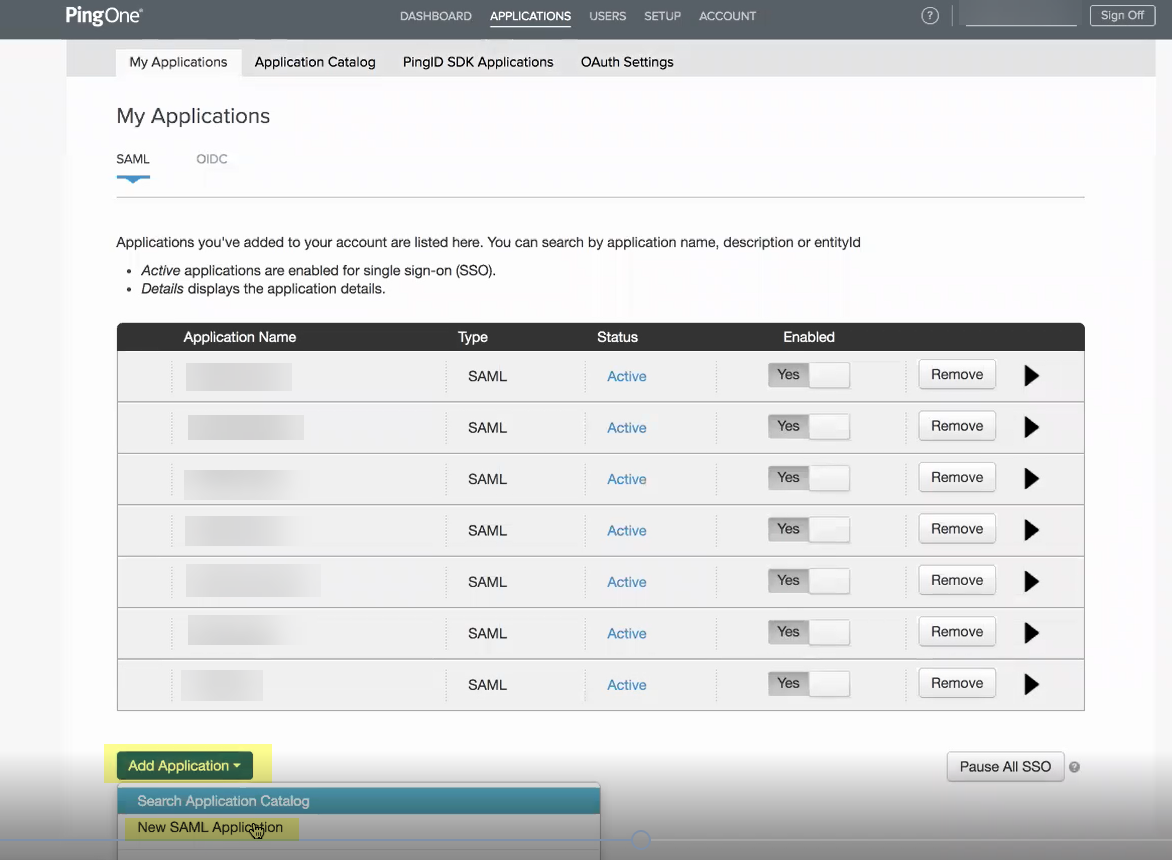
- Enter an Application Name , an Application Description , and select the Category then Continue to Next Step .
- Select I have the SAML configuration and ensure the Protocol Version is SAML v 2.0 .
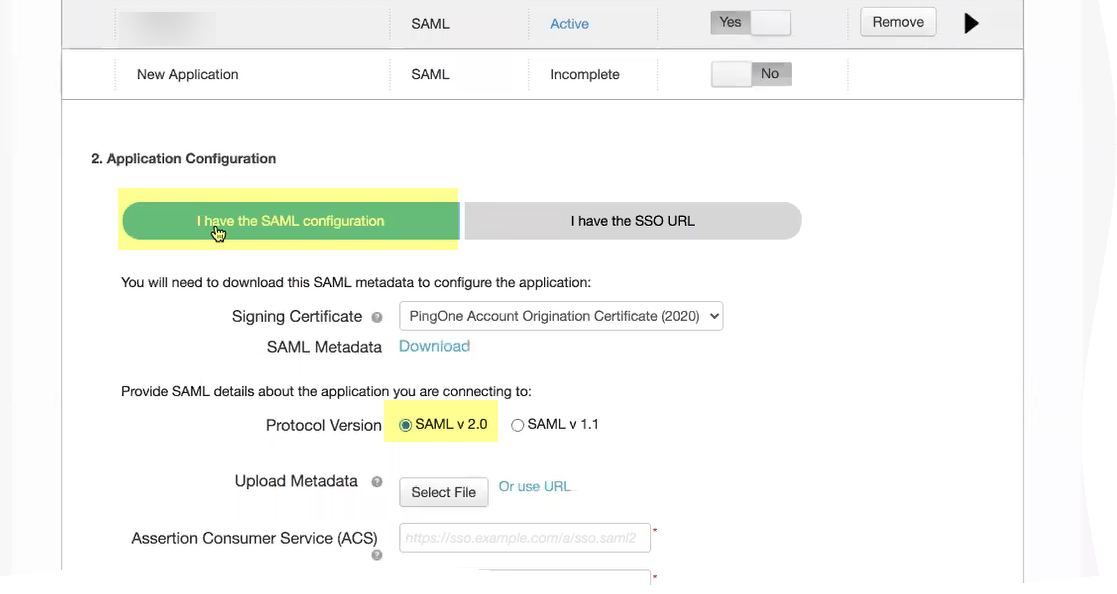
- Click Select File to Upload Metadata
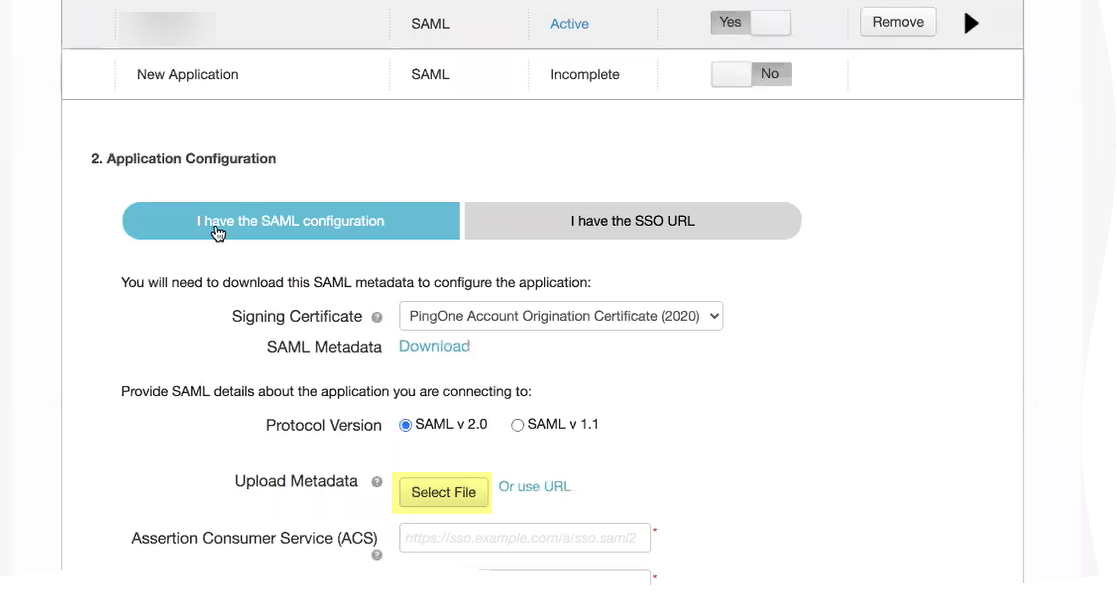
- Copy the metadata information from the Cloud Identity Engine and enter it in PingOne as described in the following table:
|
Copy from Cloud Identity Engine |
Enter in PingOne |
|
Copy the Entity ID from the SP Metadata page. |
Enter it as the Entity ID . |
|
Copy the Assertion Consumer Service URL . |
Enter the URL as the Assertion Consumer Service (ACS) . |
-
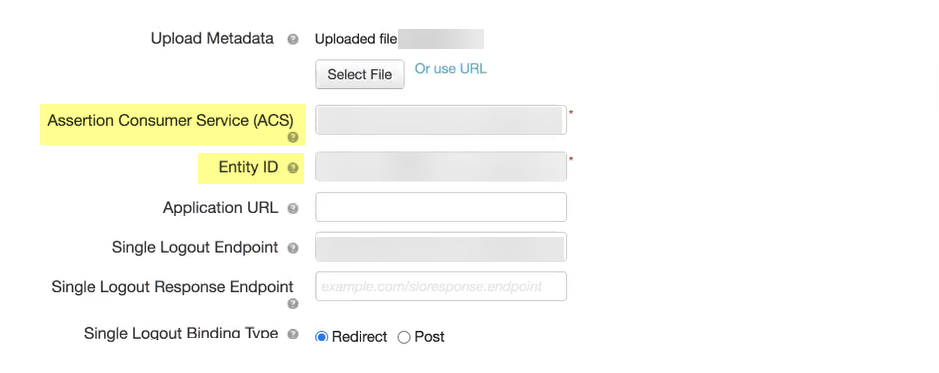
- Select either RSA_SHA384 or RSA_SHA256 as the Signing Algorithm .
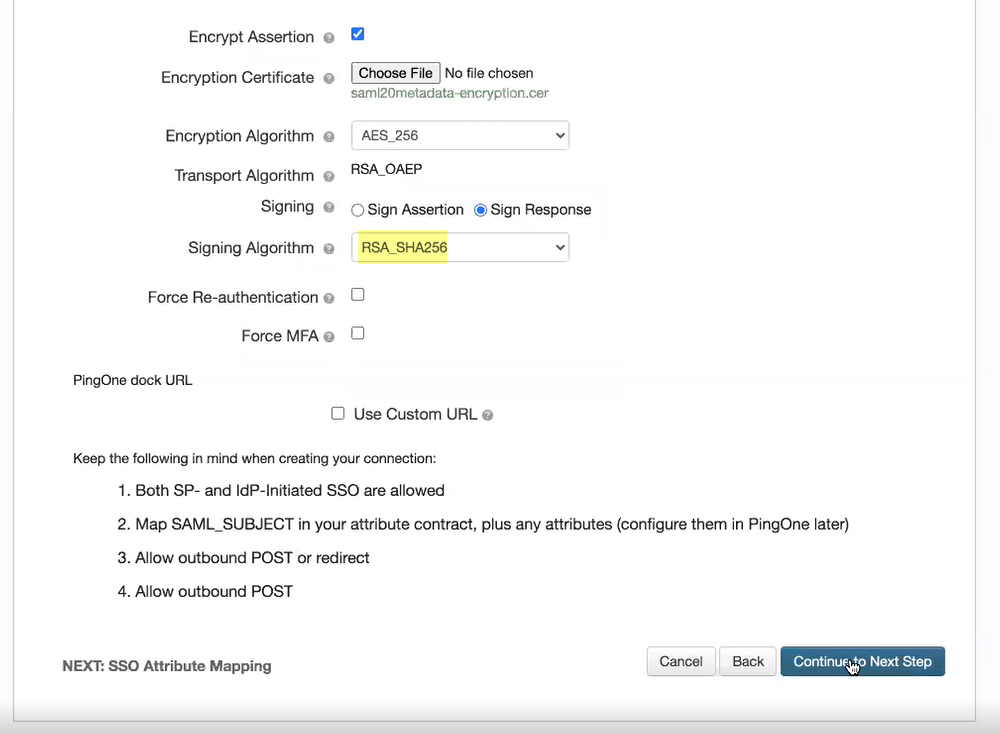
- If you want to require users to log in with their credentials to reconnect to GlobalProtect, select Force Re-authentication .
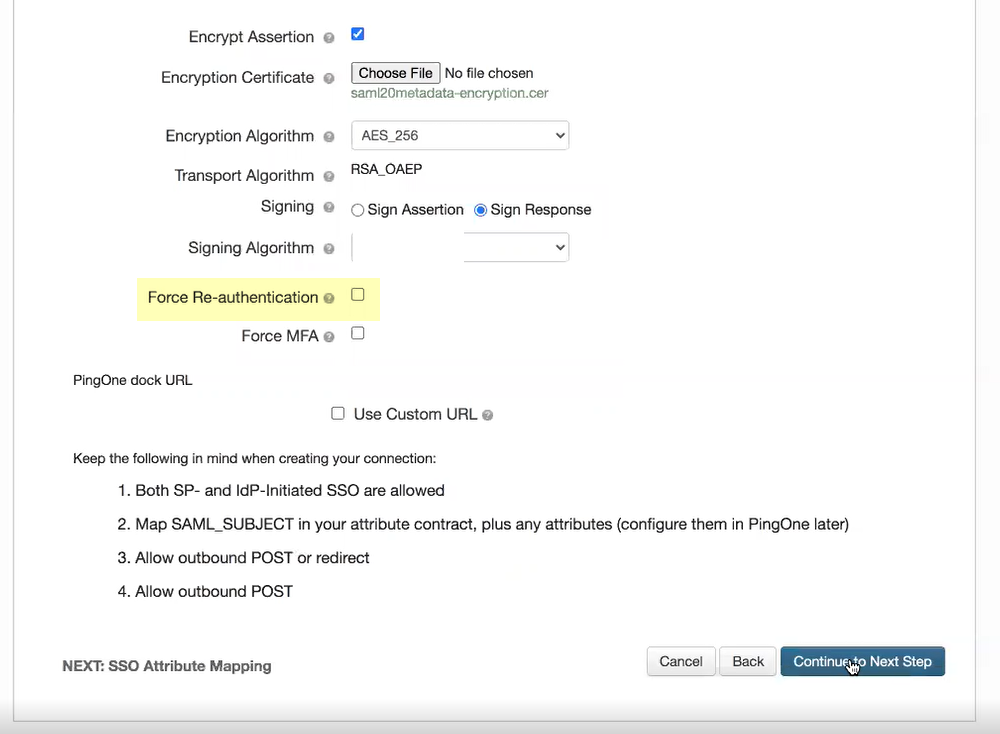
- (Required for MFA) If you want to require multi-factor authentication for your users, select Force MFA .
- Click Continue to Next Step to specify the attributes for the users you want to authenticate using PingOne.
- Specify the Application Attribute and the associated Identity Bridge Attribute or Literal Value for your user then select Required .
Be sure to assign the account you're using so you can test the configuration when it's complete. You may need to refresh the page after adding accounts to successfully complete the test.
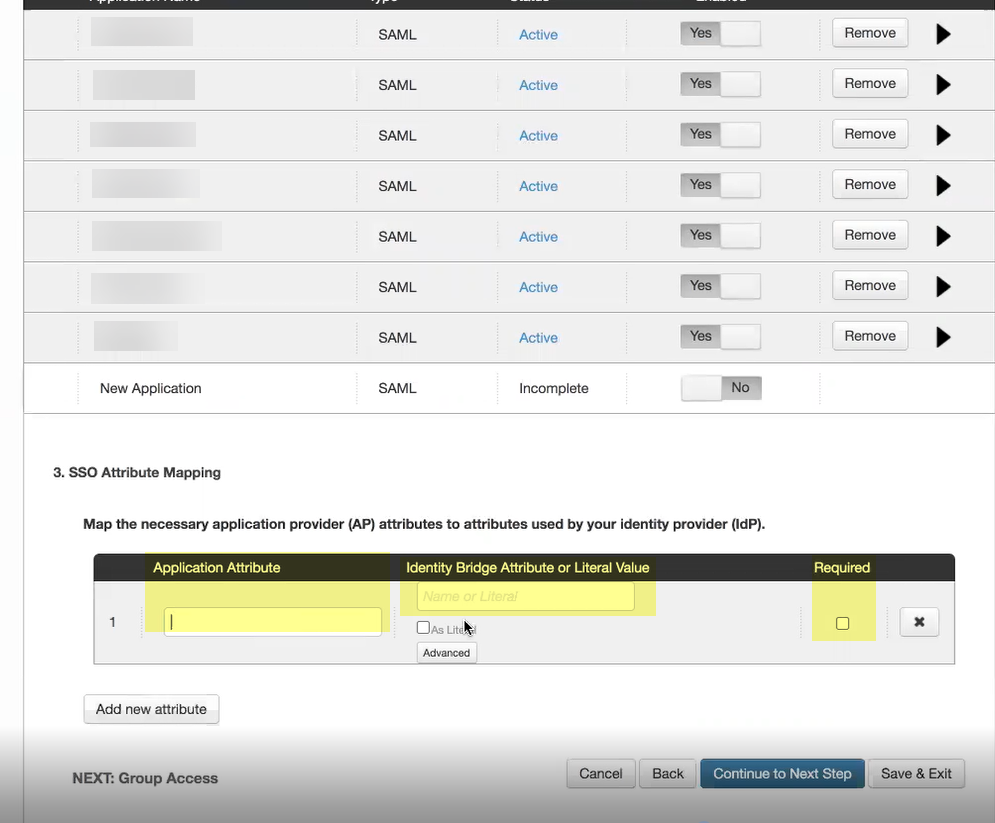
- Click Add new attribute as needed to include additional attributes then Continue to next step to specify the group attributes.
- Add the groups you want to authenticate using PingOne or Search for the groups you want to add then Continue to next step to review your configuration.
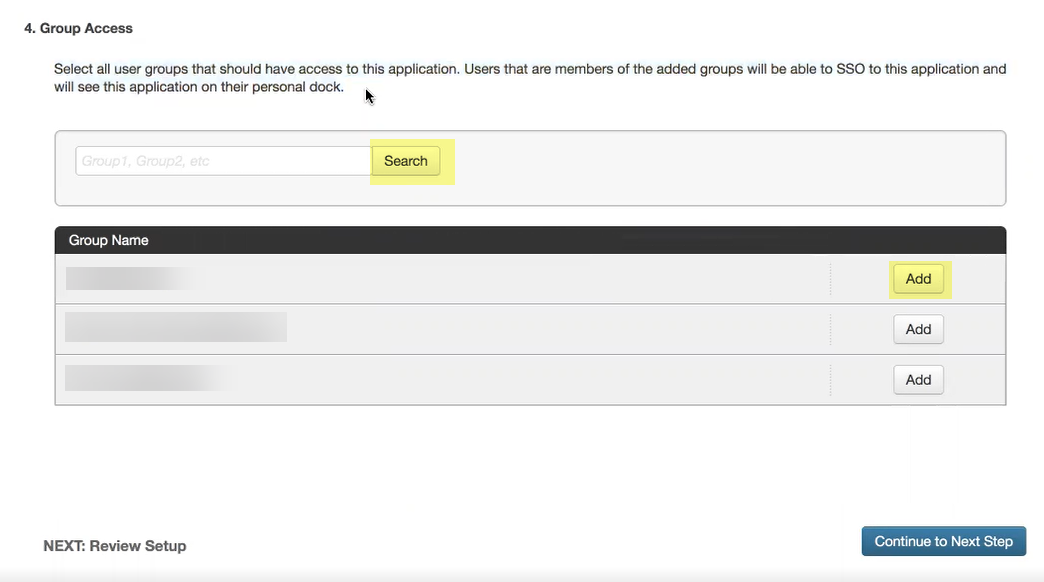
- Add PingOne as an authentication type in the Cloud Identity Engine app.
- Select Authentication Types and click Add New Authentication Type .
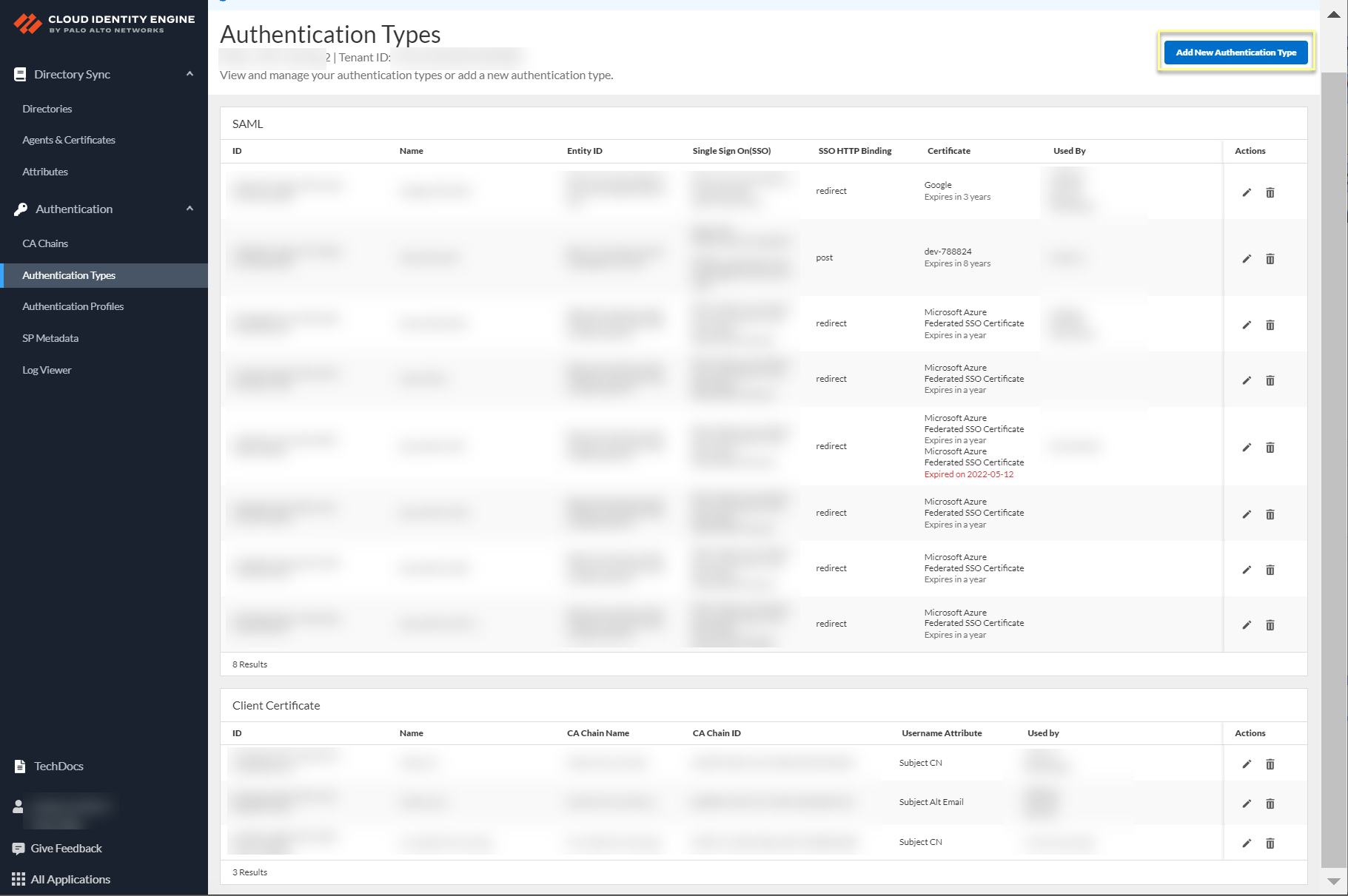
- Set Up a SAML 2.0 authentication type.
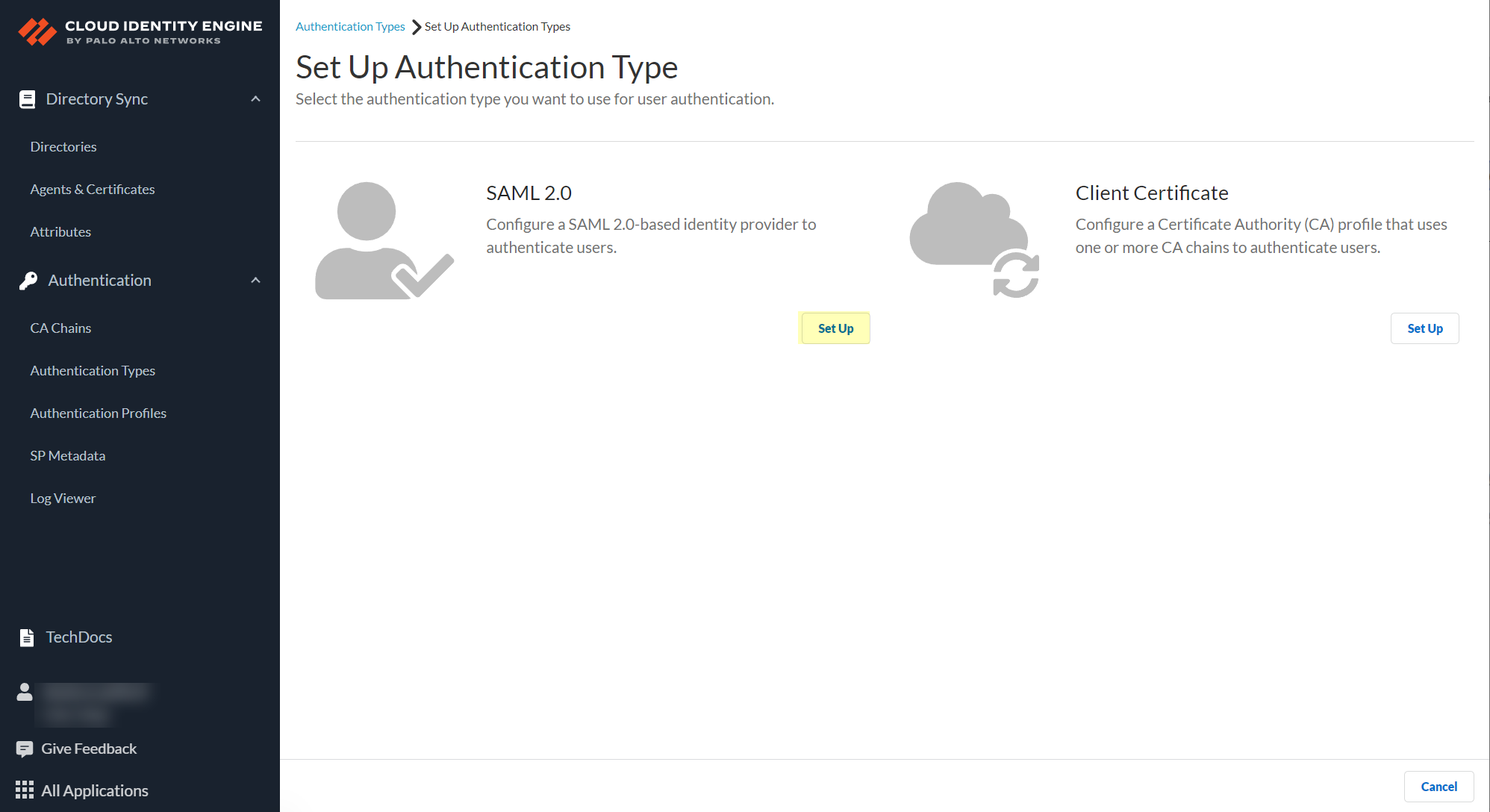
- Enter a Profile Name .
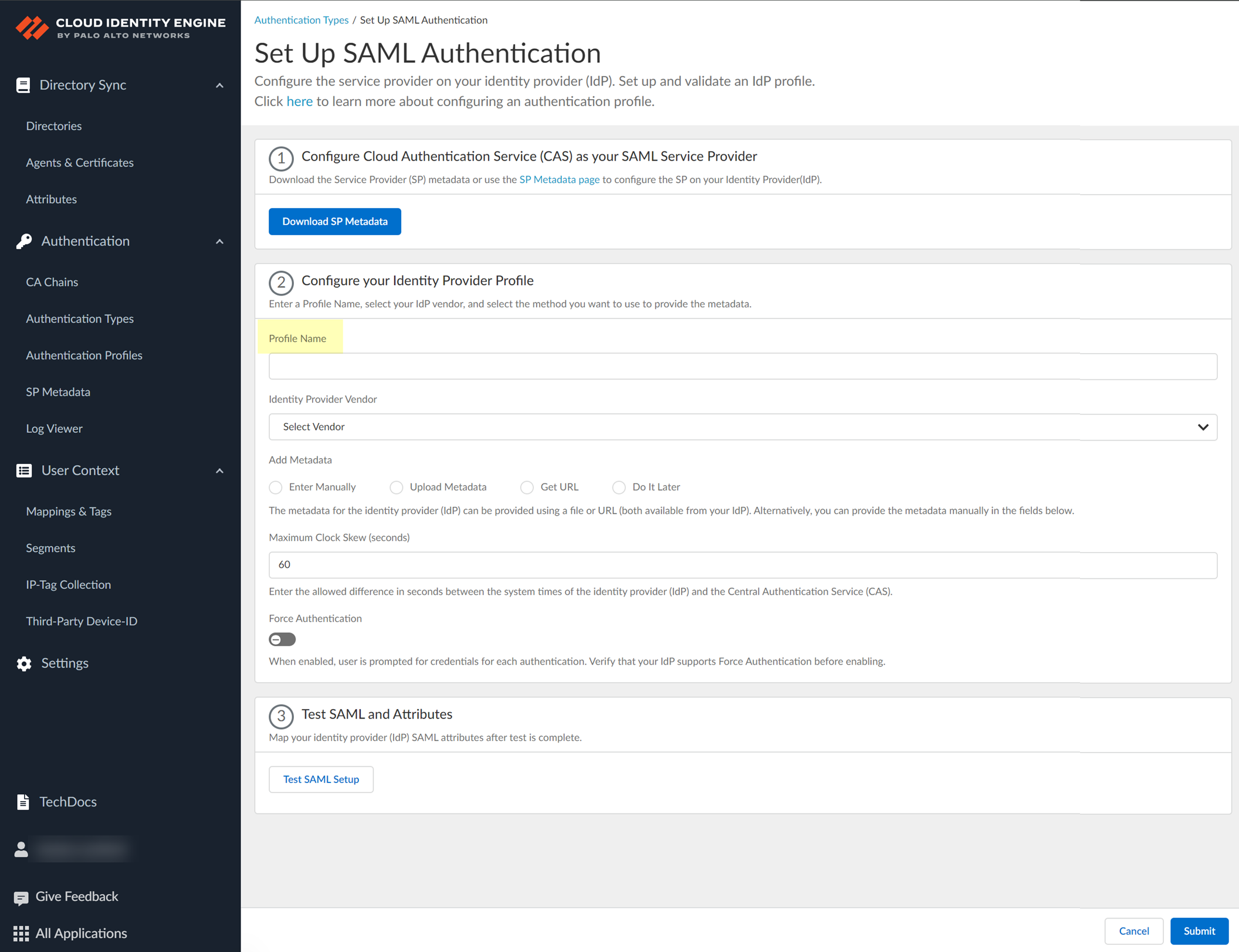
- Select PingOne as your Identity Provider Vendor .
- Select the method you want to use to Add Metadata and Submit the IdP profile.
- If you want to enter the information manually, copy the identity provider ID and SSO URL, download the certificate, then enter the information in the Cloud Identity Engine IdP profile.
- In PingOne, select ApplicationsMy Applications then select the Cloud Identity Engine app.
- Copy the necessary information from PingOne and enter it in the IdP profile on the Cloud Identity Engine app as indicated in the following table:
|
Copy or Download from Okta Admin Console |
Enter in Cloud Identity Engine IdP Profile |
|
Copy the Issuer ID. |
Enter it as the Identity Provider ID . |
|
Download the Signing Certificate . |
Click to Upload the certificate from the Okta Admin Console. |
|
Copy the Initiate Single Sign-On (SSO) URL . |
Enter the URL as the Identity Provider SSO URL . |
-
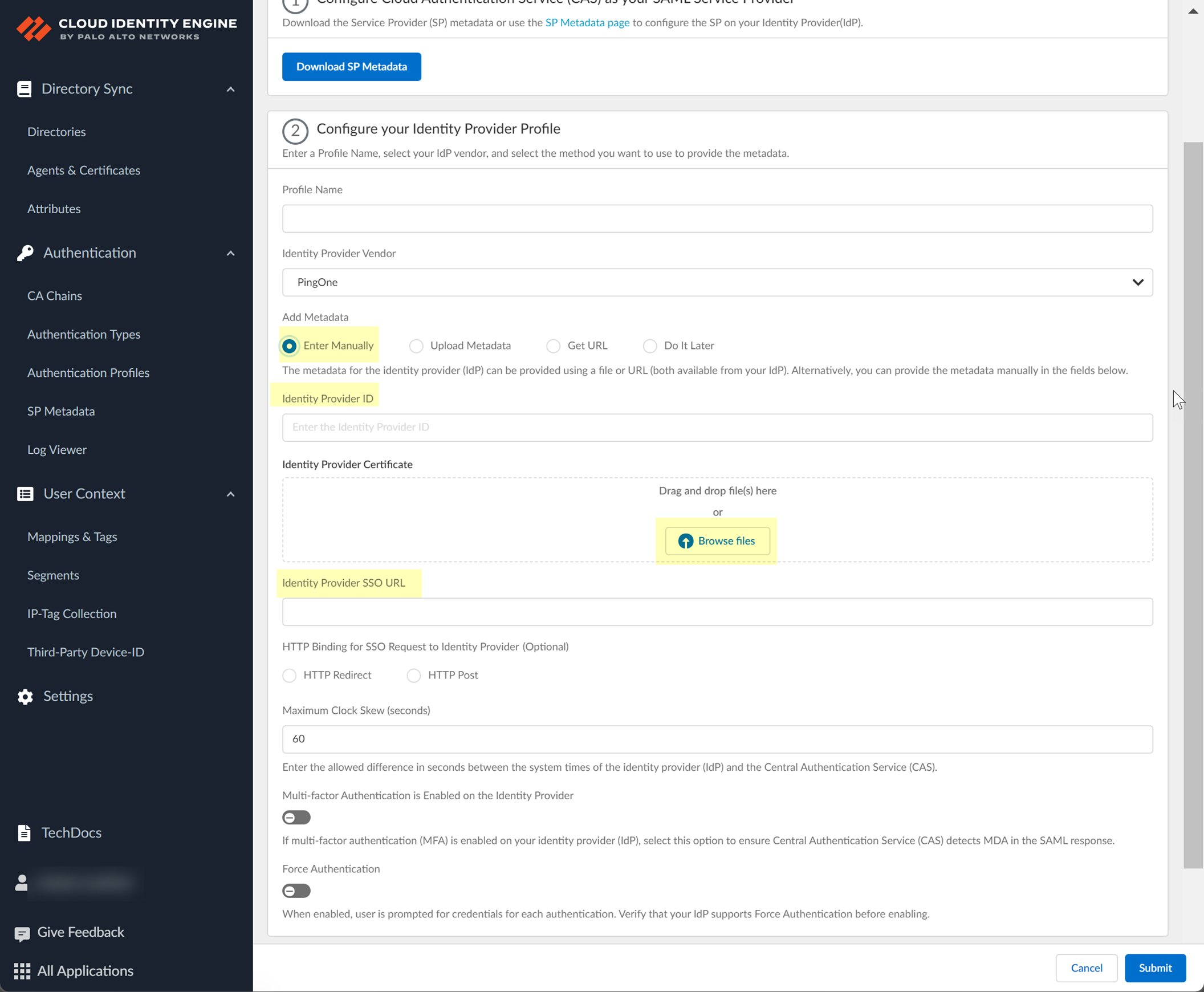
- If you want to upload a metadata file, download the metadata file from your IdP management system.
- In PingOne, select ApplicationsMy Applications then select the Cloud Identity Engine app.
- Download the SAML Metadata .
- In the Cloud Identity Engine app, click Browse files to select the metadata file, then Open the metadata file.
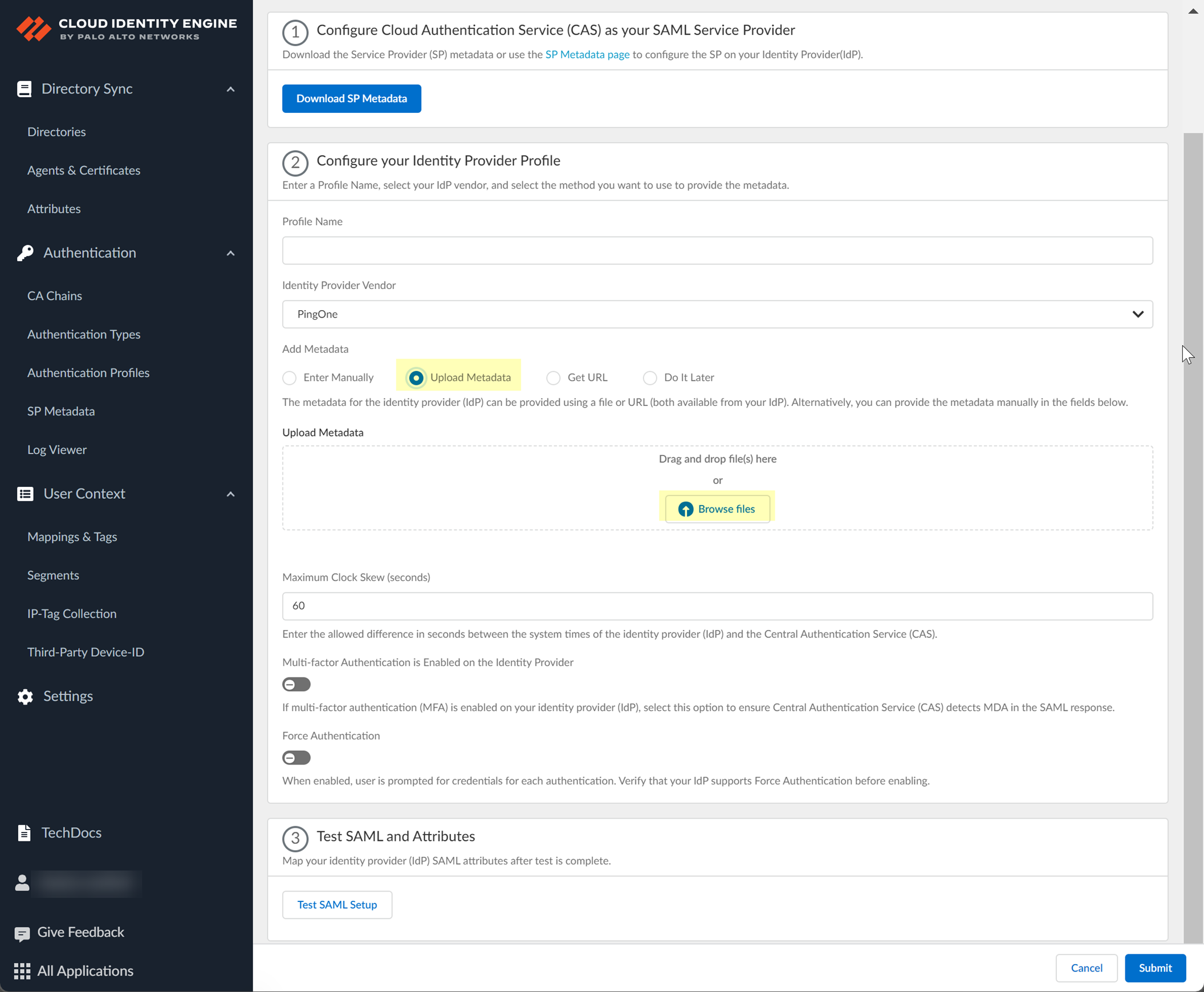
- To use the Get URL method, copy the URL from your IdP and enter it in Cloud Identity Engine.
- Log in to Ping One using your administrator credentials.
- Select Applications then select the application you created in step
1.c
.
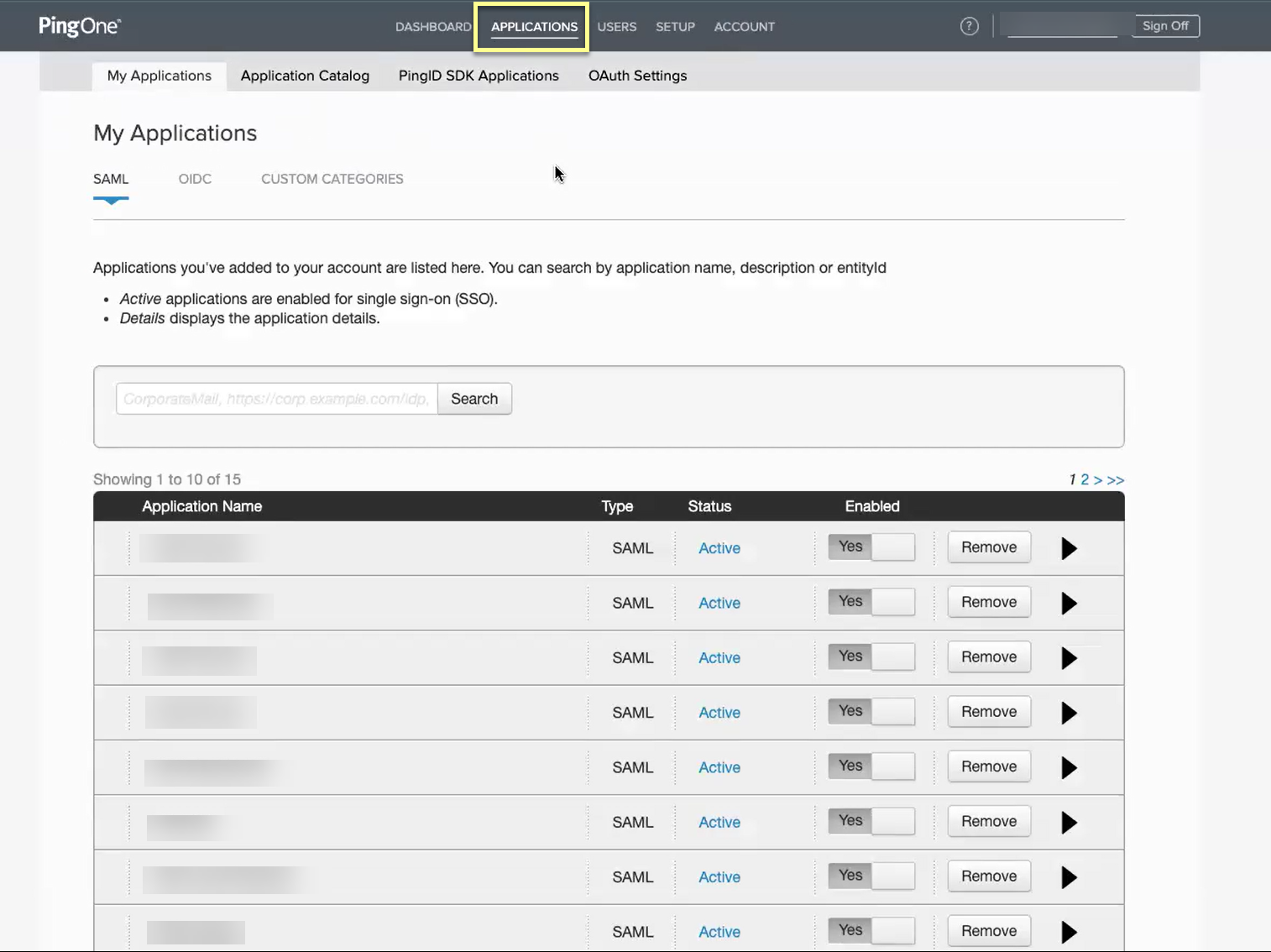
- Copy the SAML Metadata URL and save it in a secure location.
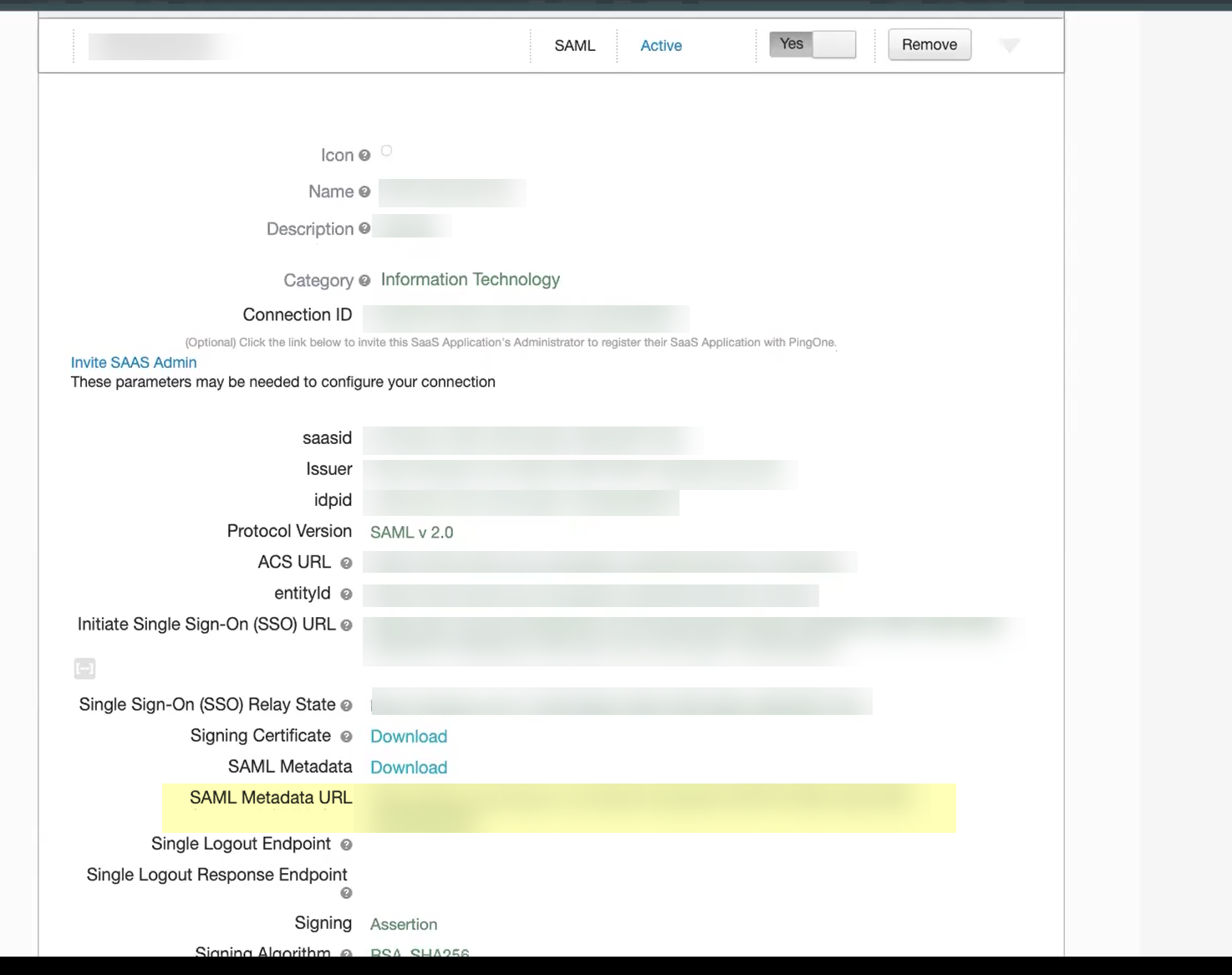
- In the Cloud Identity Engine, select Get URL and the Add Metadata method and paste the URL you copied in the previous step as the Identity Provider Metadata URL .
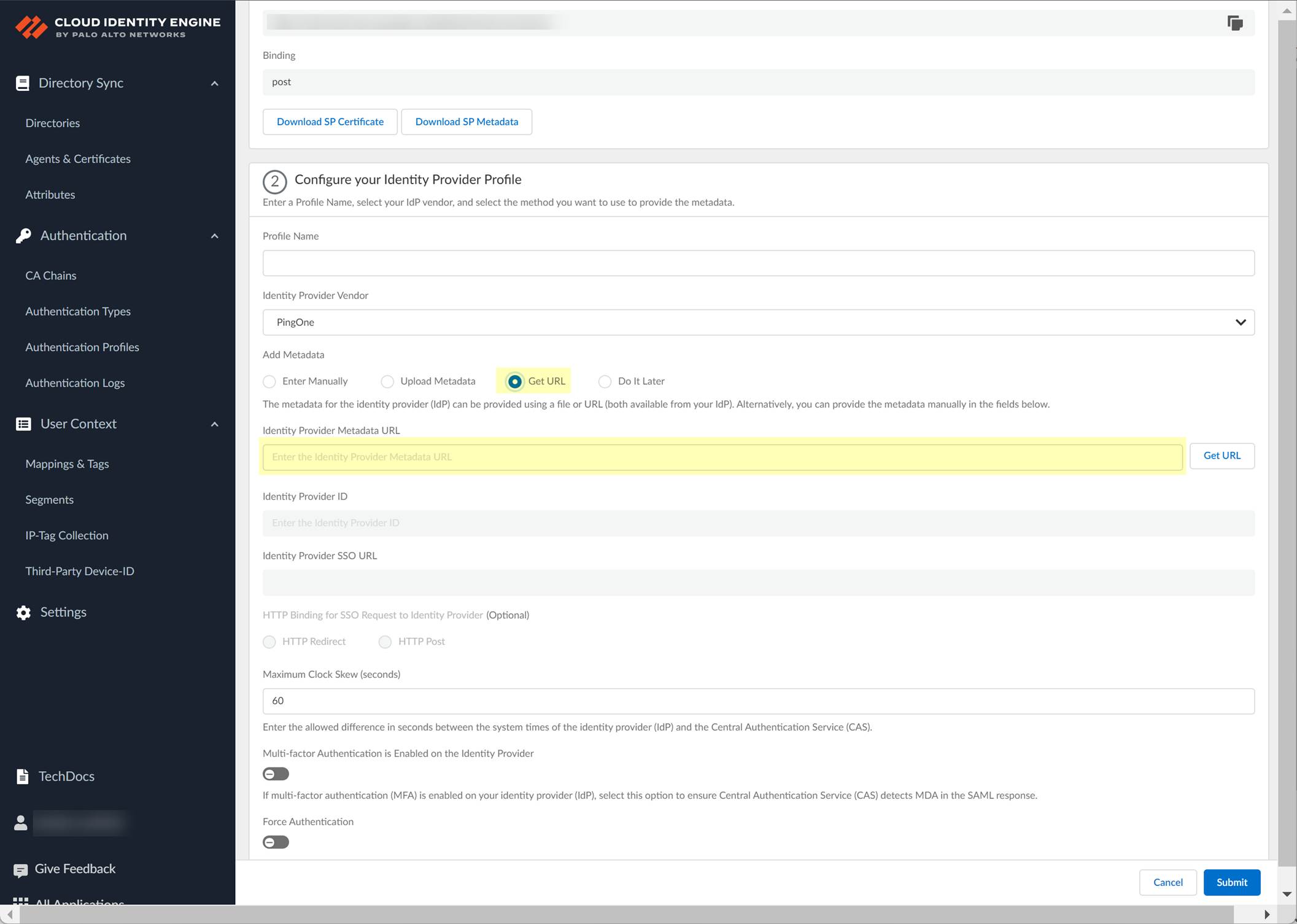
- Click Get URL to confirm the URL and populate the Identity Provider ID and Identity Provider SSO URL .
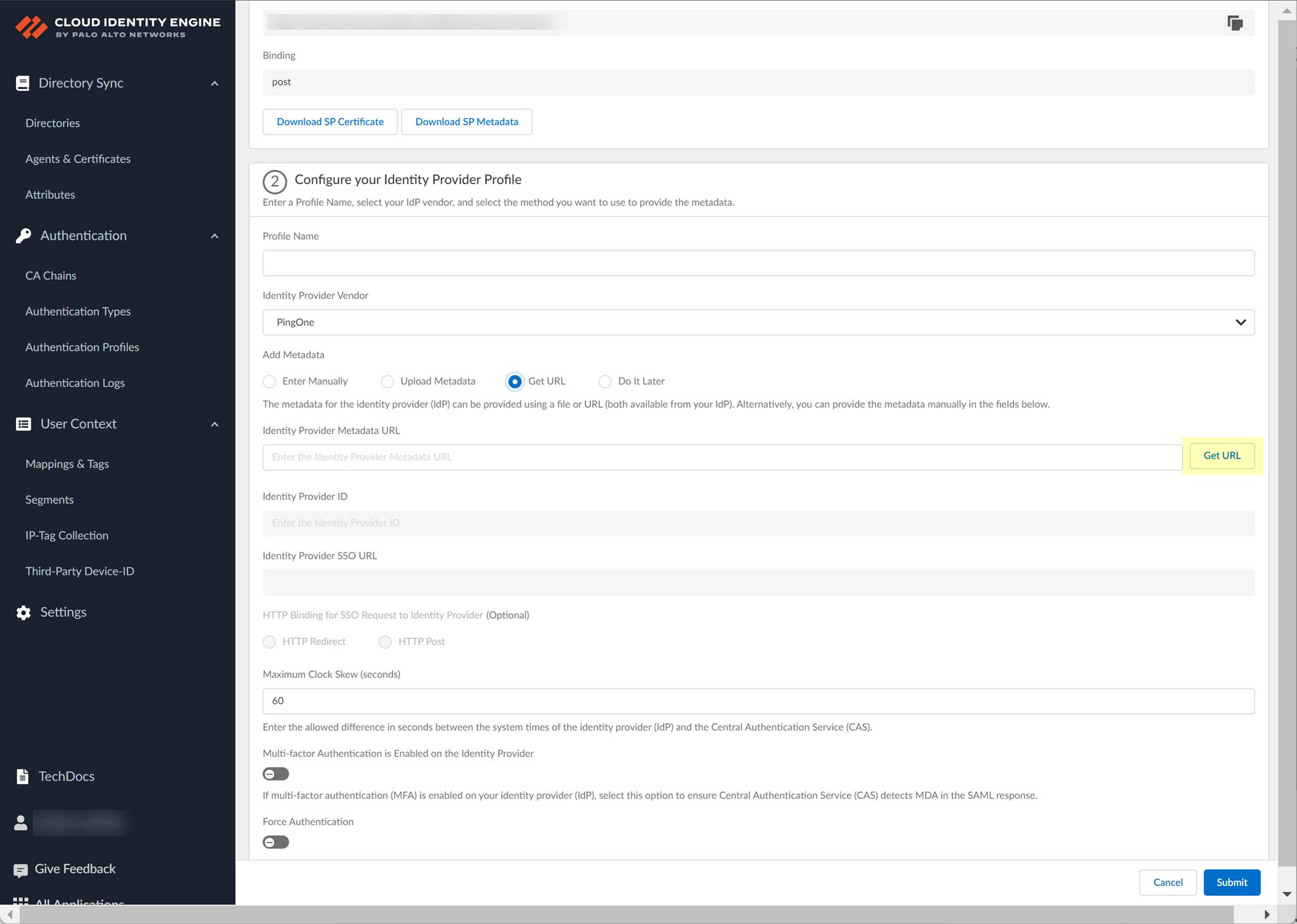
- If you don't want to enter the configuration information now, you can Do it later . This option allows you to submit the profile without including configuration information. However, you must edit the profile to include the configuration information to use the authentication type in an authentication profile.
- Select the HTTP Binding for SSO Request to IdP method you want to use for the SAML binding that allows the firewall and IdP to exchange request and response messages:
- HTTP Redirect —Transmit SAML messages through URL parameters.
- HTTP Post —Transmit SAML messages using base64-encoded HTML.
- Specify the Maximum Clock Skew (seconds) , which is the allowed difference in seconds between the system times of the IdP and the firewall at the moment when the firewall validates IdP messages (default is 60; range is 1–900). If the difference exceeds this value, authentication fails.
- If your IdP requires users to log in using multi-factor authentication (MFA), select Multi-factor Authentication is Enabled on the Identity Provider .
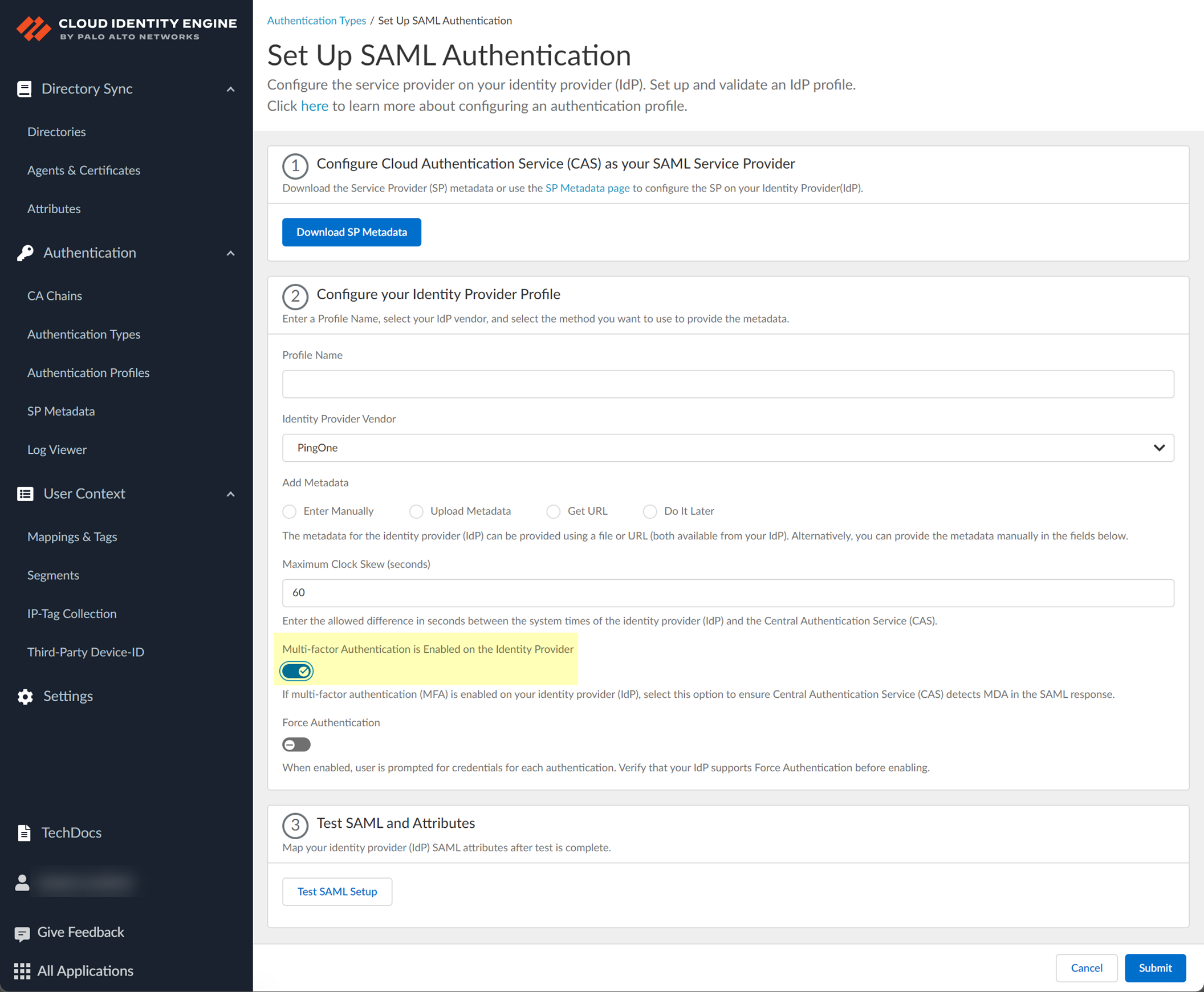
- If you enabled the Force Re-authentication option in step
1.9
, enable the Force Authentication option to require users to log in with their credentials to reconnect to GlobalProtect.
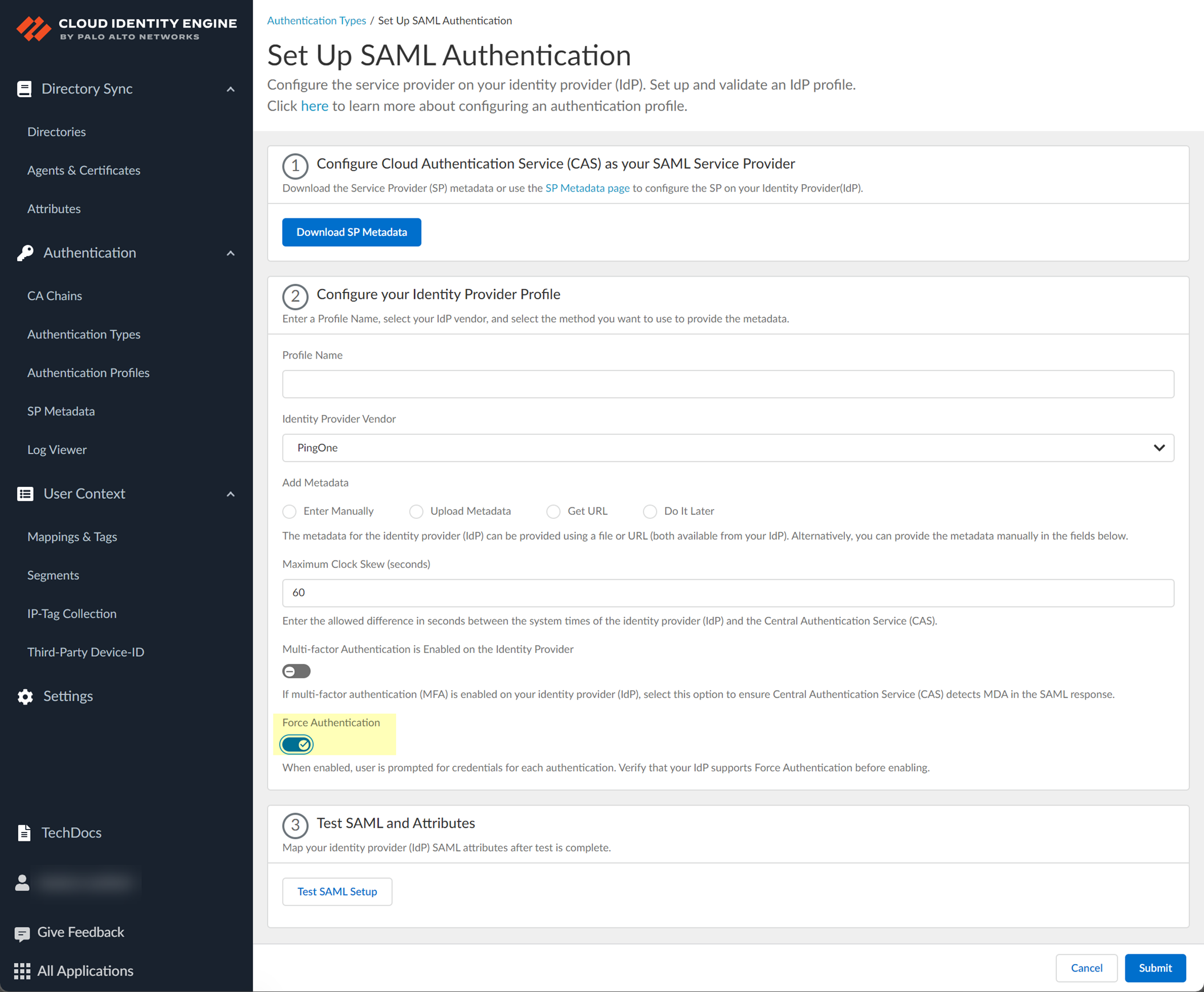
- Test SAML setup to verify the profile configuration.
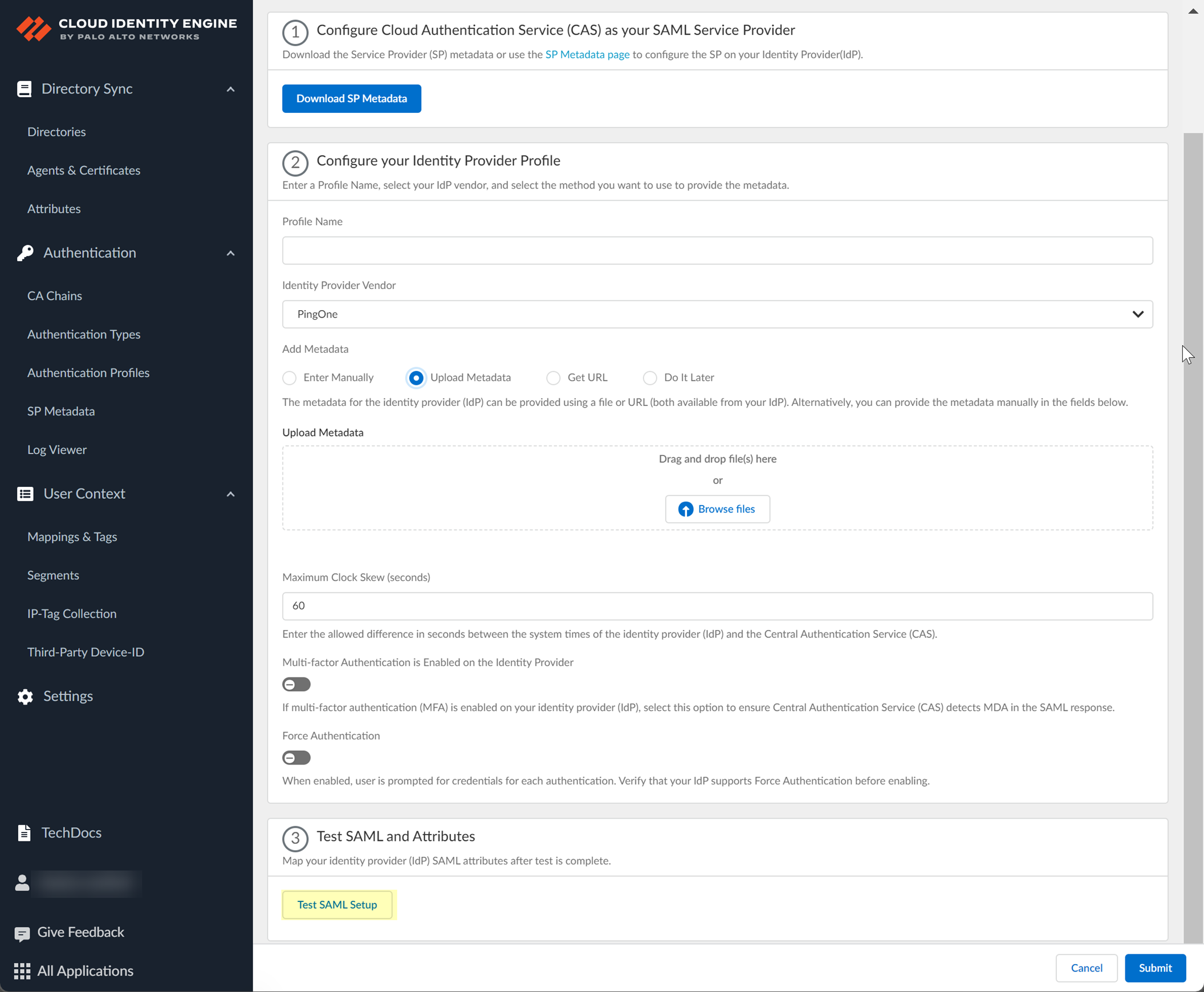
This step is necessary to confirm that your firewall and IdP can communicate.
- Select the SAML attributes you want the firewall to use for authentication and Submit the IdP profile.
- In the Okta Admin Console, Edit the User Attributes & Claims .
- In the Cloud Identity Engine, select the Username Attribute and optionally, the Usergroup Attribute , Access Domain , User Domain , and Admin Role , then Submit your changes.
You must select the username attribute in the Okta Admin Console for the attribute to display in the Cloud Identity Engine.
Configure PingFederate as an IdP in the Cloud Identity Engine
- Prepare the metadata for the Cloud Identity Engine app in PingFederate.
- If you have not already done so, activate the Cloud Identity Engine app.
- In the Cloud Identity Engine app, select AuthenticationSP MetadataDownload SP Metadata and Save the metadata in a secure location.
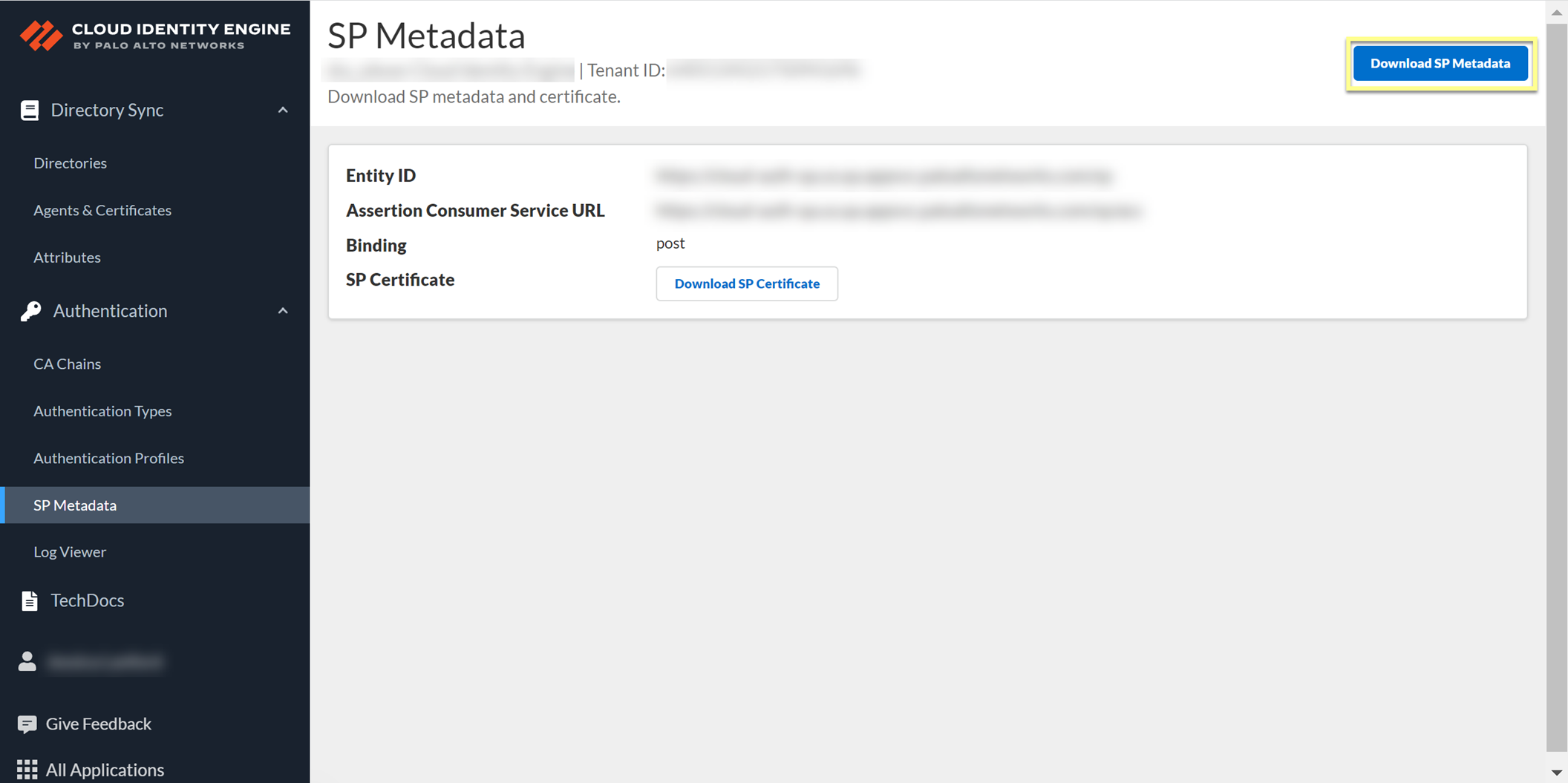
- Log in to PingFederate and select SystemSP AffiliationsProtocol MetadataMetadata Export .
- Select I am the Identity Provider (IdP) then click Next .
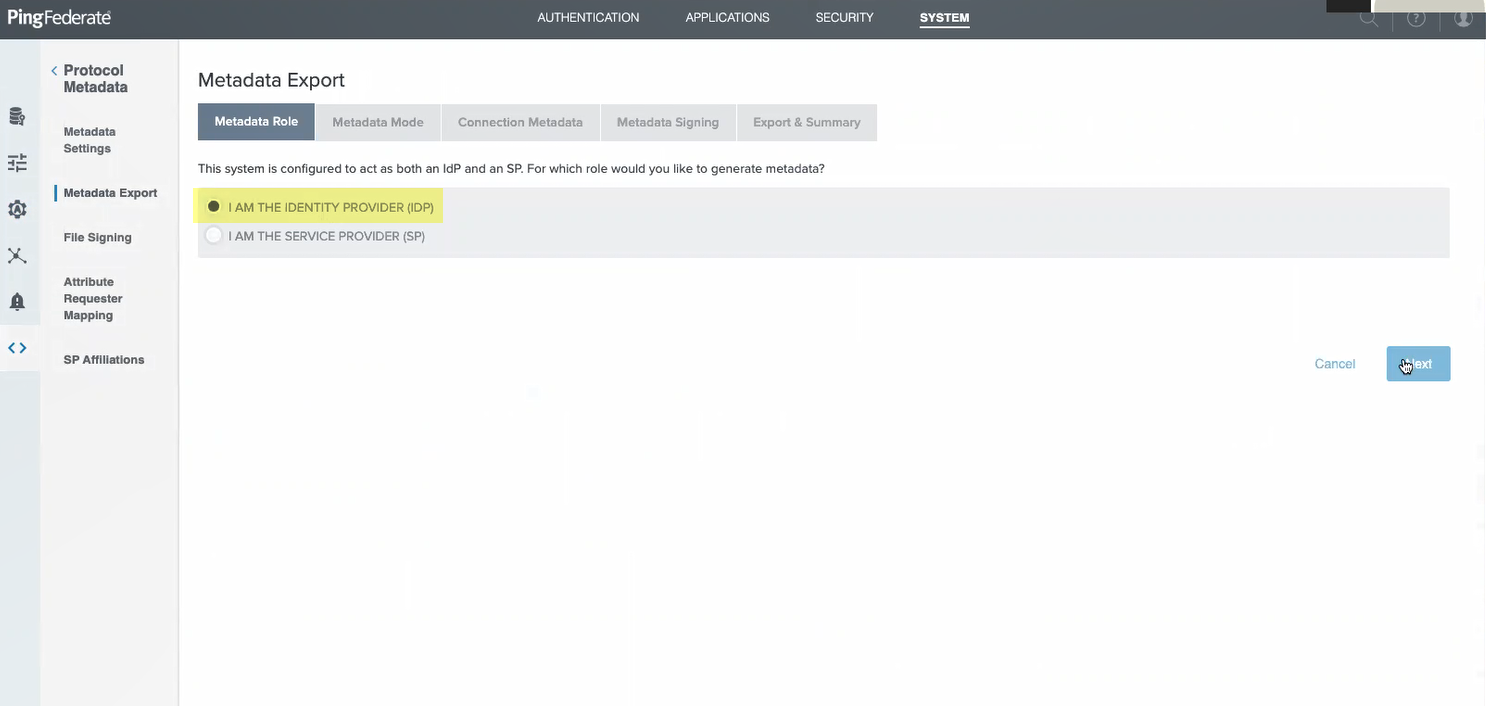
- Select information to include in metadata manually then click Next .
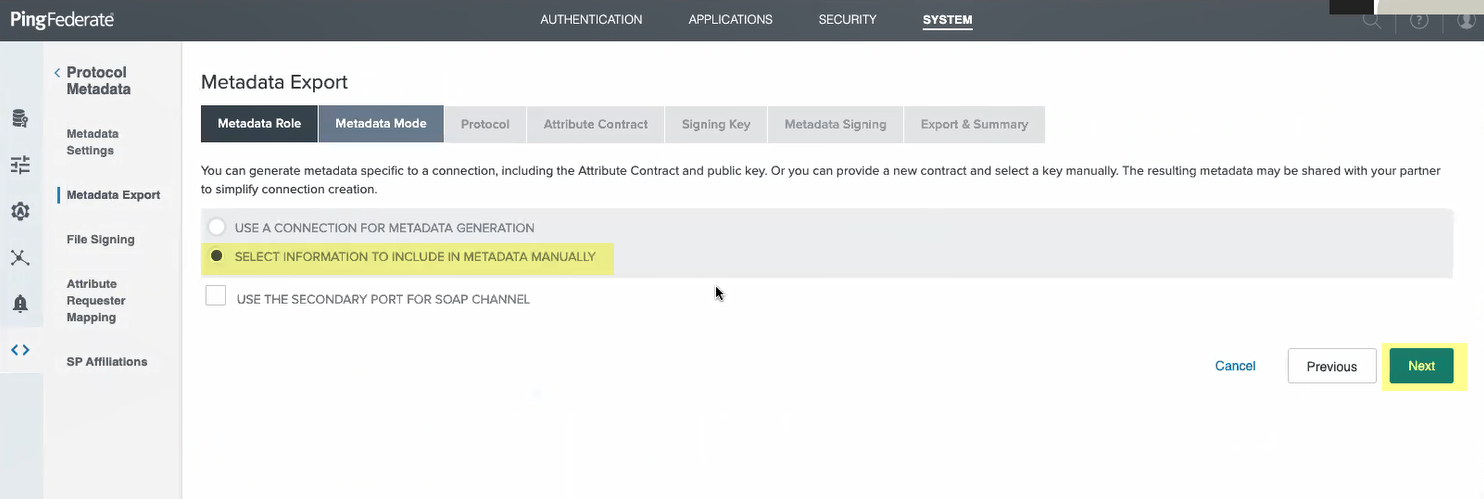
- Select the Signing key you want to use then click Next .
- Ensure that SAML 2.0 is the protocol then click Next .
- Click Next as you don't need to define an attribute contract.
- Select the Signing Certificate and that you want to Include this certificate’s public key certificate in the <key info> element .
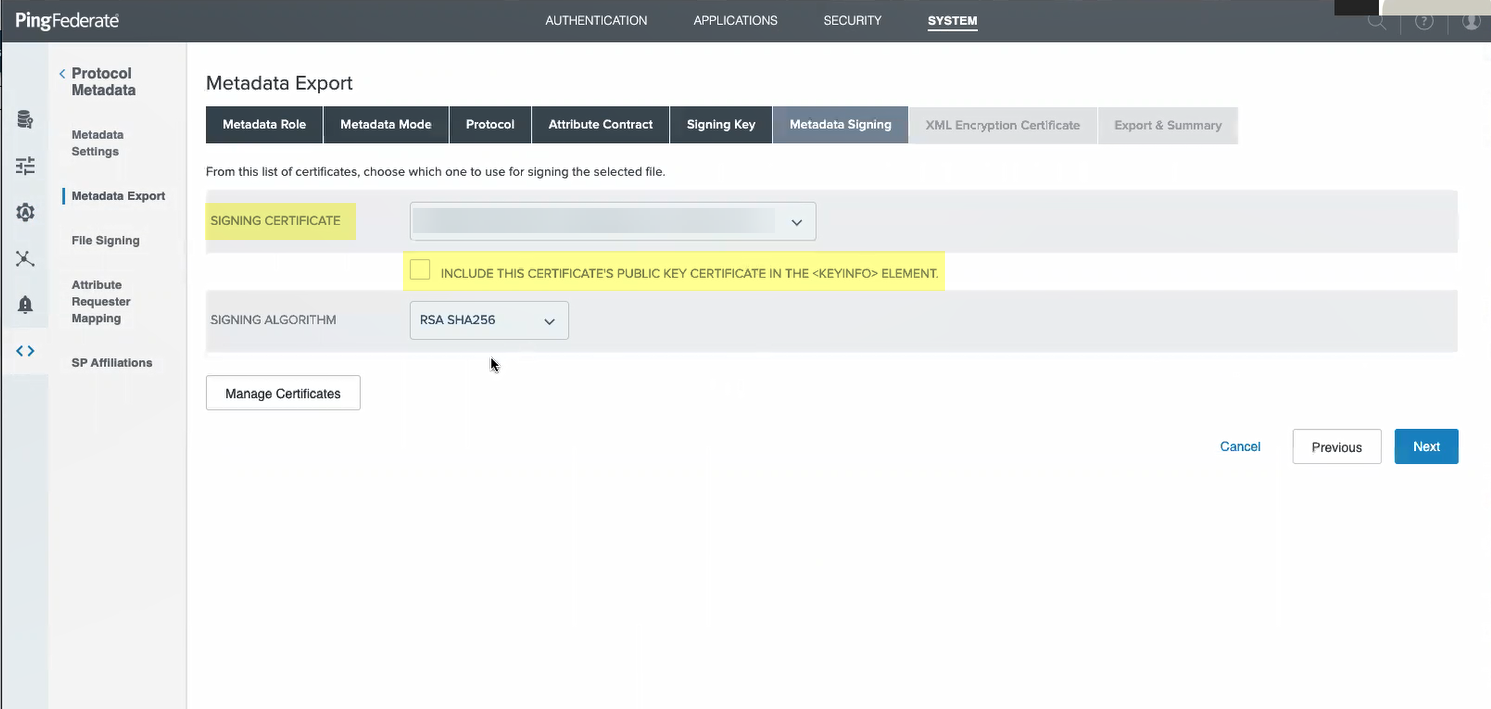
- Select the Signing Algorithm you want to use then click Next .
- Select the same certificate as the Encryption certificate then click Next .
- Review the metadata to verify the settings are correct then Export the metadata.
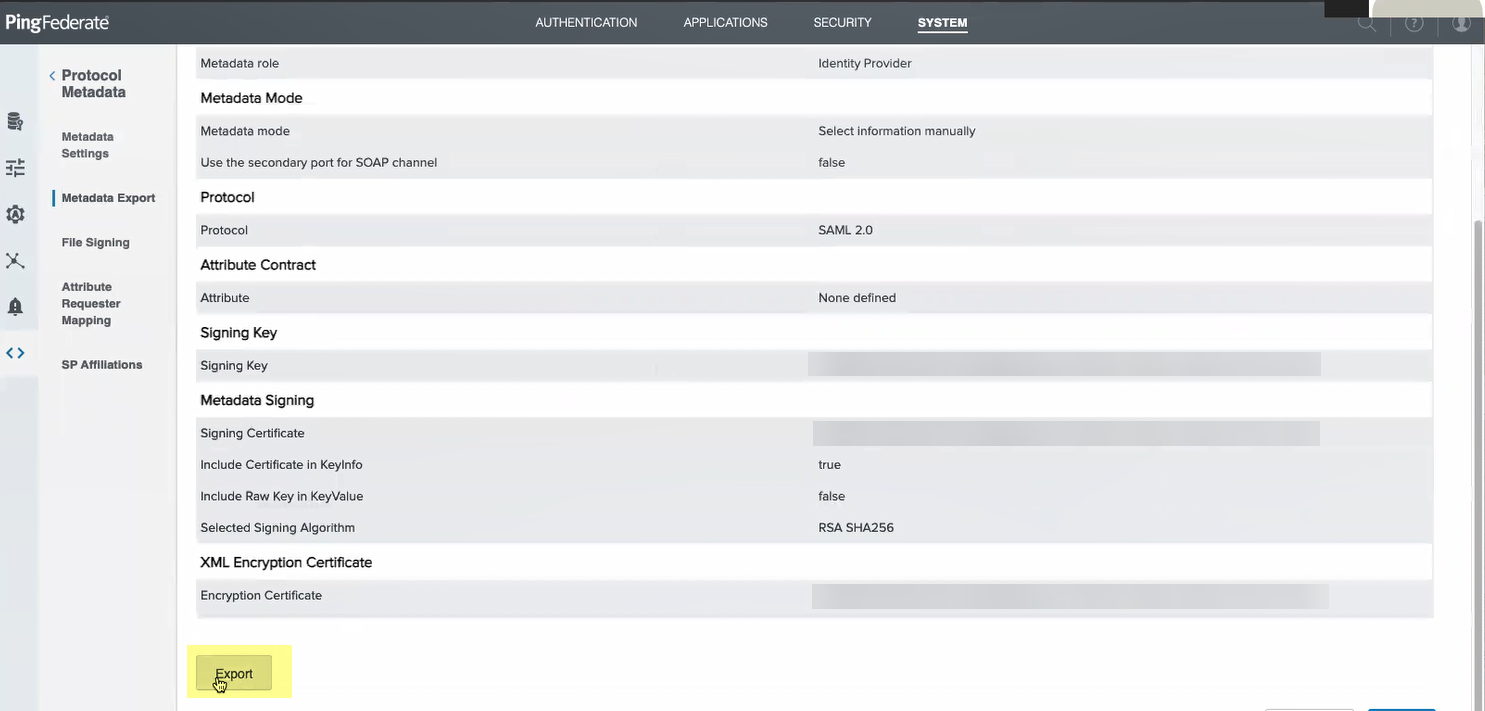
- Add PingFederate as an authentication type in the Cloud Identity Engine app.
- Select Authentication Types and click Add New Authentication Type .
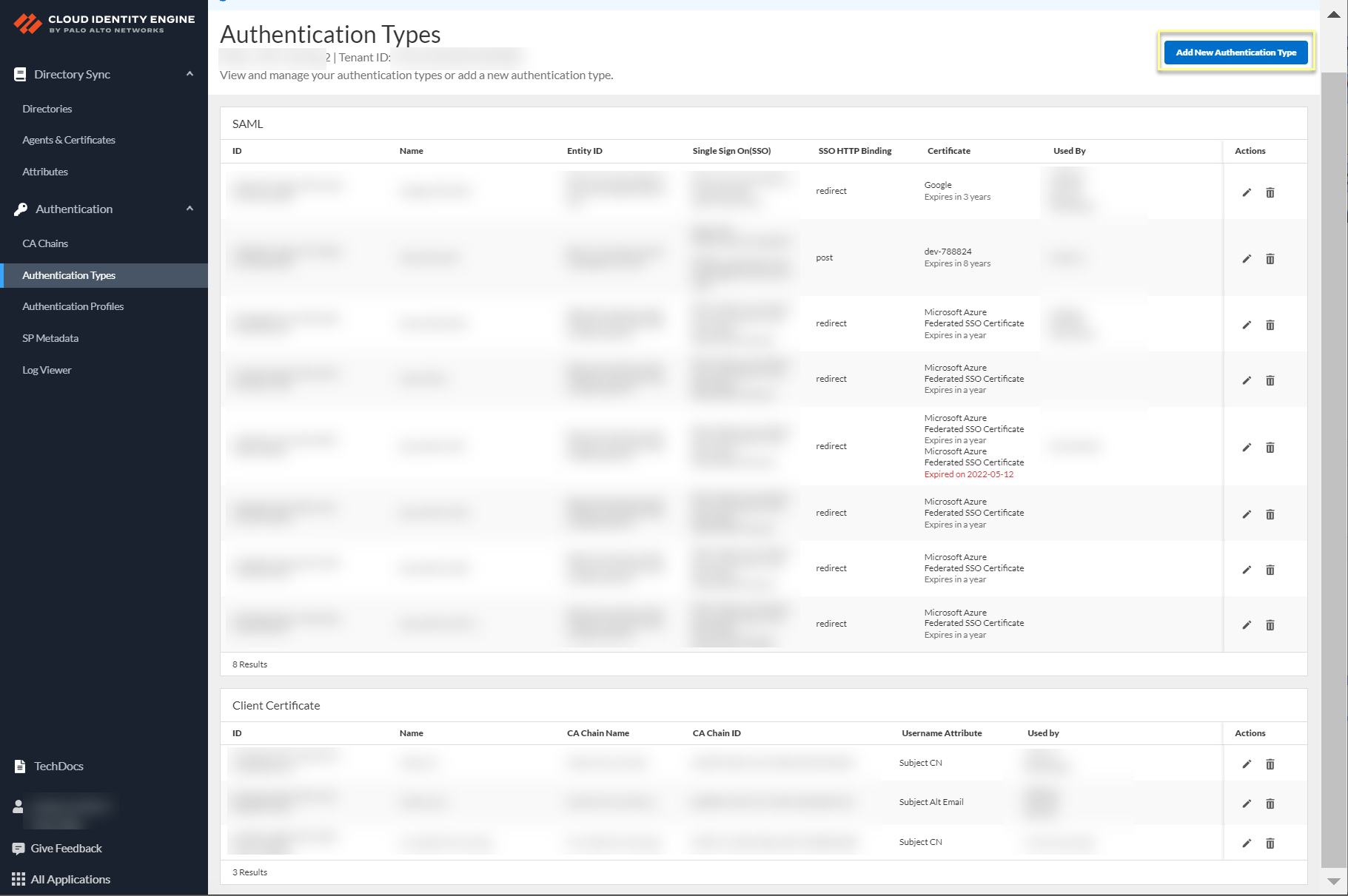
- Set Up a SAML 2.0 authentication type.
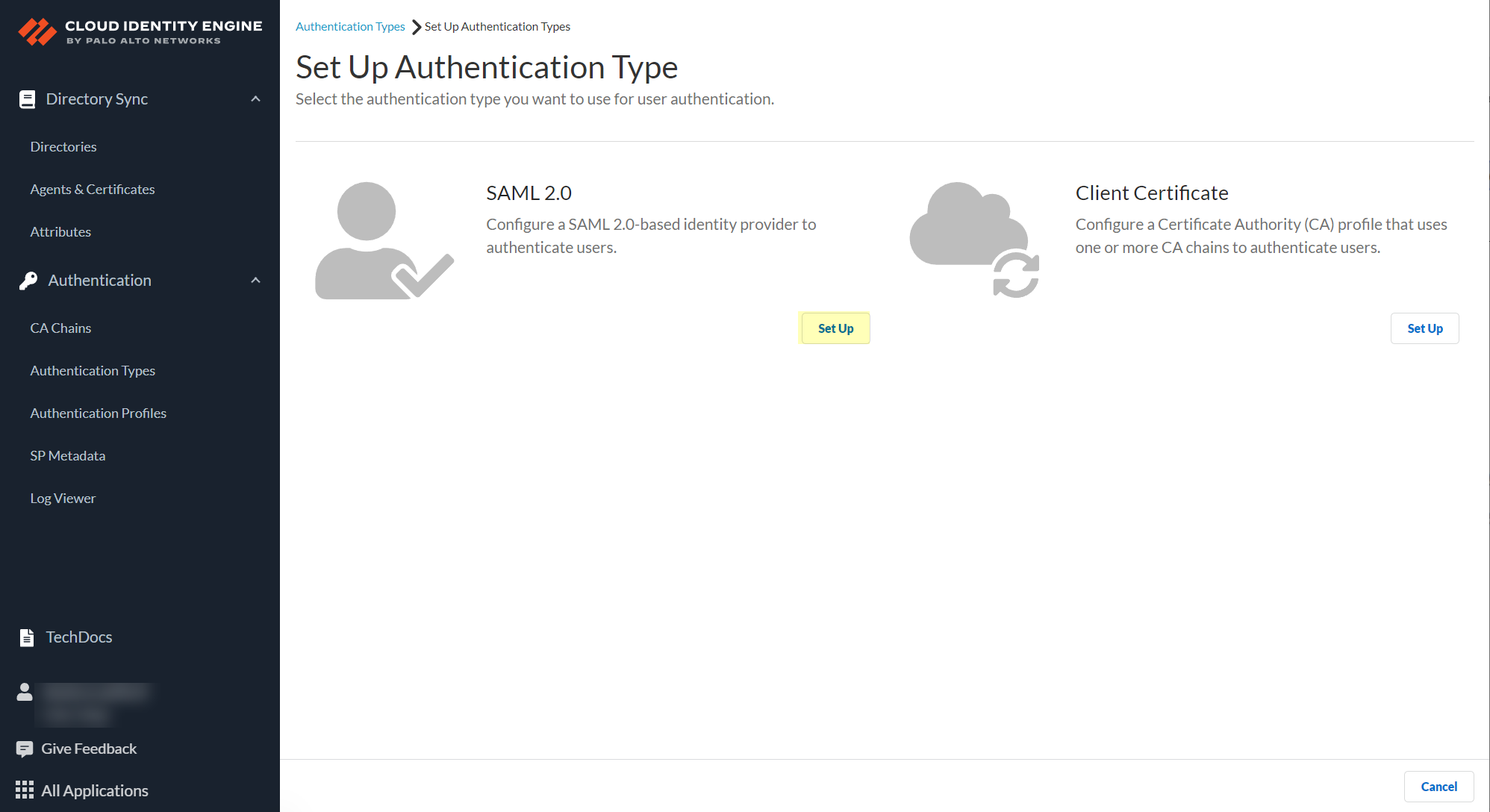
- Enter a Profile Name .
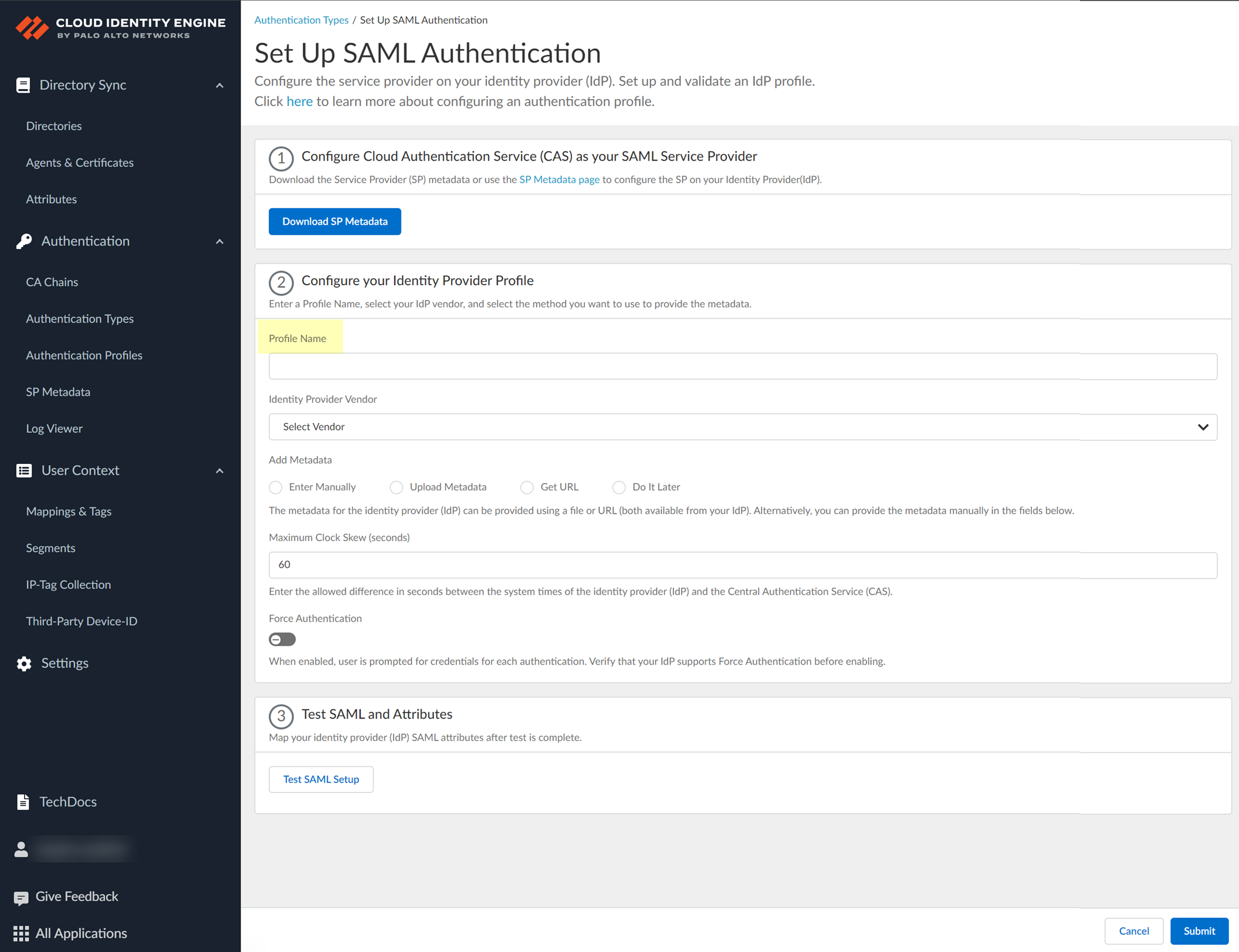
- Select PingFederate as your Identity Provider Vendor .
- Select the method you want to use to Add Metadata and Submit the IdP profile.
- If you want to enter the information manually, copy the identity provider ID and SSO URL, download the certificate, then enter the information in the Cloud Identity Engine IdP profile.
- In PingFederate, select SystemOAuth SettingsProtocol Settings to copy the Base URL and SAML 2.0 Entity .
- Copy the necessary information from PingFederate and enter it in the IdP profile on the Cloud Identity Engine app as indicated in the following table:
|
Copy or Download from PingFederate |
Enter in Cloud Identity Engine IdP Profile |
|
Copy the SAML 2.0 Entity ID. |
Enter it as the Identity Provider ID . |
|
Copy the Base URL . |
Enter the URL as the Identity Provider SSO URL . |
-
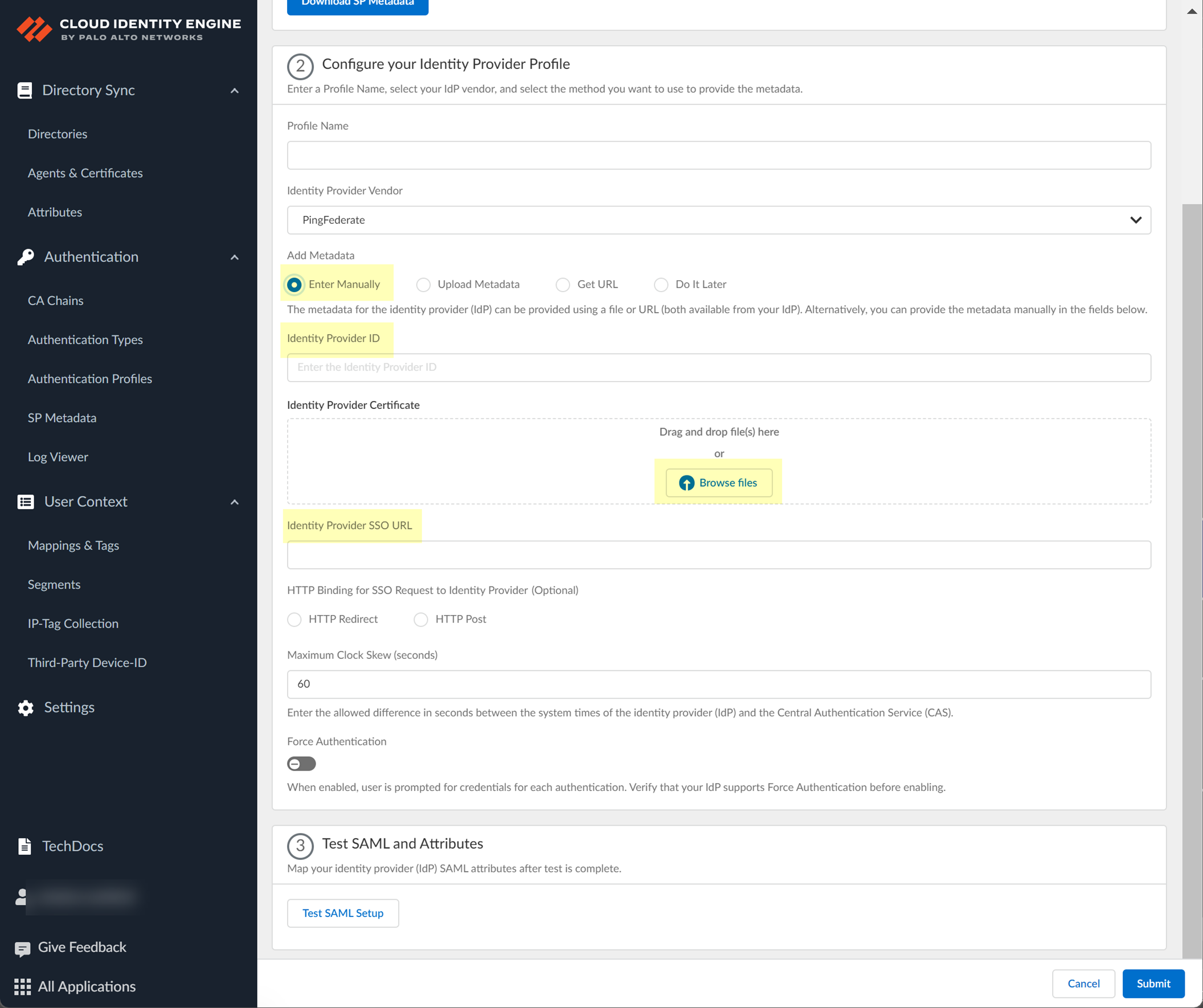
- In PingFederate, select SecuritySigning & Decryption Keys & Certificates to Export the certificate you want to use.
- In the Cloud Identity Engine app, click Browse files to select the PingFederate certificate.
- Select the HTTP Binding for SSO Request to IdP method you want to use for the SAML binding that allows the firewall and IdP to exchange request and response messages:
- HTTP Redirect —Transmit SAML messages through URL parameters.
- HTTP Post —Transmit SAML messages using base64-encoded HTML.
- If you want to upload a metadata file, download the metadata file from your IdP management system.
- Locate the metadata file from the first step.
- In the Cloud Identity Engine app, click Browse files to select the metadata file, then Open the metadata file.
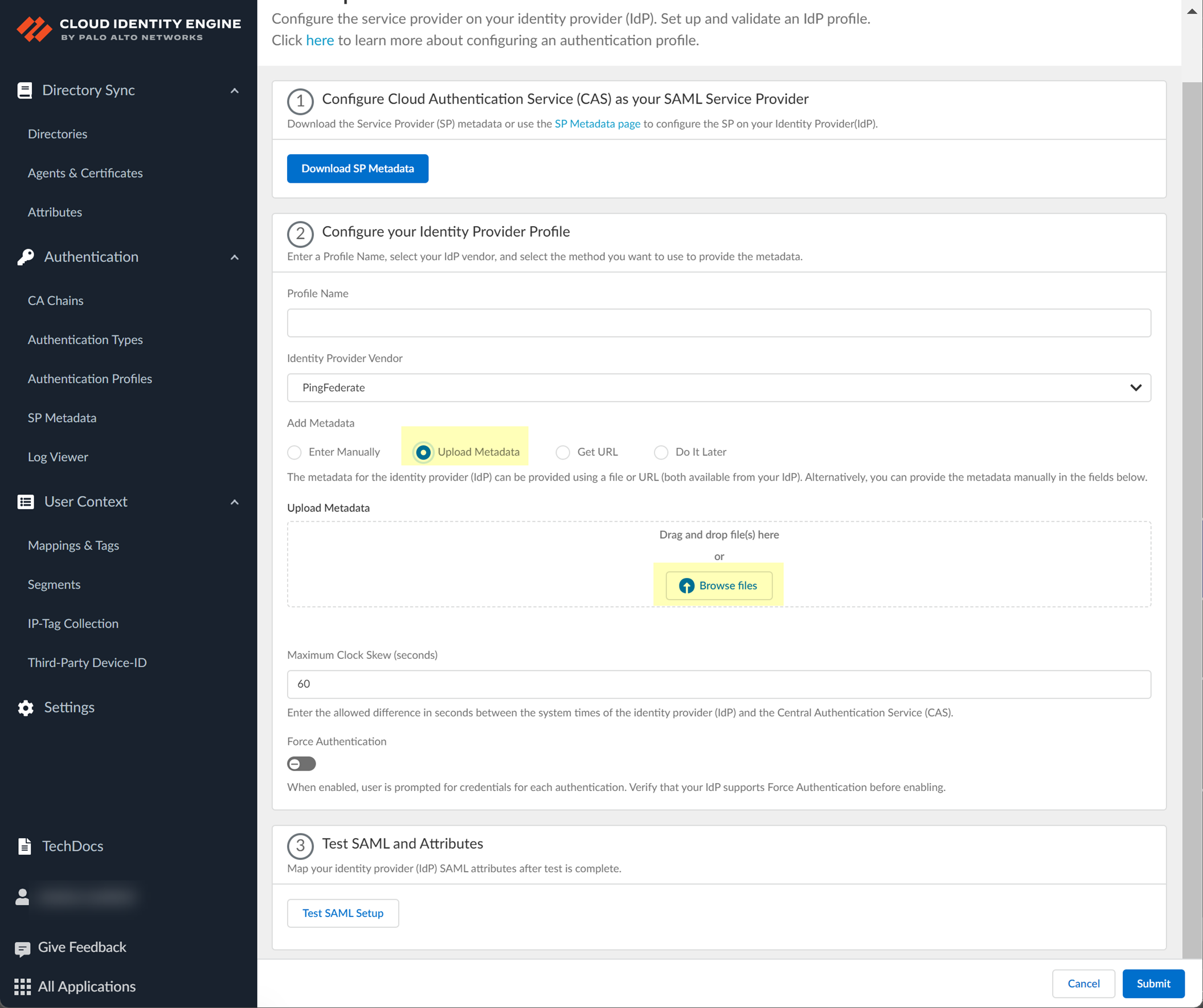
- If you don't want to enter the configuration information now, you can Do it later . This option allows you to submit the profile without including configuration information. However, you must edit the profile to include the configuration information to use the authentication type in an authentication profile.
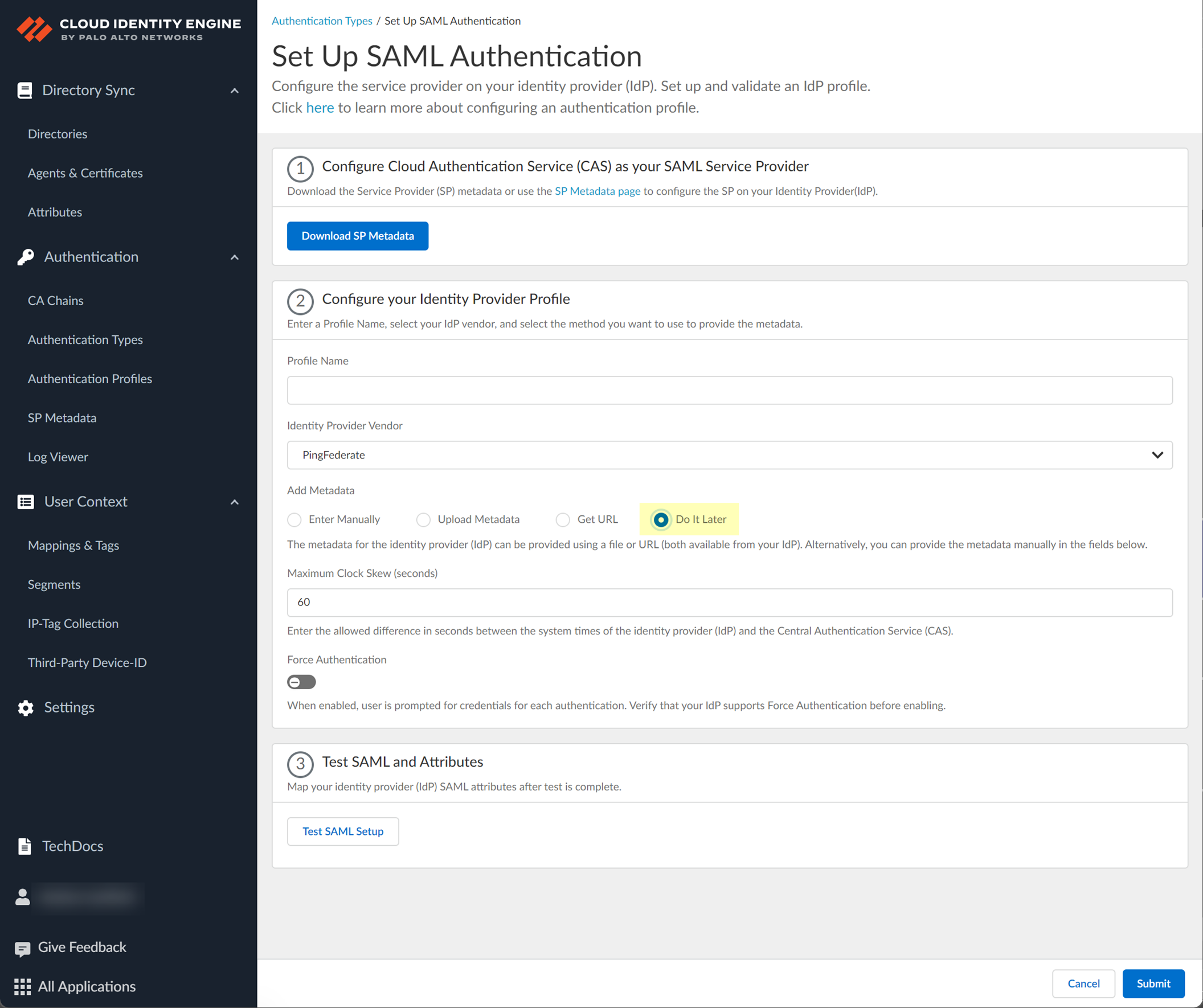
- The Cloud Identity Engine does not currently support the Get URL method for PingFederate.
- Specify the Maximum Clock Skew (seconds) , which is the allowed difference in seconds between the system times of the IdP and the firewall at the moment when the firewall validates IdP messages (default is 60; range is 1–900). If the difference exceeds this value, authentication fails.
- To require users to log in using their credentials to reconnect to GlobalProtect, enable Force Authentication .
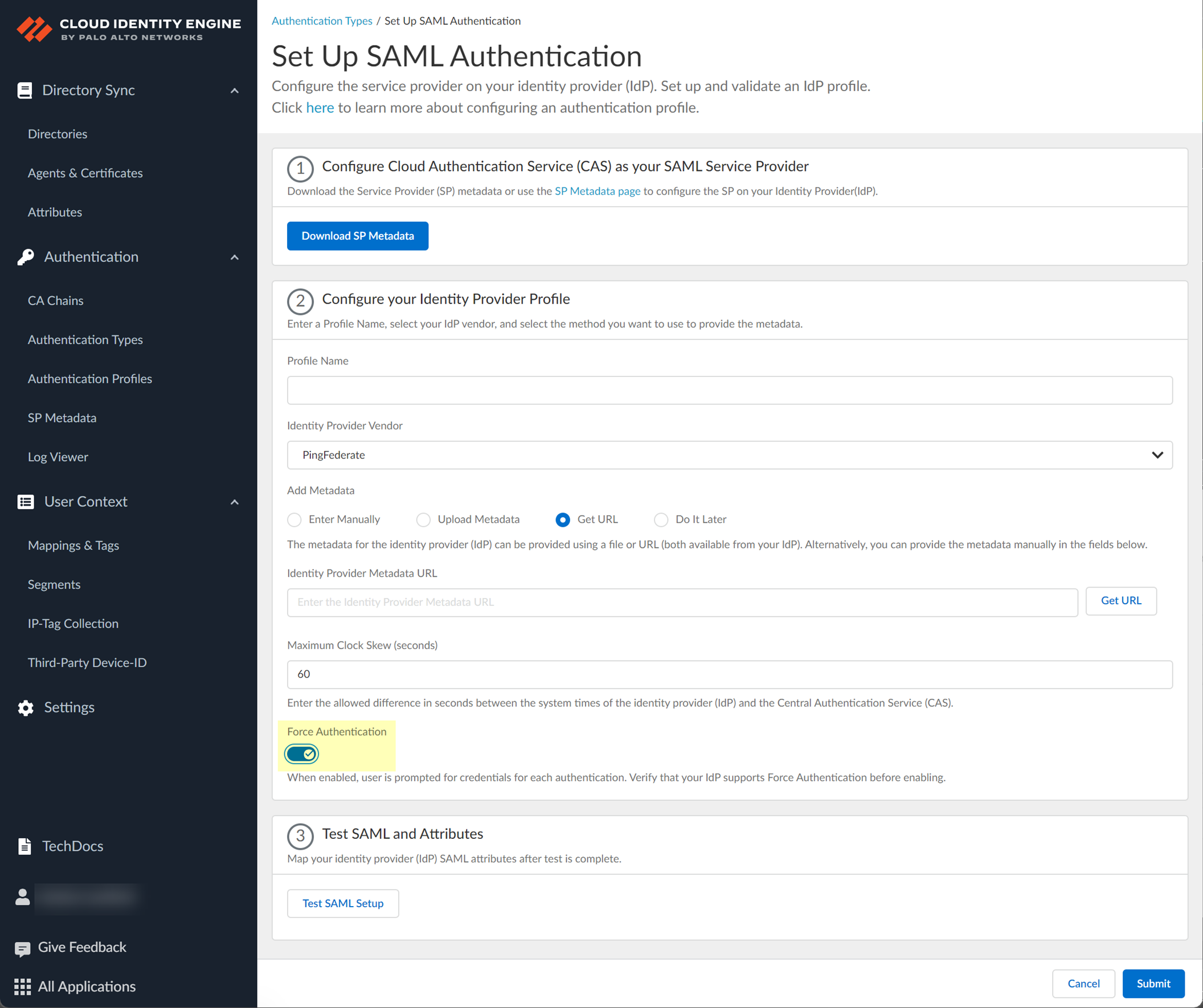
- Test SAML setup to verify the profile configuration.
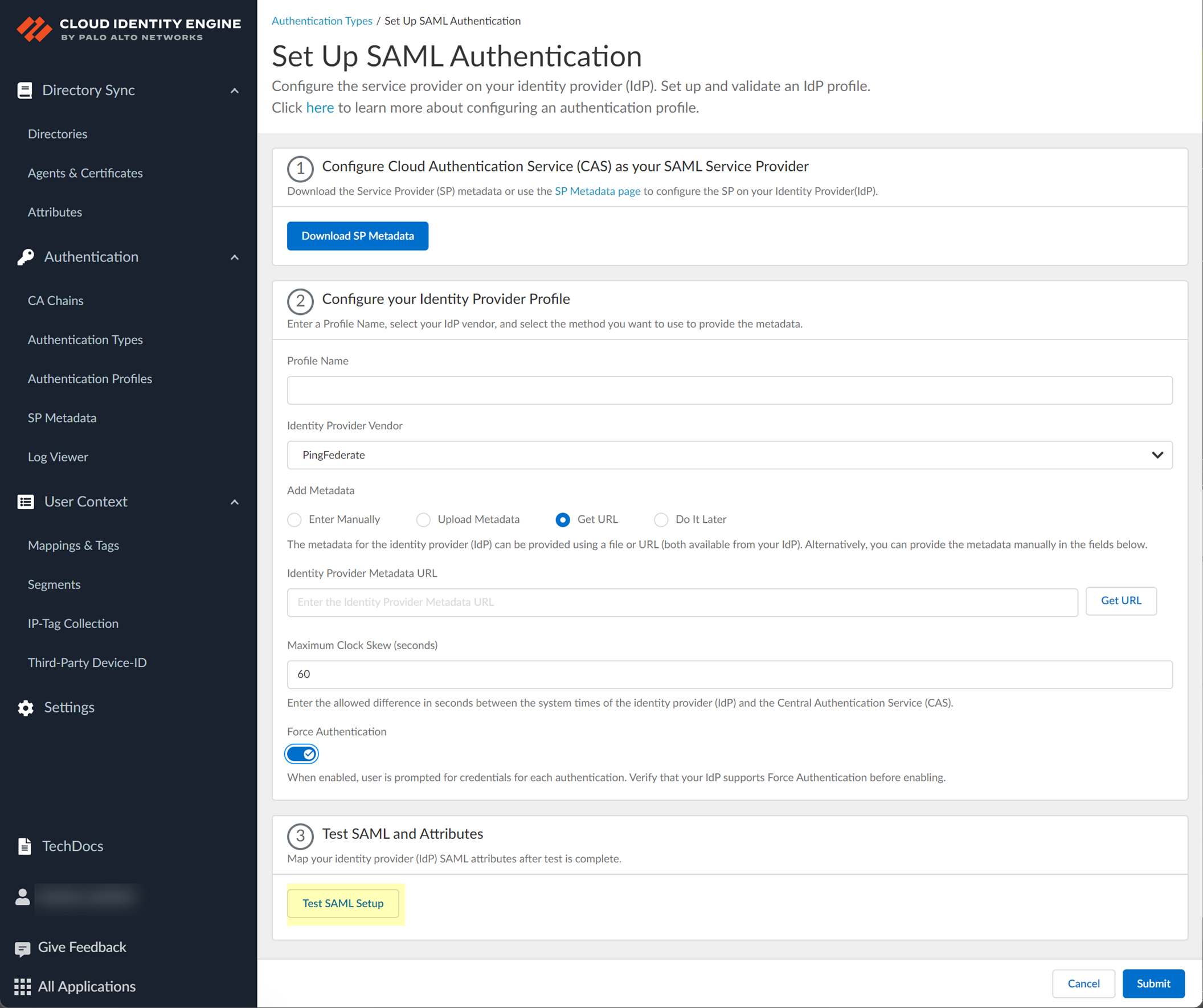
This step is necessary to confirm that your firewall and IdP can communicate.
- Select the SAML attributes you want the firewall to use for authentication and Submit the IdP profile.
- In the Cloud Identity Engine, select the Username Attribute .
- (Optional) Select the Usergroup Attribute , Access Domain , User Domain , and Admin Role .
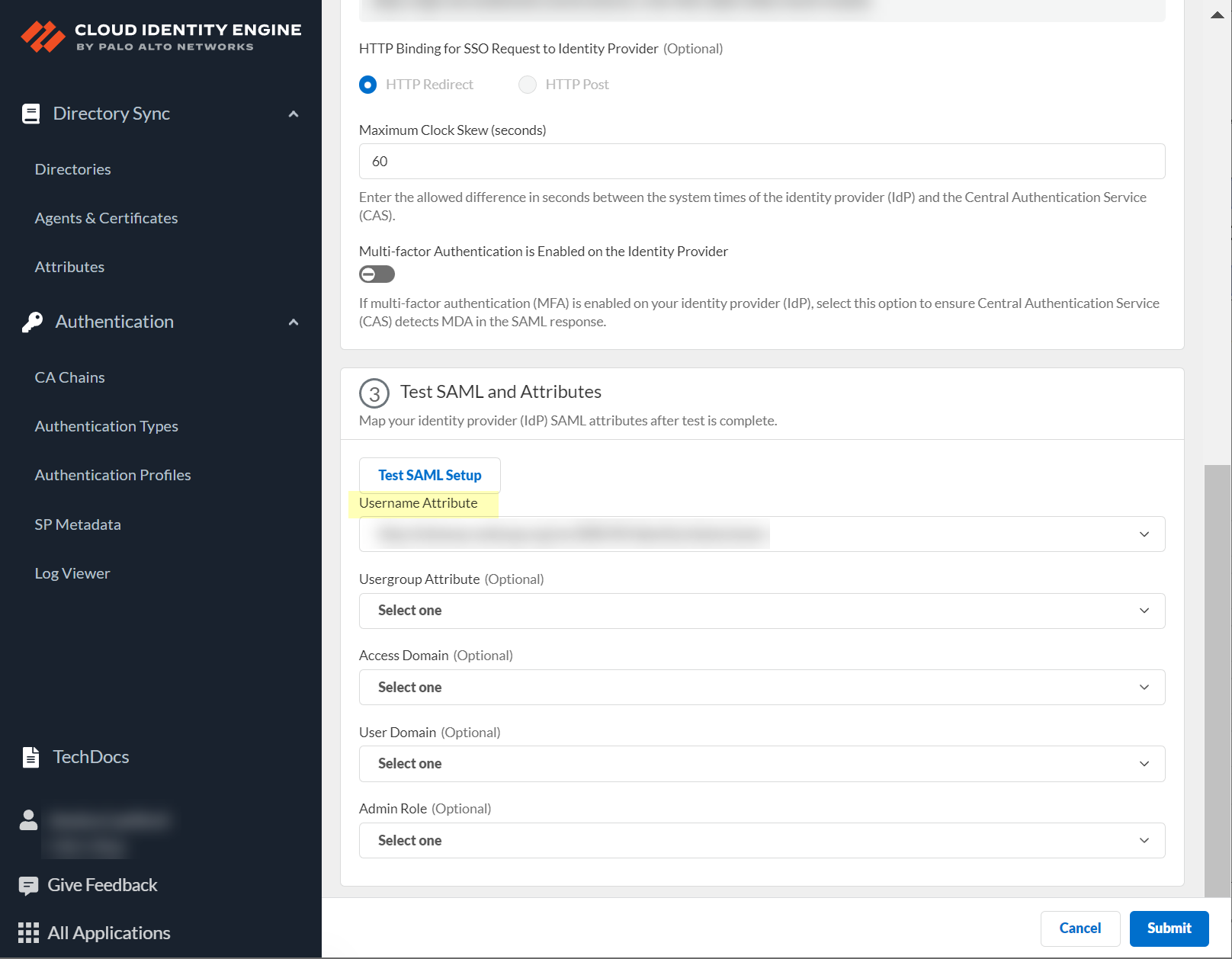
Configure Google as an IdP in the Cloud Identity Engine
If you use Google to authenticate users, you can configure your Google IdP as an authentication type in the Cloud Identity Engine.
The Cloud Identity Engine does not support the ForceAuthn attribute for Google as an IdP.
- Prepare to configure Google as an IdP in the Cloud Identity Engine.
- If you have not already done so, activate the Cloud Identity Engine app.
- In the Cloud Identity Engine app, select AuthenticationSP MetadataDownload SP Metadata and Save the metadata in a secure location.
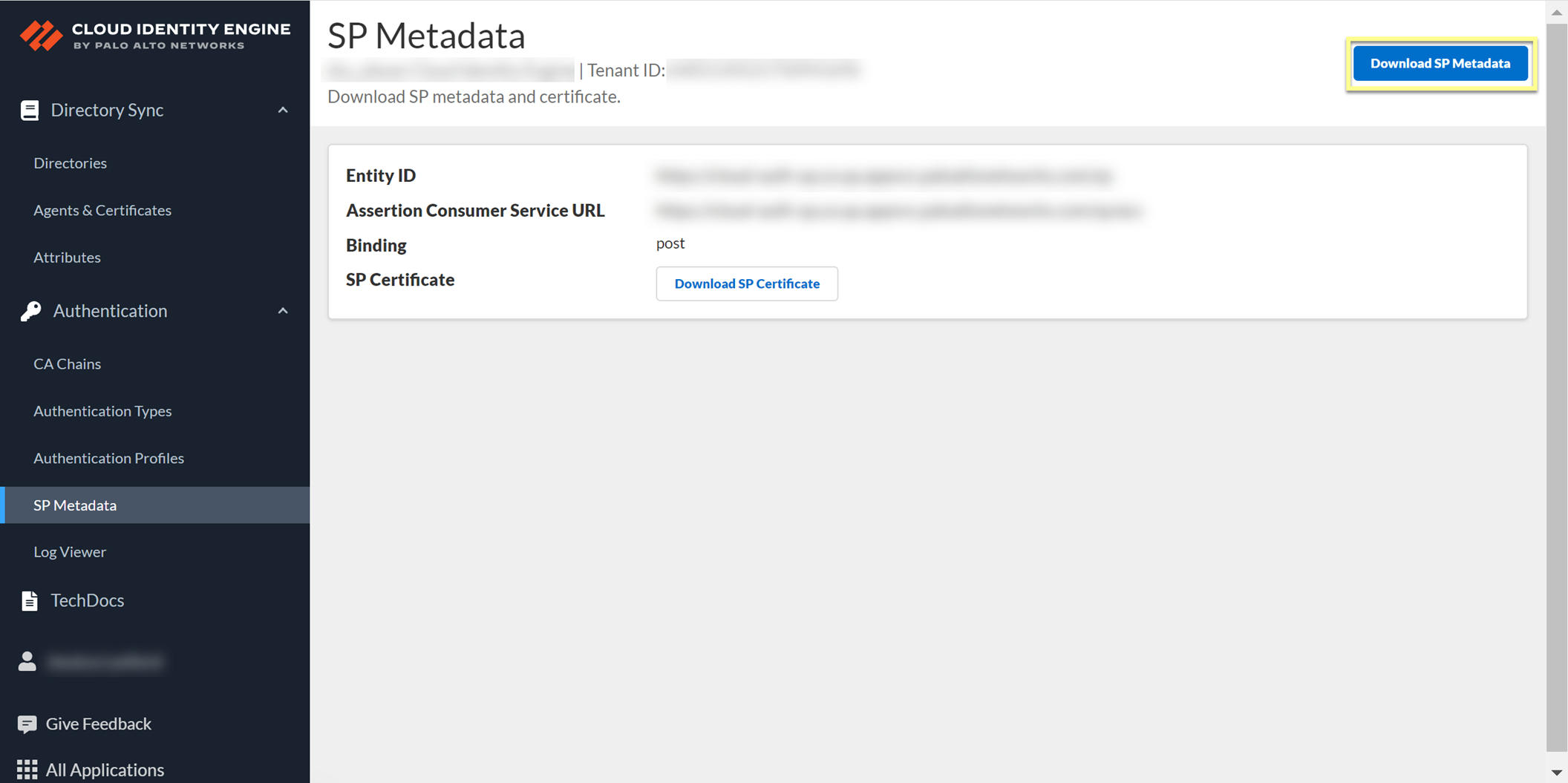
- Log in to the Google Admin Console and select AppsSAML Apps .
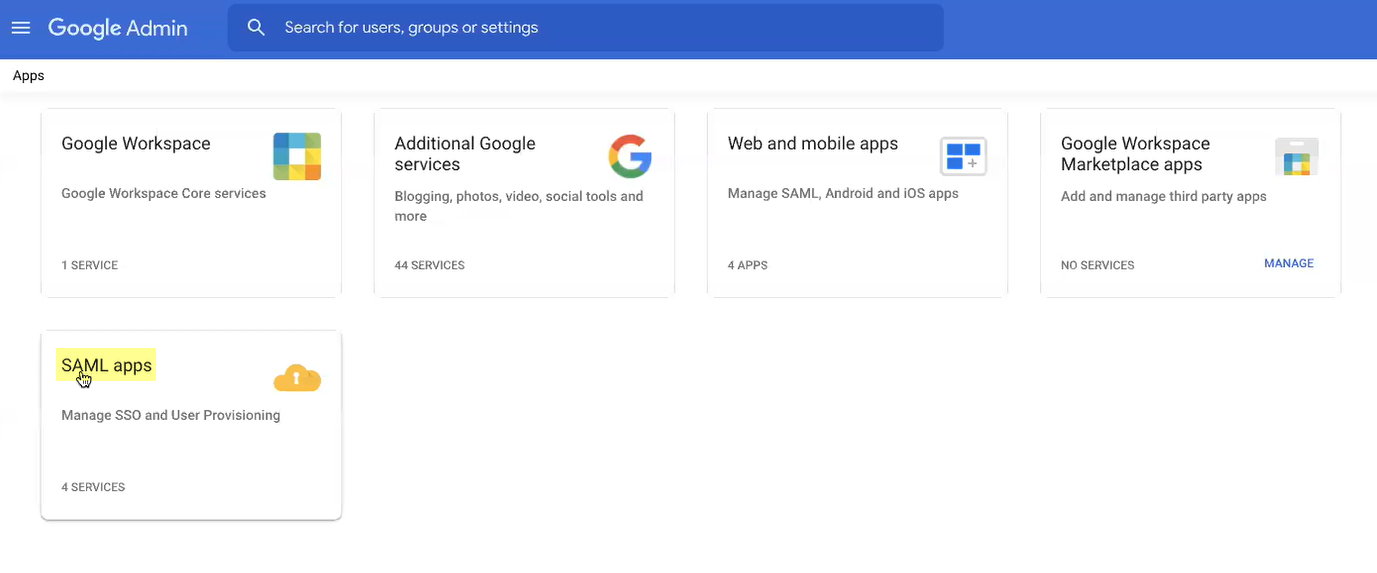
- Select Add AppAdd custom SAML app .
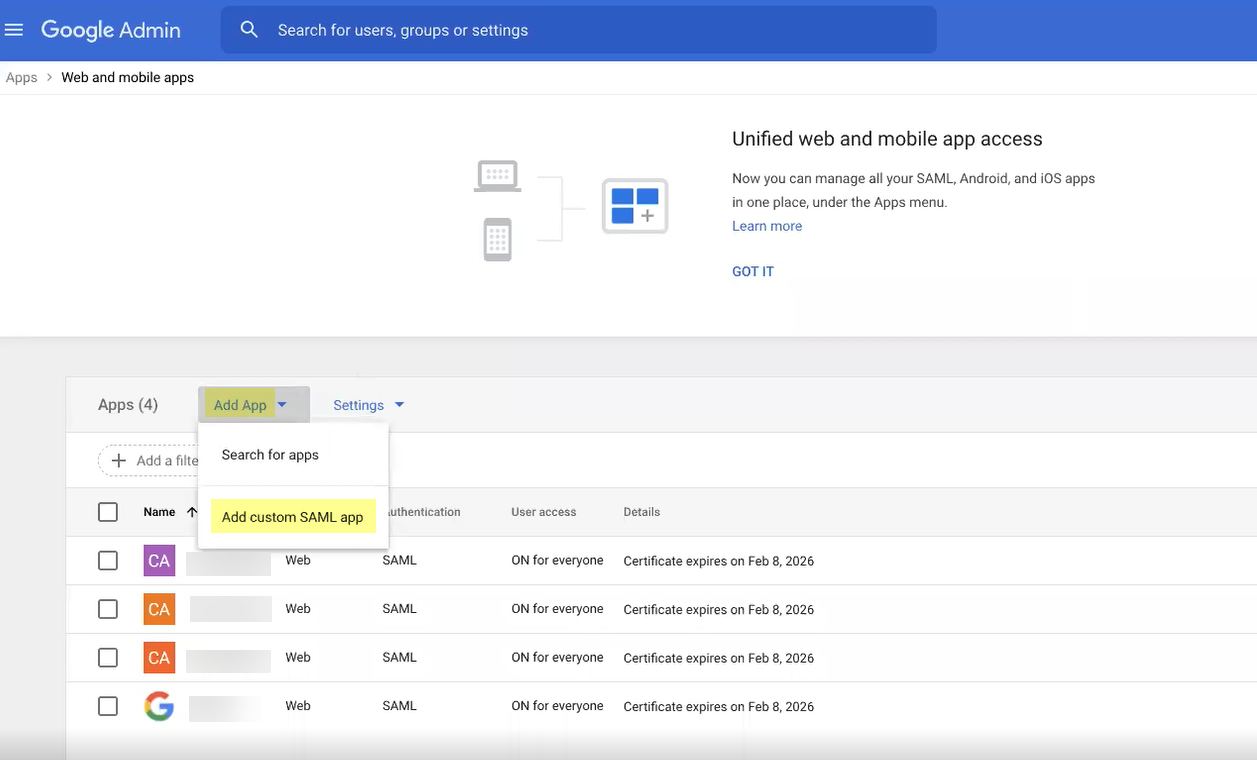
- Enter an App name then Continue to the next step.
- Click Download Metadata to Download IdP metadata then Continue to the next step.
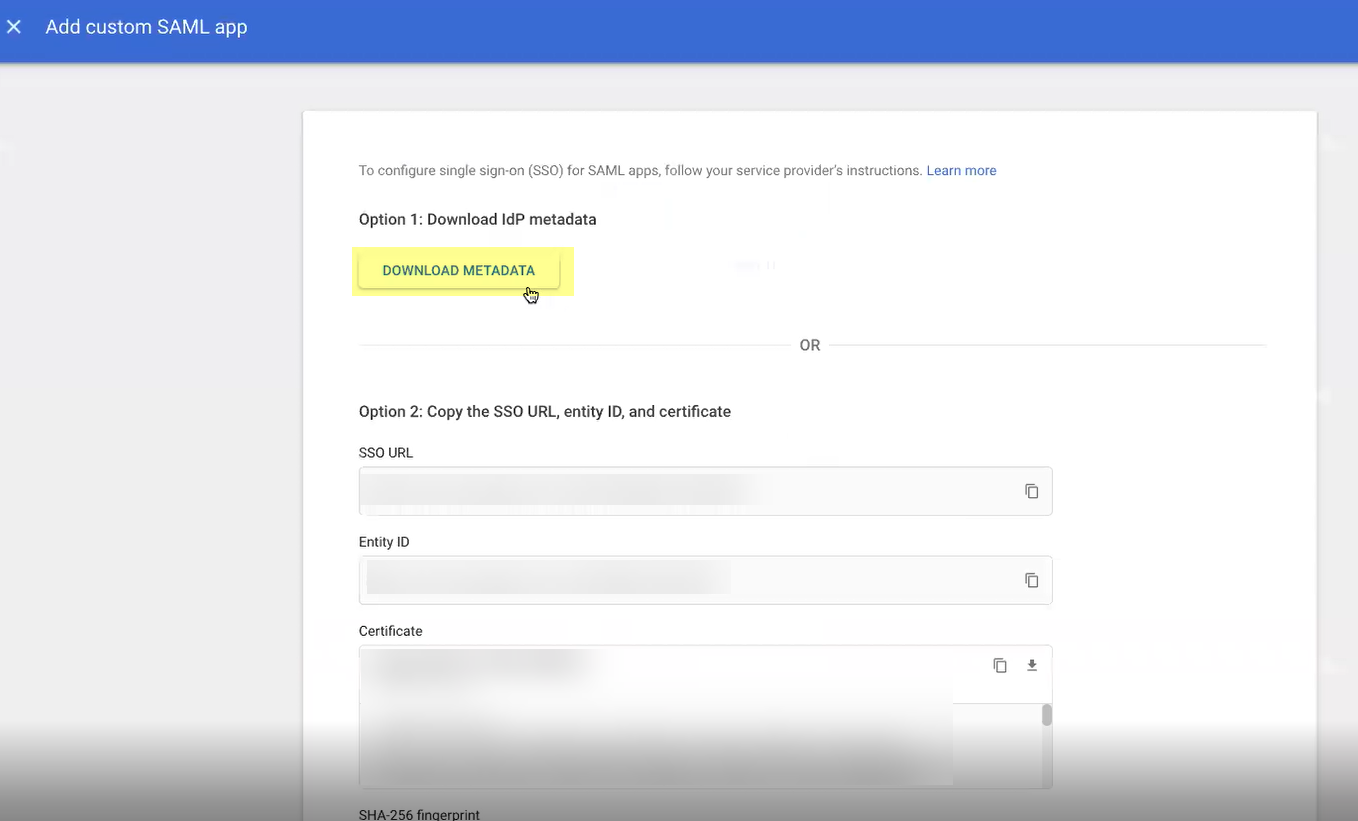
- Copy the metadata information from the Cloud Identity Engine and enter it in the Google Admin Console as described in the following table then Continue to the next step:
|
Copy from Cloud Identity Engine |
Enter in Google Admin Console |
|
Copy the Entity ID from the SP Metadata page. |
Enter it as the Entity ID . |
|
Copy the Assertion Consumer Service URL . |
Enter the URL as the ACS URL . |
- Add mapping to select the Google Directory attributes then specify the corresponding App attributes . Repeat for each attribute you want to use then click Finish when the changes are complete.
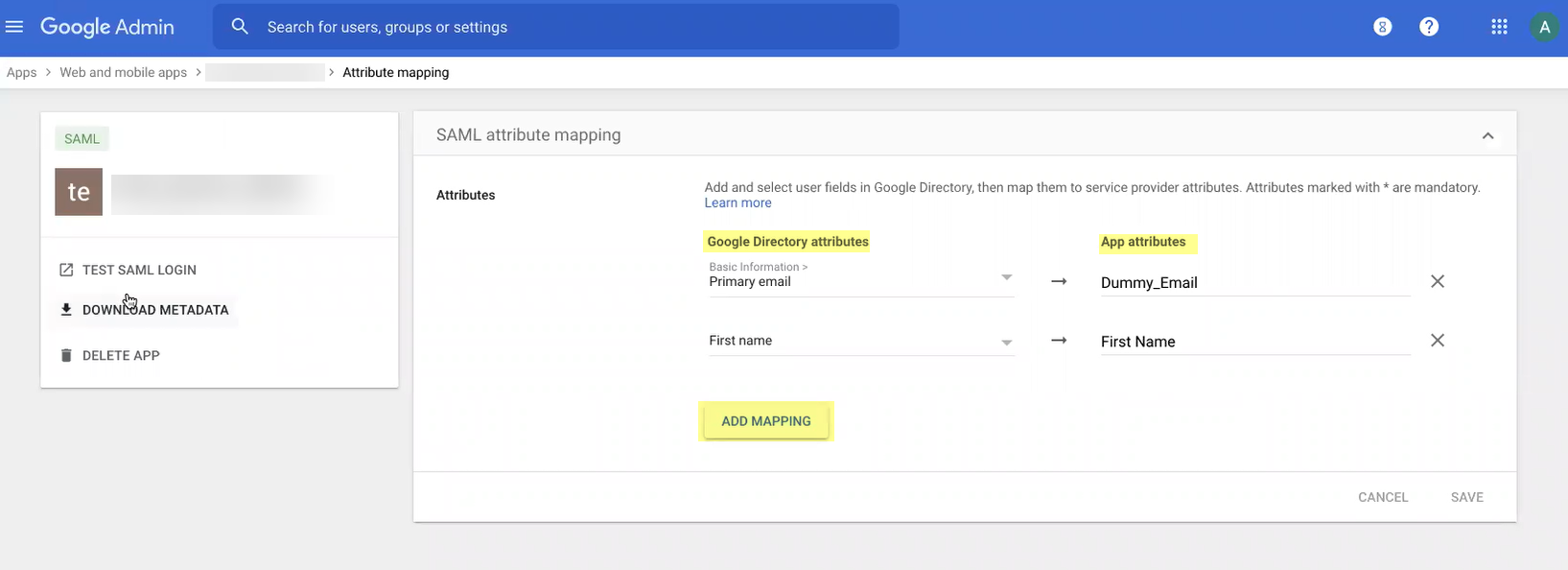
- View details to specify the users and groups you want to authenticate with Google and enable the app to turn it ON for everyone then Save your changes.
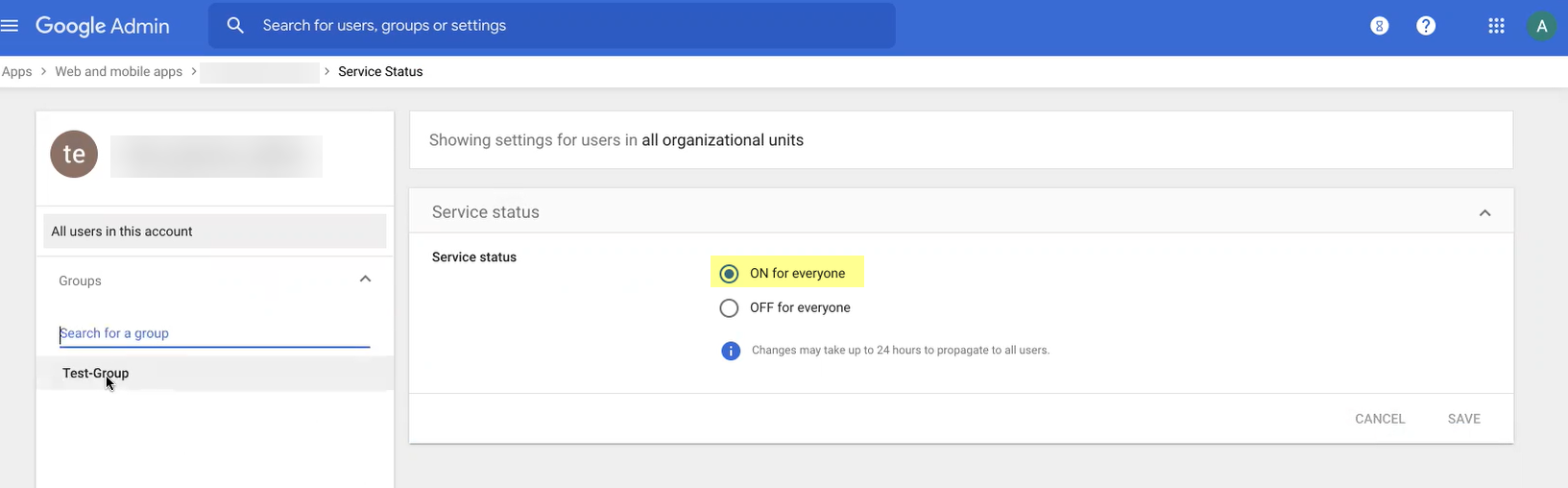
- Select DirectoryUsers to specify the users you want to authenticate using Google.
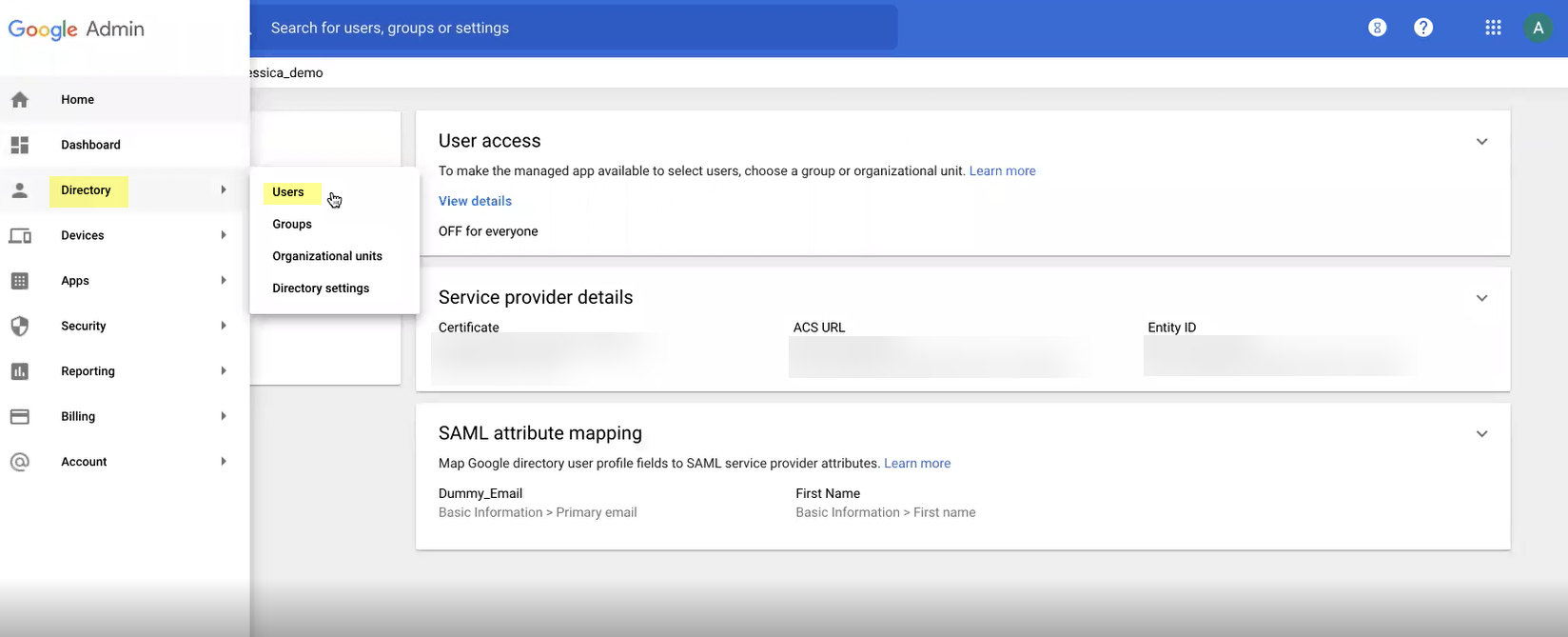
- Add Google as an authentication type in the Cloud Identity Engine app.
- Select Authentication Types and click Add New Authentication Type .
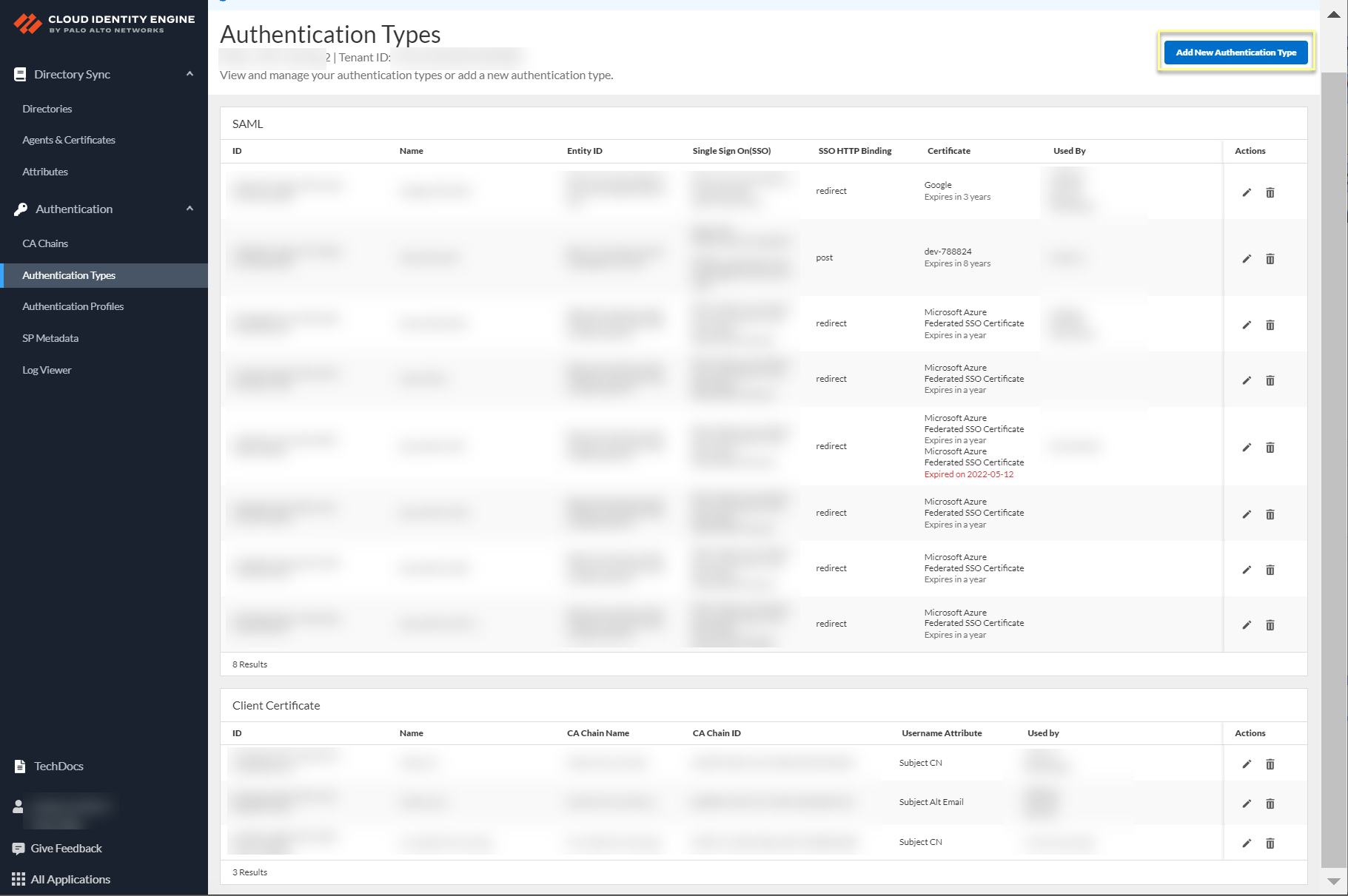
- Set Up a SAML 2.0 authentication type.
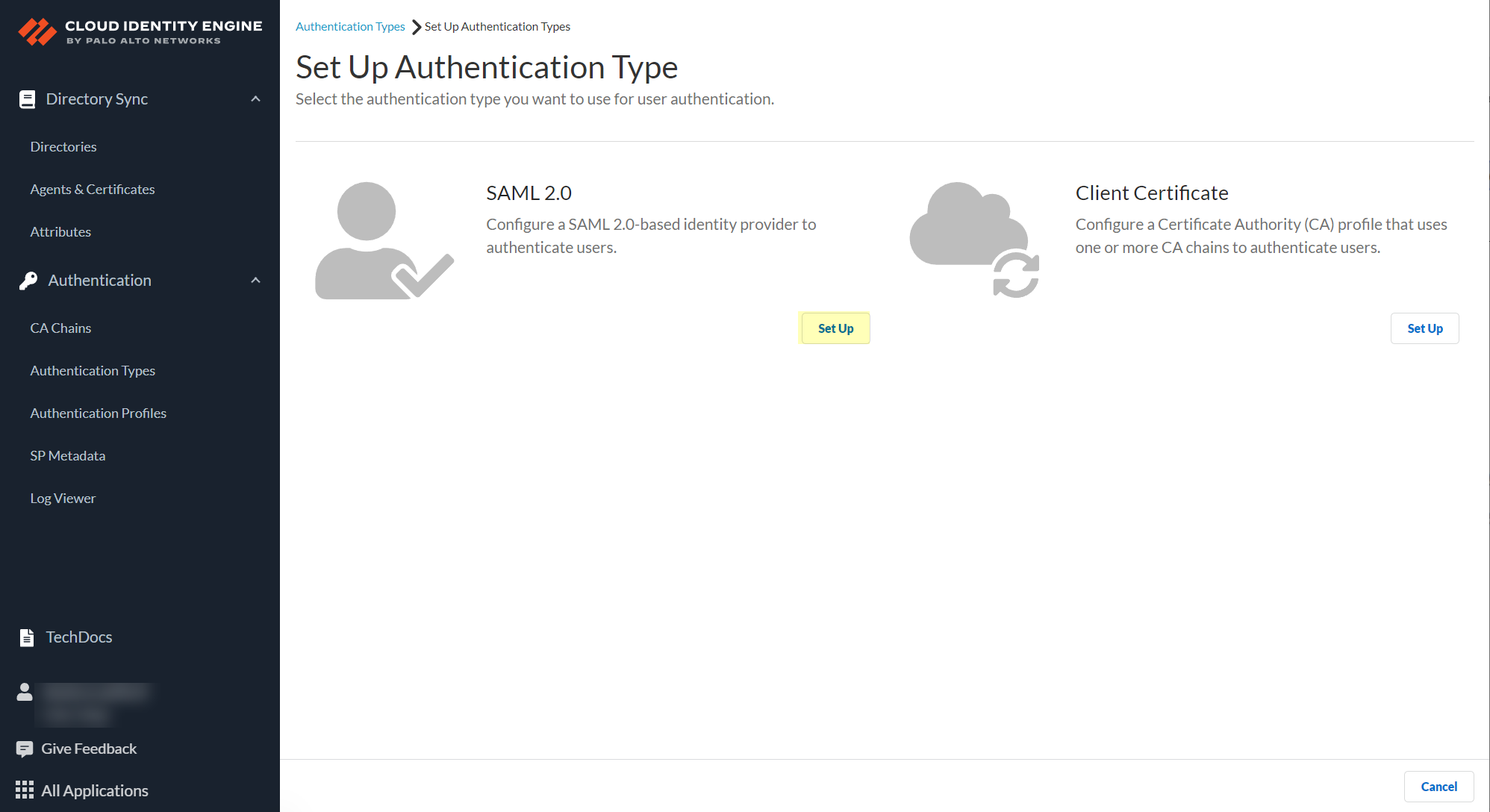
- Enter a Profile Name .
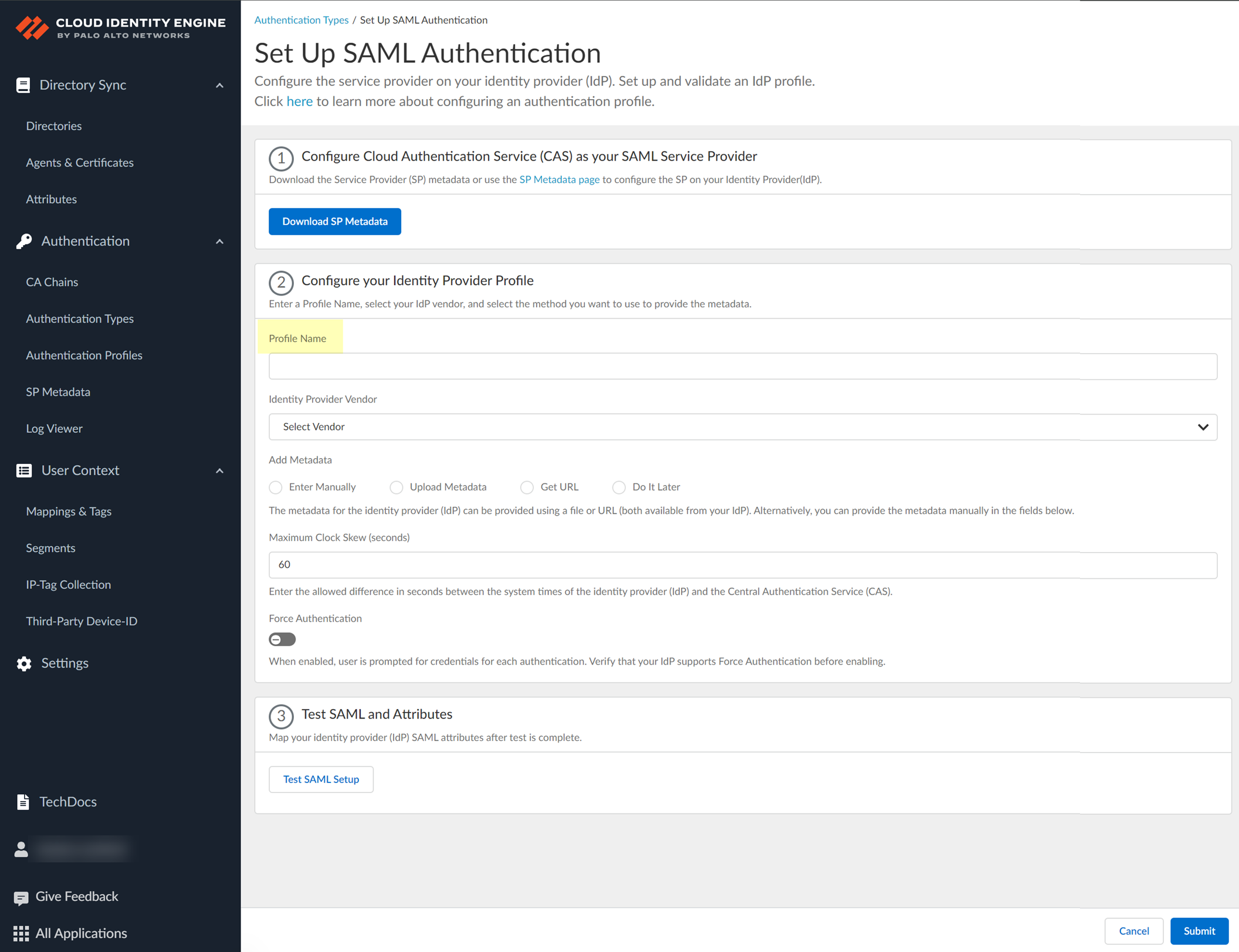
- Select Google as your Identity Provider Vendor .
- Select the method you want to use to Add Metadata and Submit the profile.
- If you want to enter the information manually, copy the identity provider ID and SSO URL, download the certificate, then enter the information in the Cloud Identity Engine.
- In the Google Admin Console, select the Cloud Identity Engine app and Download Metadata .
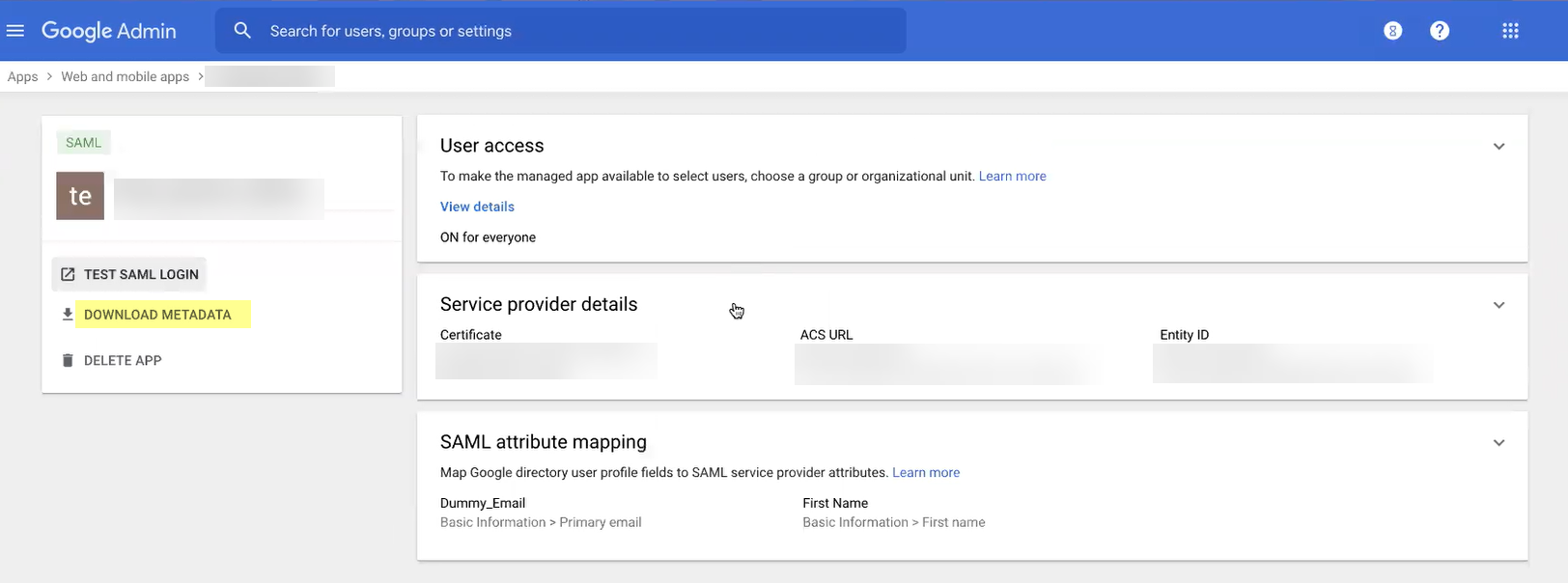
- Click Download Metadata then copy the necessary information from Google and enter it in the Cloud Identity Engine app as indicated in the following table:
|
Copy or Download from Google Admin Console |
Enter in Cloud Identity Engine IdP Profile |
|
Copy the Entity ID . |
Enter it as the Identity Provider ID . |
|
Download the Certificate . |
Click to Upload the certificate from Google. |
|
Copy the SSO URL . |
Enter the URL as the Identity Provider SSO URL . |
-
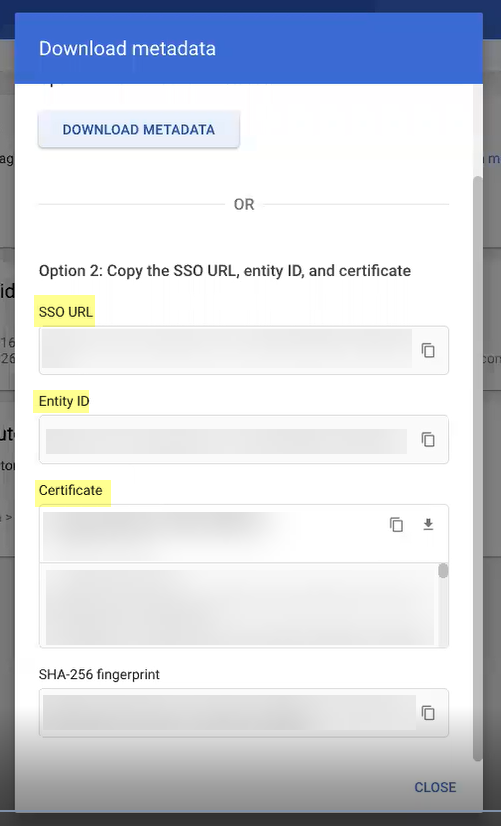
- If you want to upload a metadata file, download the metadata file from your IdP management system.
- In the Google Admin Console, select the Cloud Identity Engine app and Download Metadata .
- Click Download Metadata and Save the file to a secure location.
- In the Cloud Identity Engine app, select Upload Metadata then click Browse files to select the metadata file then Open the metadata file.
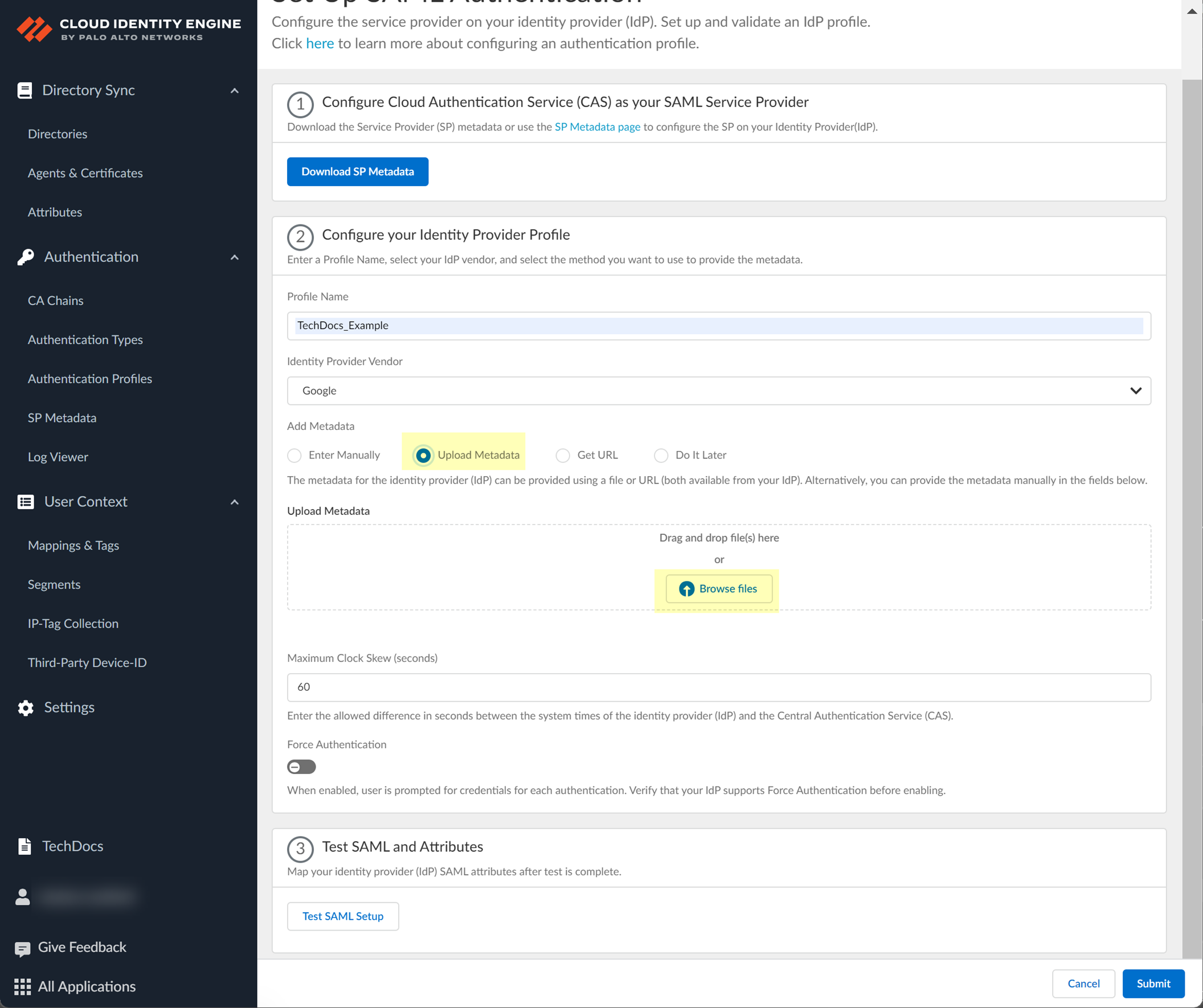
- To use the Get URL method, copy the URL from your IdP and enter it in Cloud Identity Engine.
- Log in to the Google portal using your administrator credentials.
- Select AppsWeb and mobile apps .
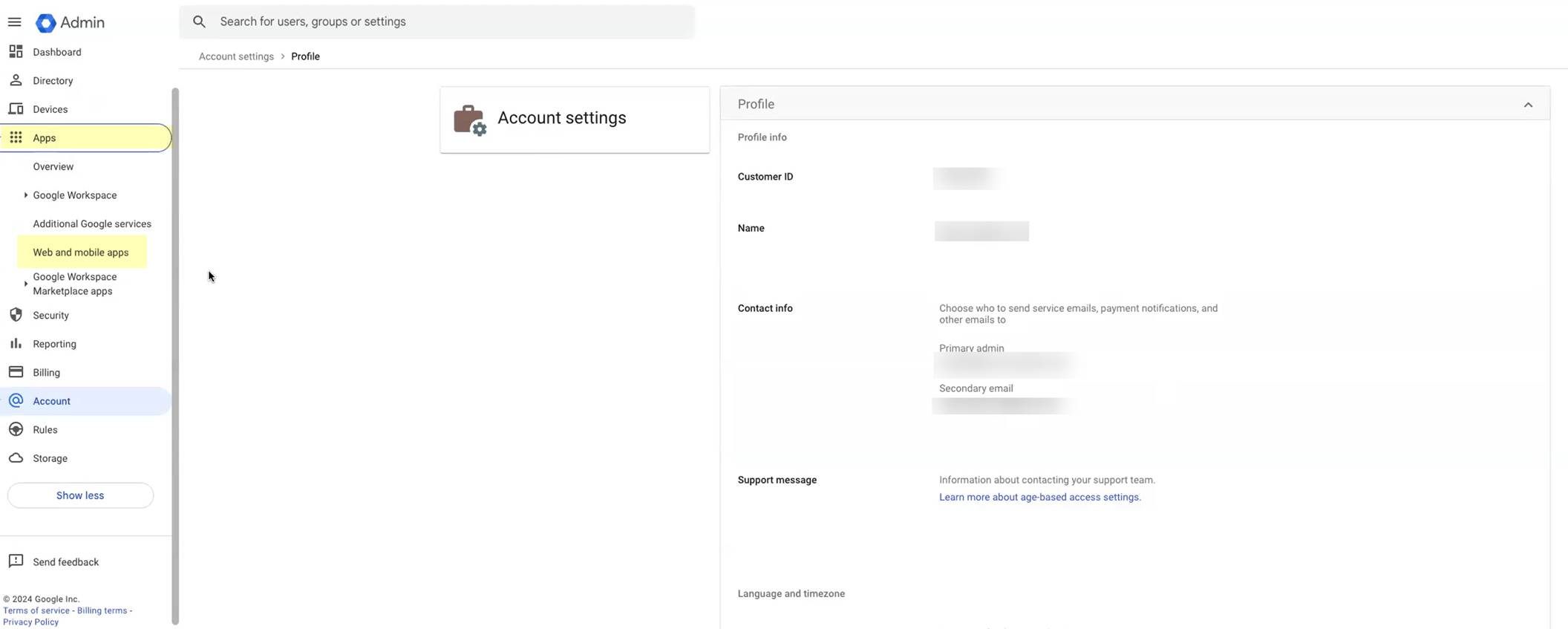
- Select the Google app you created in step
1.d
.
- Click Download Metadata .
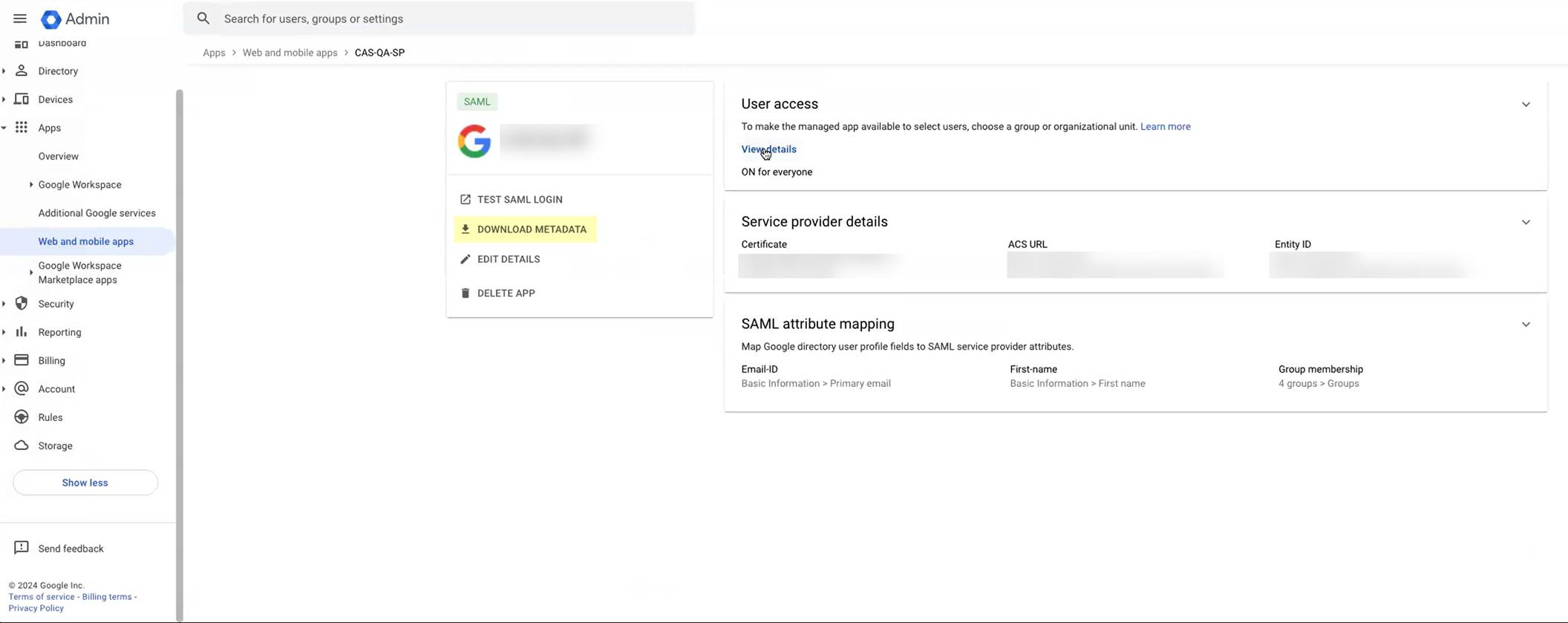
- Copy the SSO URL and store it in a secure location.
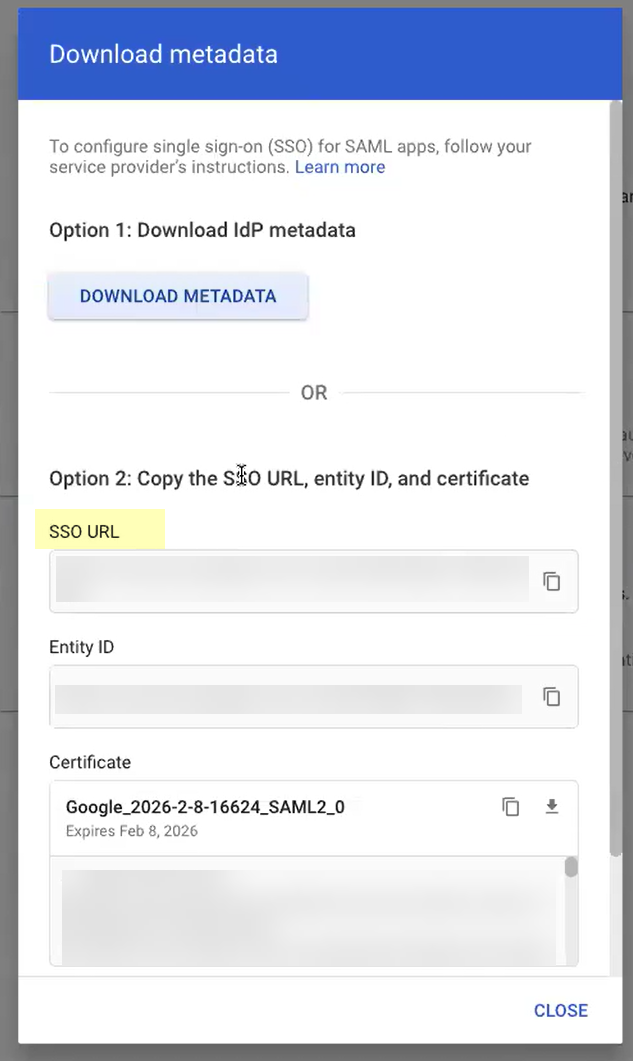
- In the Cloud Identity Engine, select Get URL and paste the URL as the Identity Provider Metadata URL .
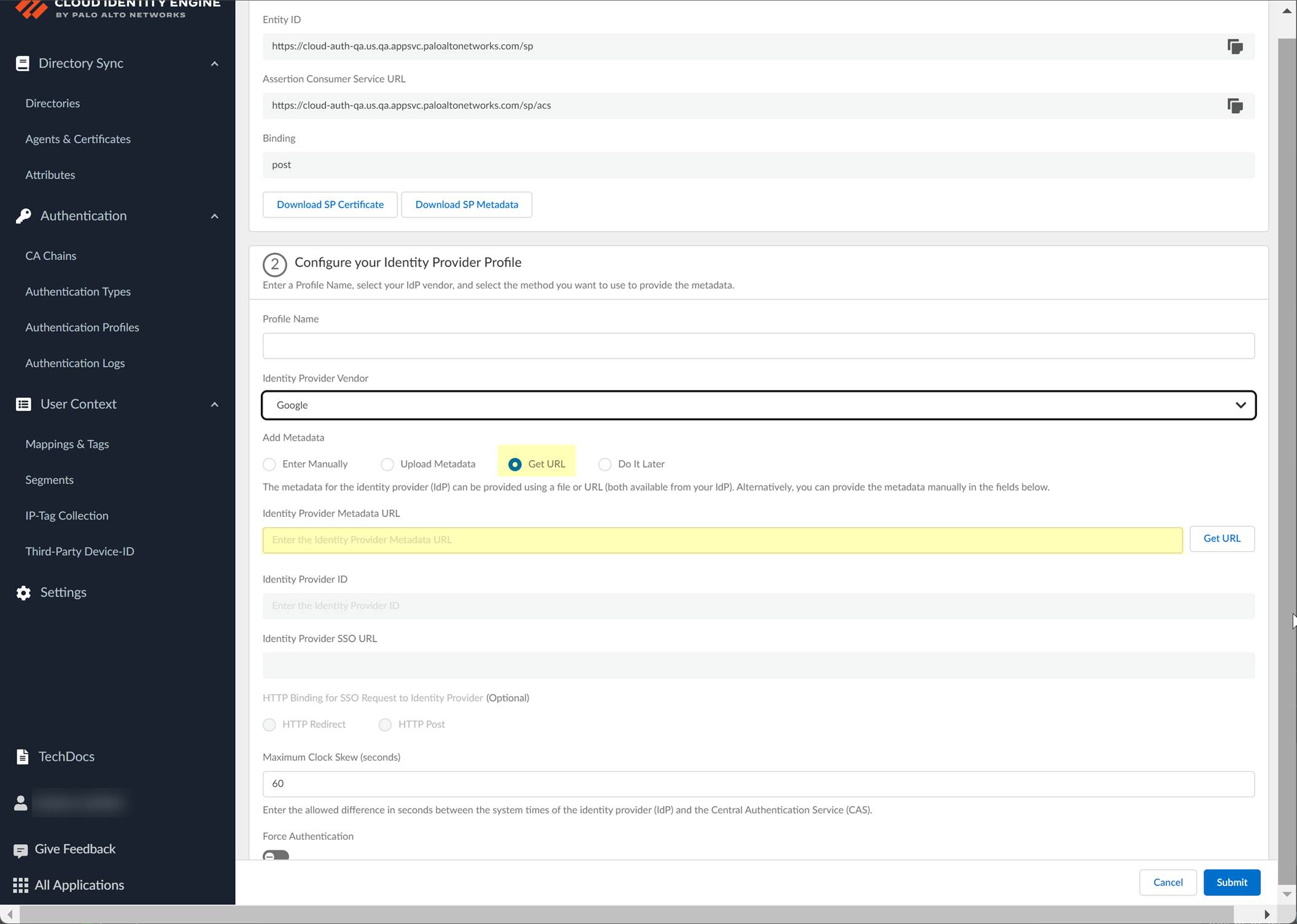
- Click Get URL to confirm the URL and populate the Identity Provider ID and Identity Provider SSO URL .
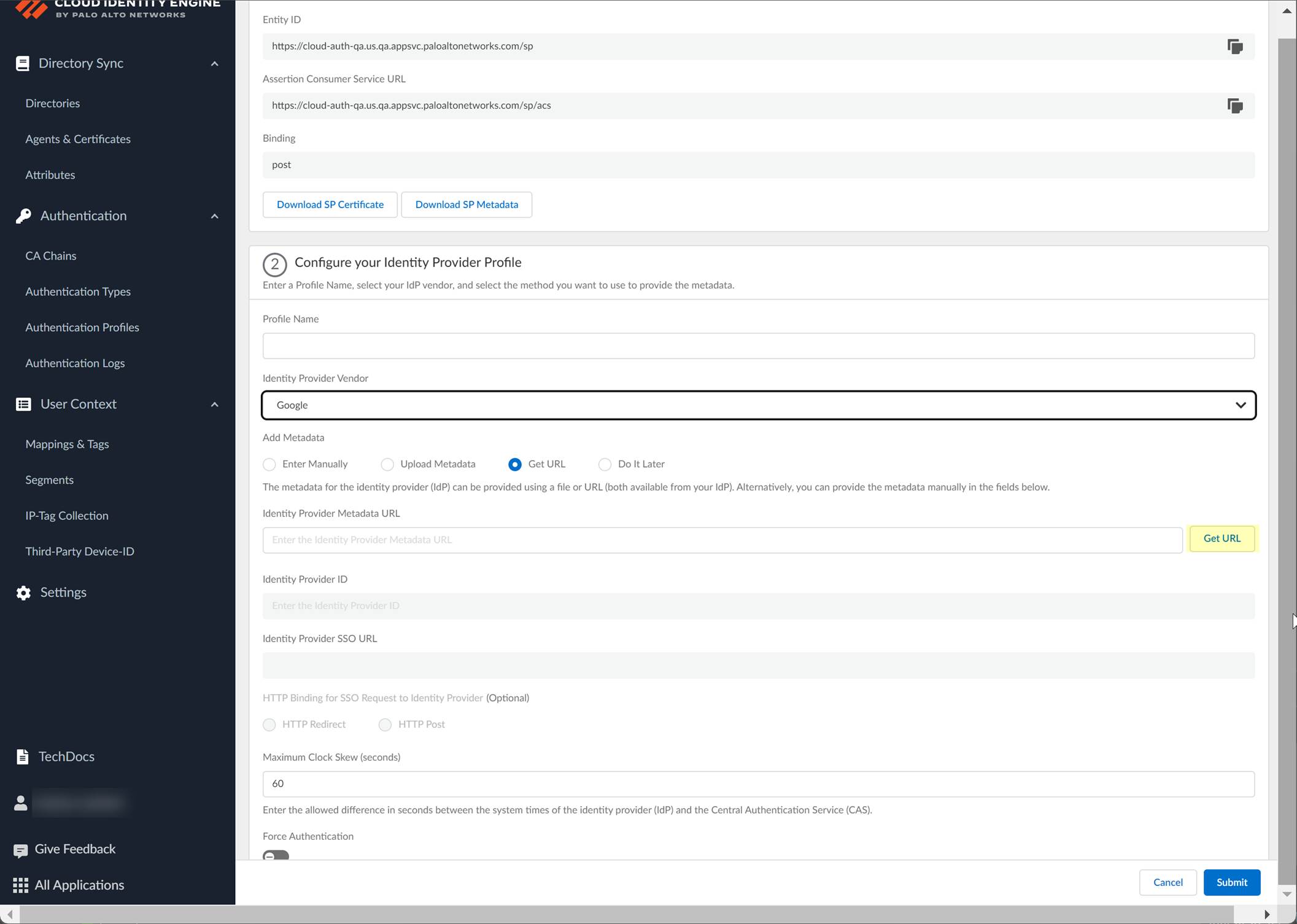
- If you don't want to enter the configuration information now, you can Do it later . This option allows you to submit the profile without including configuration information. However, you must edit the profile to include the configuration information to use the authentication type in an authentication profile.
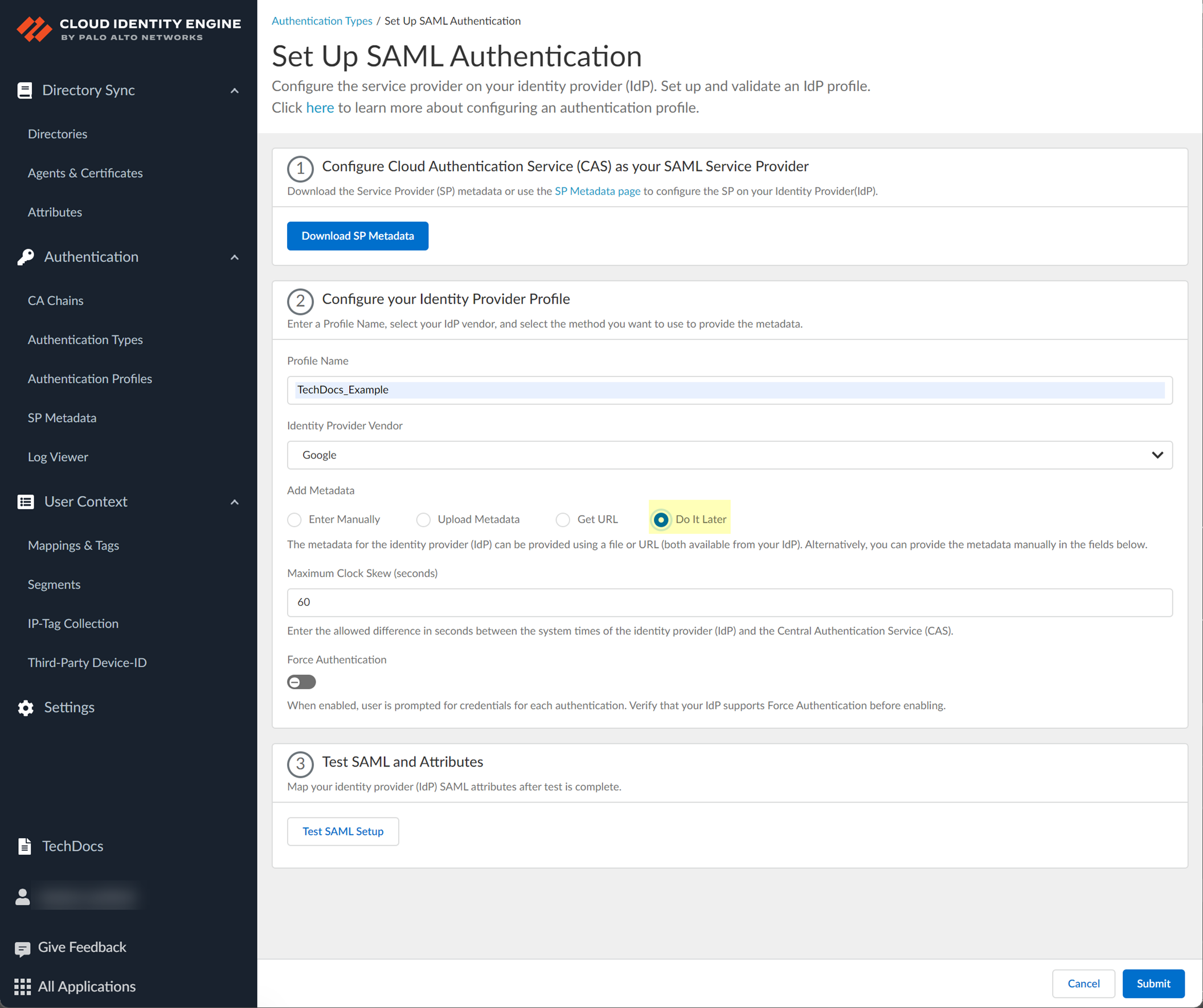
- Select the HTTP Binding for SSO Request to IdP method you want to use for the SAML binding that allows the firewall and IdP to exchange request and response messages:
- HTTP Redirect —Transmit SAML messages through URL parameters.
- HTTP Post —Transmit SAML messages using base64-encoded HTML.
- Specify the Maximum Clock Skew (seconds) , which is the allowed difference in seconds between the system times of the IdP and the firewall at the moment when the firewall validates IdP messages (default is 60; range is 1–900). If the difference exceeds this value, authentication fails.
- To require users to log in using their credentials to reconnect to GlobalProtect, enable Force Authentication .
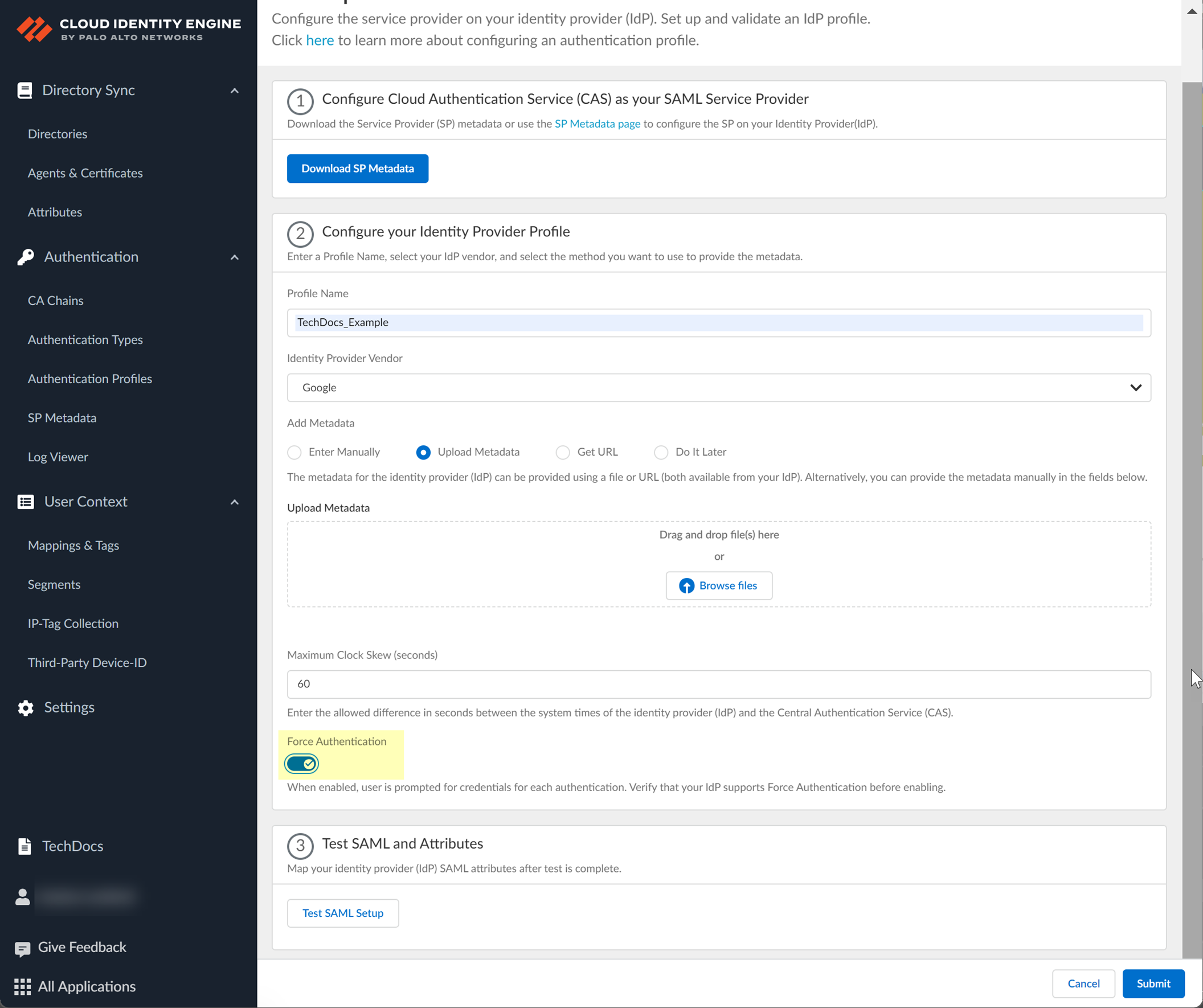
- Test SAML setup to verify the profile configuration.
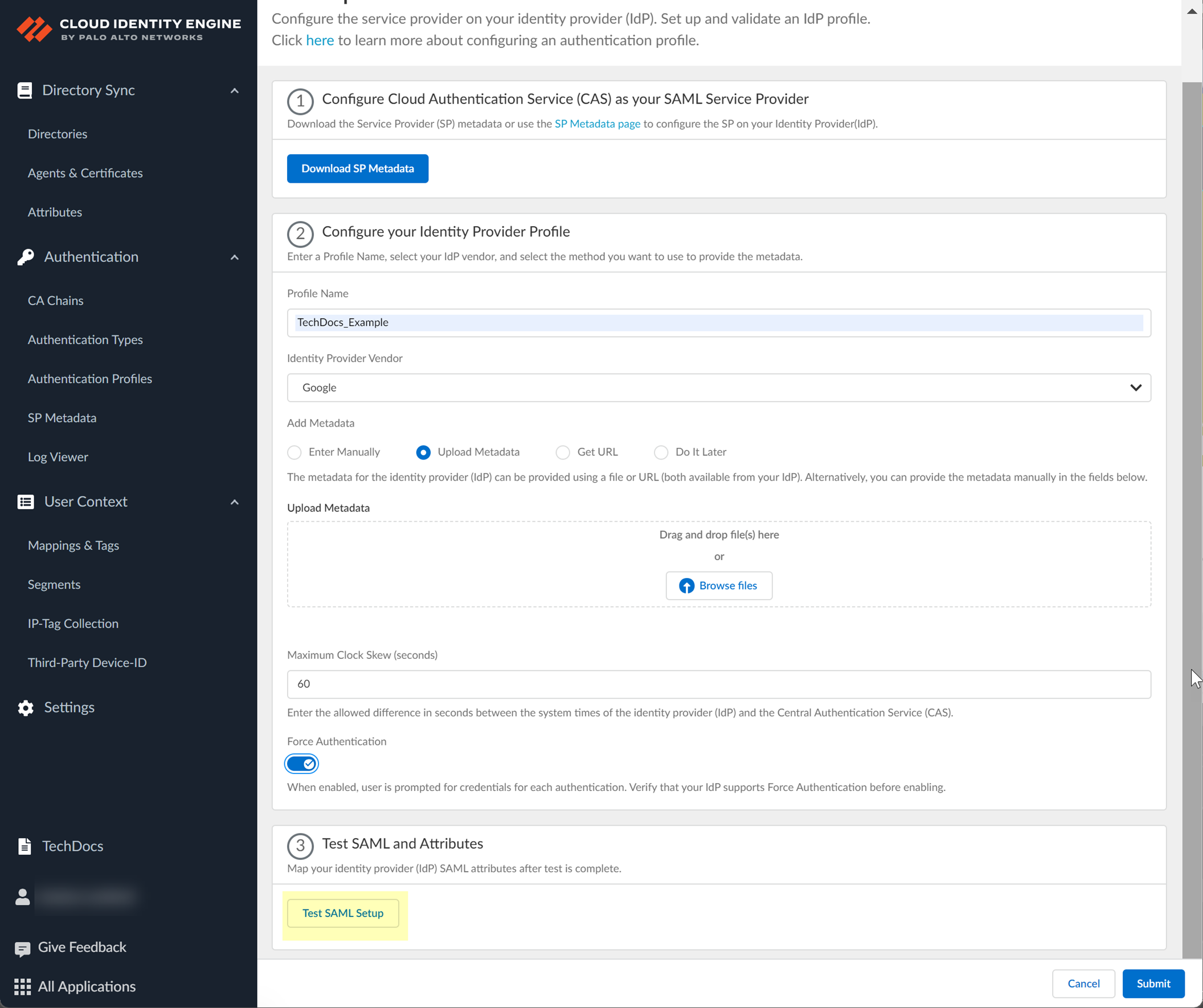
This step is necessary to confirm that your firewall and IdP can communicate.
- Select the SAML attributes you want the firewall to use for authentication and Submit the IdP profile.
Select the Username Attribute and optionally, the Usergroup Attribute , Access Domain , User Domain , and Admin Role .
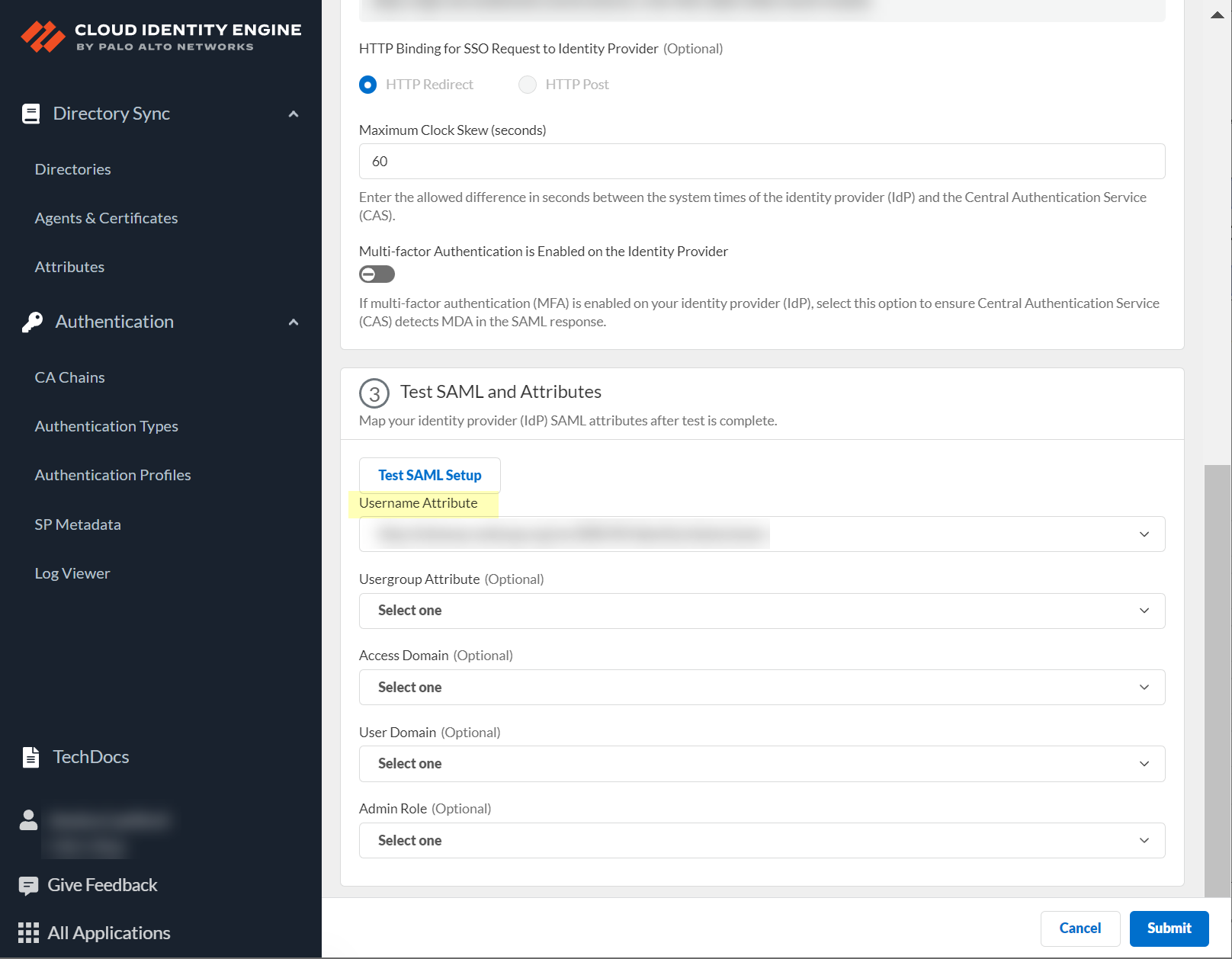
Configure a SAML 2.0-Compliant IdP in the Cloud Identity Engine
To use a SAML 2.0-compliant identity provider (IdP) that is not listed as an Identity Provider Vendor , you can configure the IdP using the Others
- Obtain the information from your SAML 2.0-compliant IdP that you need to configure in the Cloud Identity Engine.
- Copy the following information from your IdP:
- Identity Provider ID
- Identity Provider Certificate
- Identity Provider SSO URL
- In the Cloud Identity Engine app, select AuthenticationSP MetadataDownload SP Metadata and Save the metadata in a secure location.
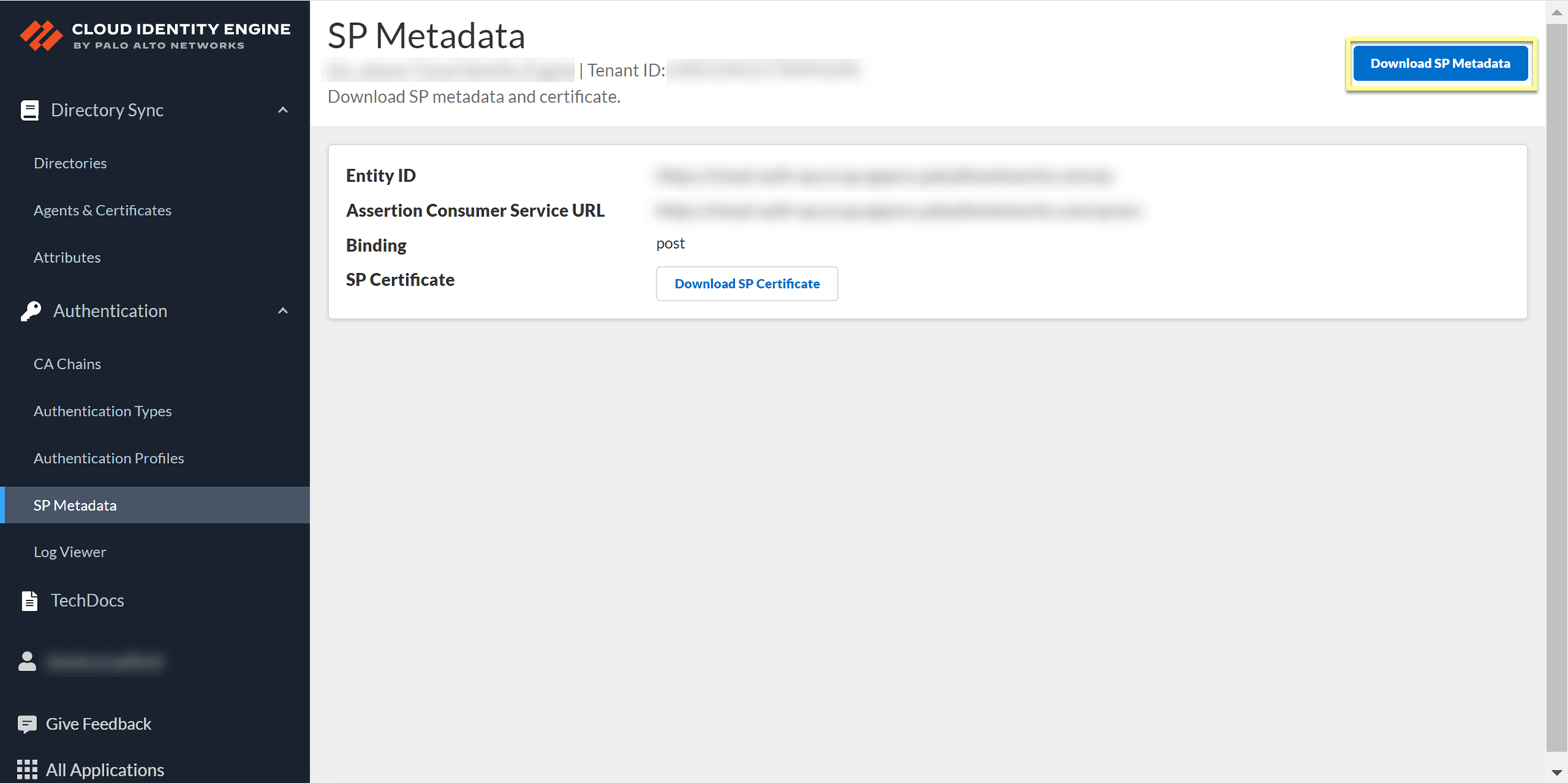
- Configure the IdP in the Cloud Identity Engine.
- Select Authentication Types and click Add New Authentication Type .
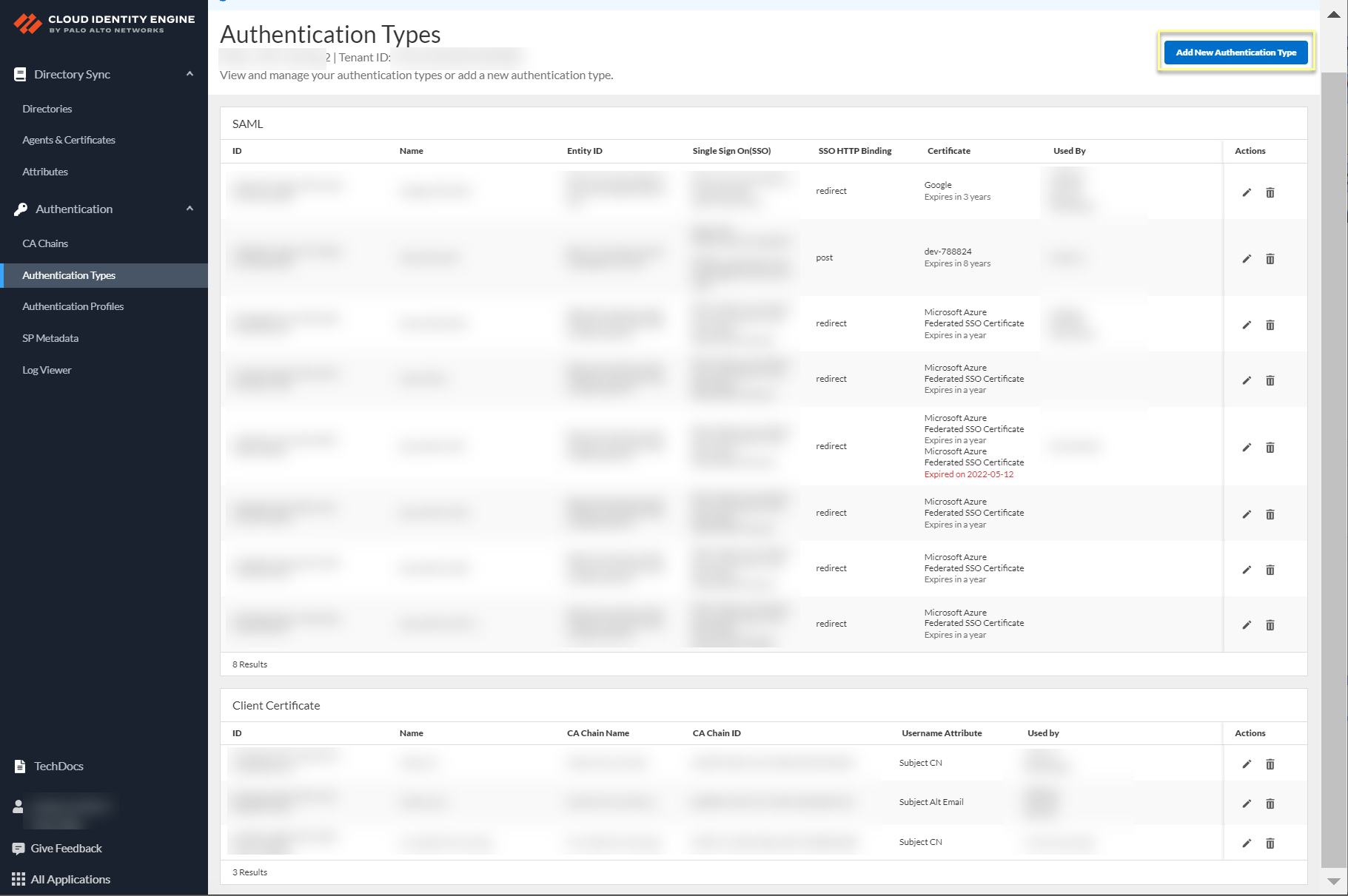
- Set Up a SAML 2.0 authentication type.
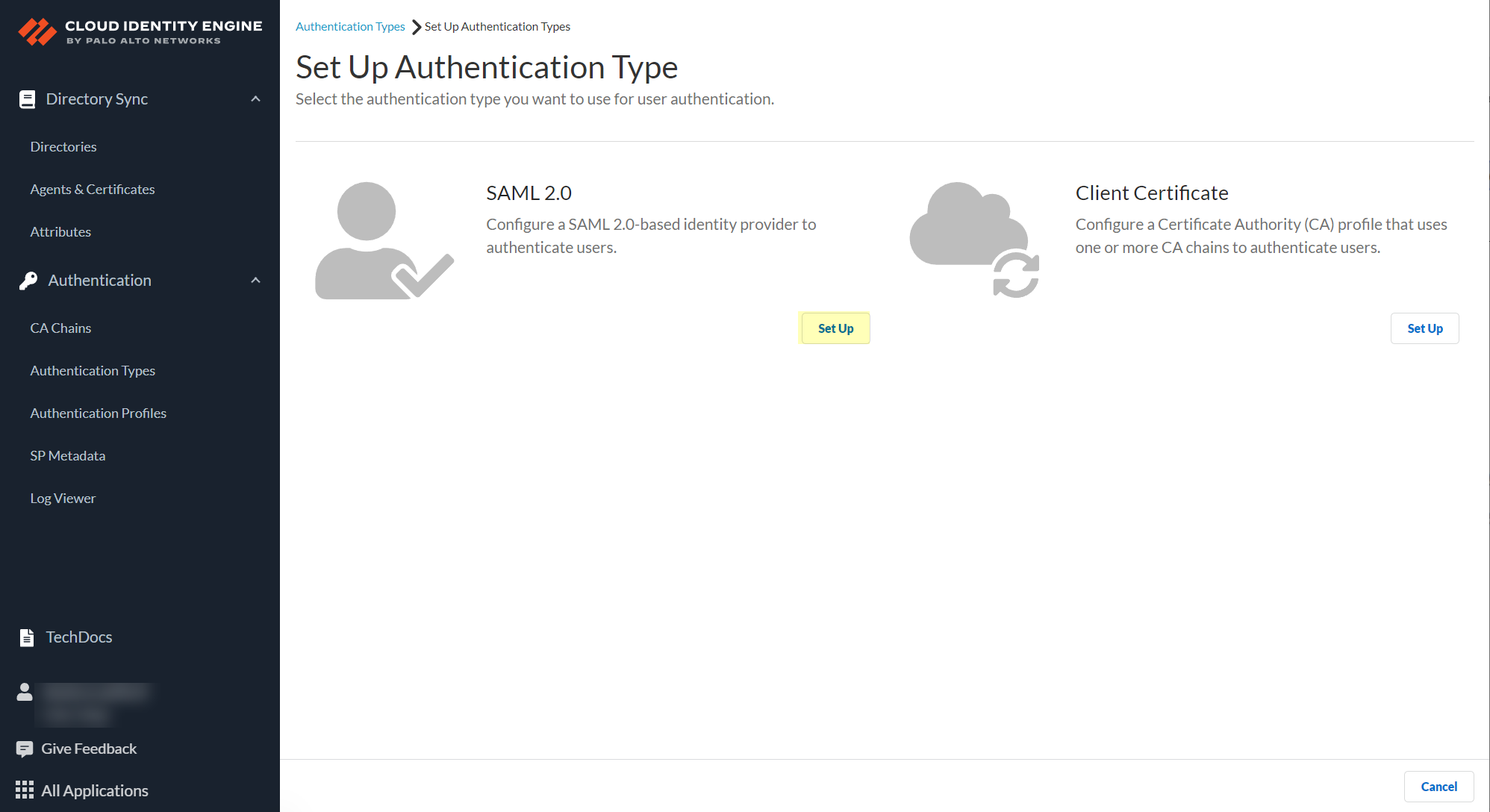
- Enter a Profile Name .
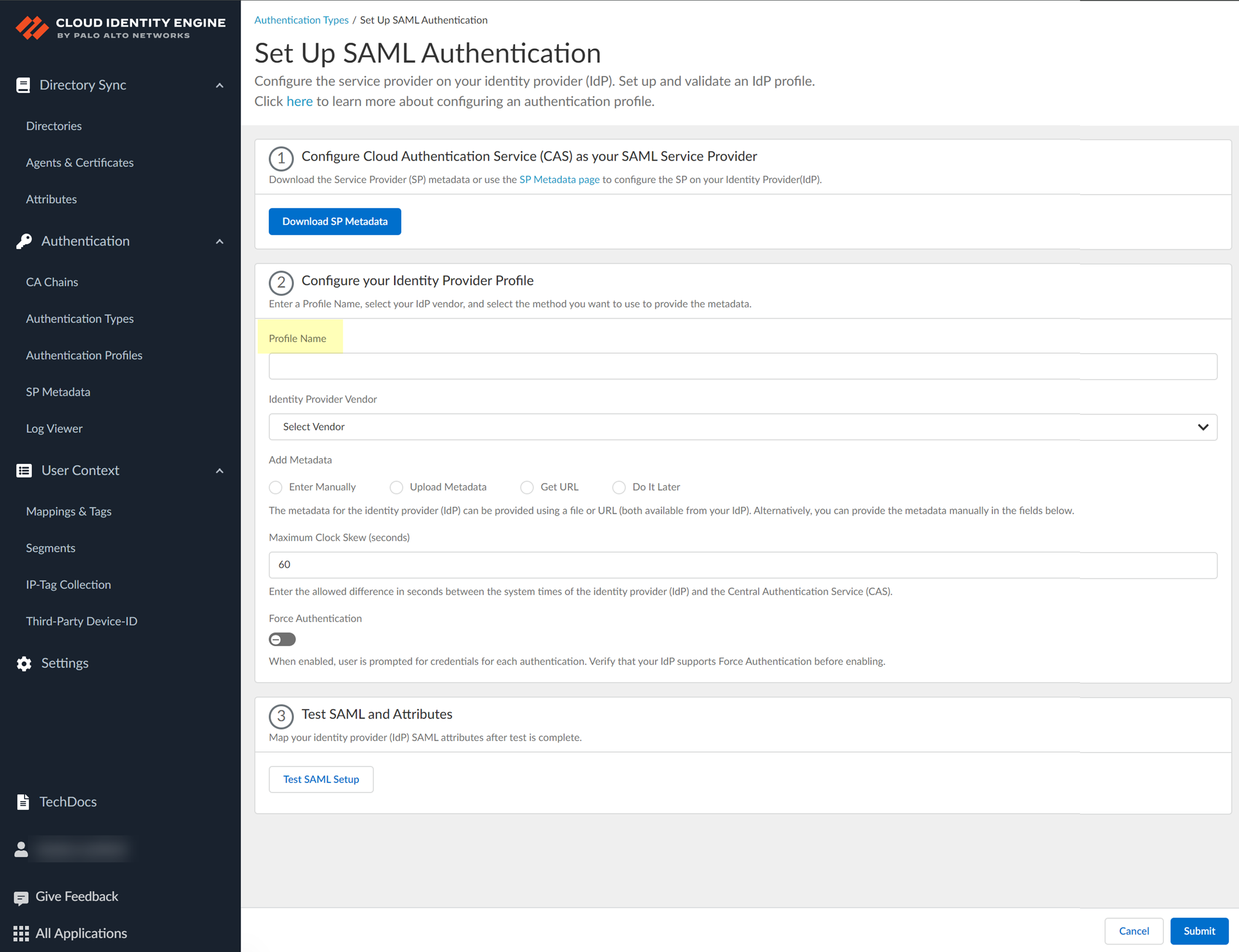
- Select Others as your Identity Provider Vendor .
- Select the method you want to use to Add Metadata .
- If you want to enter the information manually, obtain the necessary information from your IdP then enter the information in the Cloud Identity Engine.
1. Copy or download the following information from your IdP and enter it in the Cloud Identity Engine app:
- Identity Provider ID
- Identity Provider Certificate
- Identity Provider SSO URL
2. Select the HTTP Binding for SSO Request to IdP method you want to use for the SAML binding that allows the firewall and IdP to exchange request and response messages:
- HTTP Redirect —Transmit SAML messages through URL parameters.
- HTTP Post —Transmit SAML messages using base64-encoded HTML.
- If you want to upload a metadata file, download the metadata file from your IdP management system.
1. Download the metadata from your IdP.
2. In the Cloud Identity Engine app, click Browse files to select the metadata file then Open the metadata file.
- If you want to use a URL to retrieve the metadata, copy the URL from your IdP. Enter it as the Identity Provider Metadata URL in the Cloud Identity Engine and click Get URL to obtain the metadata.
- If you don't want to enter the configuration information now, you can Do it later . This option allows you to submit the profile without including configuration information. However, you must edit the profile to include the configuration information to use the authentication type in an authentication profile.
- Specify the Maximum Clock Skew (seconds) , which is the allowed difference in seconds between the system times of the IdP and the firewall at the moment when the firewall validates IdP messages (default is 60; range is 1–900). If the difference exceeds this value, authentication fails.
- To require users to log in using their credentials to reconnect to GlobalProtect, enable Force Authentication .
- Test SAML setup to verify the profile configuration.
This step is necessary to confirm that your firewall and IdP can communicate.
- Select the SAML attributes you want the firewall to use for authentication and Submit the IdP profile.
- In the IdP, edit as necessary the attributes you want to use to authenticate users.
- In the Cloud Identity Engine app, select the Username Attribute and optionally, the Usergroup Attribute , Access Domain , User Domain , and Admin Role .
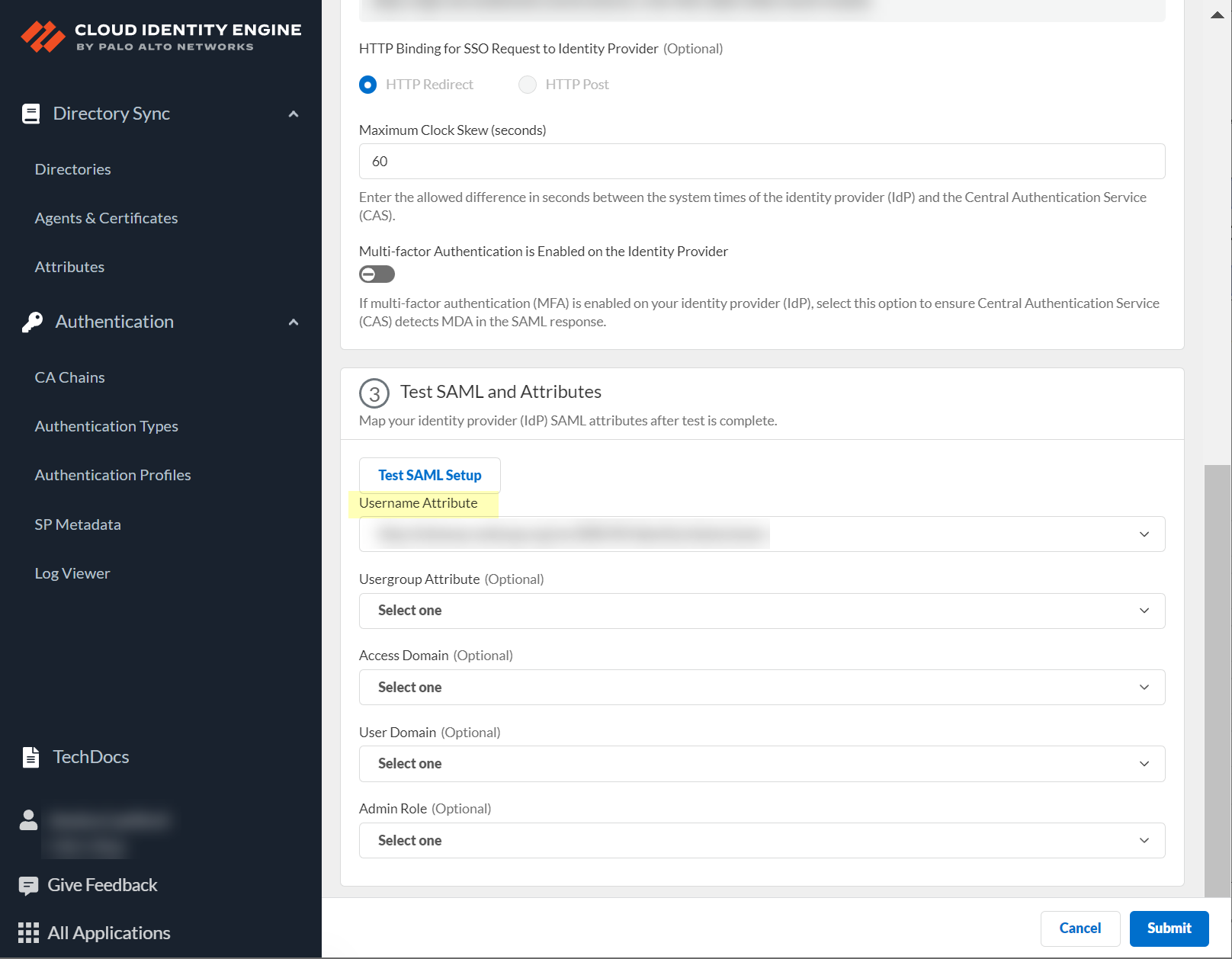
Configure a Client Certificate
To use a client certificate to authenticate users, configure a certificate authority (CA) and client certificate.
- Configure a Certificate Authority (CA) chain to authenticate users.
Upload the CA chain, including the root certificate and any intermediate certificates, that issues the client certificate. The Cloud Identity Engine supports multiple intermediate certificates but does not support sibling intermediate certificates in a single CA chain.
- In the Cloud Identity Engine app, select AuthenticationCA ChainsAdd CA Chain .
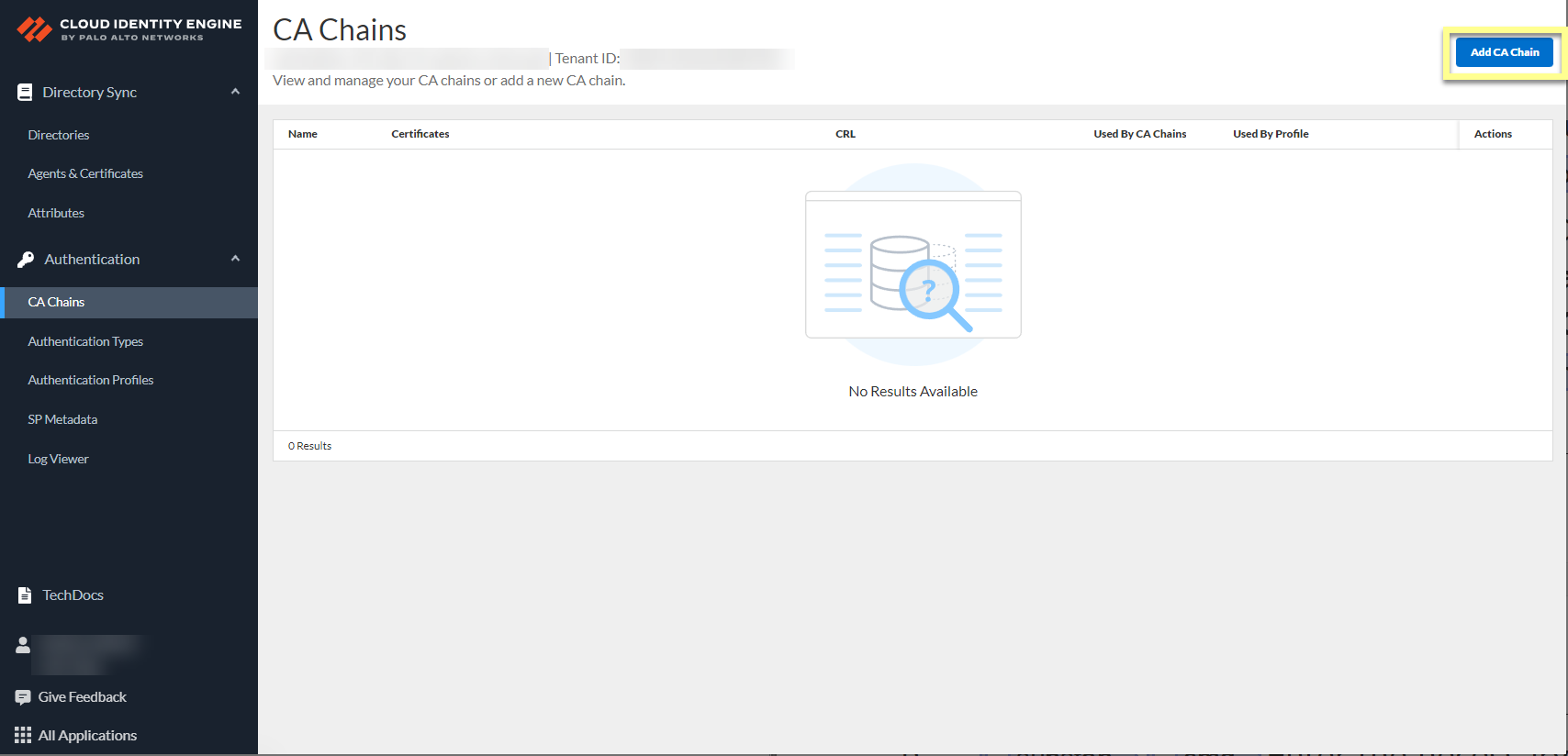
- Enter the necessary information for the CA chain profile.
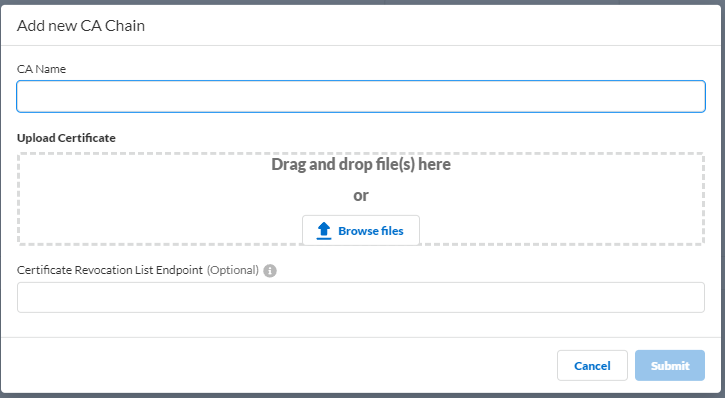
- CA Name —Enter a unique name to identify the CA chain in the Cloud Identity Engine tenant.
- Upload Certificate — Drag and drop file(s) here or Browse files to your CA certificate then Open the certificate to select it.
The file must end in the .crt or .pem file extension.
- Certificate Revocation List Endpoint (Optional) —(Optional but recommended) Specify the URL for the certificate revocation list (CRL) list that you want the Cloud Identity Engine to use to validate the client certificate.
- Submit the changes to complete the configuration.
- In the Cloud Identity Engine app, select AuthenticationAuthentication TypesAdd New Authentication Type .
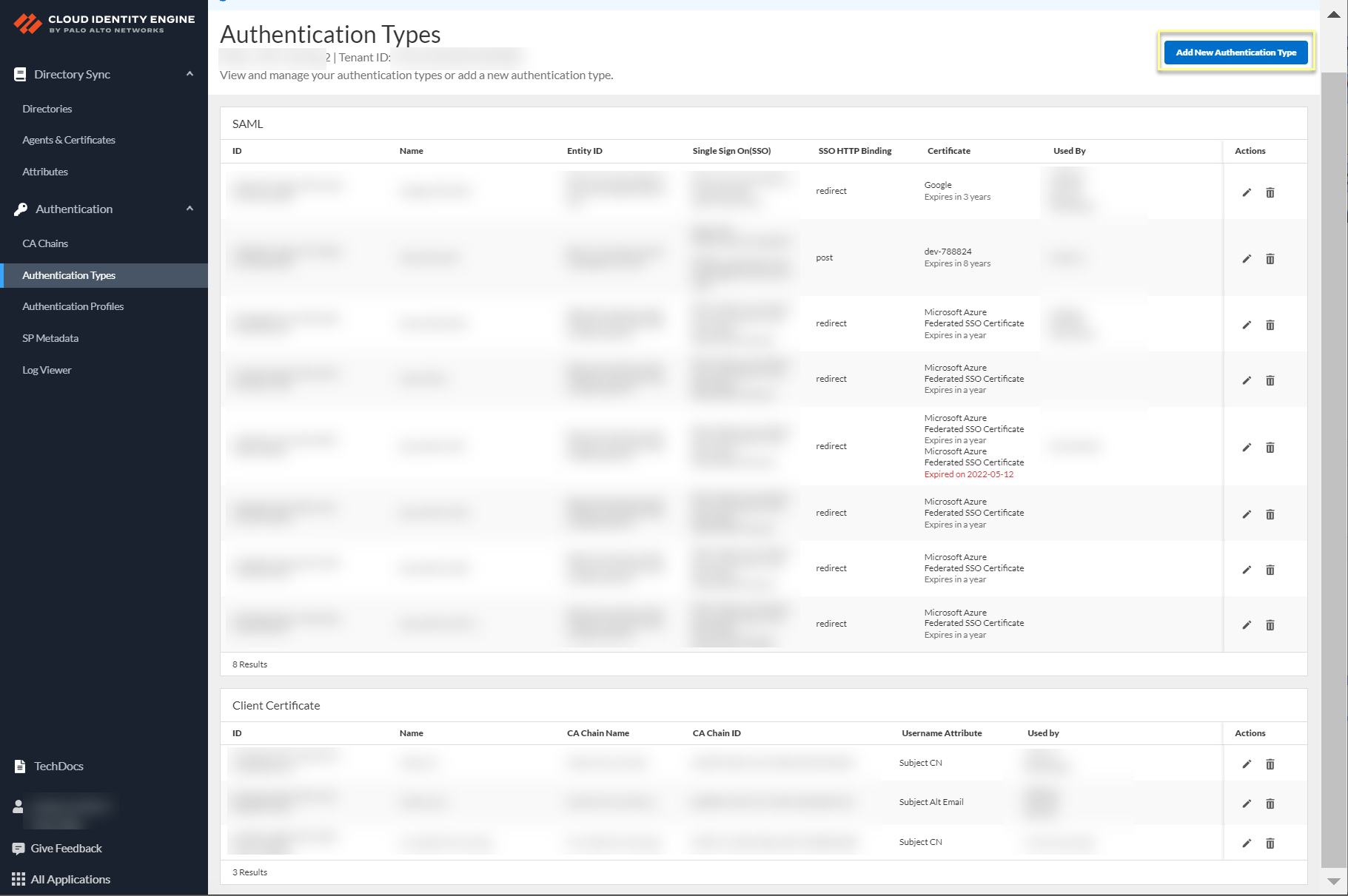
- Select Client CertificateSet Up .
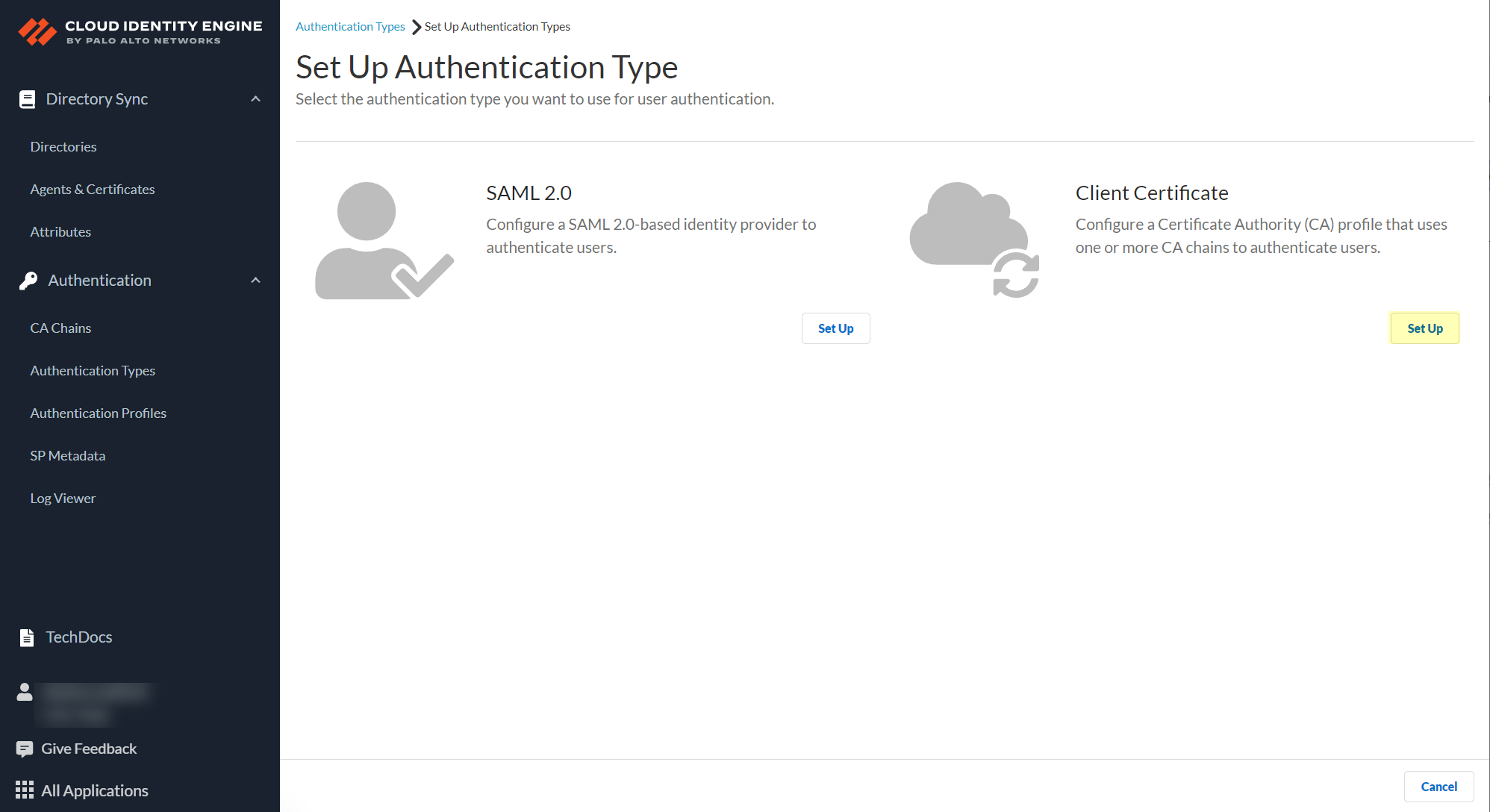
- Enter a unique Authentication Type Name for the client certificate.
- Select the Username Field that you want the Cloud Identity Engine to use to authenticate users.
Select the Username Field based on the attribute type of the client certificate that you want to use to authenticate the user; for example, if the username is defined in the client certificate using Subject , select Subject .
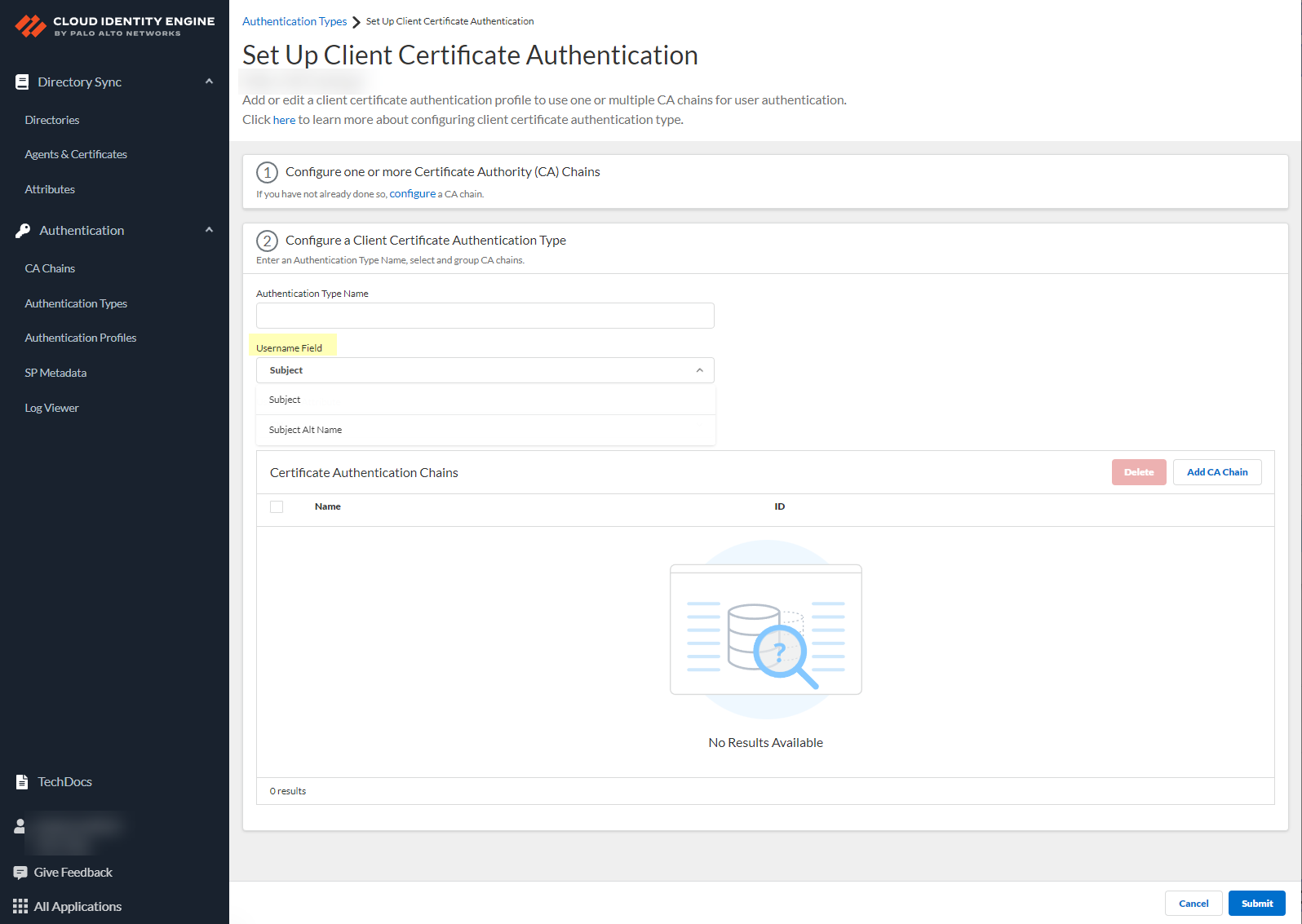
- Configure the Username Attribute based on the previous step and the attribute that your client certificate uses to authenticate users.
- If the Username Field is Subject , the Username Attribute is CN .
- If the Username Field is Subject Alt Name , select Email or User Principal Name based on the attribute that your client certificate specifies.
- Click Add CA Chain to add one or more CA chains to authenticate users.
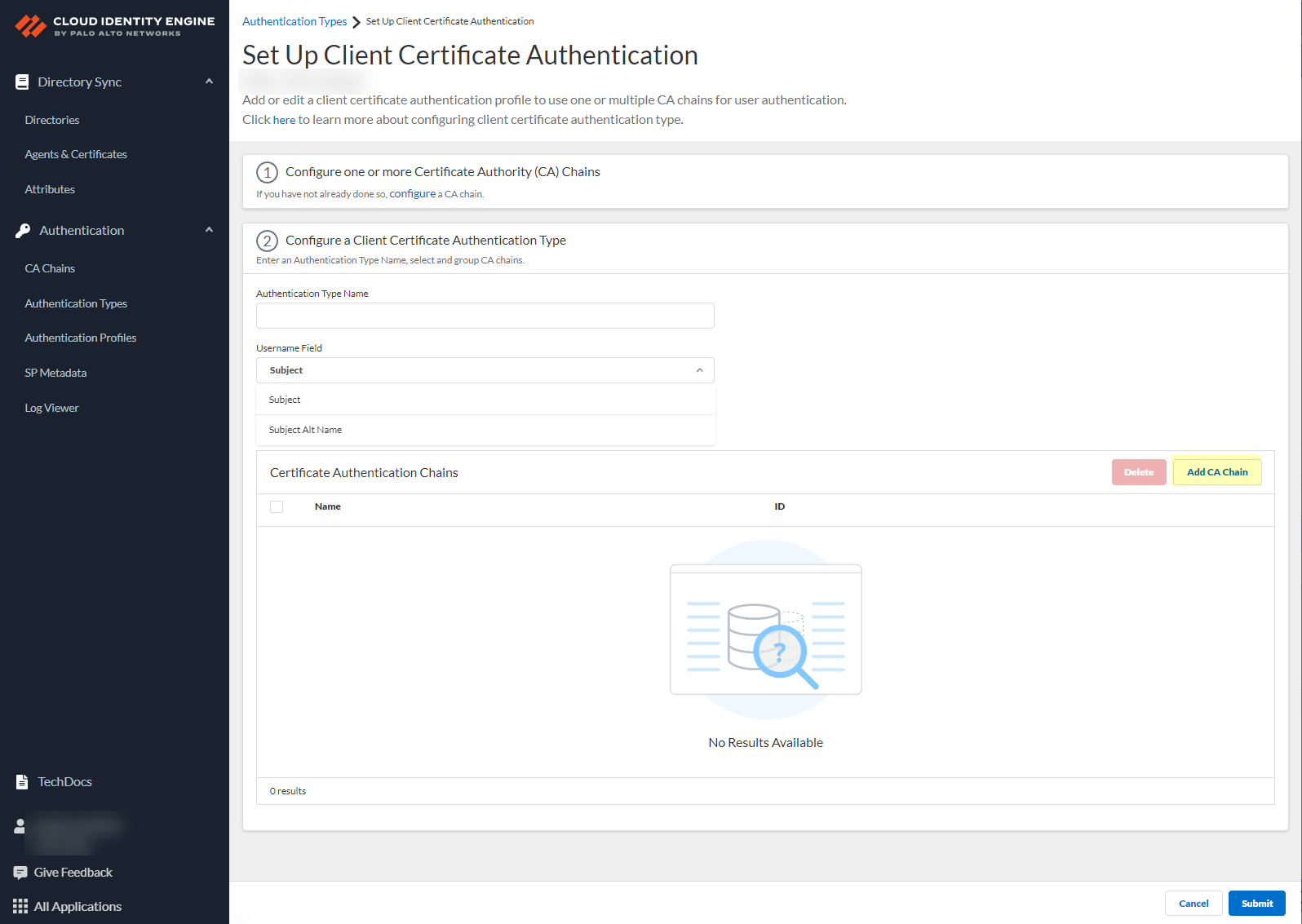
- Enter a search term in the Search CA Chain field or select a CA chain you previously configured and Add it to the configuration.
The Cloud Identity Engine supports grouping multiple CA chains in a certificate type to authenticate client certificates issued by multiple CA chains.
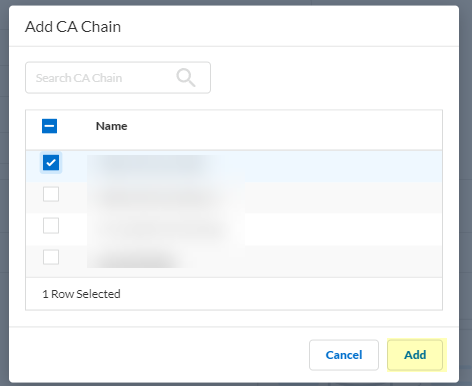
- Submit your changes to configure the authentication type.
Configure an OIDC Authentication Type
OpenID Connect (OIDC) provides additional flexibility for your Cloud Identity Engine deployment. By supporting single sign-on (SSO) across multiple applications, OIDC simplifies authentication for users, allowing them to log in once with the OIDC provider to access multiple resources without needing to log in repeatedly.
The OIDC authentication type supports the Prisma® Access Browser. It does not support GlobalProtect™ or Authentication Portal.
To configure an OpenID Connect (OIDC) provider as an authentication type in the Cloud Identity Engine, complete the following steps for your identity provider (IdP) type.
- Configure OIDC for Azure
- Configure OIDC for Okta
- Configure OIDC for PingOne
- Configure OIDC for Google
When you configure OIDC as an authentication type, the Cloud Identity Engine determines the username attribute using the following order (where if the current attribute isn’t found, the Cloud Identity Engine attempts to match using the next attribute in the list):
- preferred_username
- username
- sub
Configure OIDC for Azure
- Set up OIDC as an authentication type in the Cloud Identity Engine.
- Select AuthenticationAuthentication TypesAdd New Authentication Type .
- Set Up the OIDC authentication type.
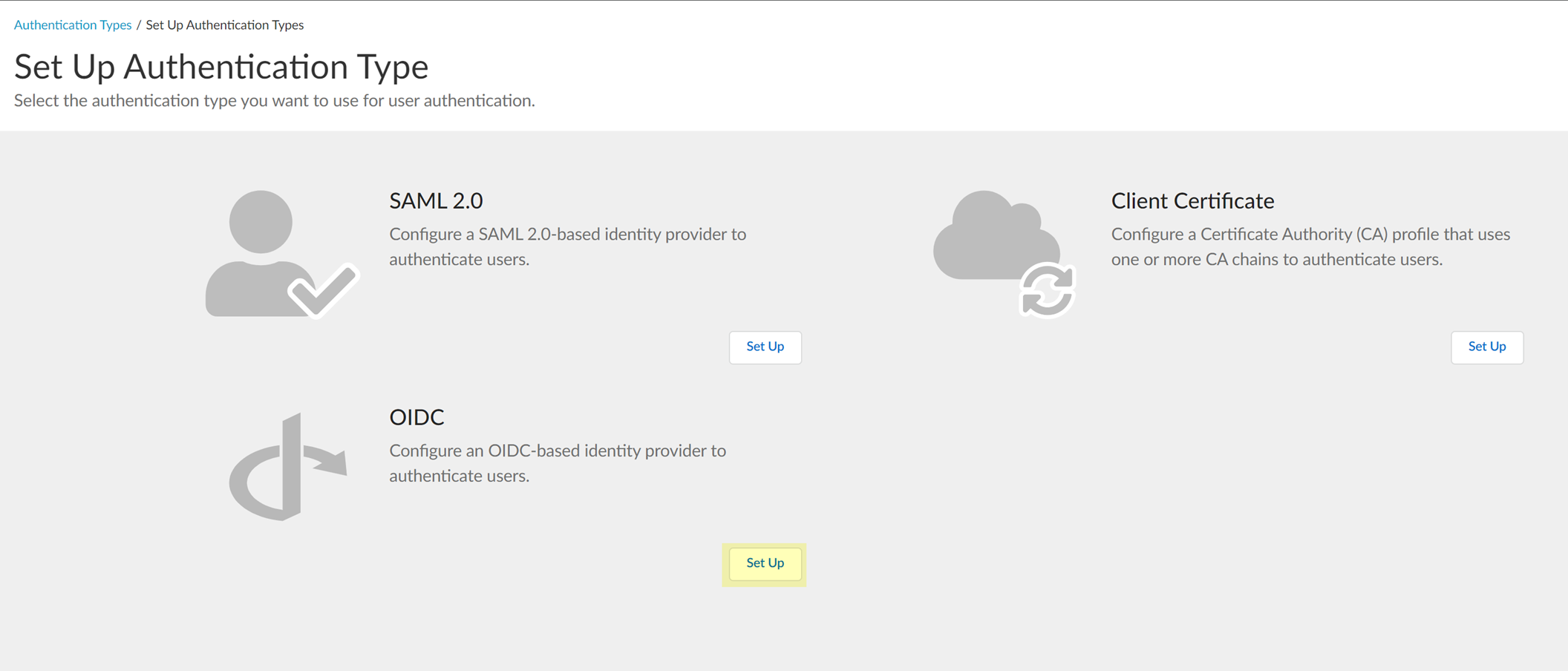
- Enter a unique and descriptive Authentication Type Name for your OIDC configuration.
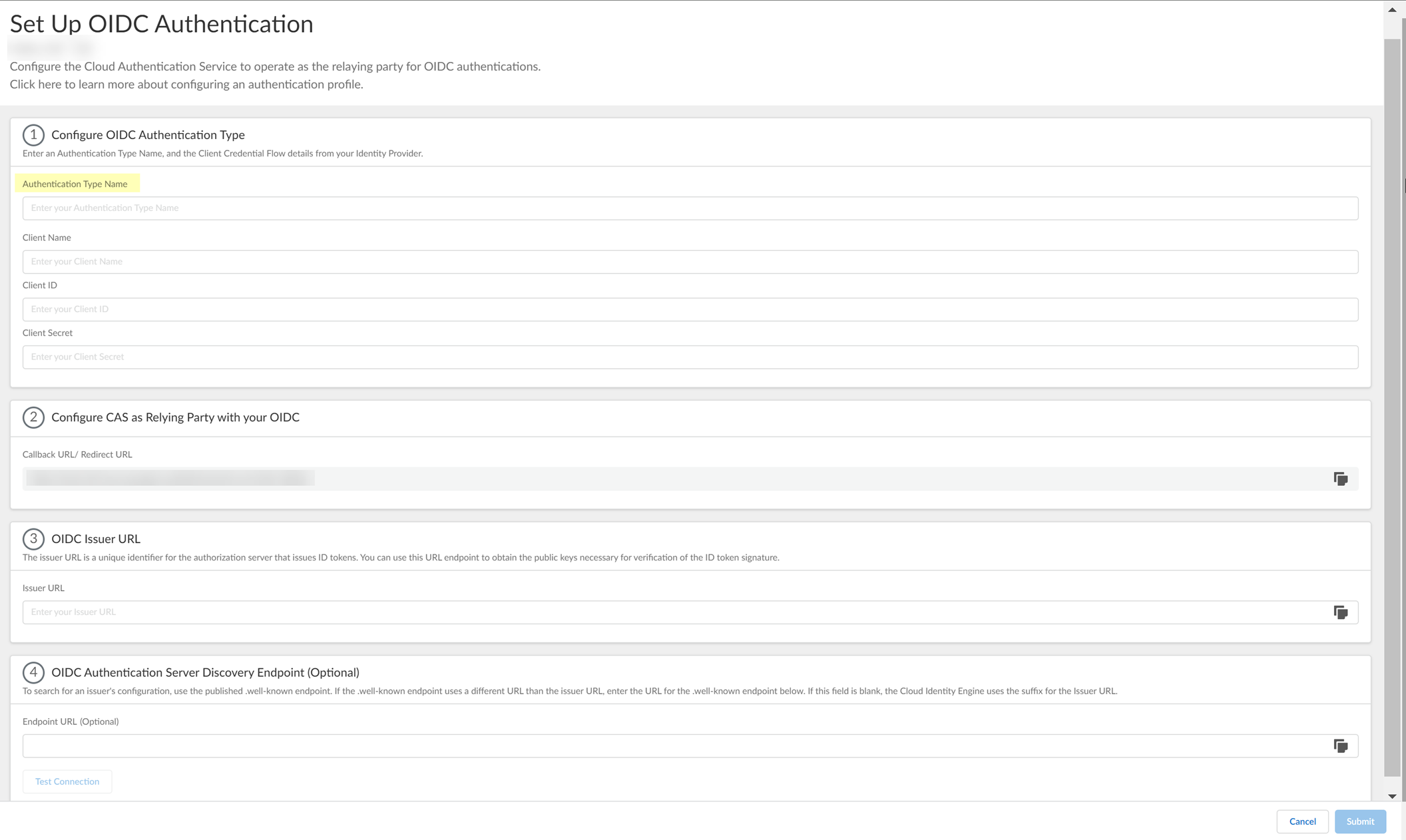
- Copy the Callback URL/ Redirect URL .
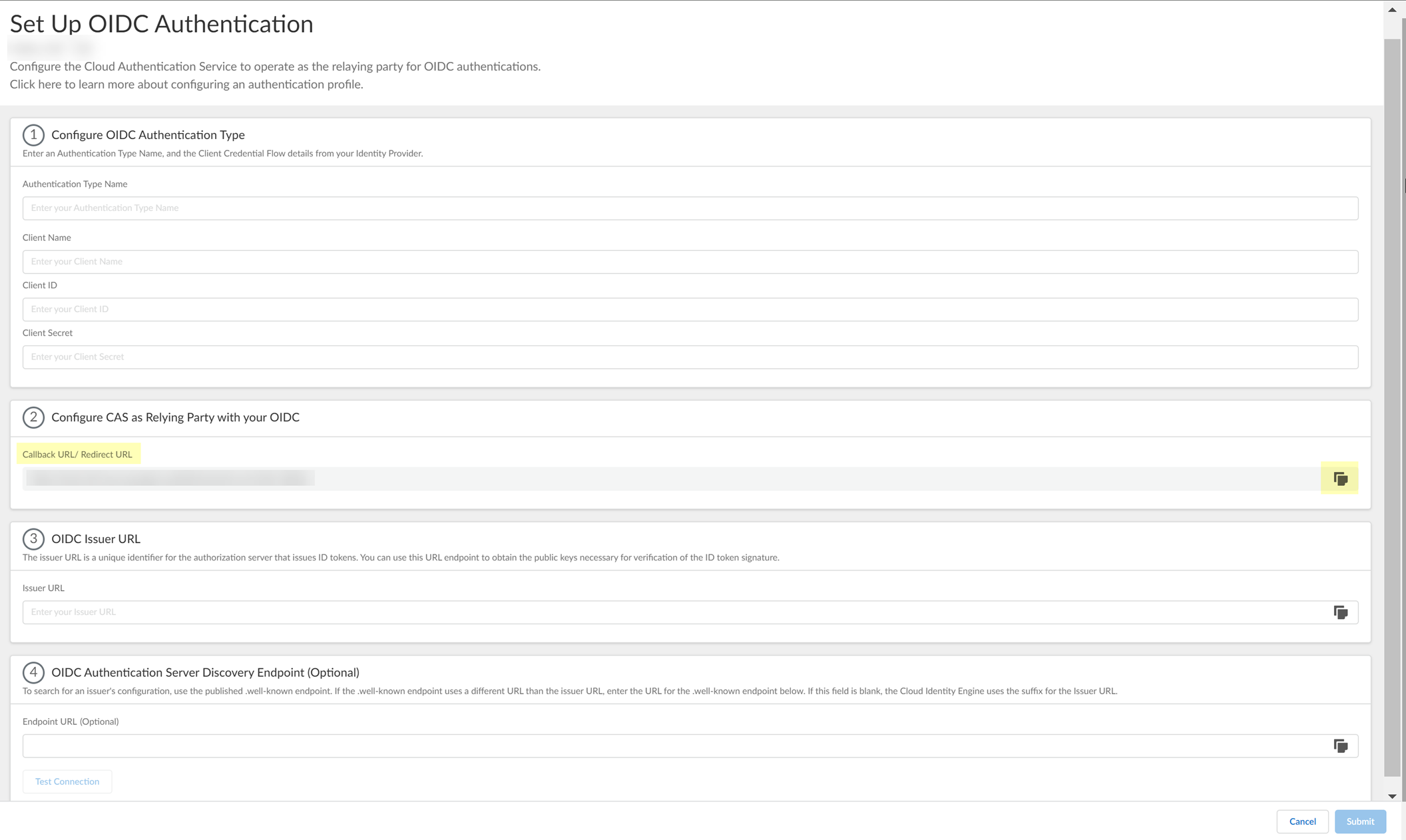
- Select the JWT Encryption Algorithm that you want to use.
The default value is RS256, default for most Identity Providers .
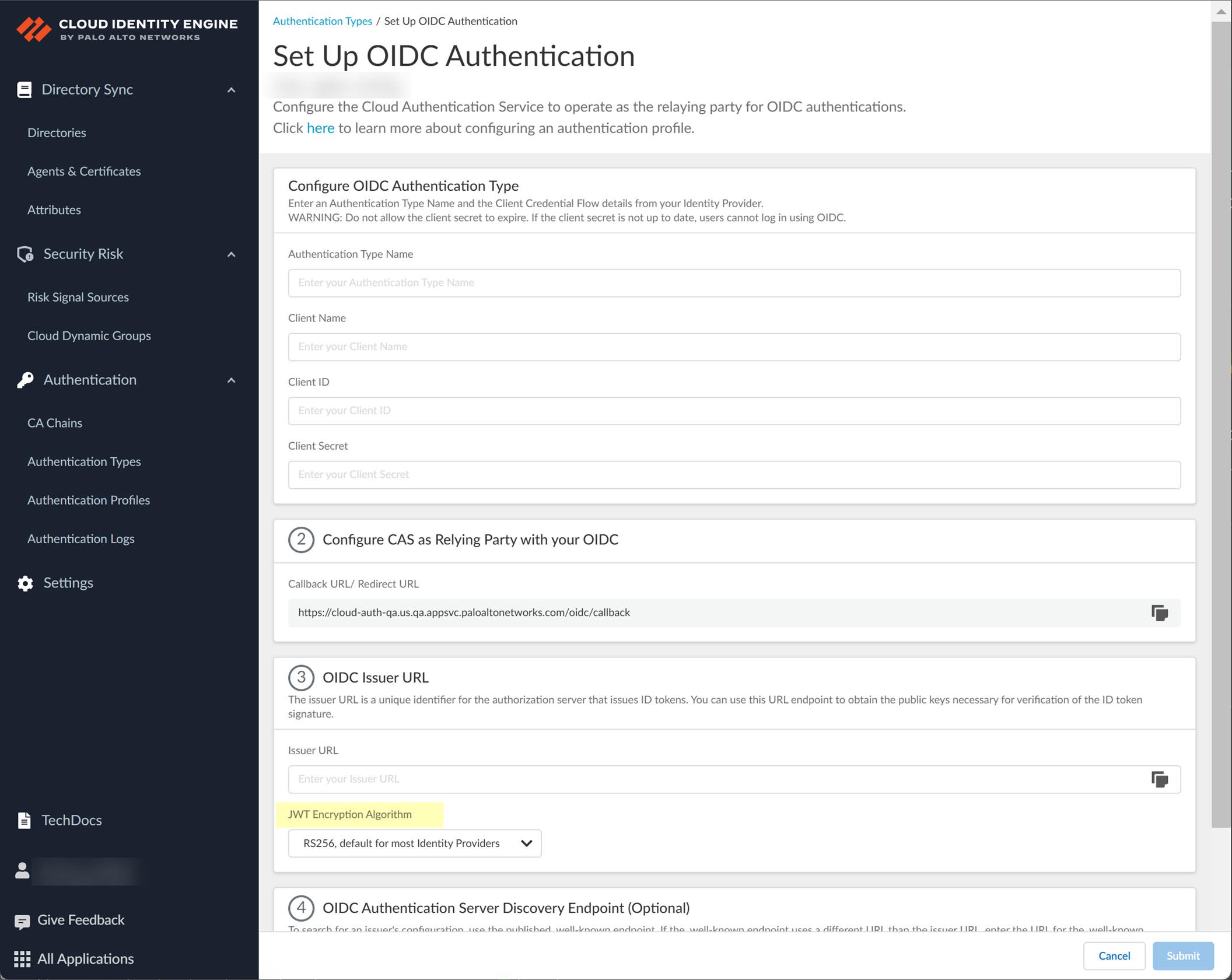
- Configure Azure to use OIDC with the Cloud Identity Engine.
- Log in to the Azure account you want to use to connect to the Cloud Identity Engine.
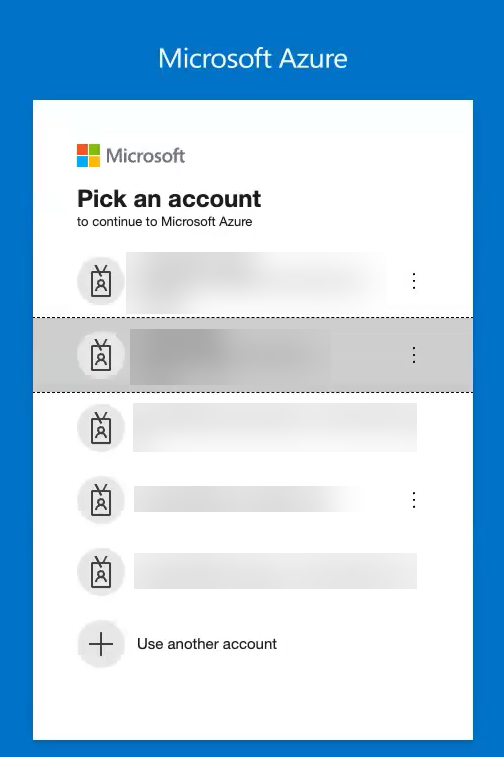
- Click App registration .
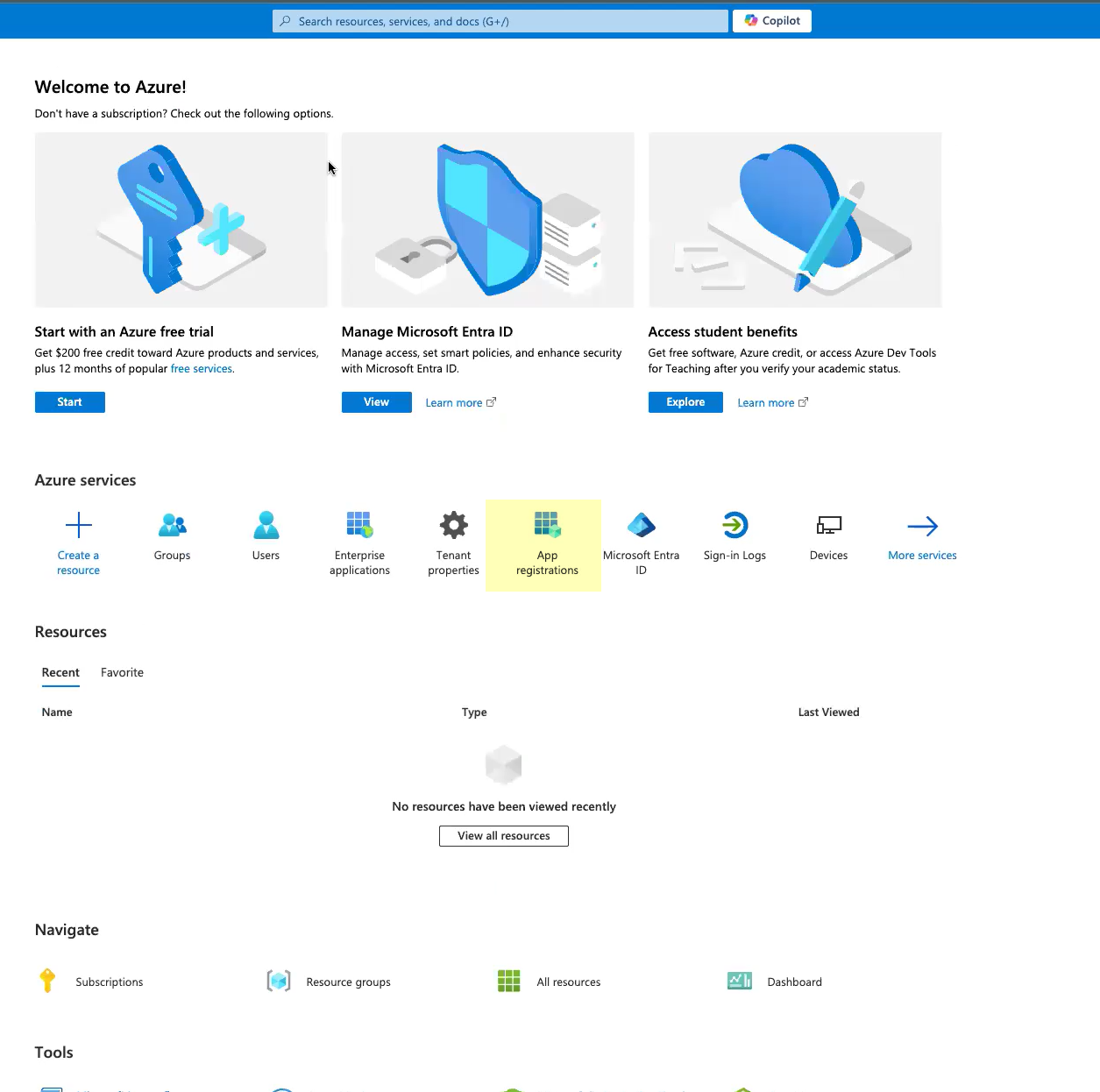
- Click New registration .
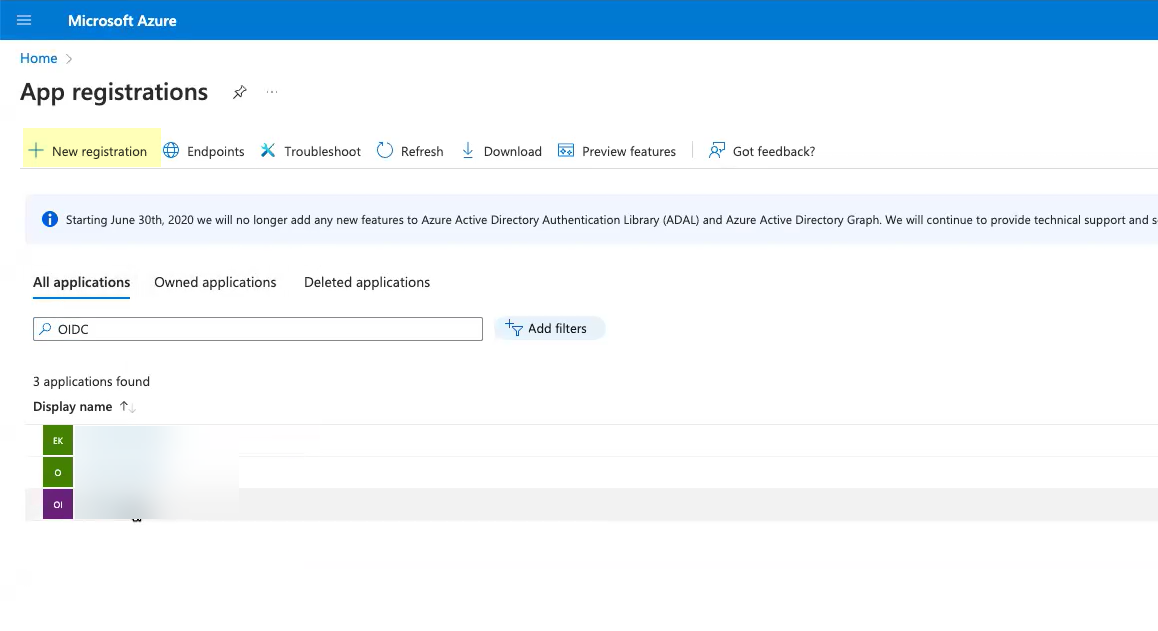
- Enter a Name for the application.
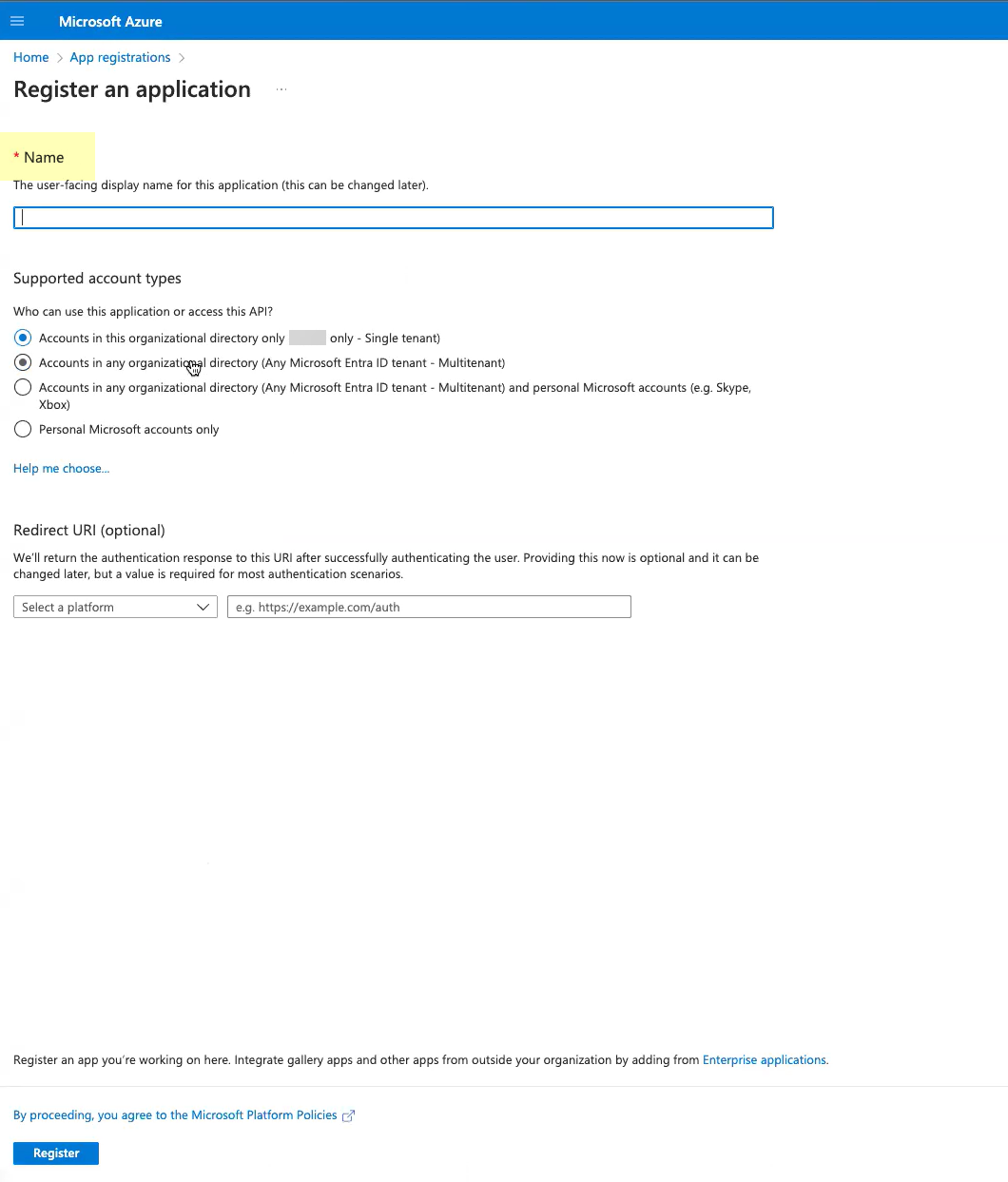
- Select Accounts in this organizational directory only .
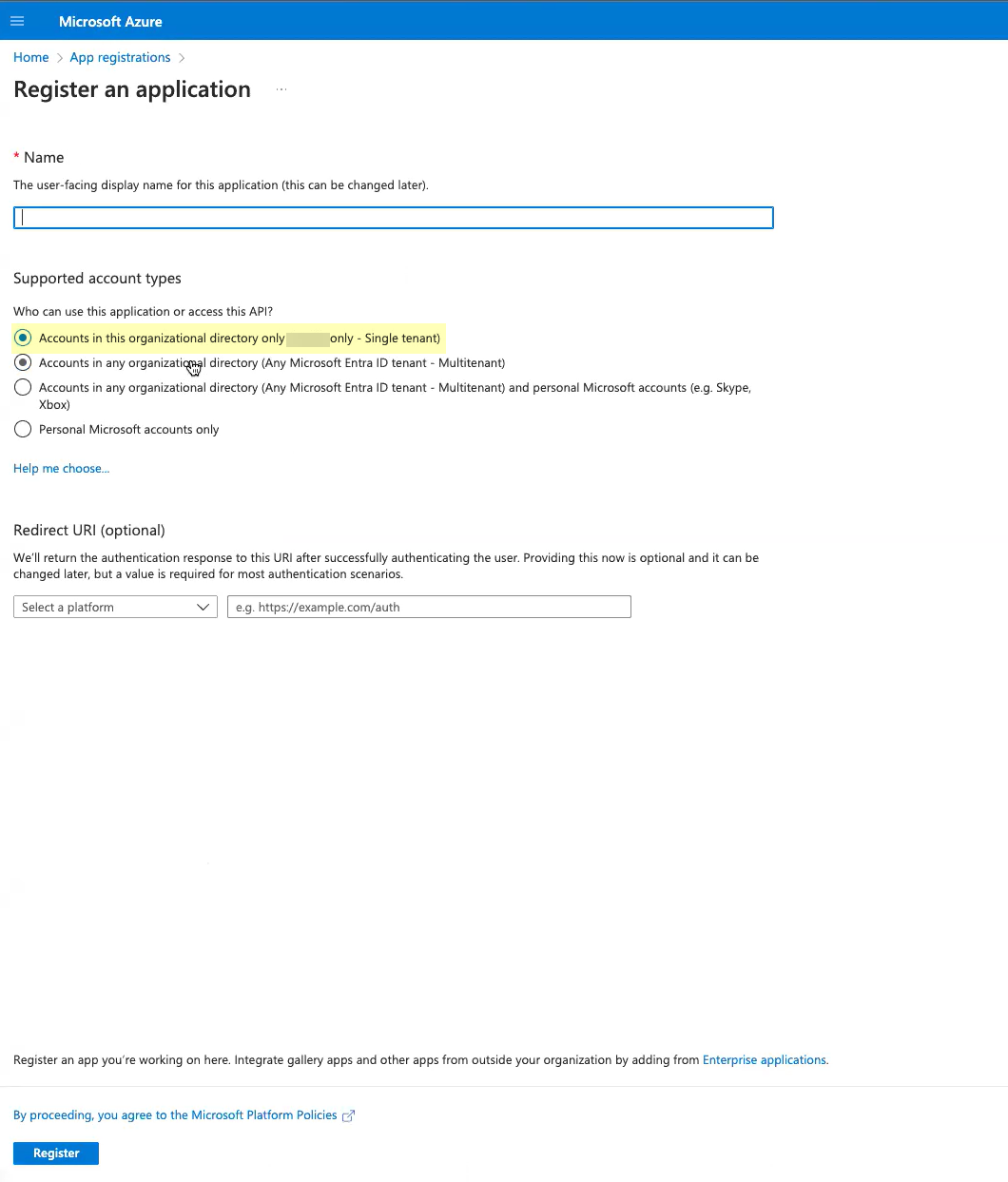
- For the Redirect URI , enter the domain for your Cloud Identity Engine instance and append oidc/callback
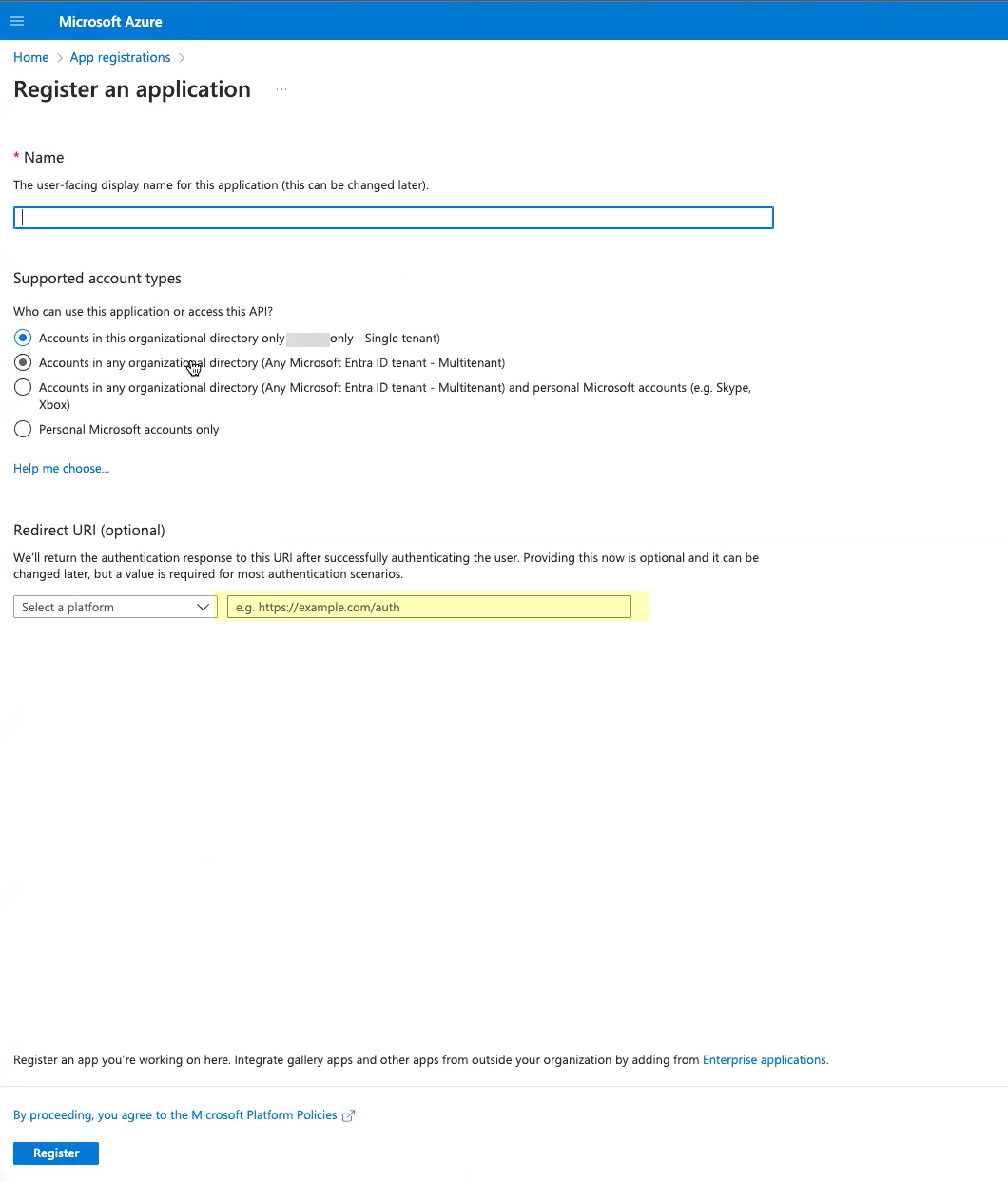
- Click Register to submit the configuration.
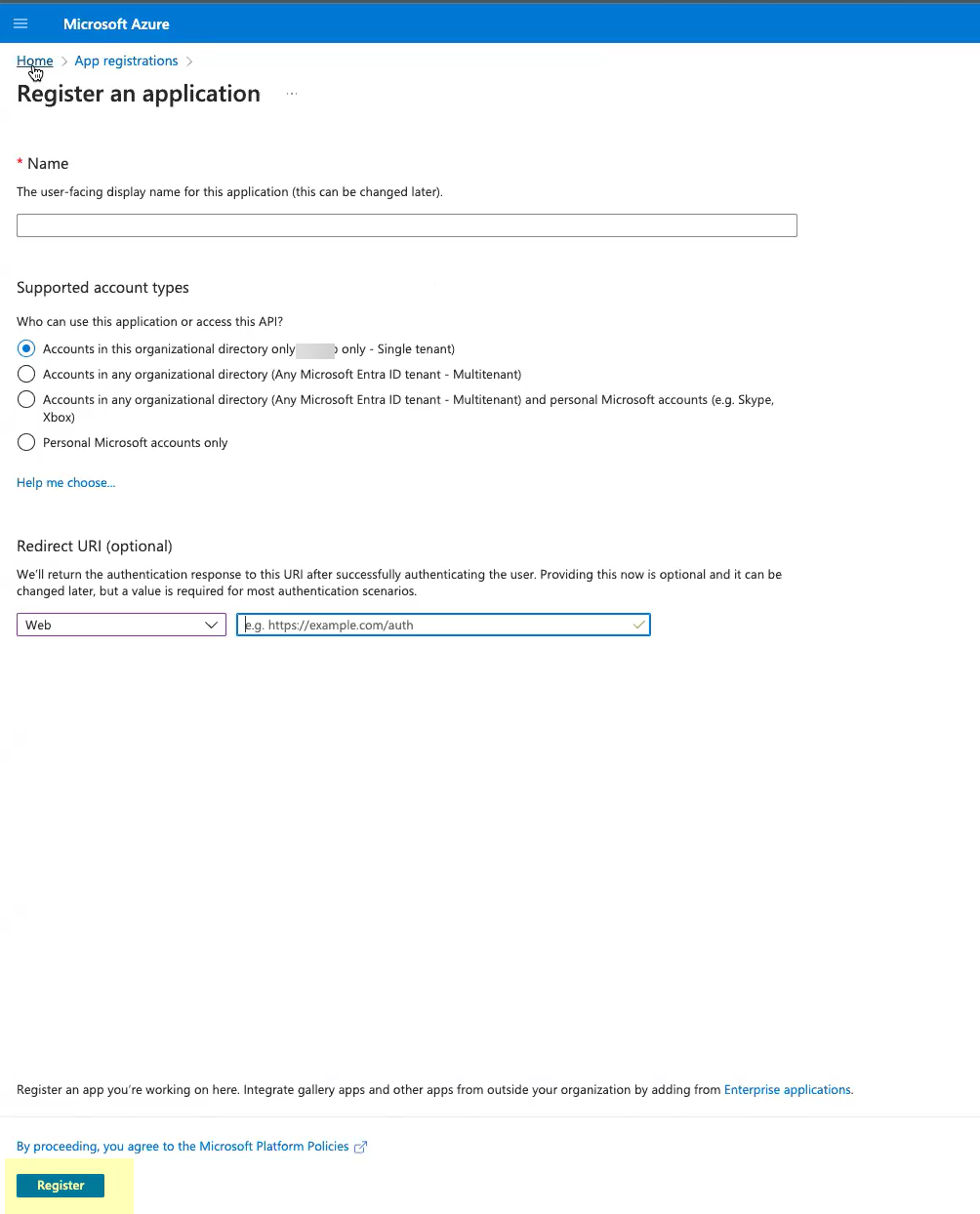
- Click Add user/group and add the users or groups you want to be able to configure OIDC as an authentication type (for example, service accounts).
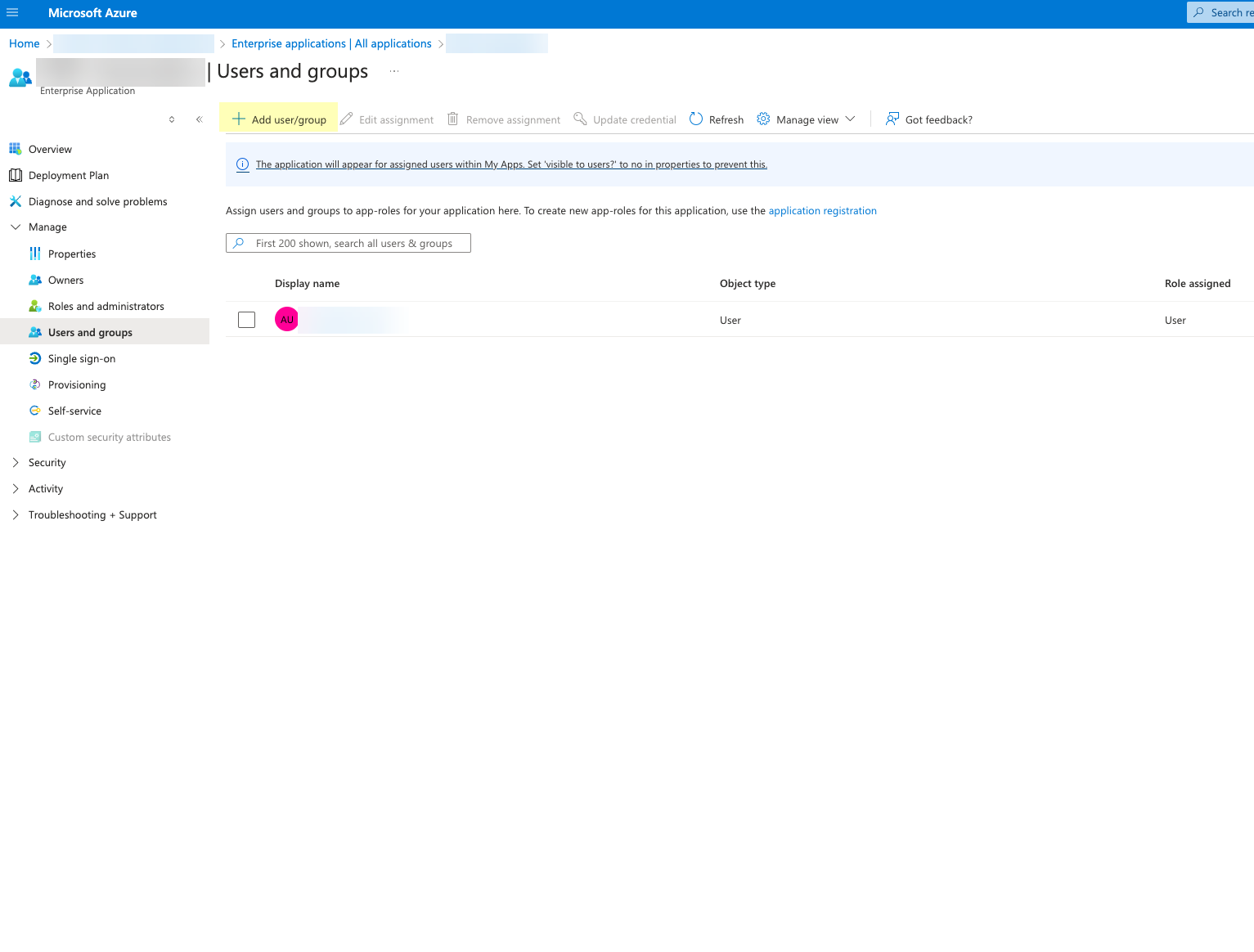
- Obtain the information you need to complete your OIDC Azure configuration.
- Select the application you just created then click Overview .
- Copy the Display name and Application (client) ID and save them in a secure location.
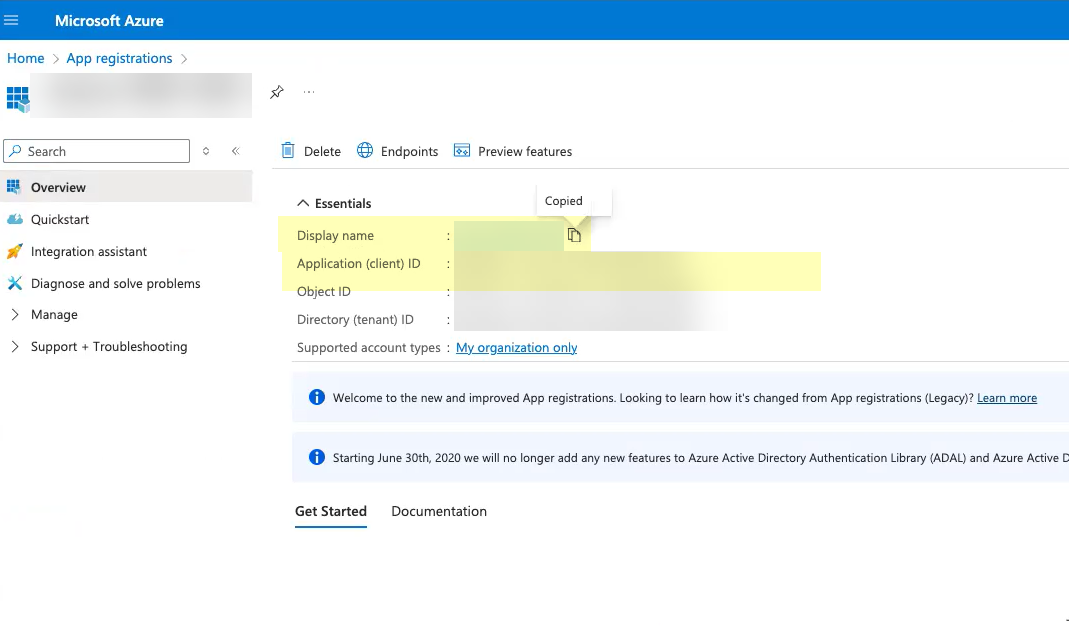
- Click Add a certificate or secret .
Don’t allow the client secret to expire. If the client secret isn’t up to date, users can’t log in using OIDC.
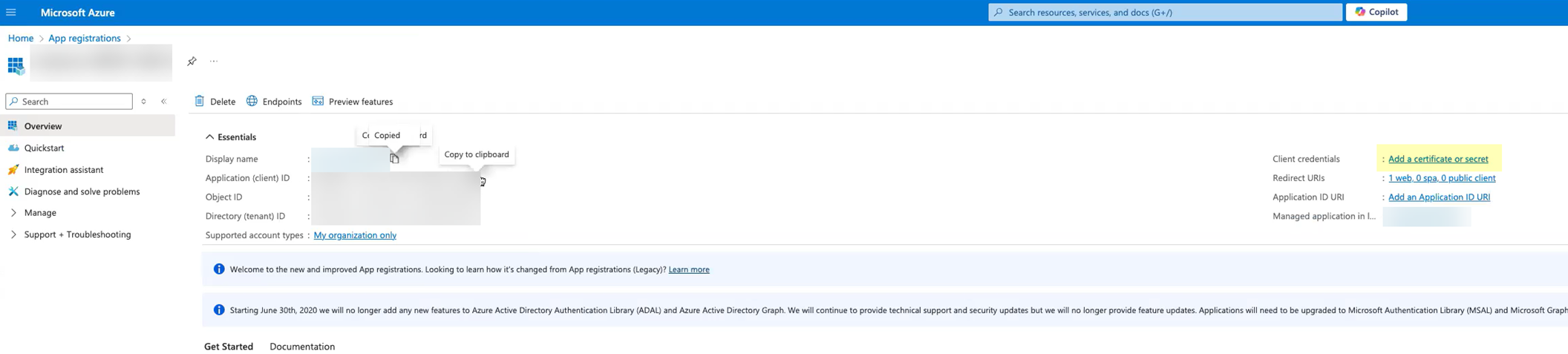
- Select Client secrets then click New client secret .
Don’t allow the client secret to expire. If the client secret isn’t up to date, users can’t log in using OIDC.
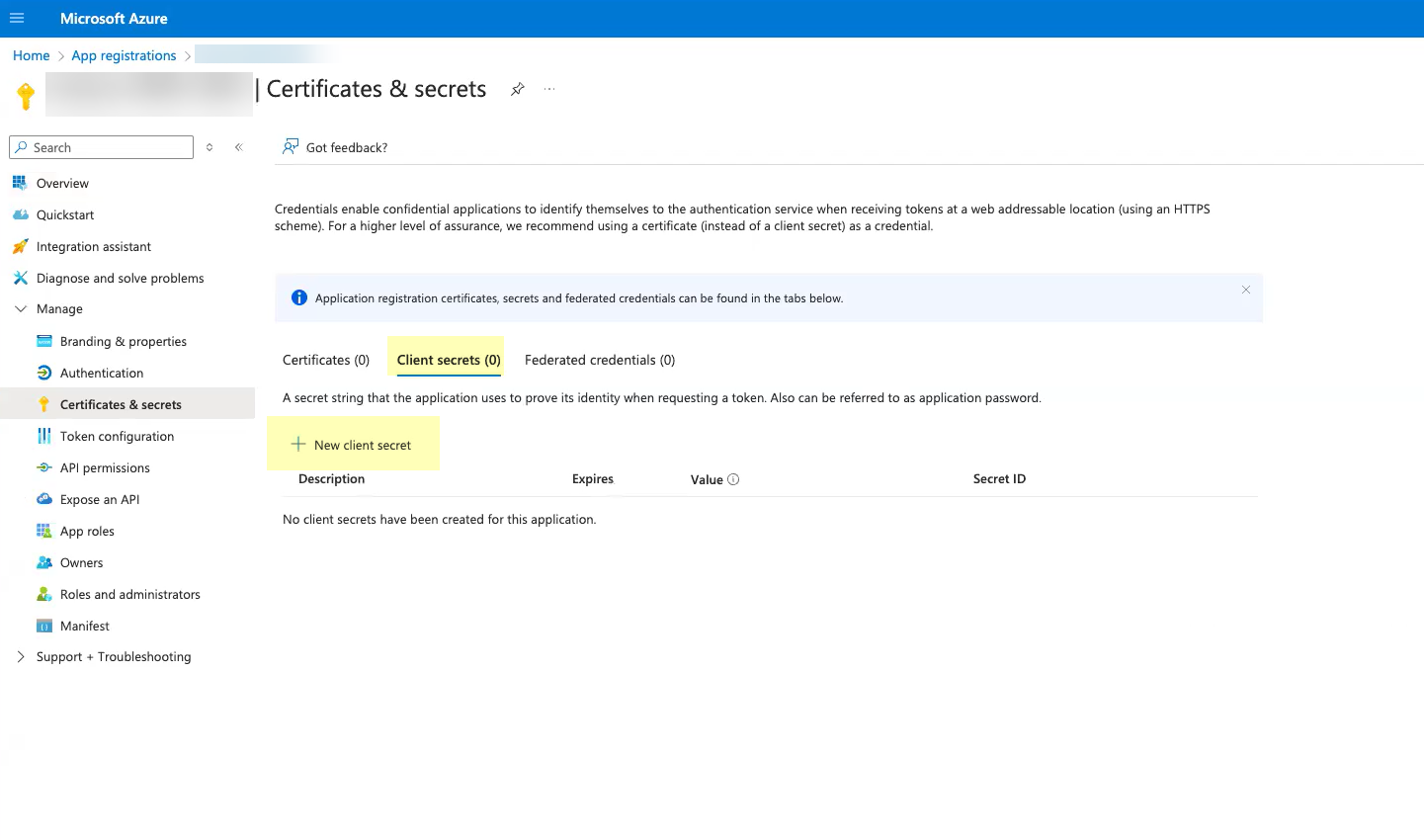
- Select when the secret Expires then click Add .
Don’t allow the client secret to expire. If the client secret isn’t up to date, users can’t log in using OIDC.
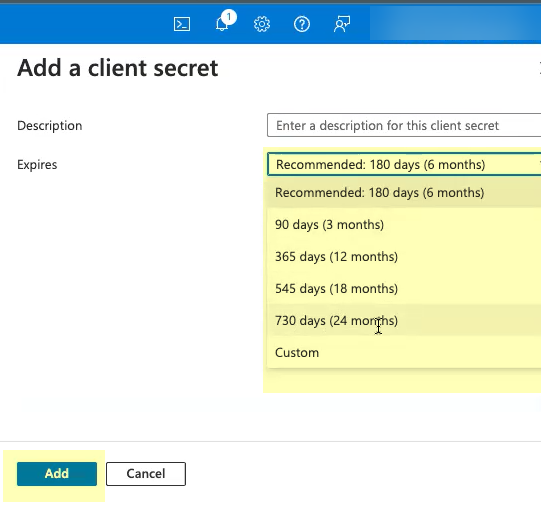
- Copy the Value of the client secret and save them in a secure location.
Because the secret displays only once, be sure to copy the information before closing or leaving the page. Otherwise, you must create a new secret.
Don’t allow the client secret to expire. If the client secret isn’t up to date, users can’t log in using OIDC.
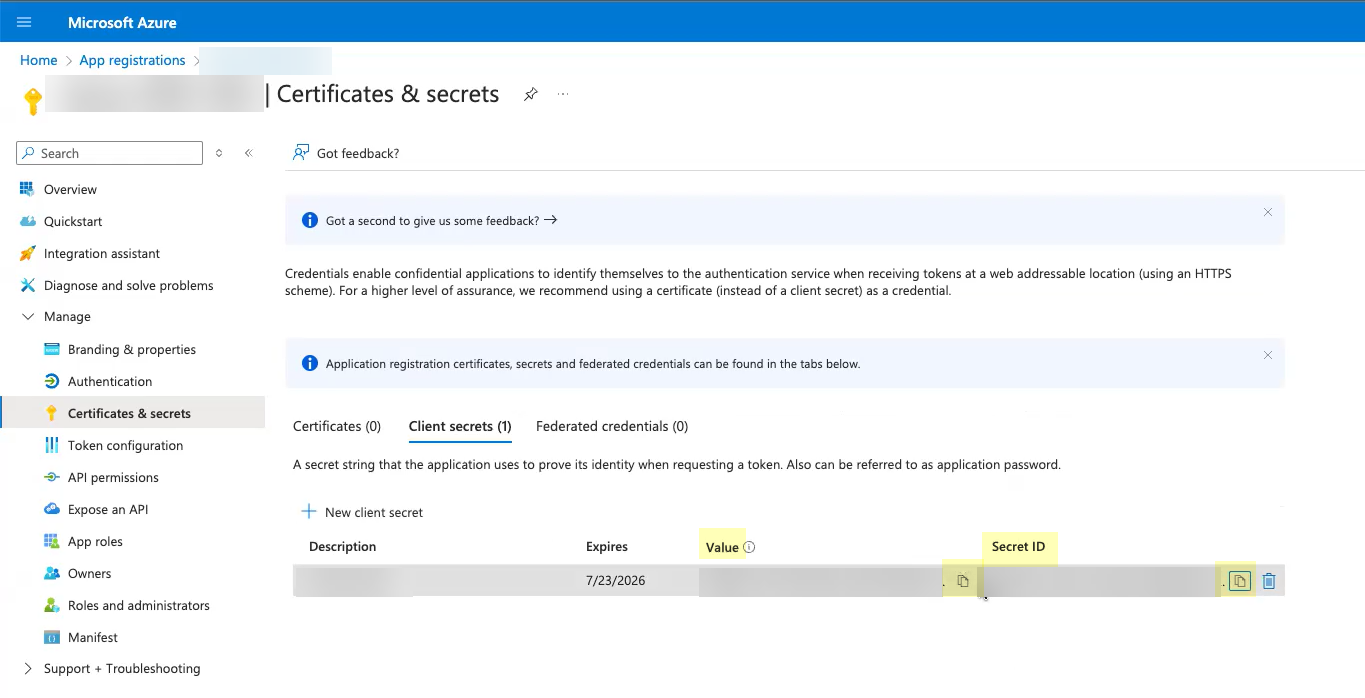
- (Optional) Select OverviewEndpoints and Copy the OpenID Connect metadata document up to /2.0 (the well-known/openid-configuration section of the URL isn't necessary).
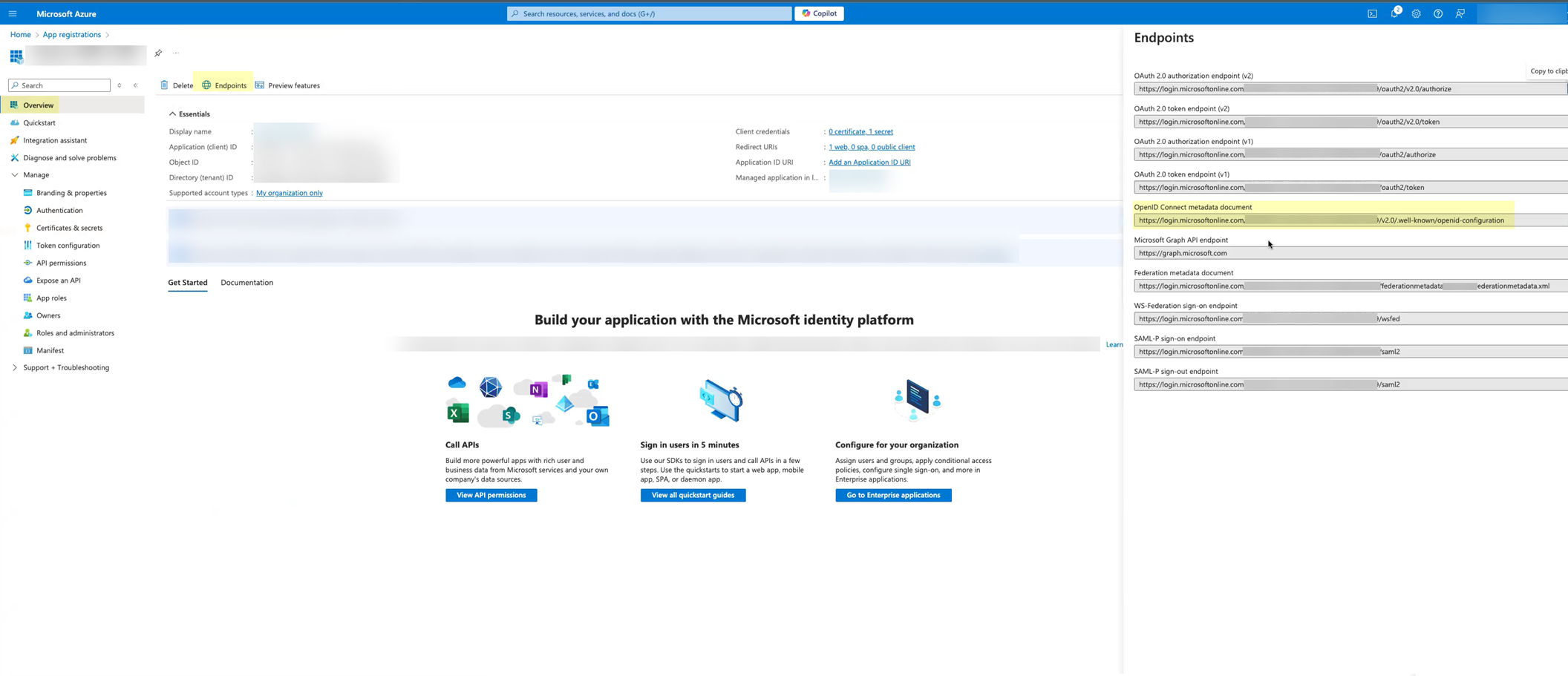
- Complete and submit the OIDC configuration.
- Enter the Display name you copied from Azure in step
3.2
as the Client Name .
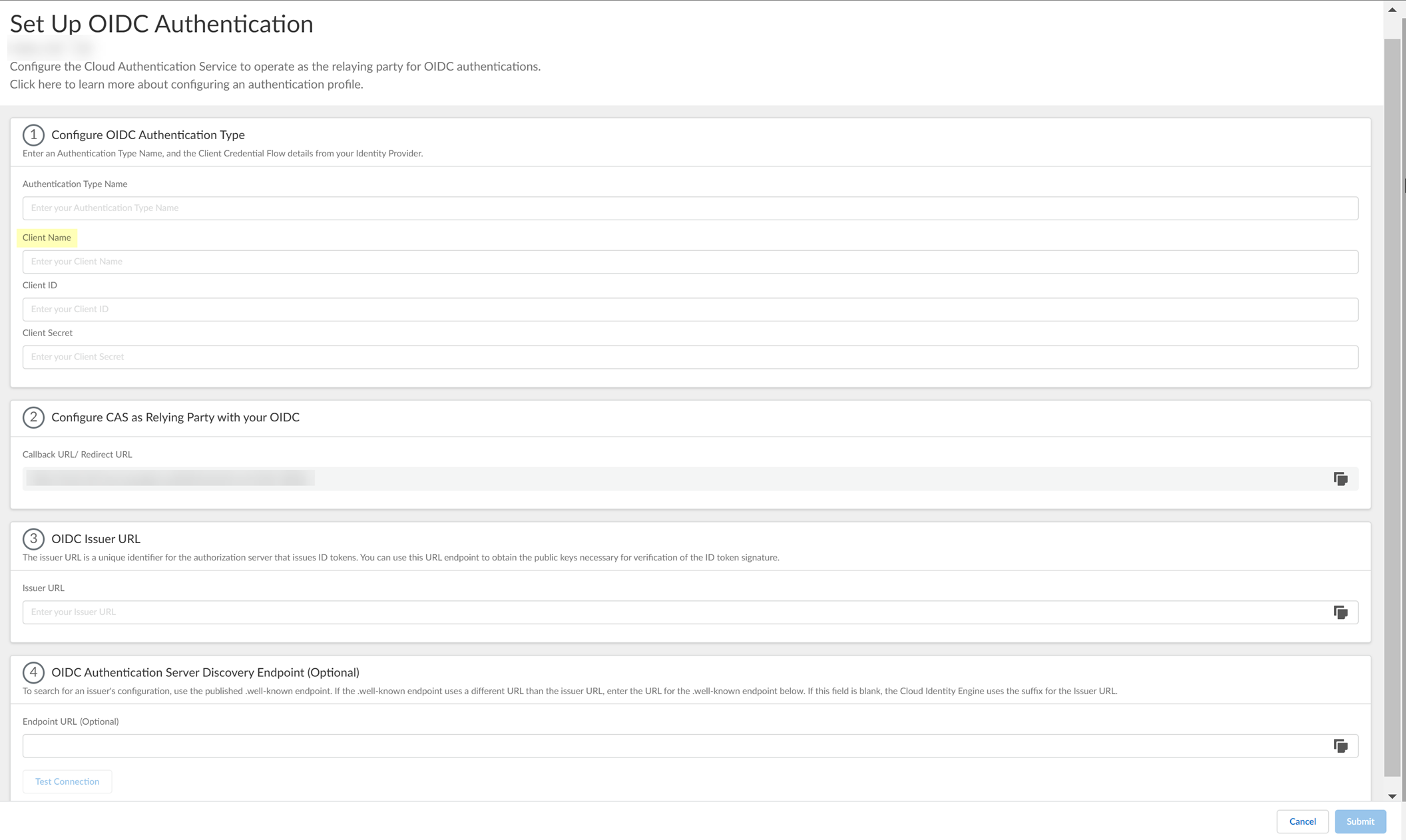
- Enter the Client ID you copied from Azure in step
3.6
.

- Enter the Value you copied from Azure in step
3.7
as the Client Secret .
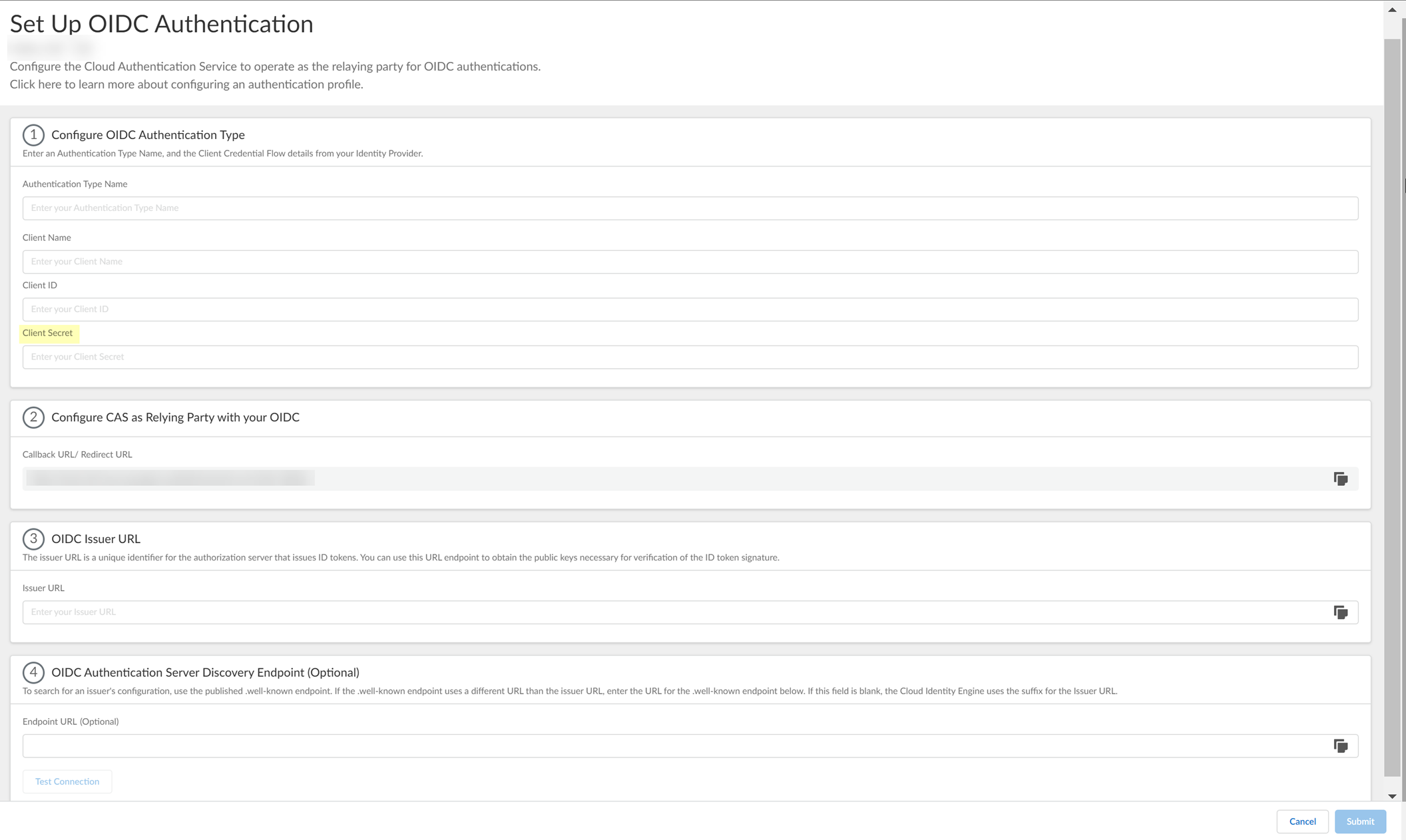
- Enter https://login.microsoftonline.com/organizations/2.0/ as the Issuer URL .
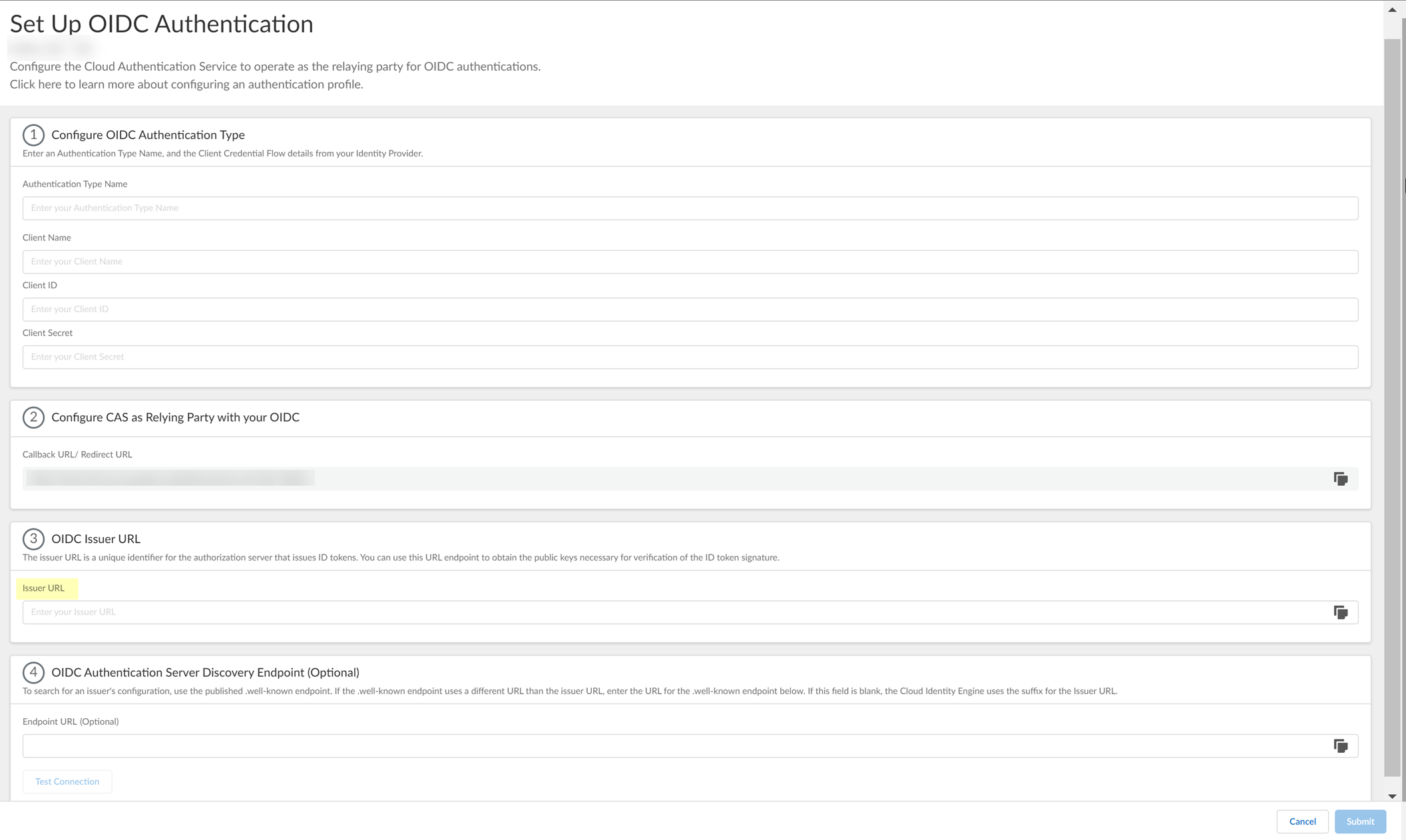
- (Optional) Enter the Endpoint URL you copied in step
3.7
.
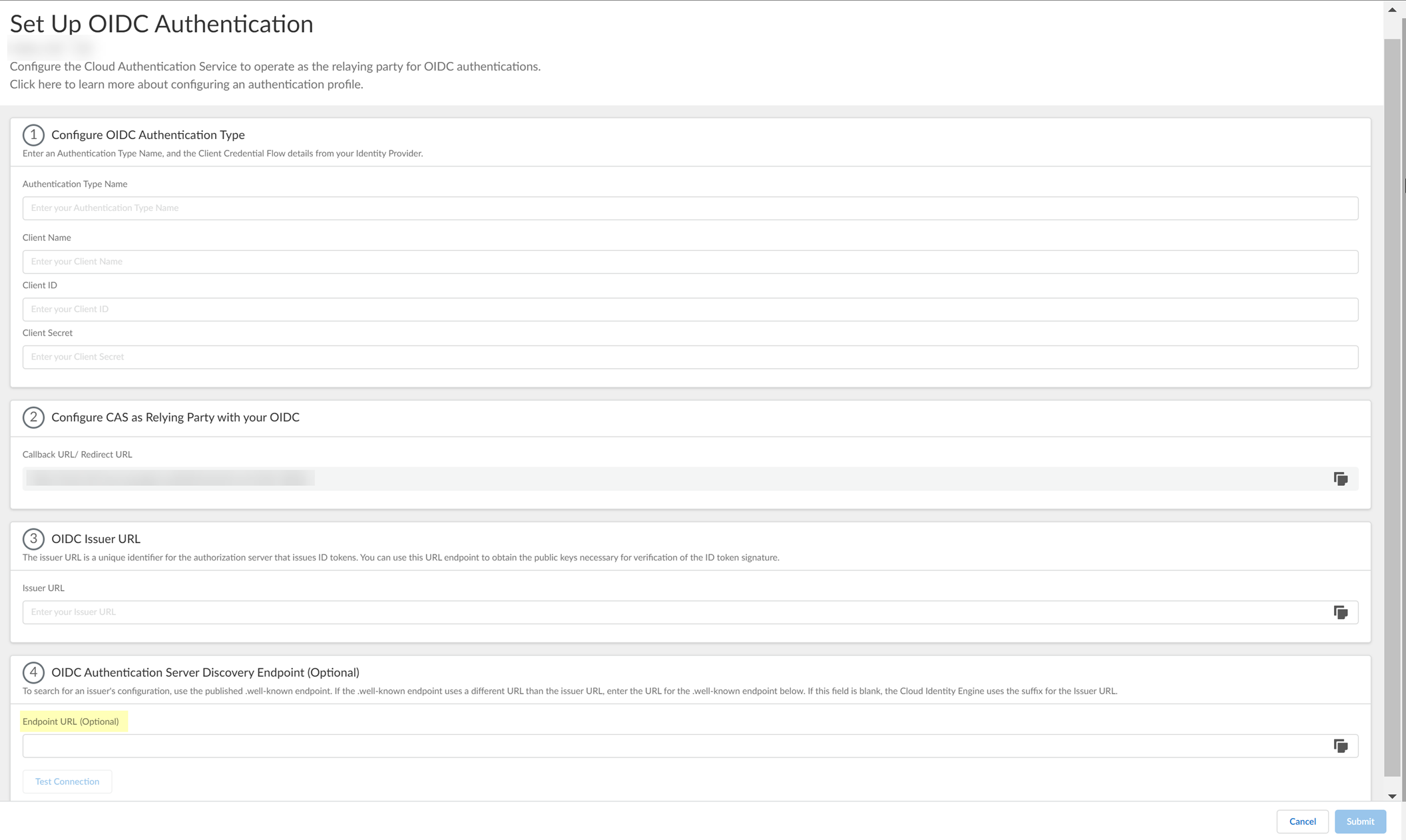
- Click Test Connection and log in to confirm that the Cloud Identity Engine can reach your Azure IdP using OIDC.
If you did not enter the OIDC Issuer URL in the previous step, the Cloud Identity Engine automatically populates the information.
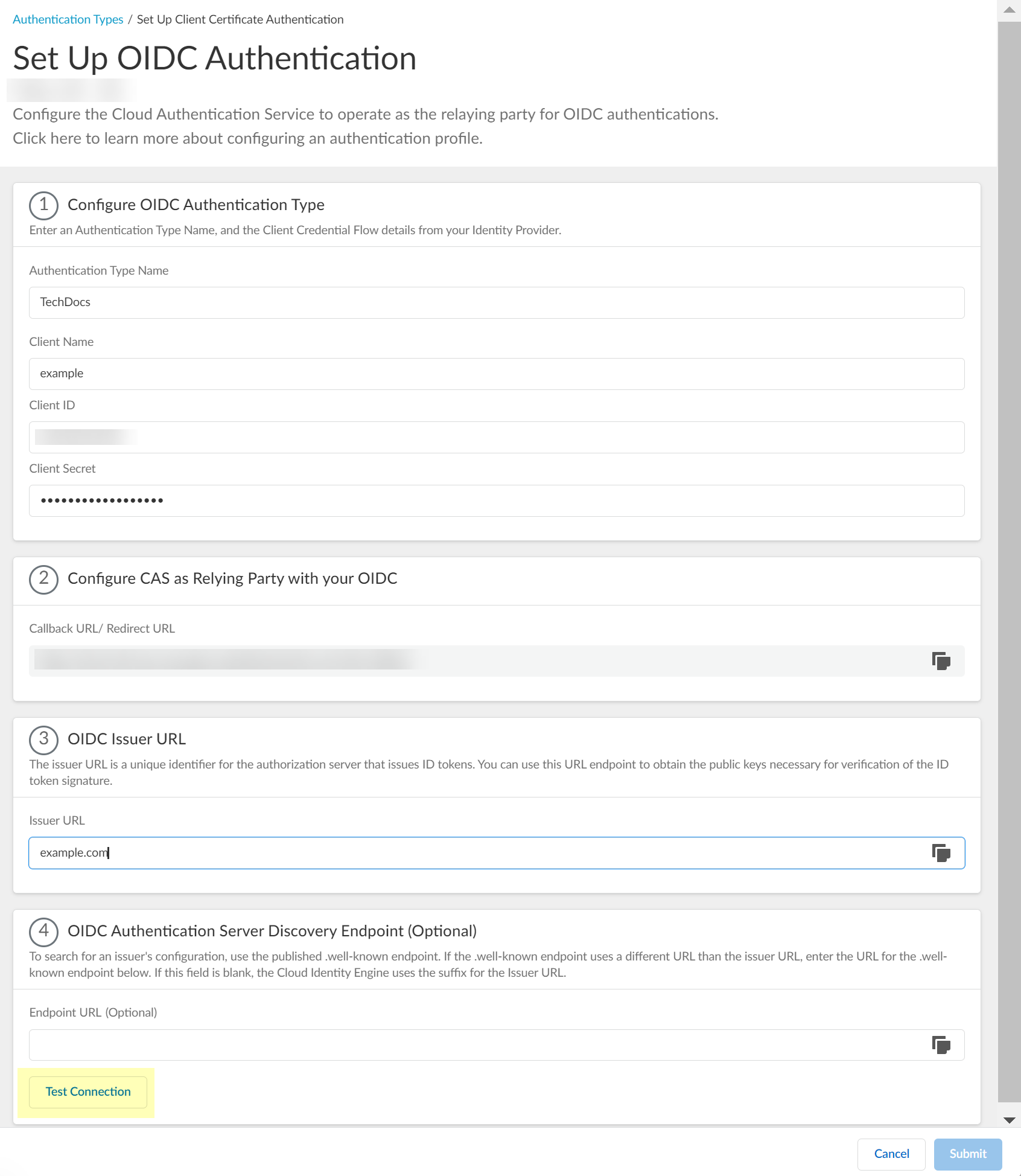
- After confirming that the connection is successful, Submit the configuration.
You can now use OIDC as an authentication type when you Set Up an Authentication Profile .
Configure OIDC for Okta
- Set up OIDC as an authentication type in the Cloud Identity Engine.
- Select AuthenticationAuthentication TypesAdd New Authentication Type .
- Set Up the OIDC authentication type.
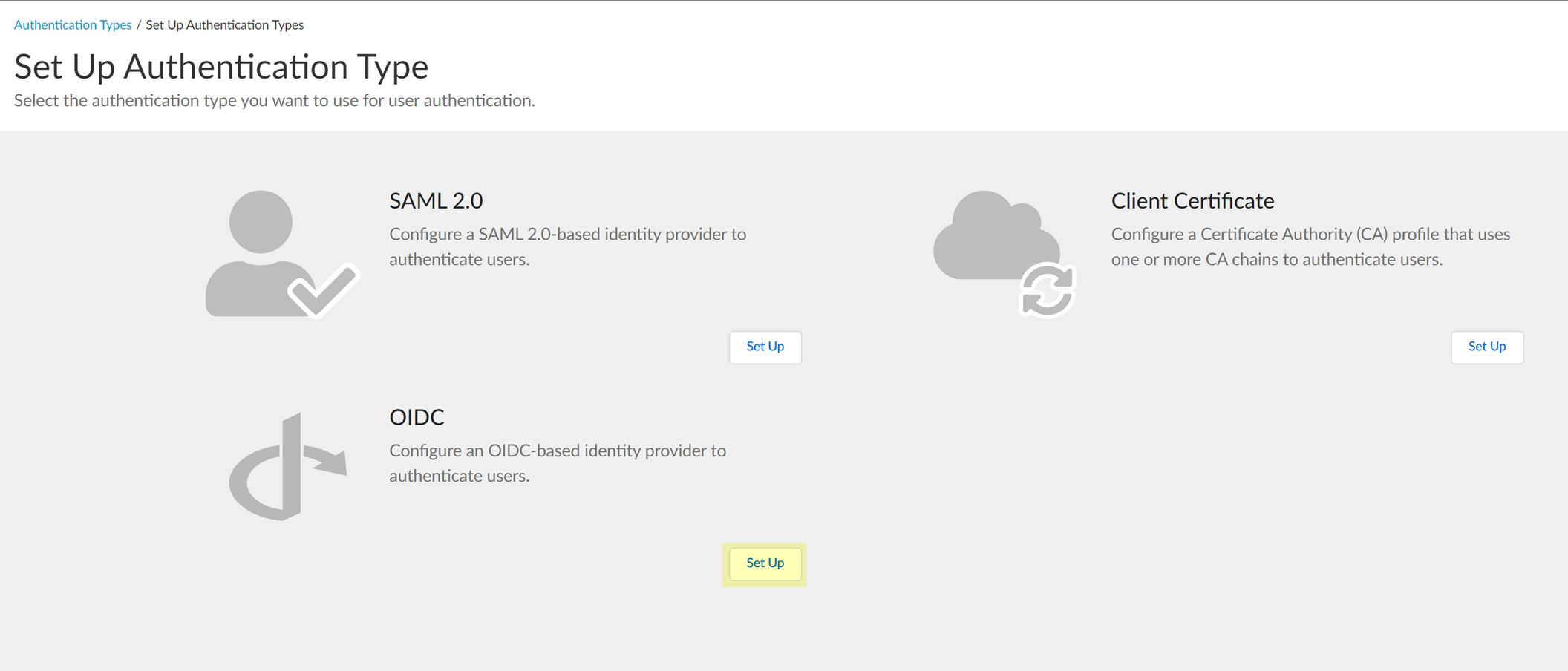
- Enter a unique and descriptive Authentication Type Name for your OIDC configuration.
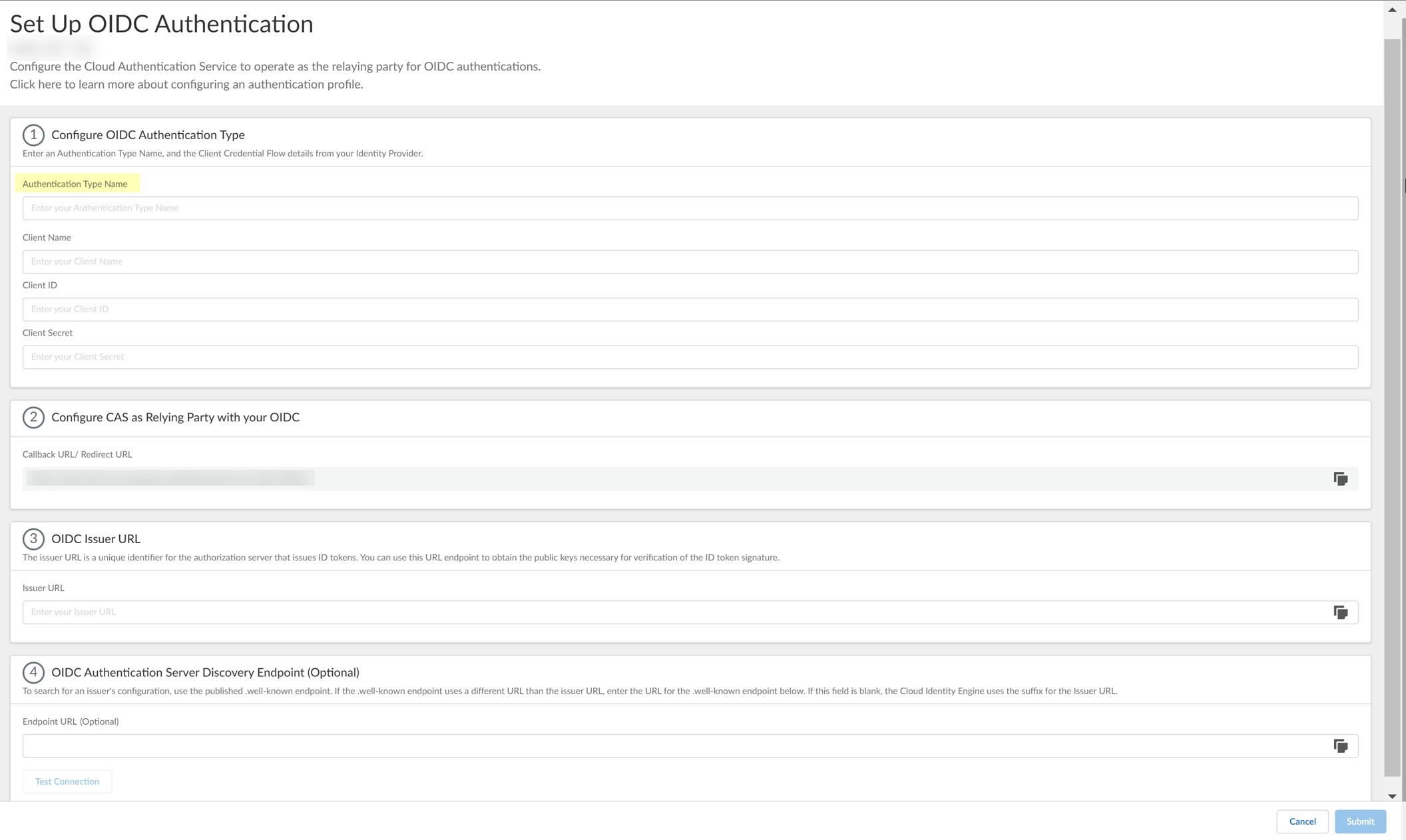
- Copy the Callback URL/ Redirect URL .
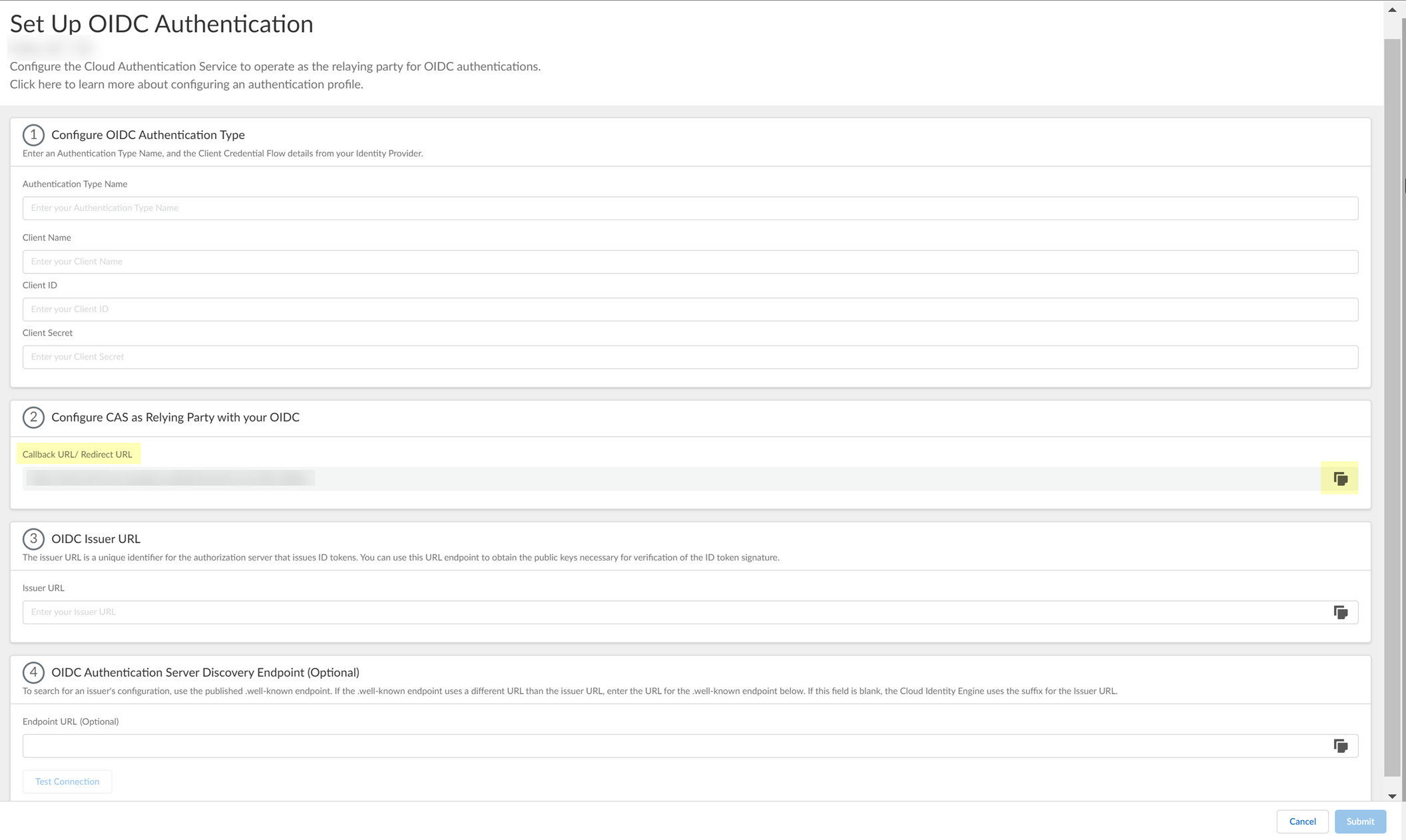
- Configure Okta to use OIDC with the Cloud Identity Engine.
- Sign in to Okta.
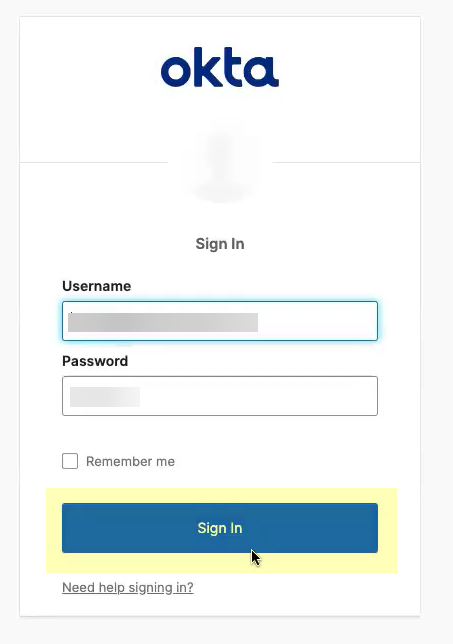
- Select ApplicationsApplications .
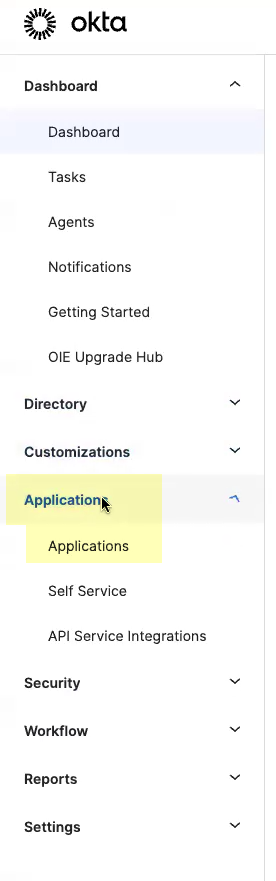
- Click Create App Integration .
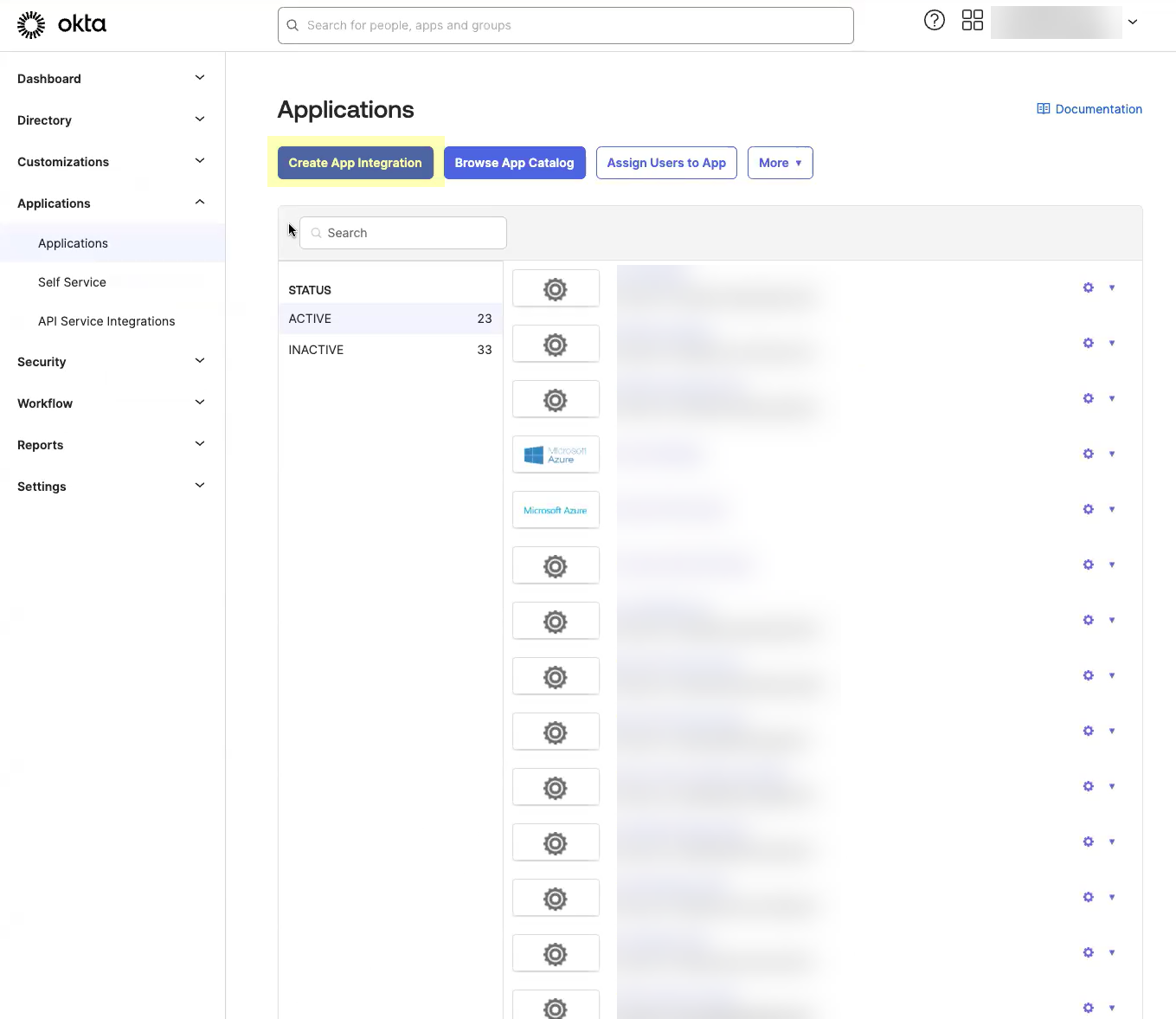
- Select OIDC - OpenID Connect as the Sign-in method and Web Application as the Application Type then click Next .
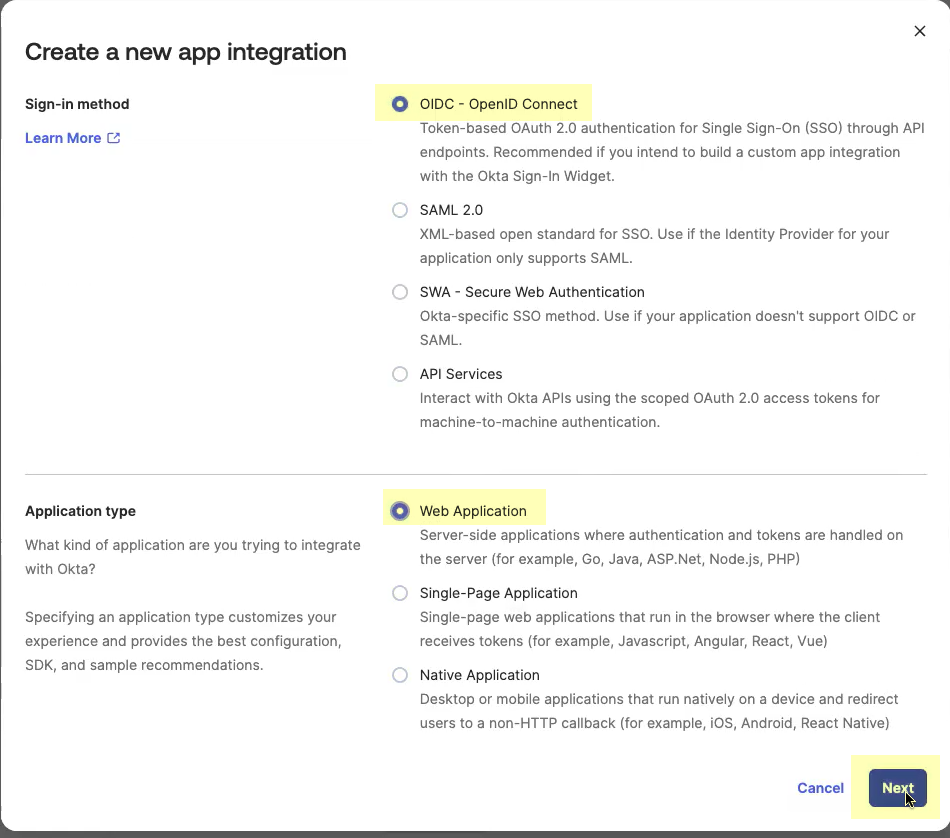
- Enter an App integration name .
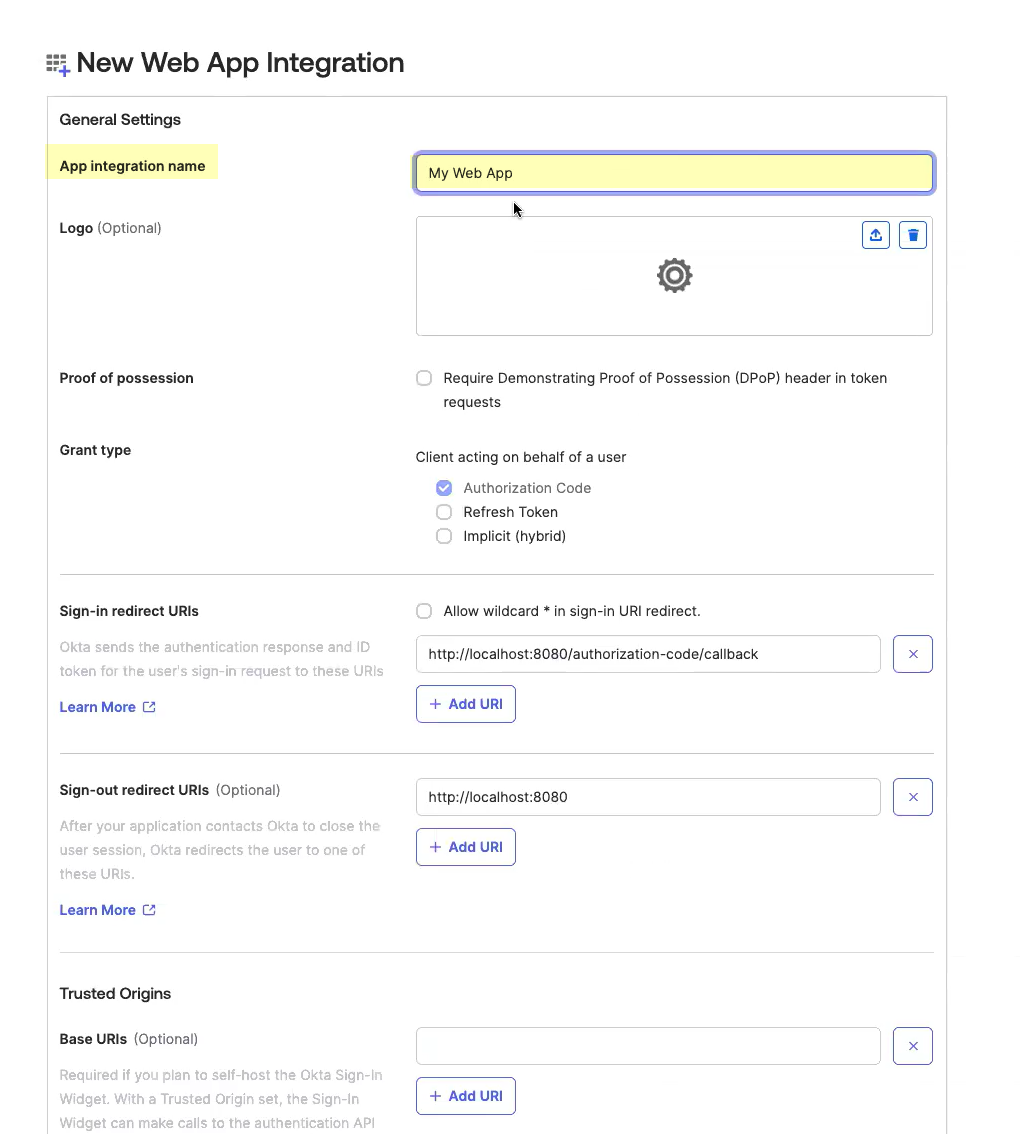
- Click Add URI and enter the information you copied in step
1.4
.
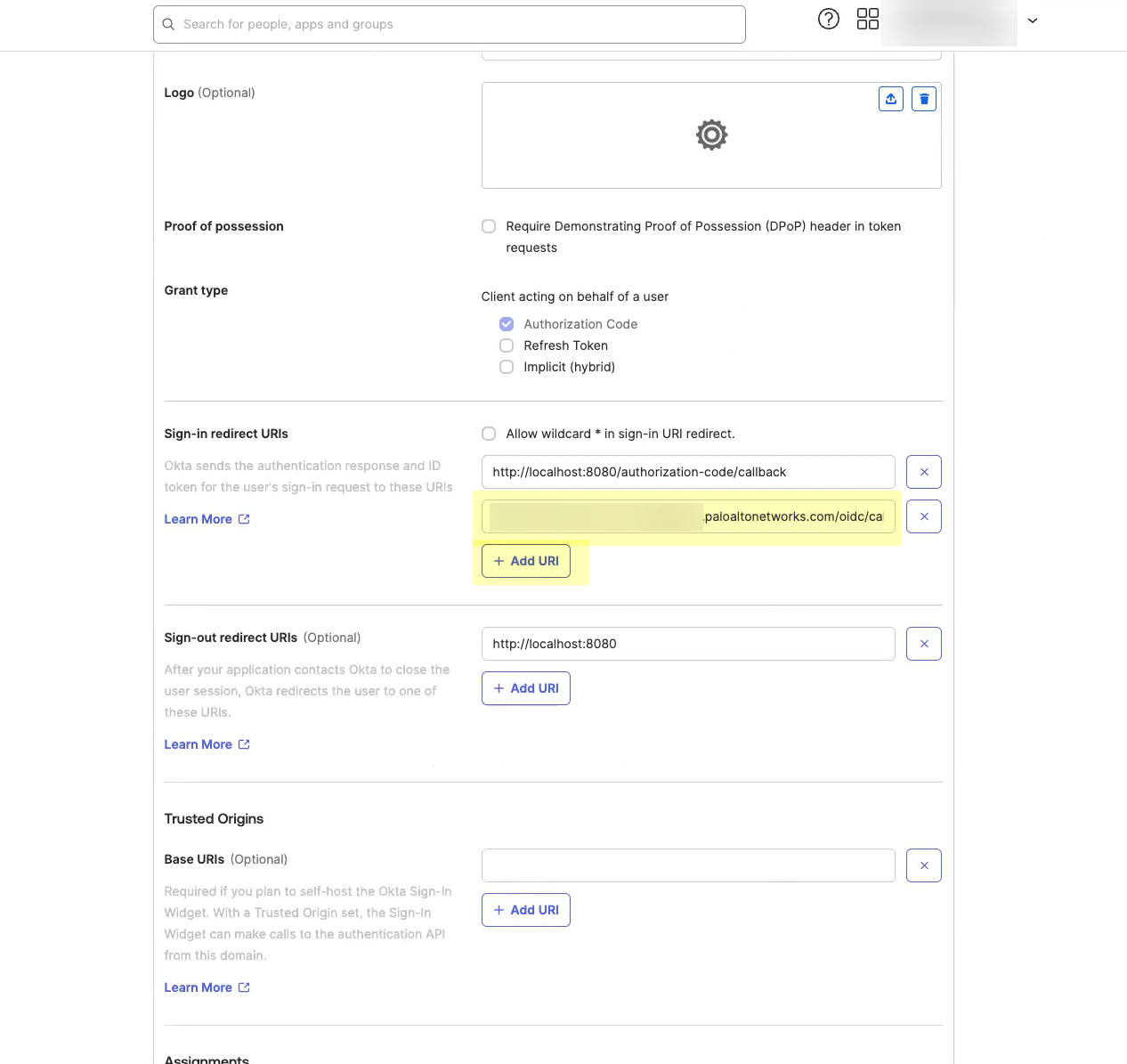
- Select the Controlled Access you want to allow then click Save .
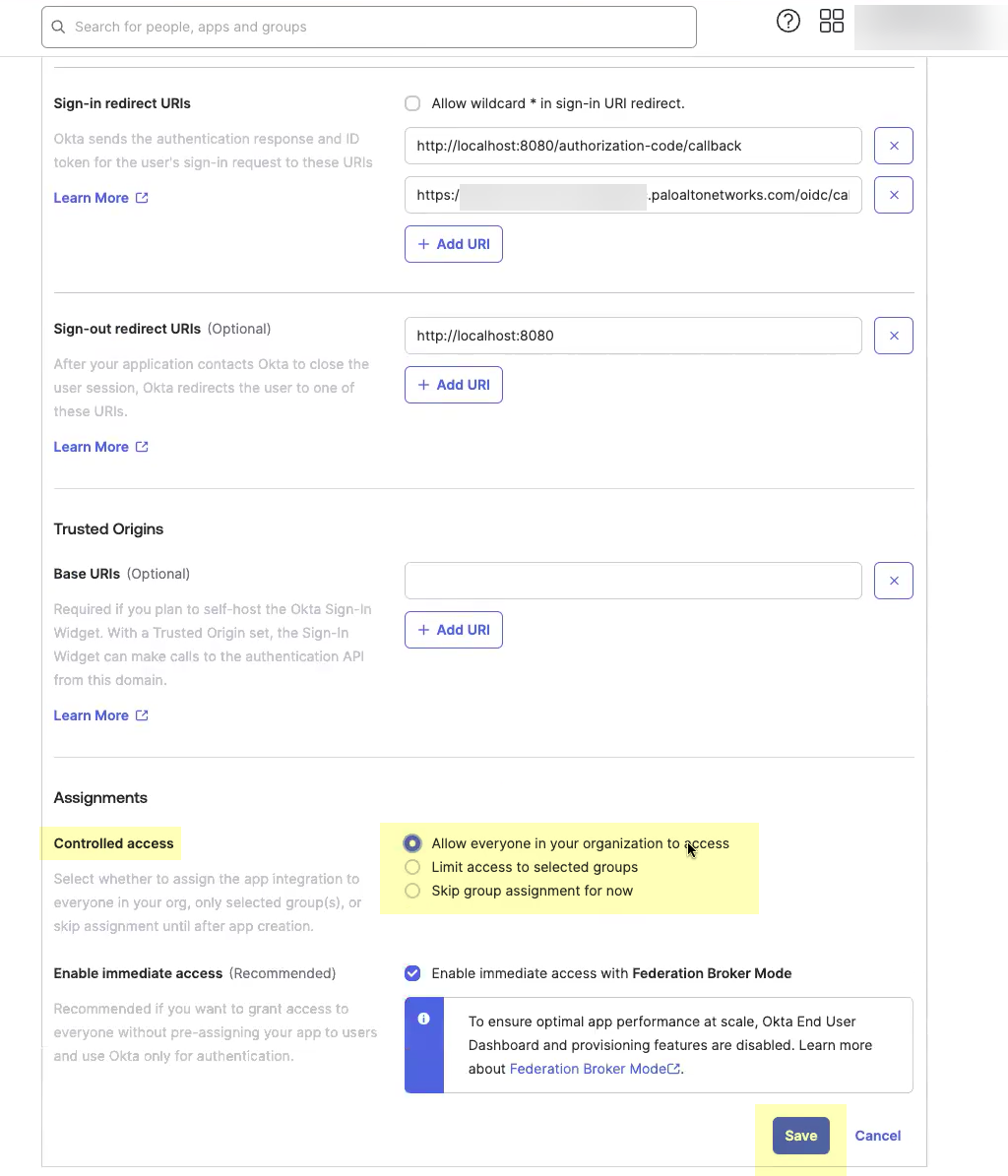
- Obtain the information you need to complete your OIDC Okta configuration.
- Copy the Client ID .
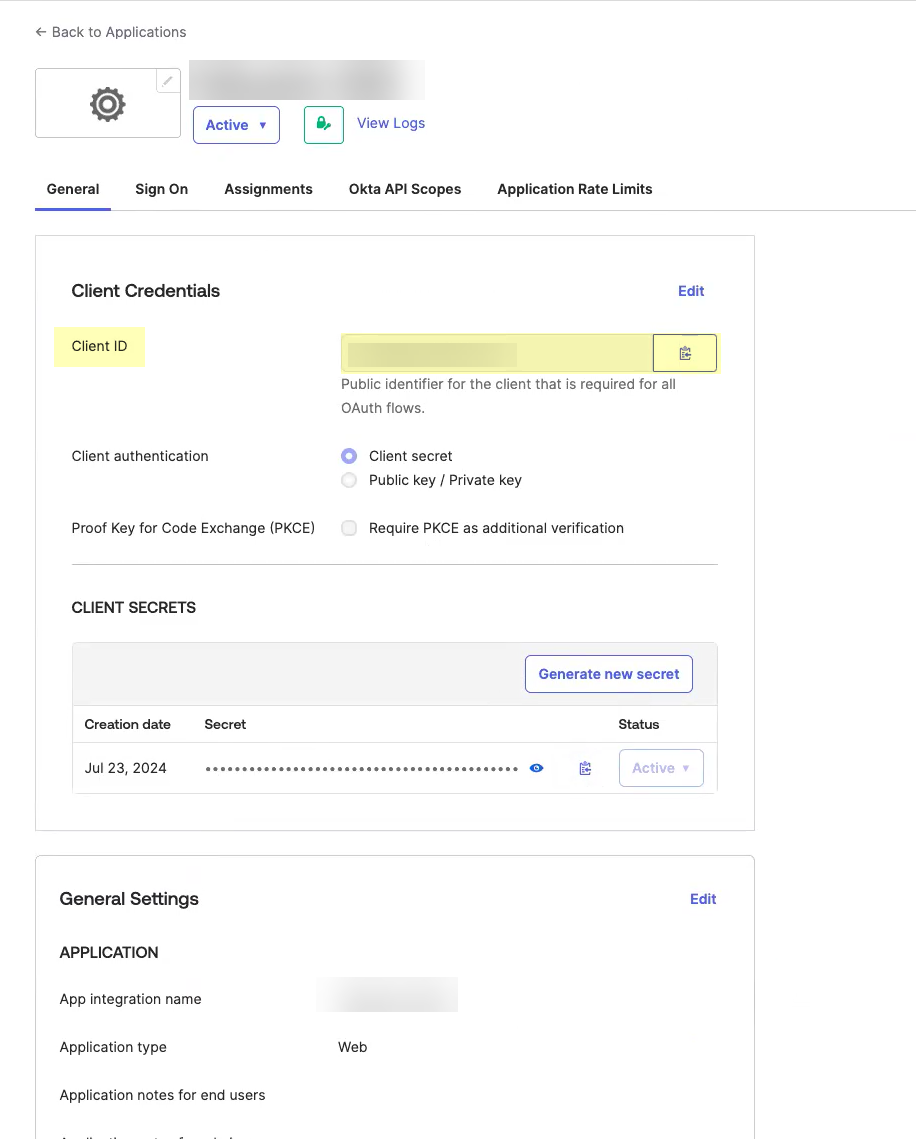
- Copy the Secret .
The secret for Okta does not expire.
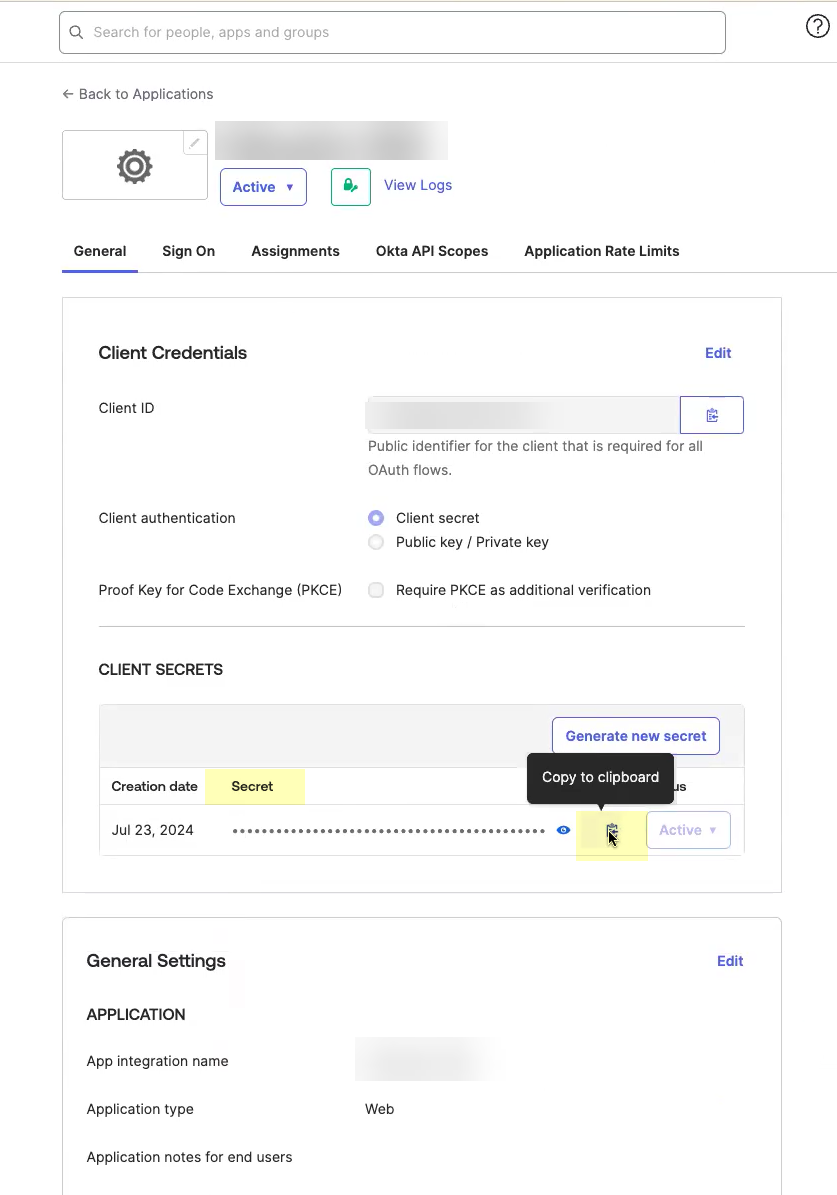
- Complete and submit the OIDC configuration.
- Enter the App integration name you entered in Okta in step
2.5
as the Client Name .
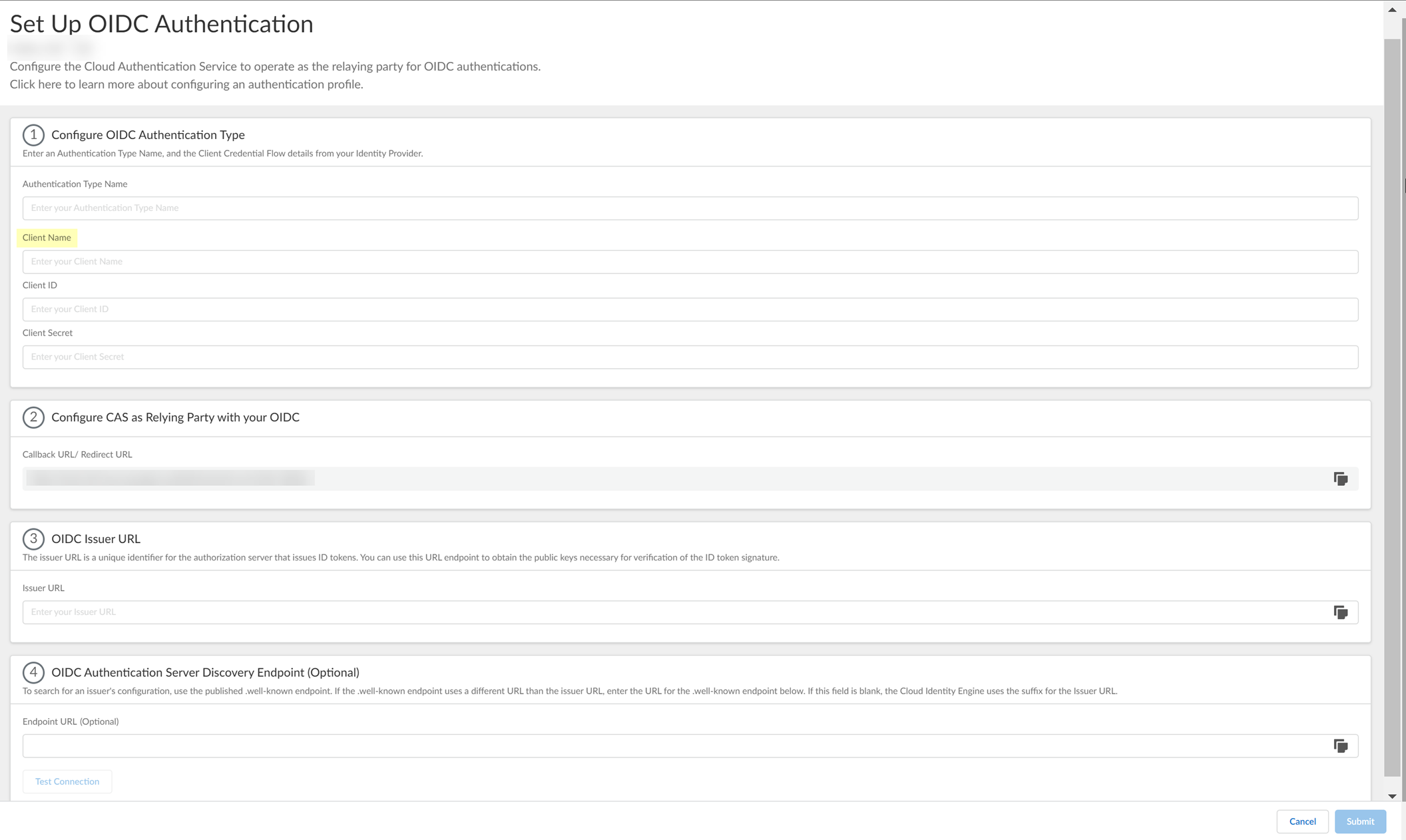
- Enter the Client ID you copied from Okta in step
3.1
.
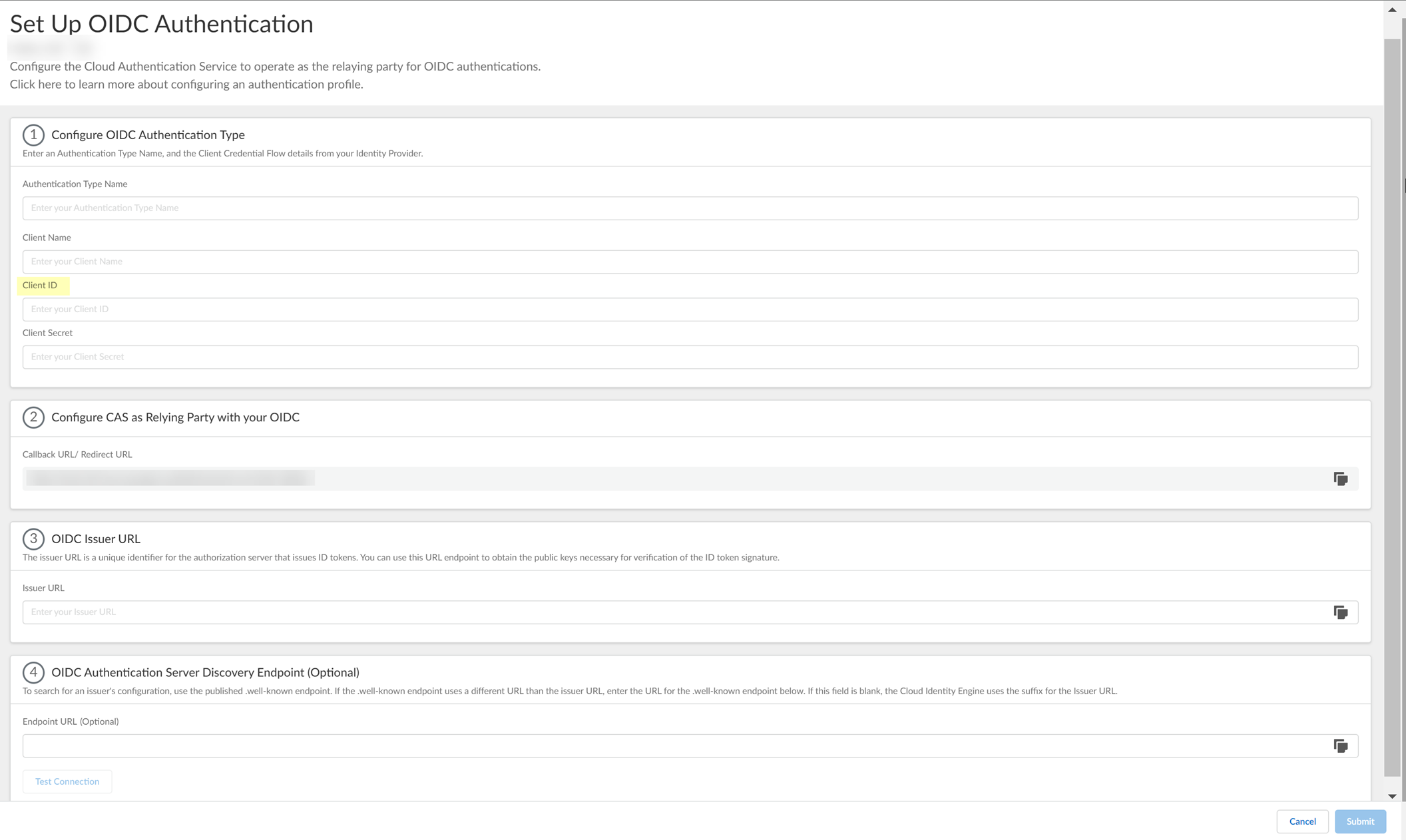
- Enter the Secret you copied from Okta in step
3.2
as the Client Secret .
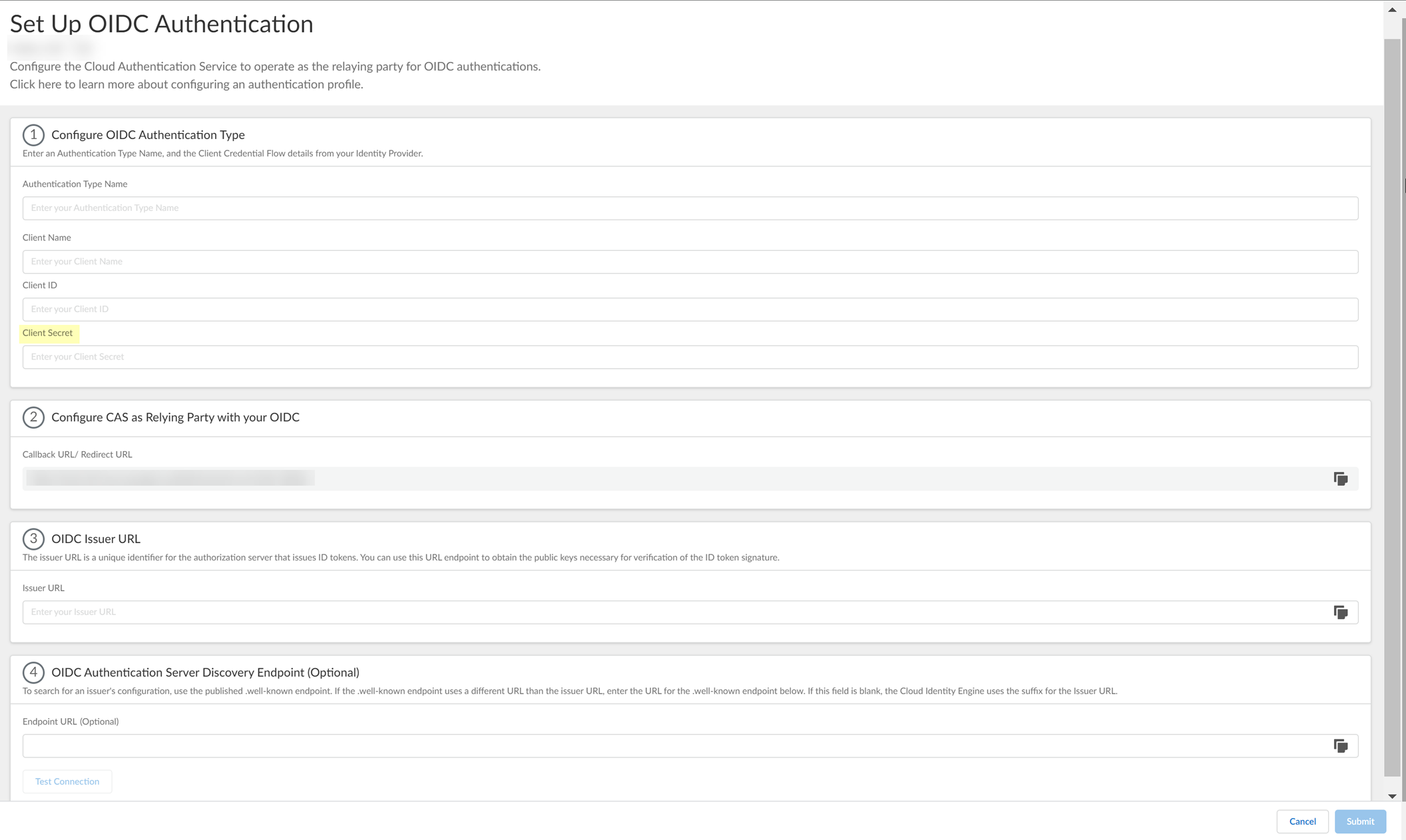
- Enter the domain name URL for your Okta IdP as the Issuer URL .
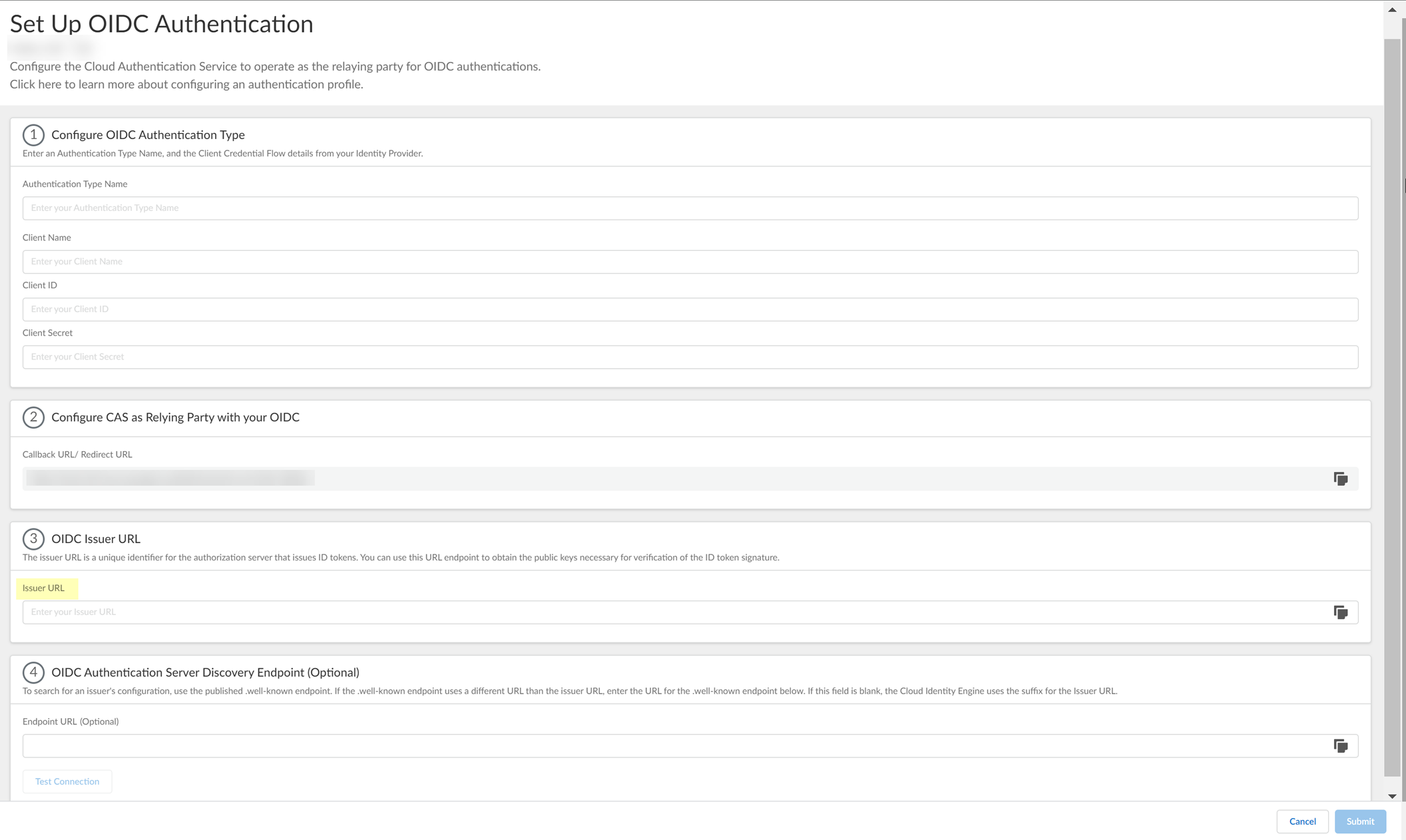
- (Optional) If you have your Endpoint URL , enter it here. If not, continue to the next step (the Cloud Identity Engine populates the Endpoint URL automatically after you successfully test the connection).
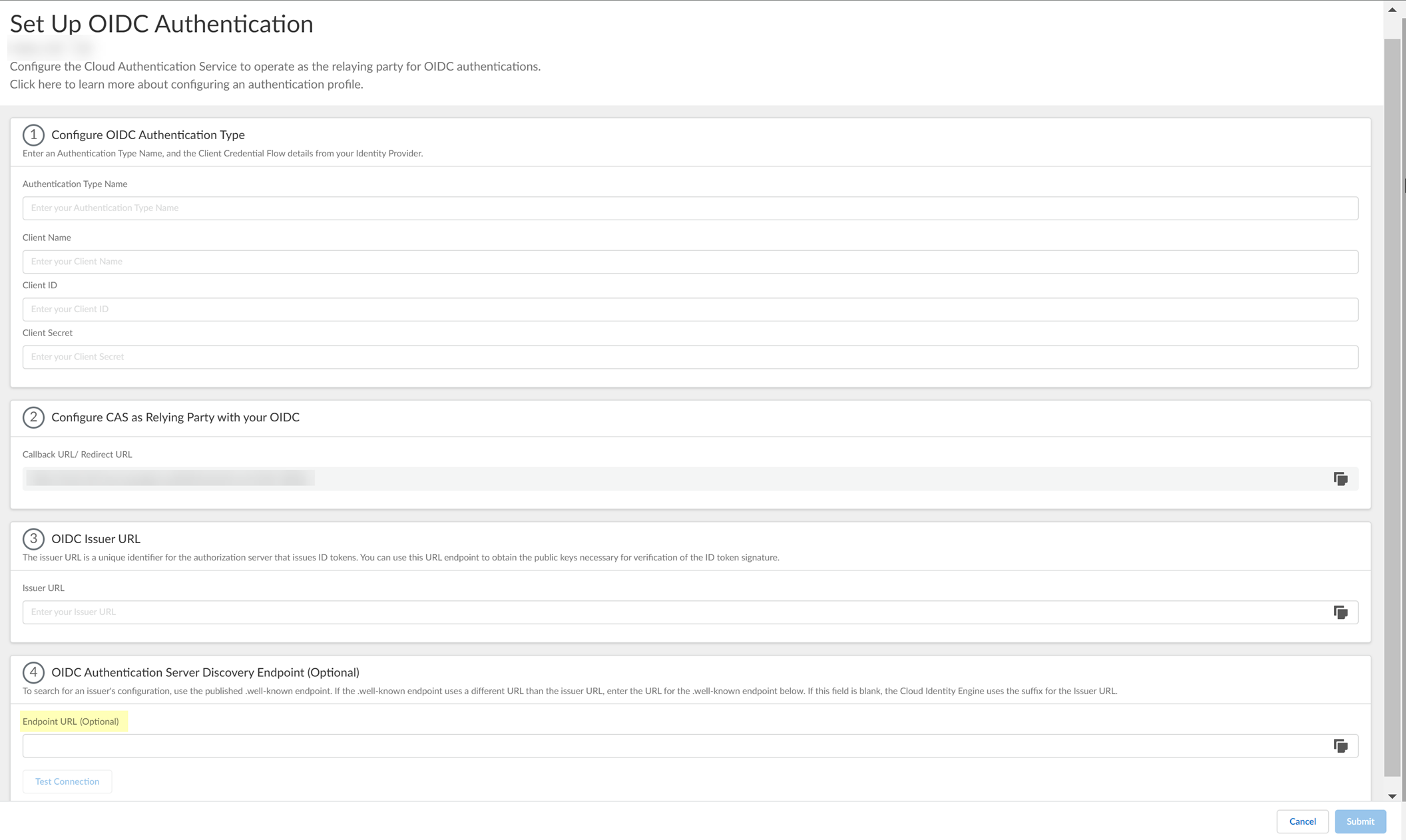
- Click Test Connection and log in to confirm that the Cloud Identity Engine can reach your Okta IdP using OIDC.
If you did not enter the OIDC Issuer URL in the previous step, the Cloud Identity Engine automatically populates the information.
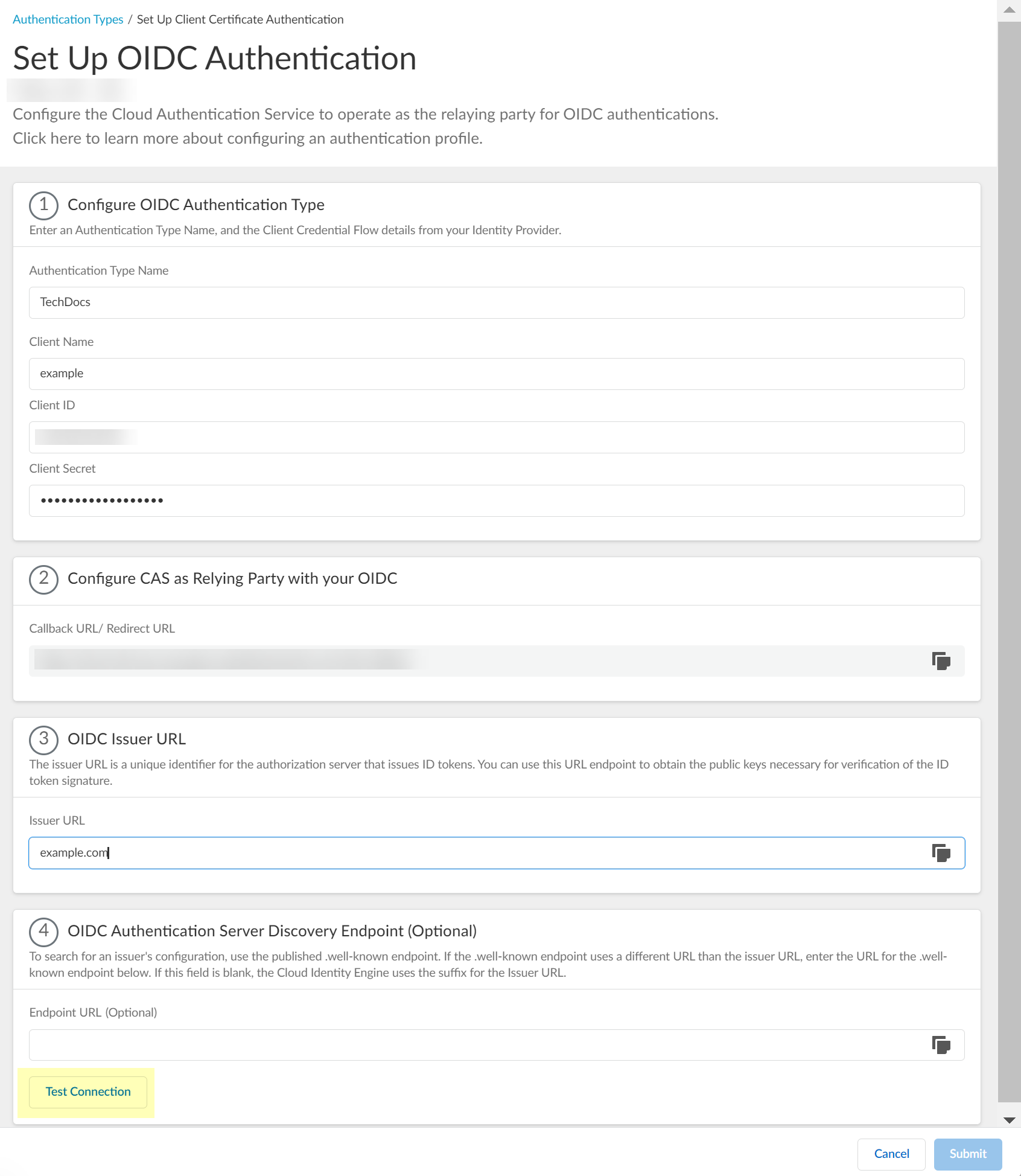
- After confirming that the connection is successful, Submit the configuration.
You can now use OIDC as an authentication type when you Set Up an Authentication Profile .
Configure OIDC for PingOne
- Set up OIDC as an authentication type in the Cloud Identity Engine.
- Select AuthenticationAuthentication TypesAdd New Authentication Type .
- Set Up the OIDC authentication type.
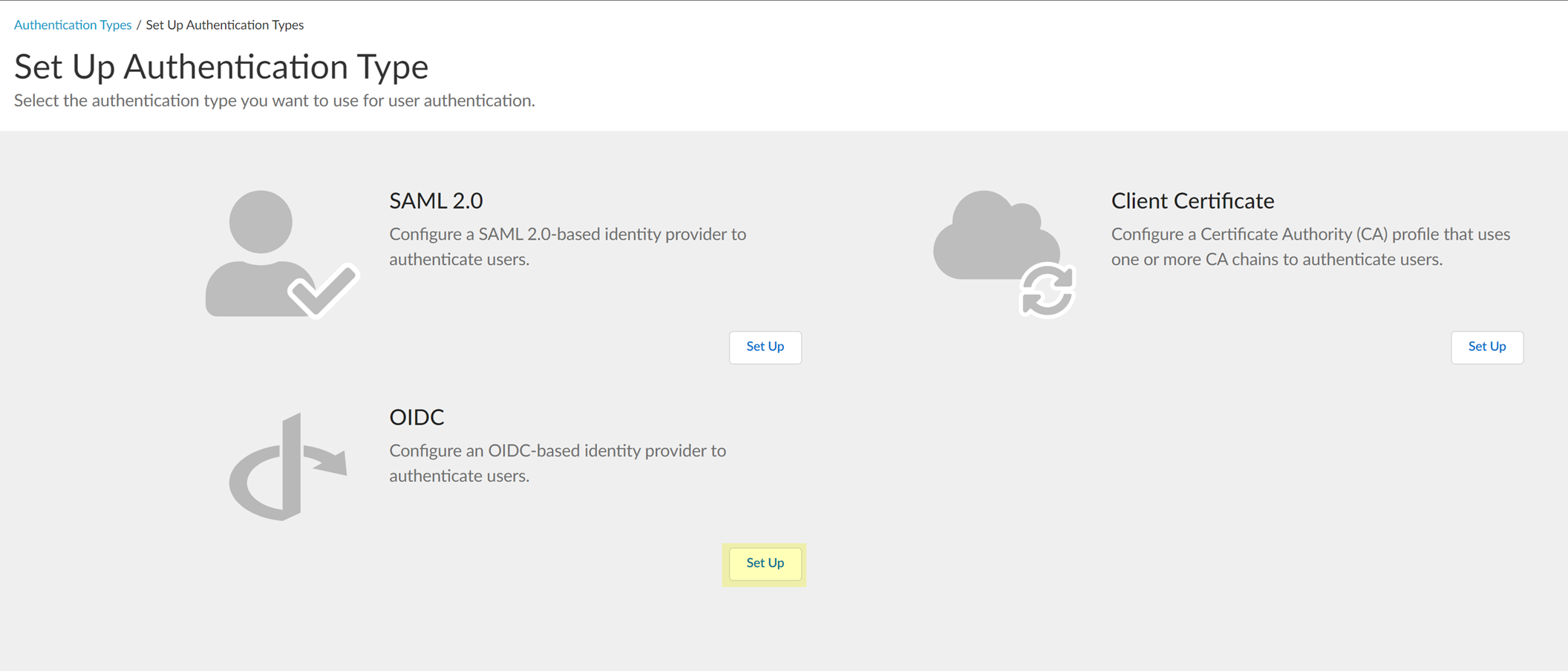
- Enter a unique and descriptive Authentication Type Name for your OIDC configuration.
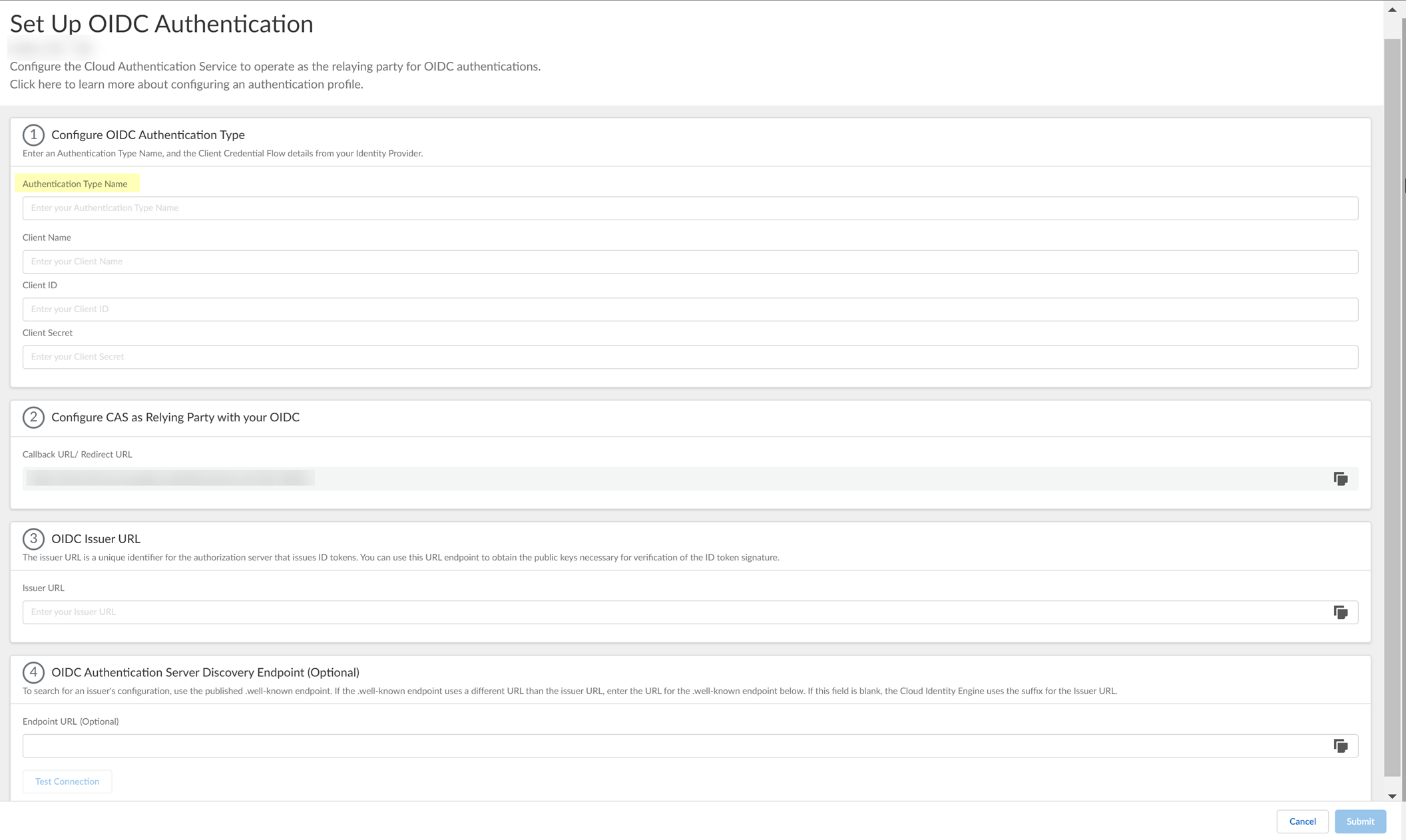
- Copy the Callback URL/ Redirect URL .
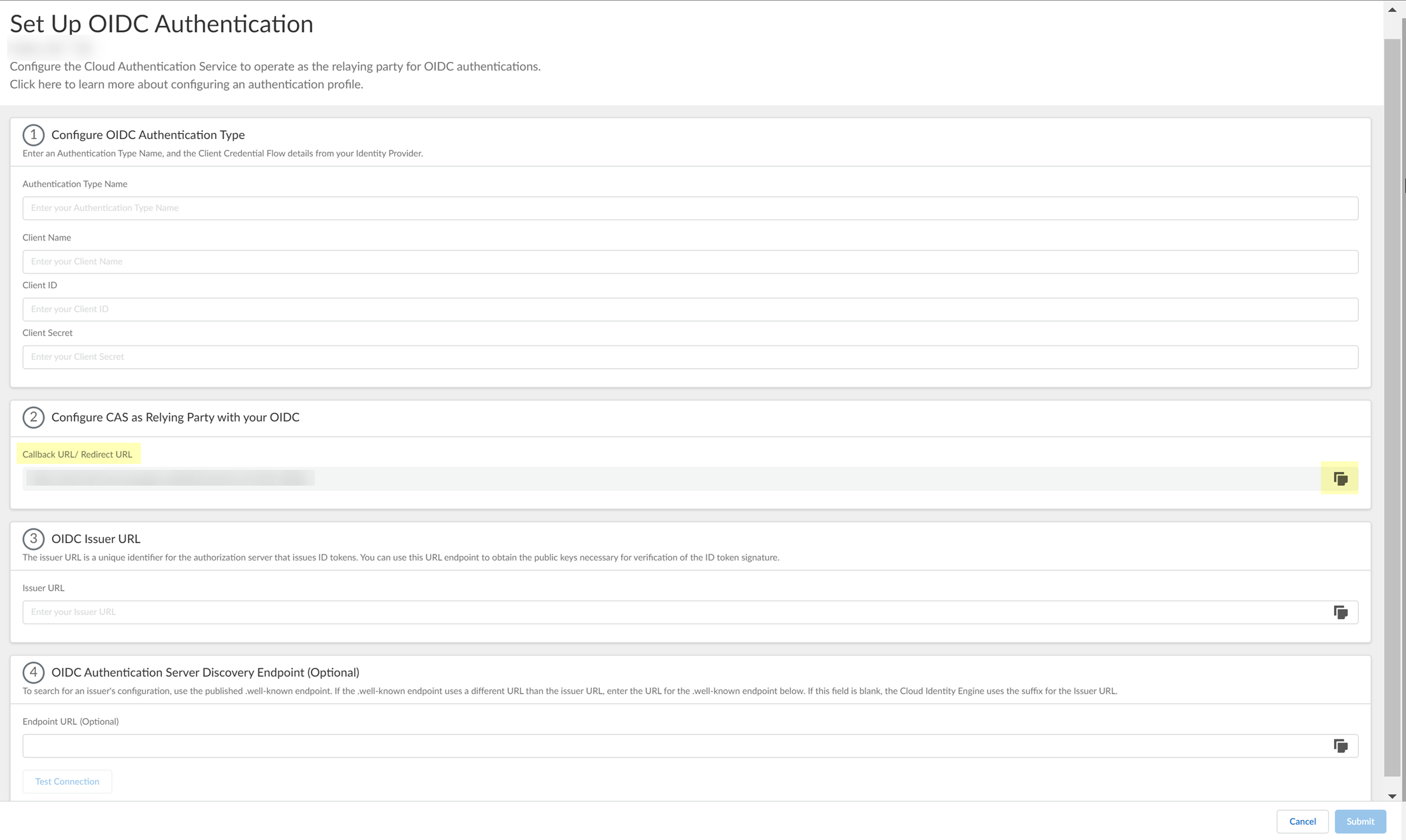
- Configure PingOne to use OIDC with the Cloud Identity Engine.
- Sign On to your PingOne account.
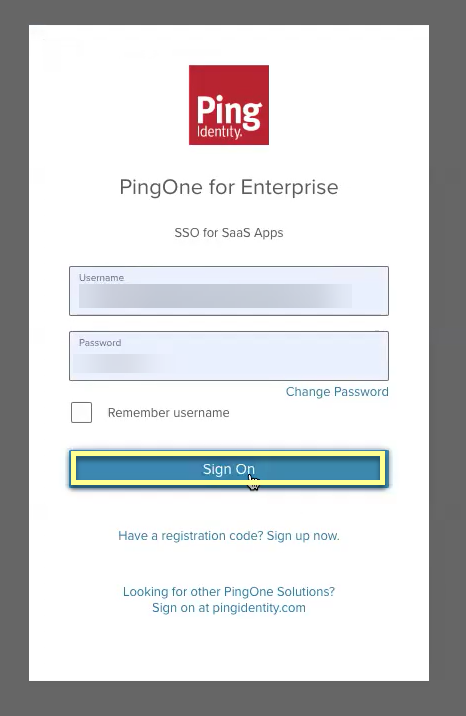
- Select Applications .
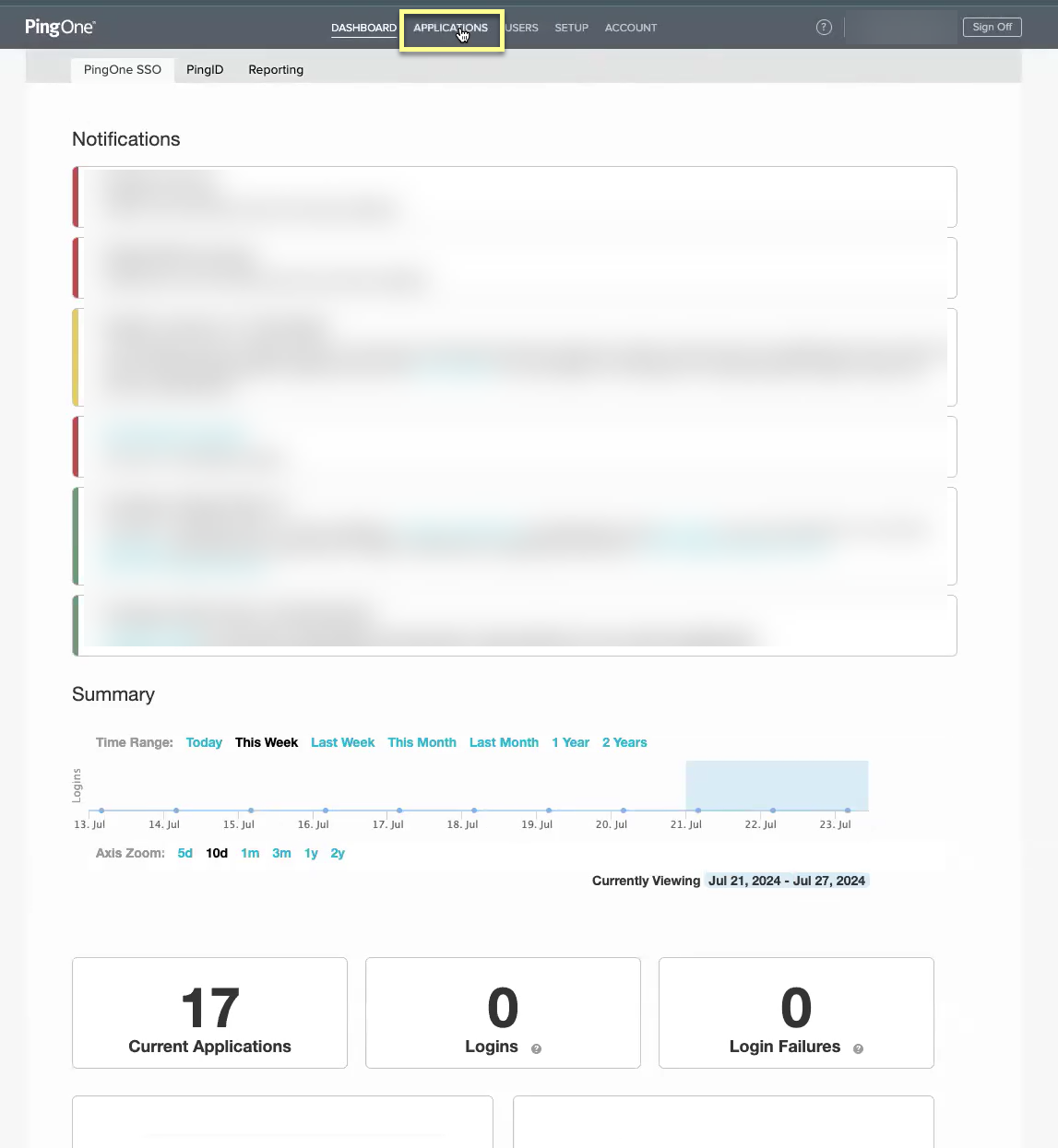
- Select OIDC then click Add Application .
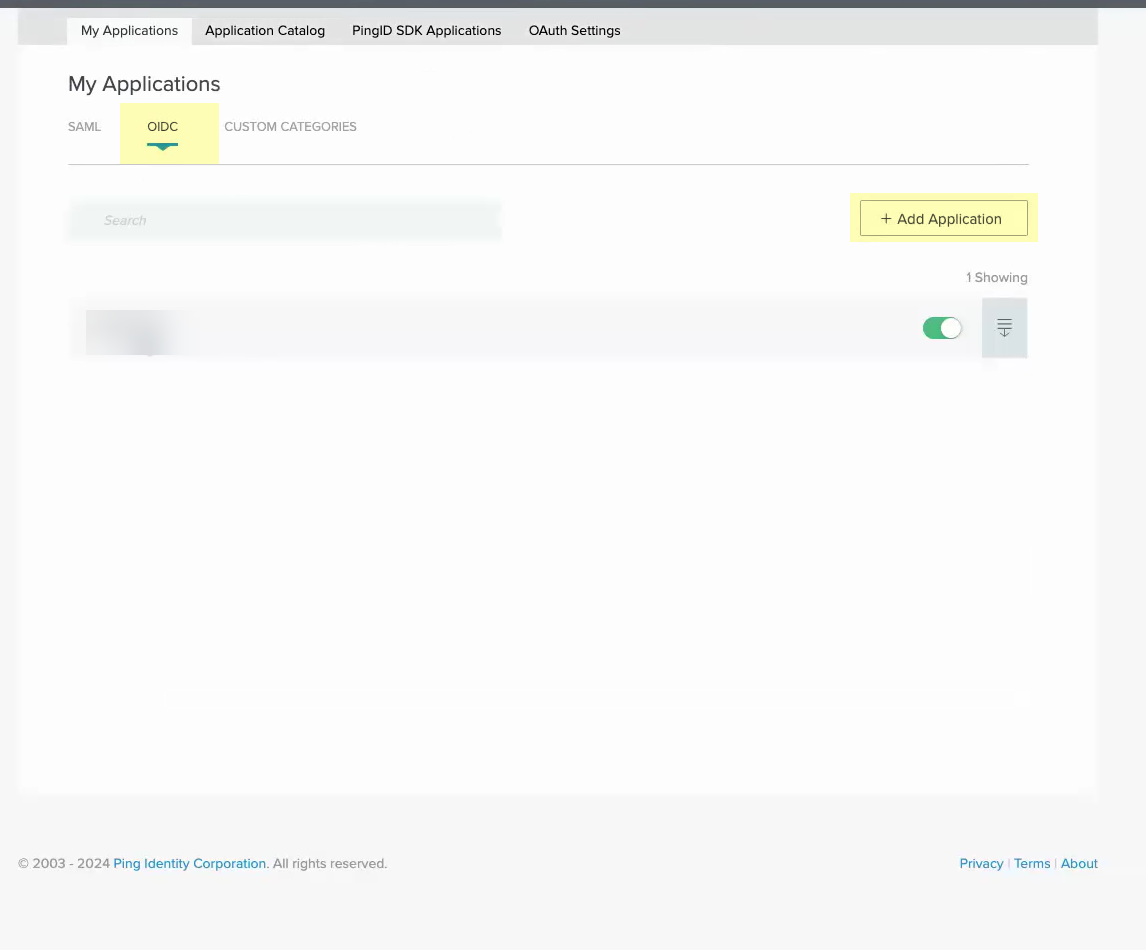
- Select Web App then click Next .
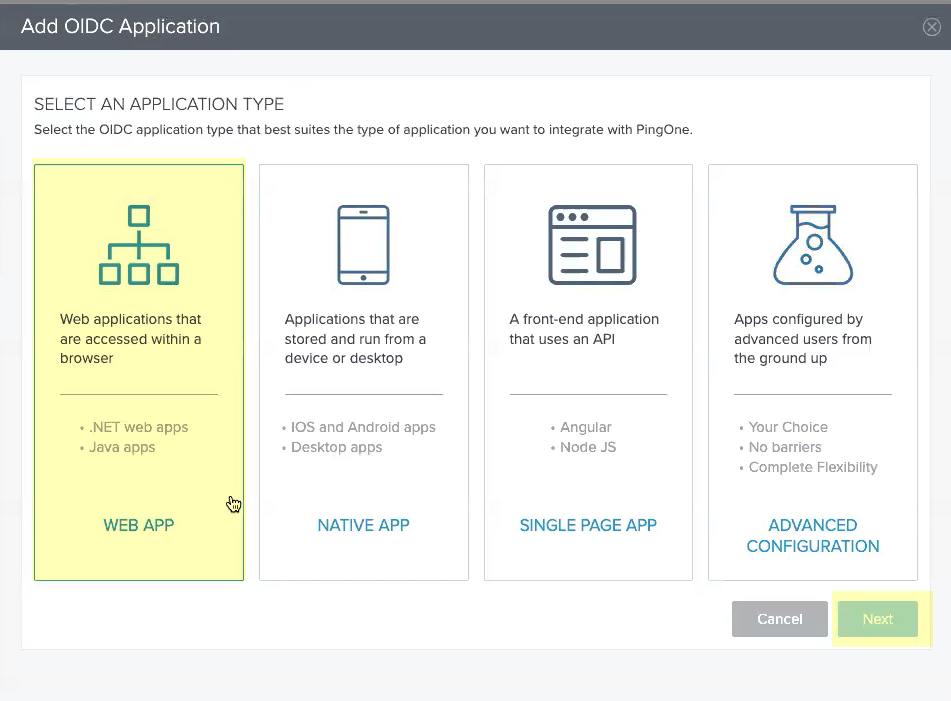
- Enter an Application Name , a Short Description for the app, and select the app Category , then click Next .
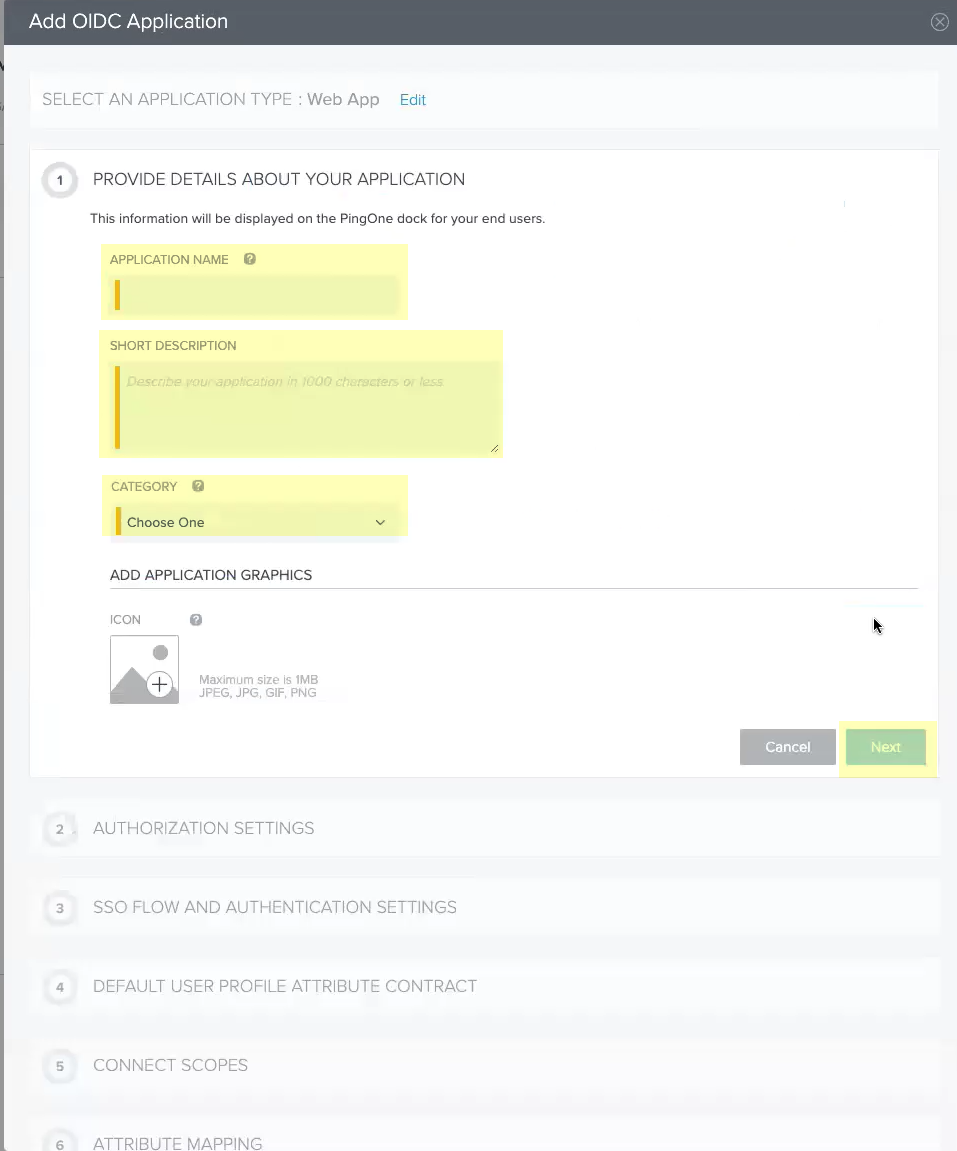
- Continue the OIDC Okta configuration.
- Click Add Secret then click Next .
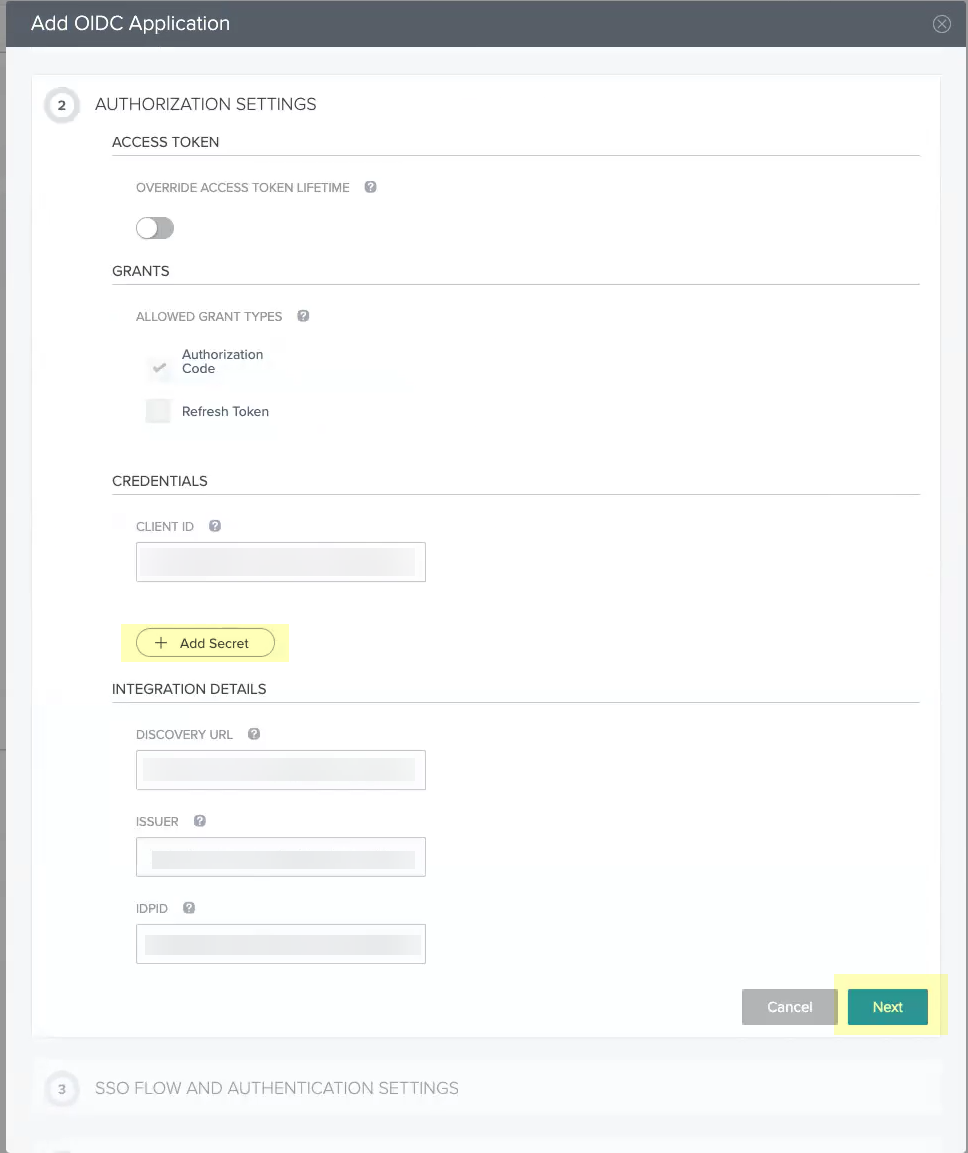
- Enter the Start SSO URL and the Redirect URIs then click Next .
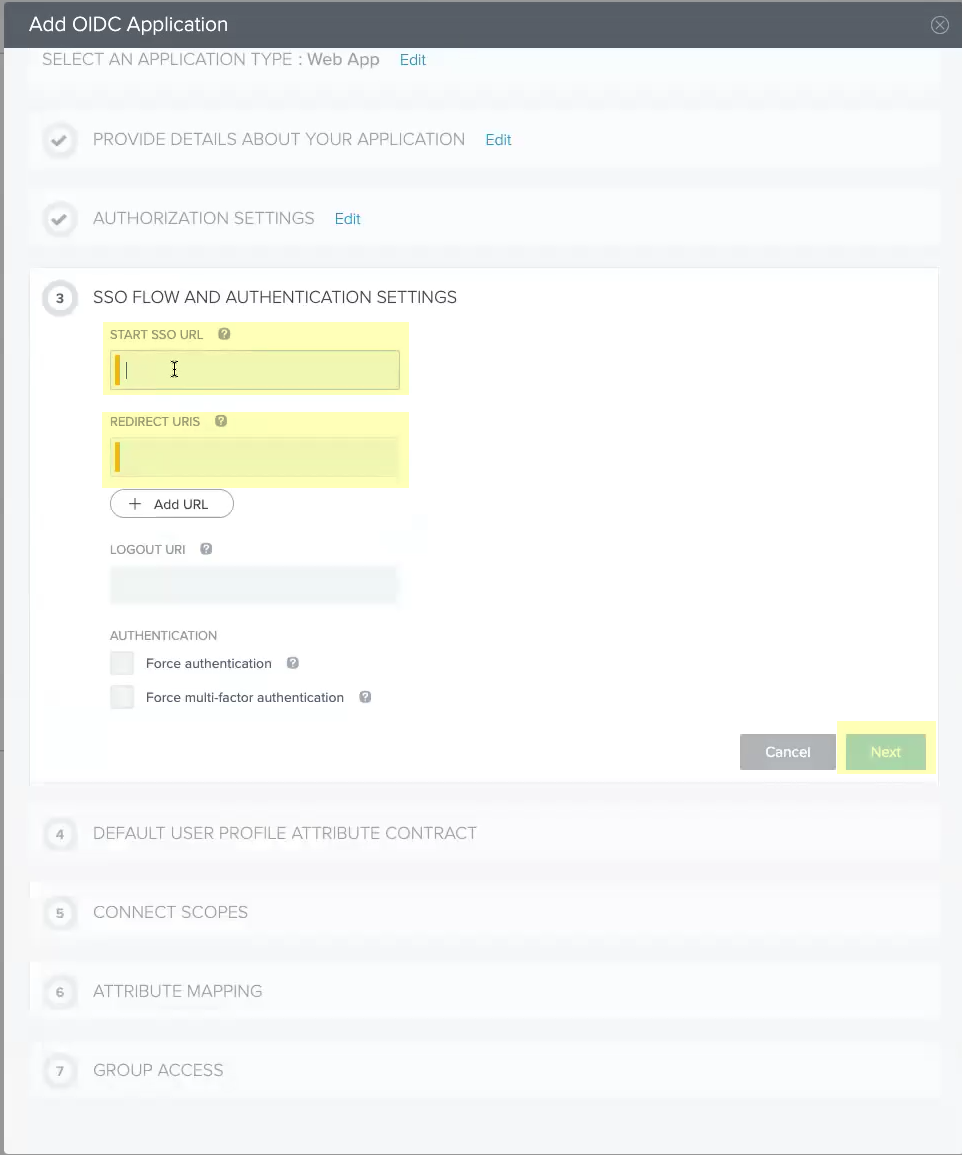
- Click Next .
No configuration changes are necessary for this step.
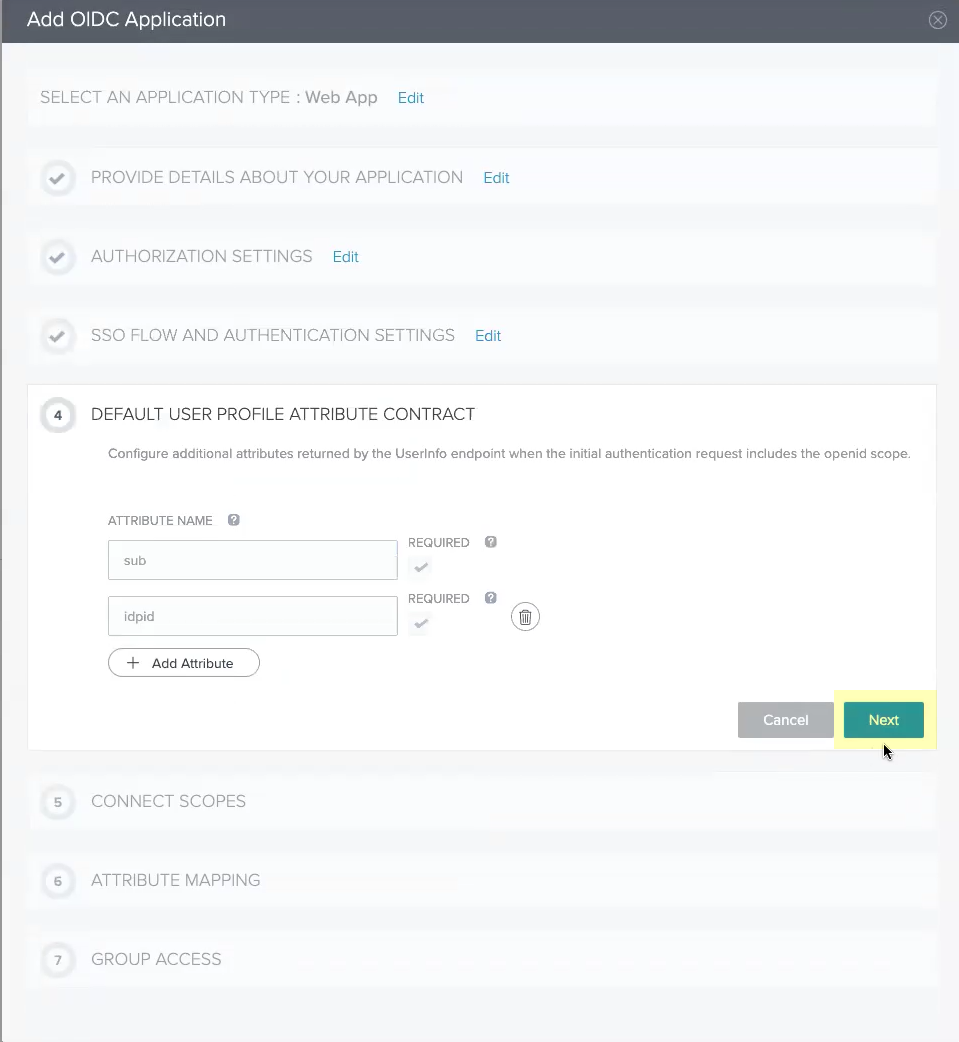
- Add all the scopes in the List of Scopes to the Connected Scopes then click Next .
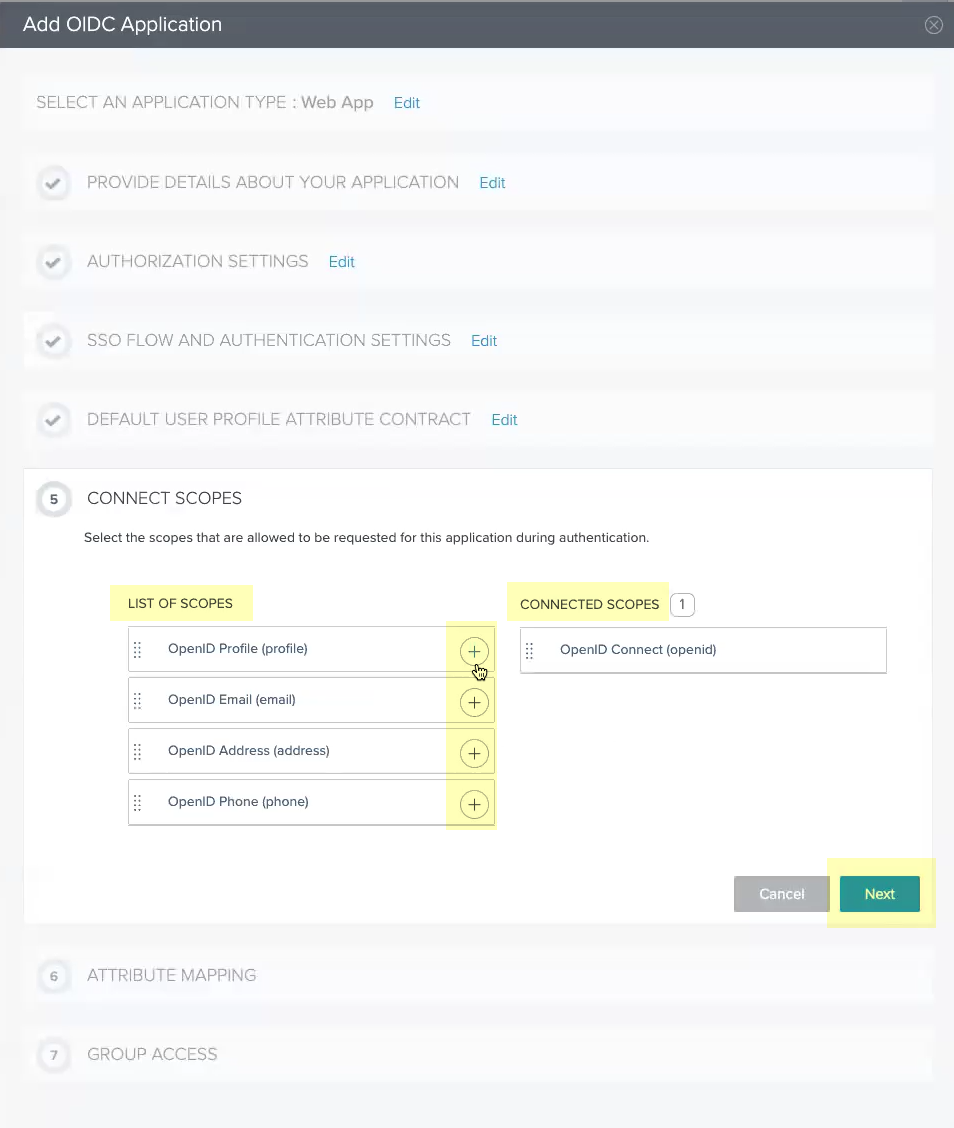
- Select Email (Work) as the sub attribute then click Next .
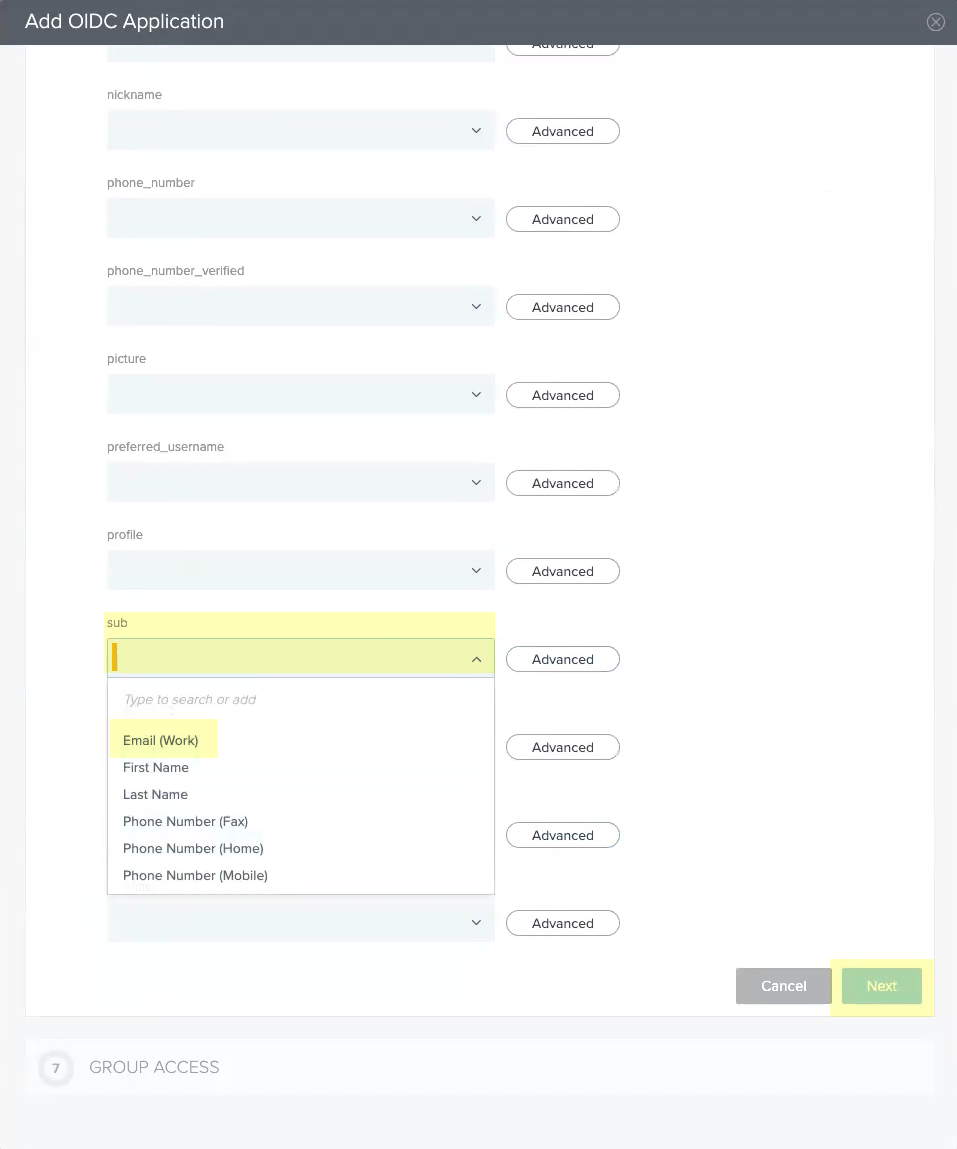
- Select all the Available Groups and add them to the Added Groups then click Done .
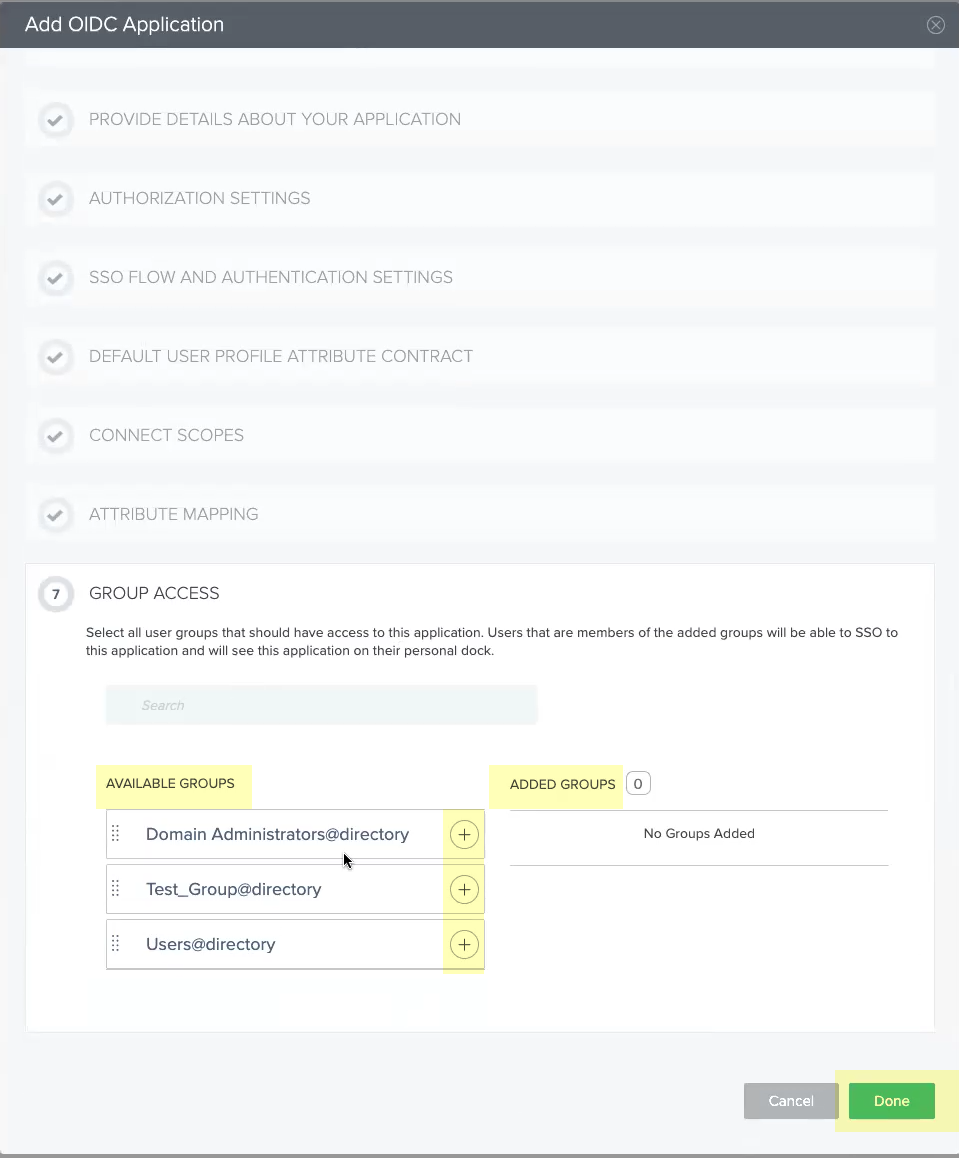
- Obtain the information you need to complete your OIDC PingOne configuration and enter it in your Cloud Identity Engine configuration.
- Copy the following information from your configuration and save it in a secure location:
- The Application Name you entered in step
2.5
.
- The Client ID and Client Secrets you added in step
3.1
.
Don’t allow the client secret to expire. If the client secret isn’t up to date, users can’t log in using OIDC.
- The Issuer URL (as shown below).
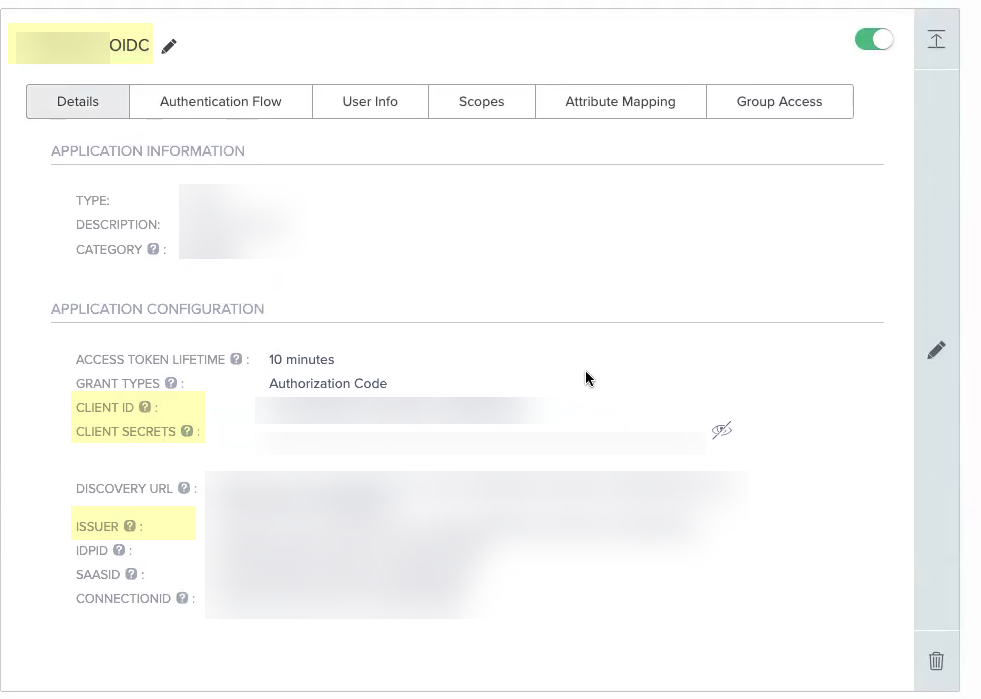
- Enter the Application Name you entered in PingOne in step
2.5
as the Client Name .
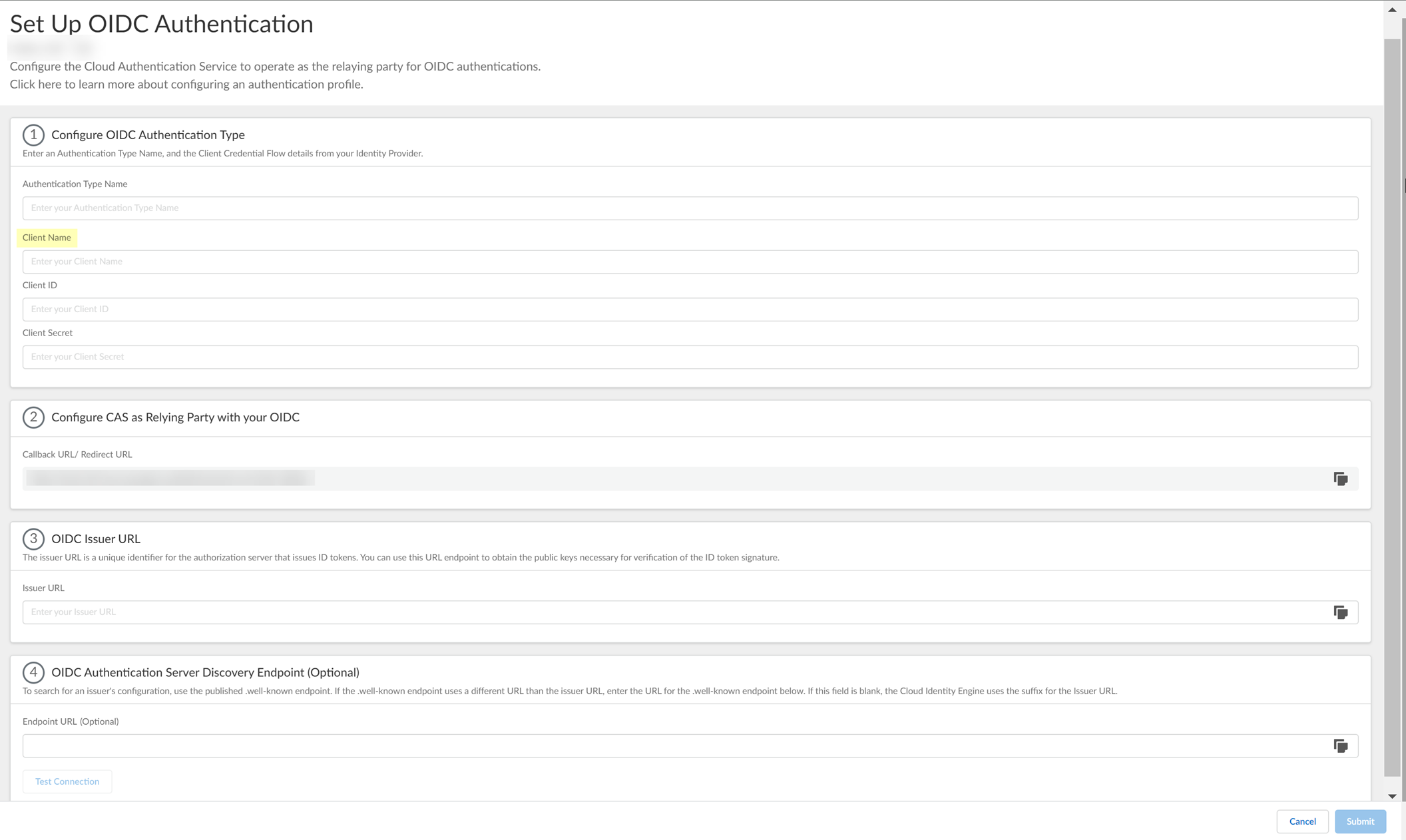
- Enter the Client ID you created in PingOne in step
3.1
.
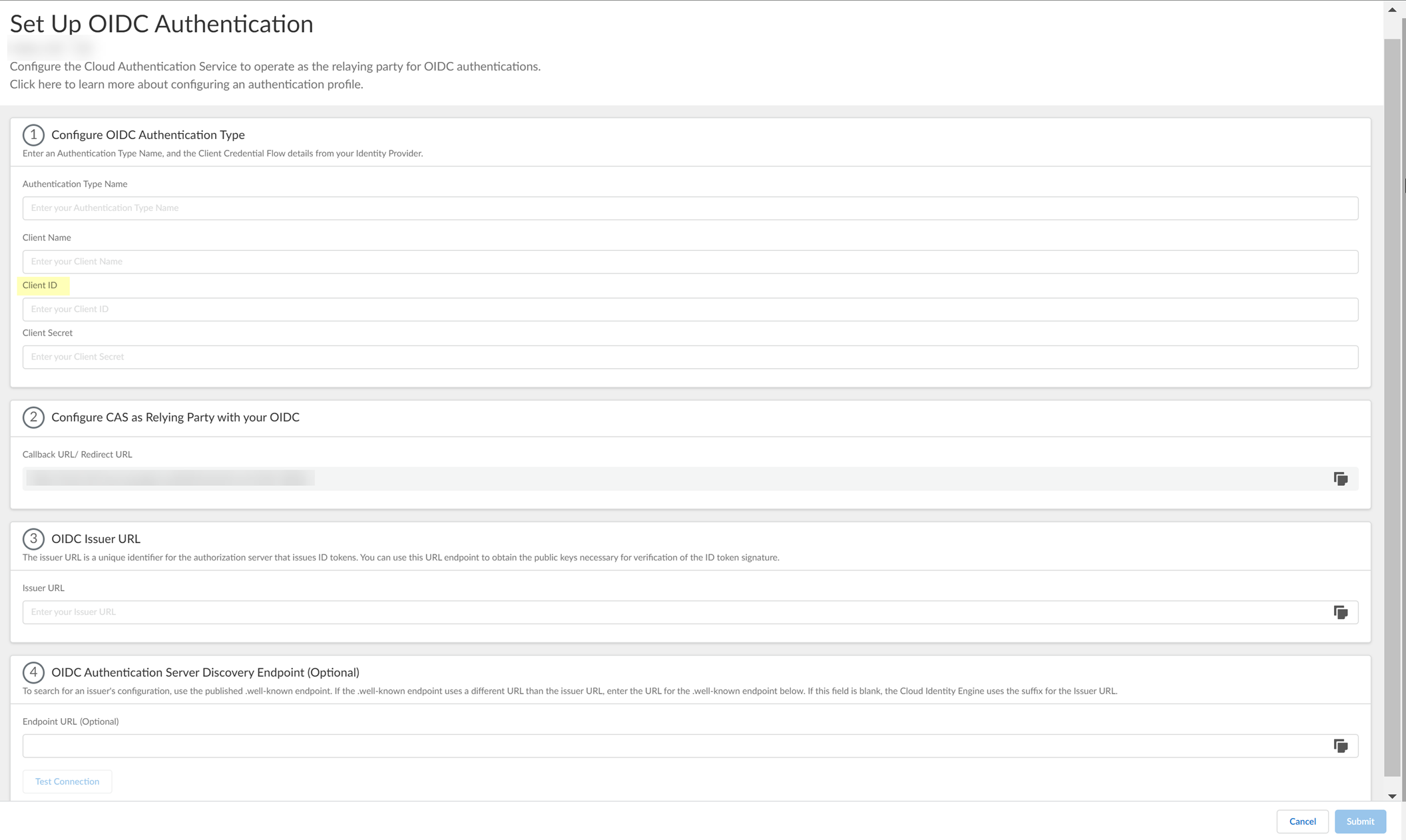
- Enter the Client Secrets you created in PingOne in step
3.1
as the Client Secret .
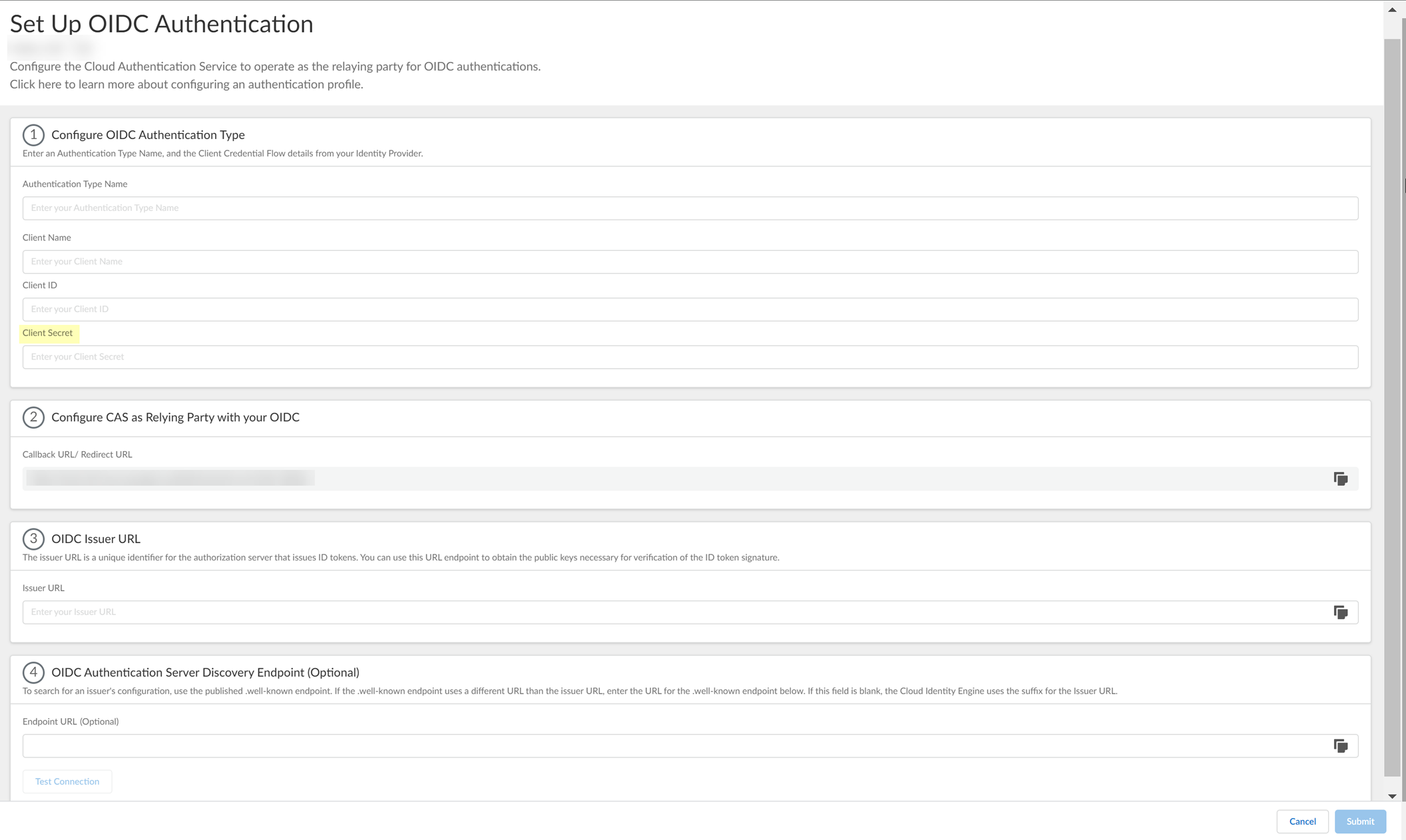
- Enter the Issuer URL for your PingOne IdP that you copied in step
4.1
as the Issuer URL .
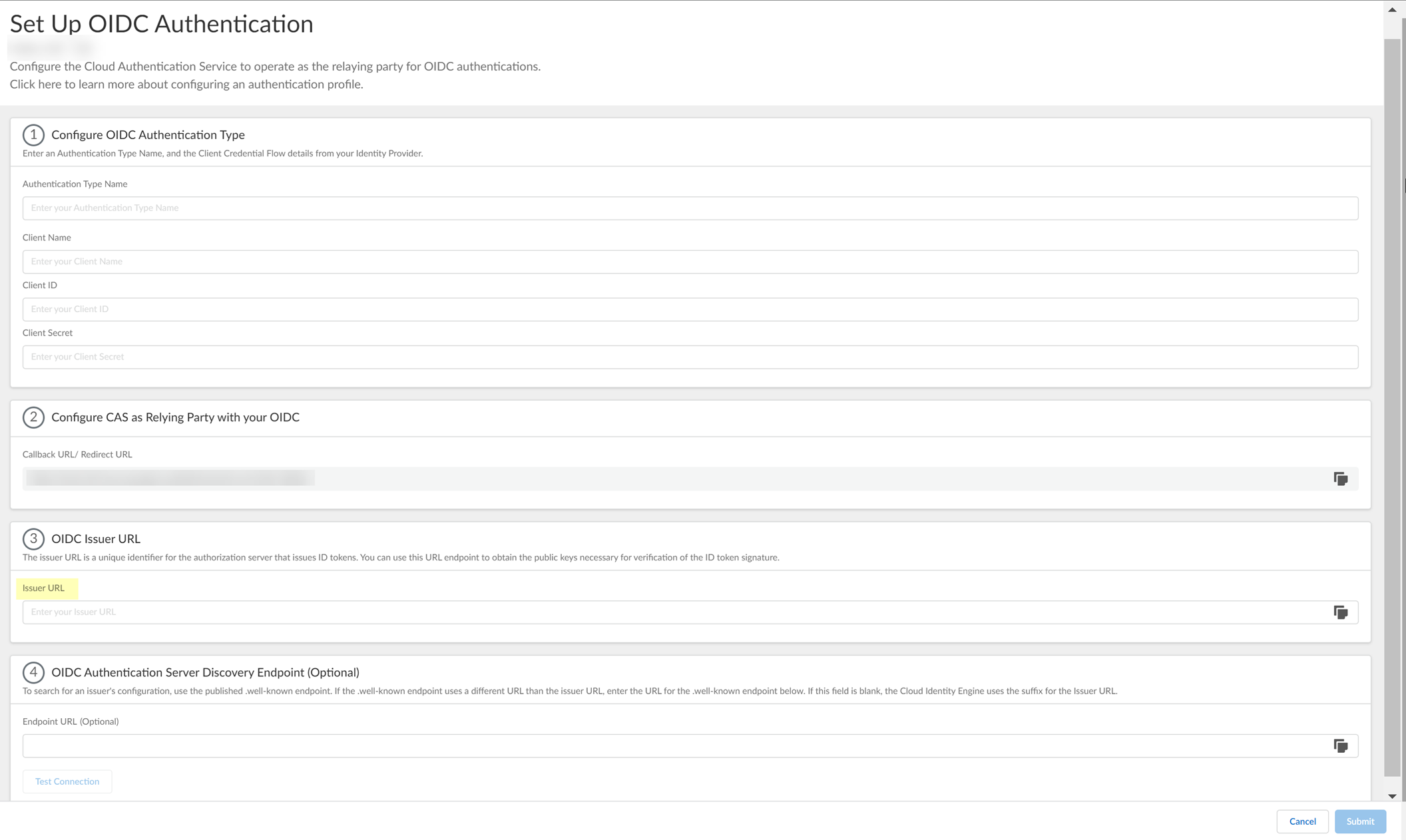
- (Optional) If you have your Endpoint URL , enter it here. If not, continue to the next step (the Cloud Identity Engine populates the Endpoint URL automatically after you successfully test the connection).
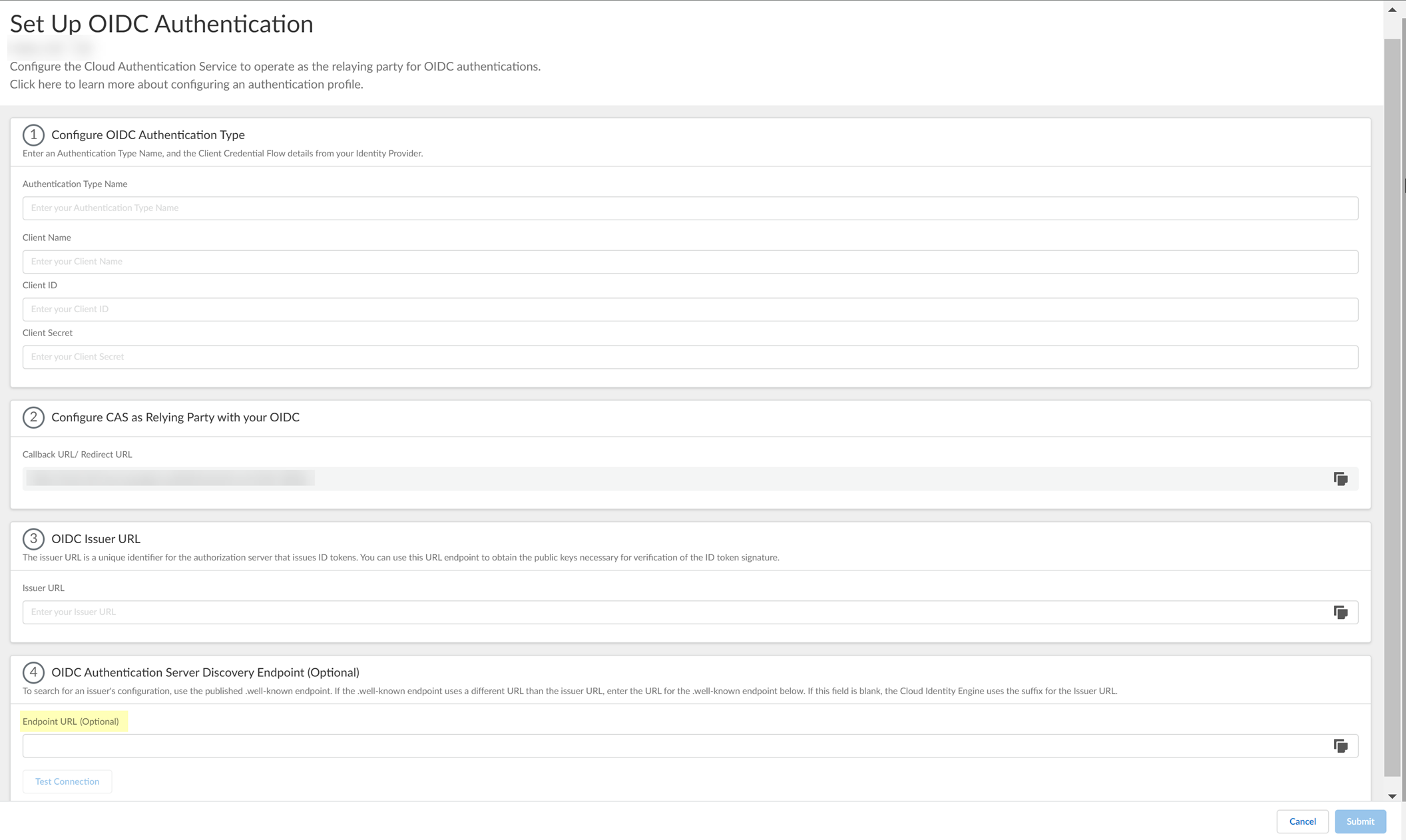
- Click Test Connection and log in to confirm that the Cloud Identity Engine can reach your PingOne IdP using OIDC.
If you did not enter the OIDC Issuer URL in the previous step, the Cloud Identity Engine automatically populates the information.
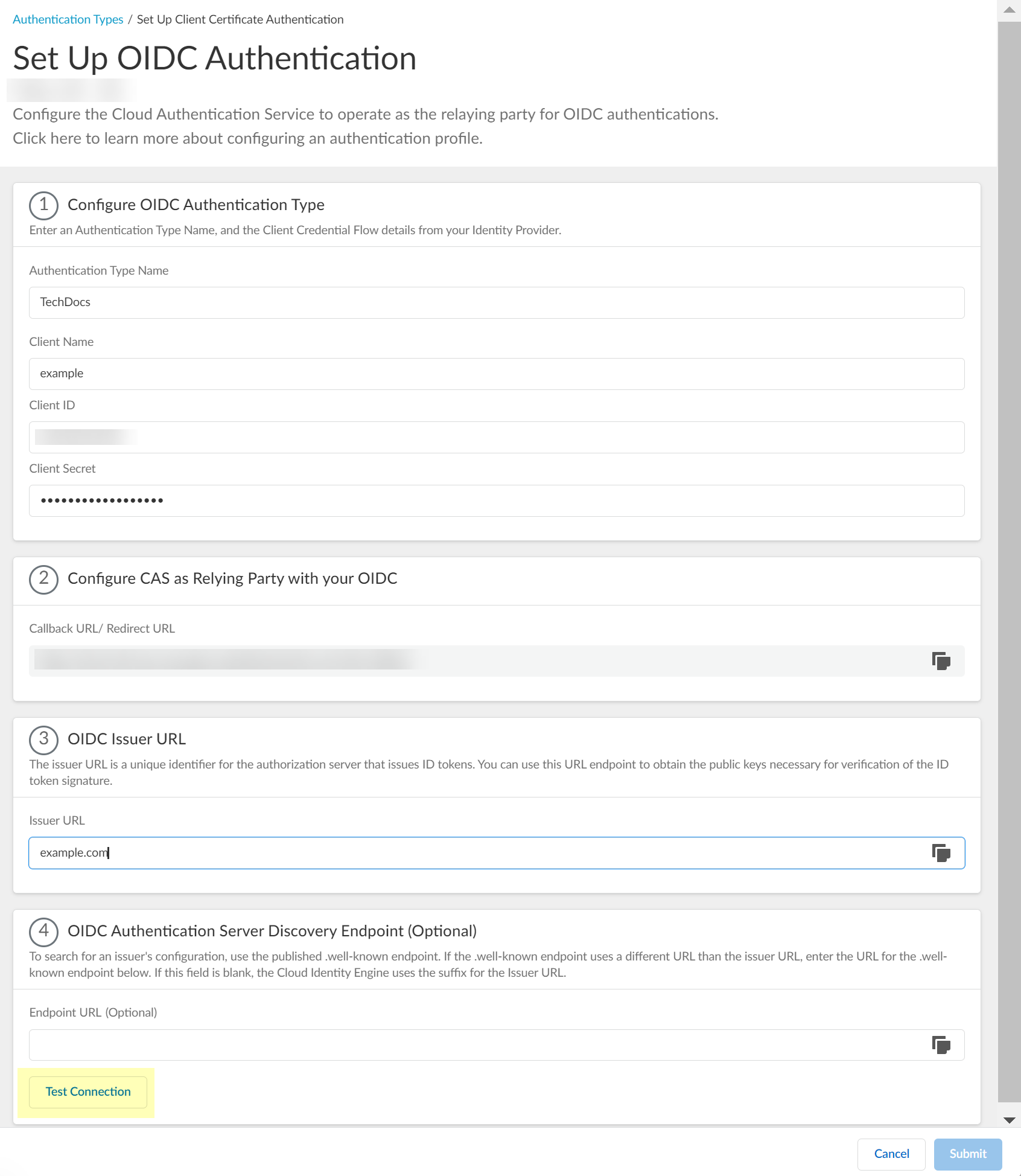
- After confirming that the connection is successful, Submit the configuration.
You can now use OIDC as an authentication type when you Set Up an Authentication Profile .
Configure OIDC for Google
- Set up OIDC as an authentication type in the Cloud Identity Engine.
- Select AuthenticationAuthentication TypesAdd New Authentication Type .
- Set Up the OIDC authentication type.
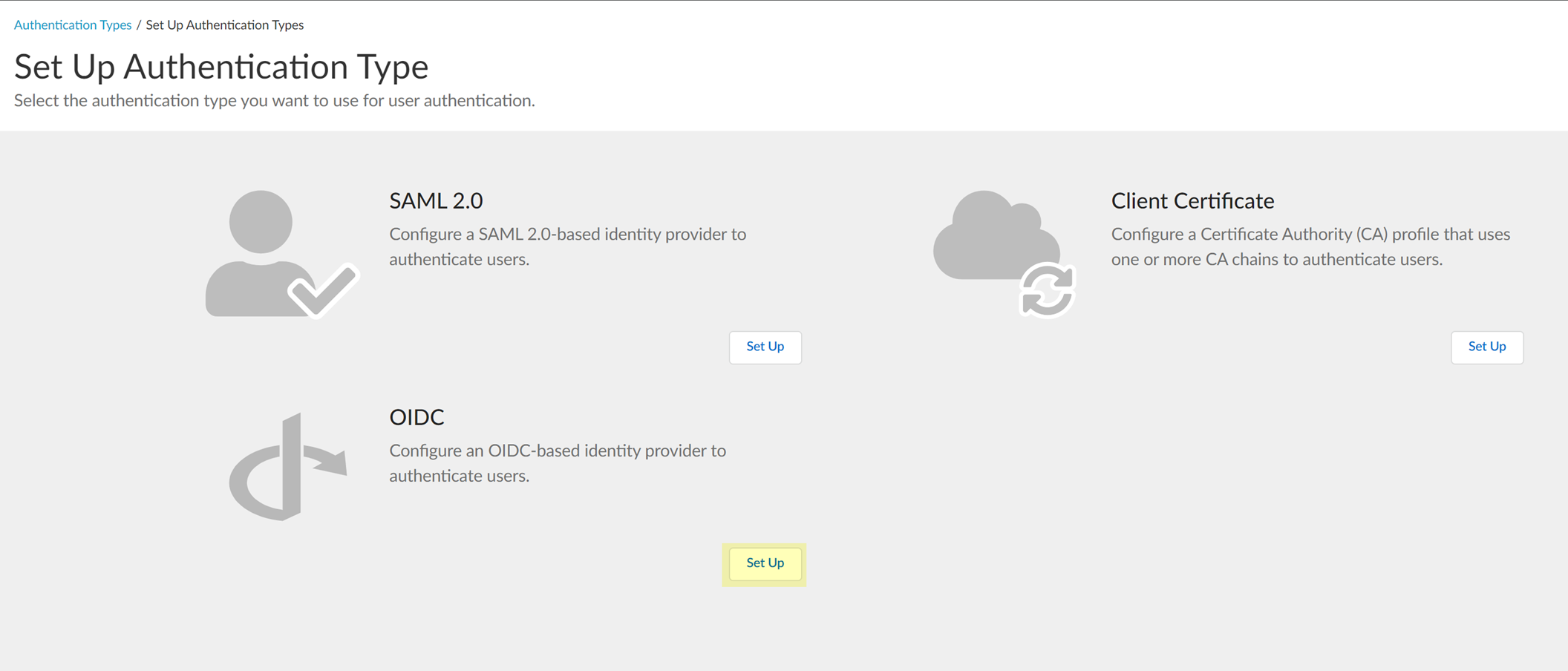
- Enter a unique and descriptive Authentication Type Name for your OIDC configuration.
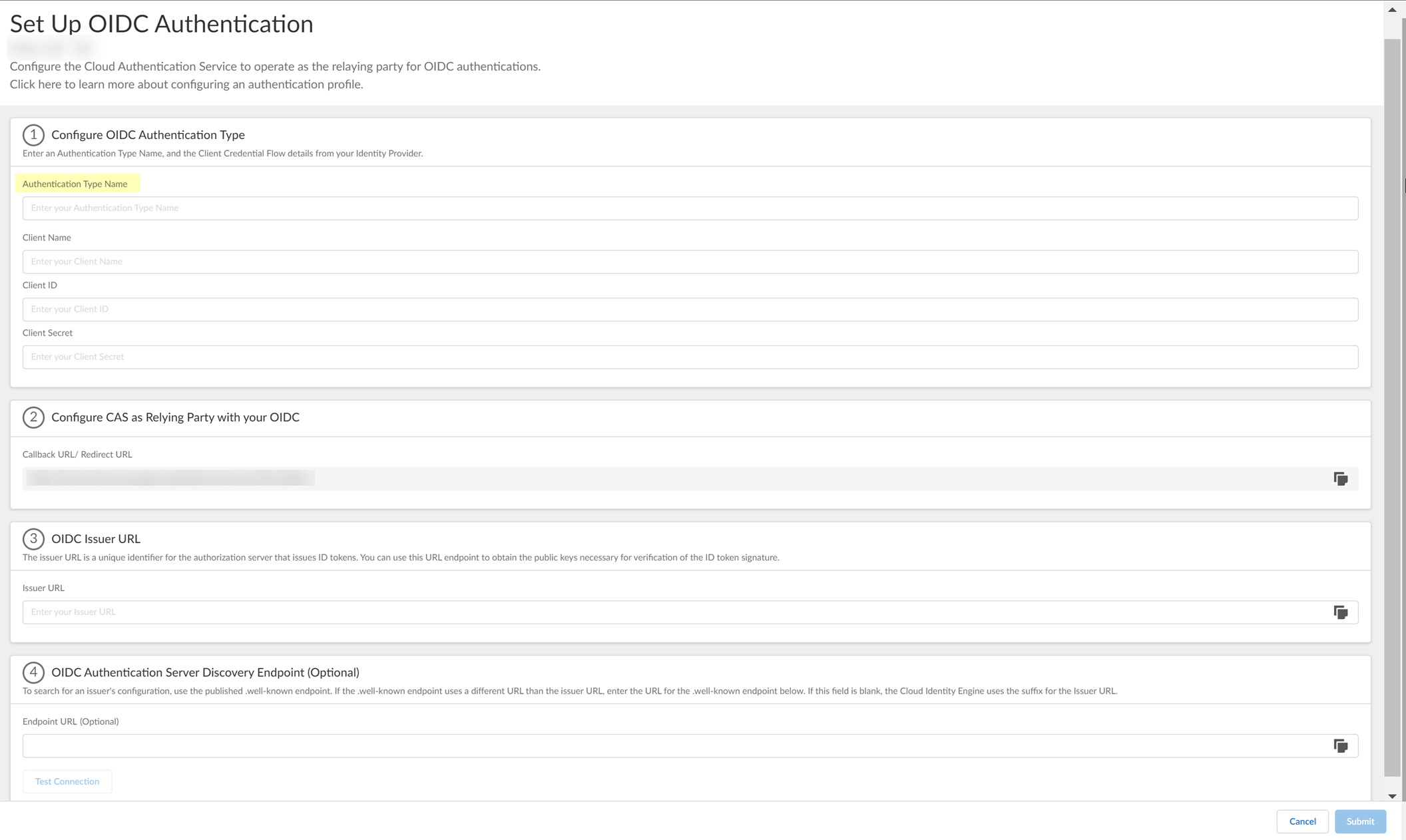
- Copy the Callback URL/ Redirect URL .
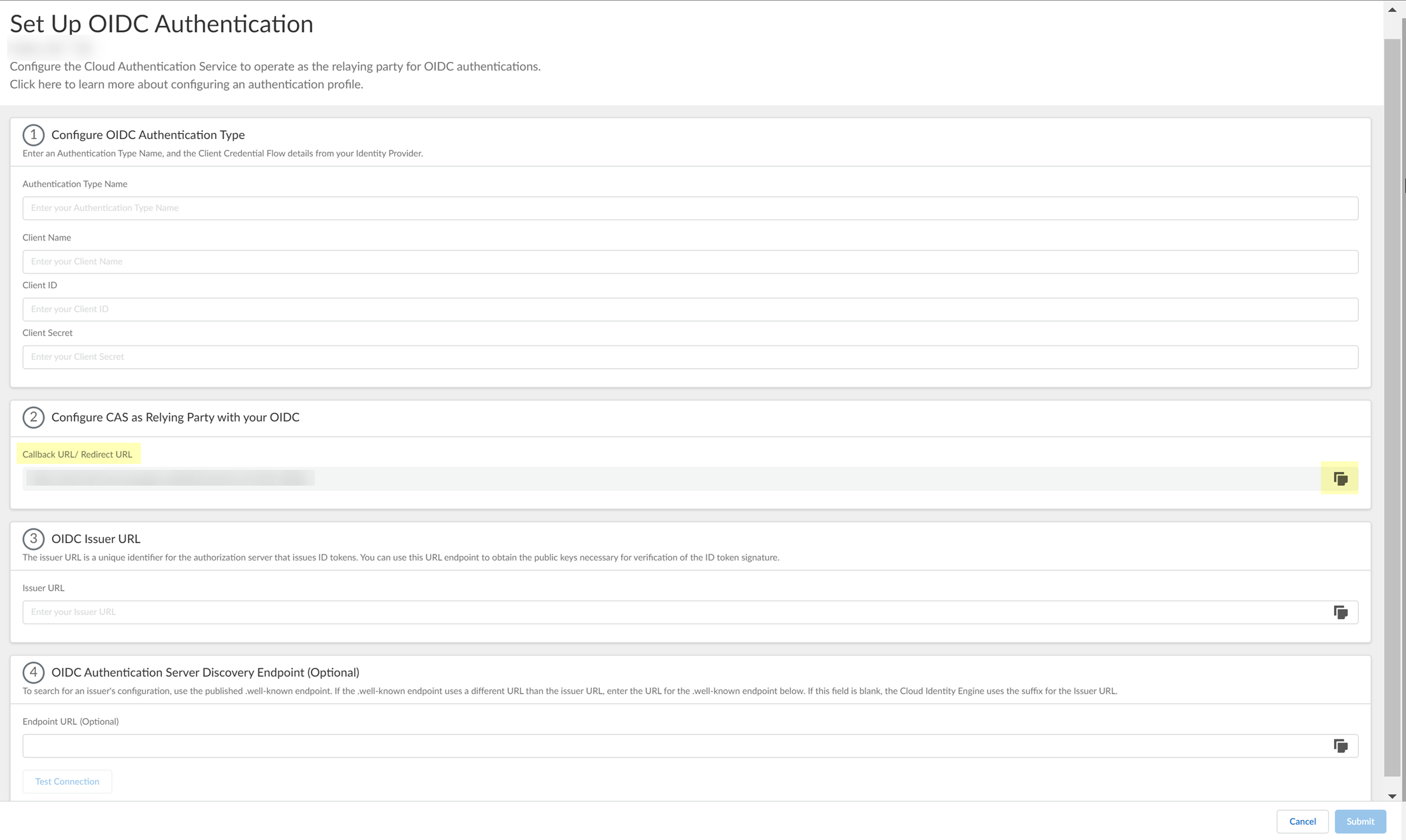
- Configure Google to use OIDC with the Cloud Identity Engine.
- Select your account and Enter your password then click Next .
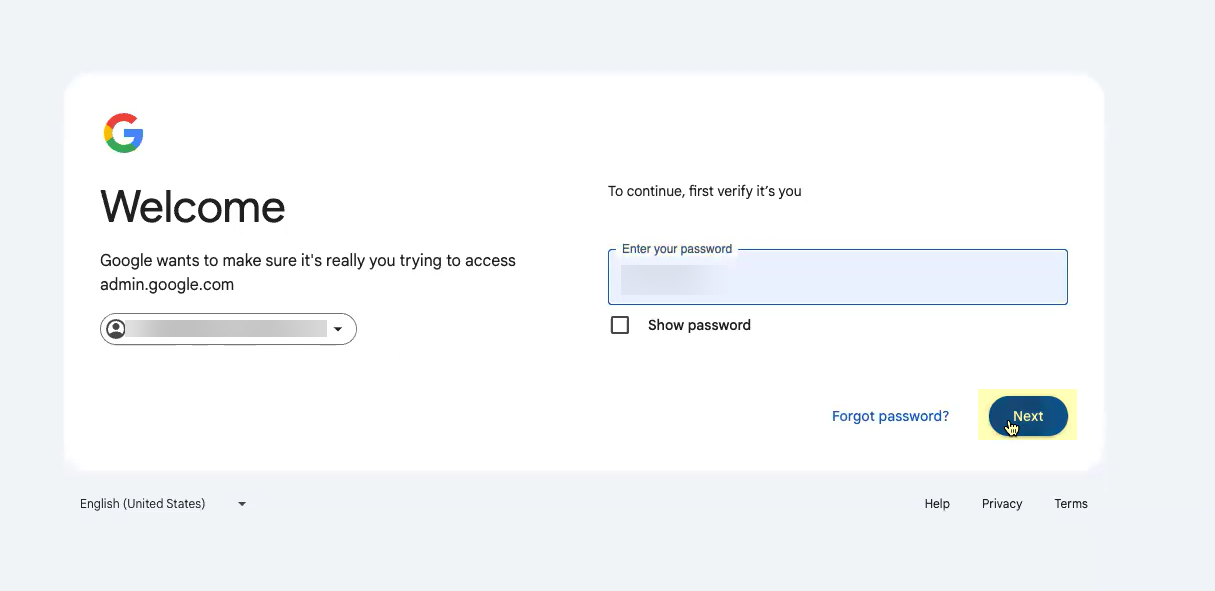
- Create a new project or select an existing project.
- Enable the Identity and Access Management (IAM) API (if it's not already enabled).
- Select APIs & ServicesOAuth consent screen then configure the OAuth consent screen.
- Create your OAuth 2.0 credentials, copy the Client ID and Client Secret , and store them in a secure location.
Don’t allow the client secret to expire. If the client secret isn’t up to date, users can’t log in using OIDC.
- Obtain the information you need to complete your OIDC Google configuration and enter it in your Cloud Identity Engine configuration.
- Copy the following information from your configuration and save it in a secure location:
- The Name you entered in step
2.4
.
- The Client ID and Client secret you copied in step
2.5
(if you did not do so in the previous step).
- The Authorized redirect URIs you copied in step
1.4
.
-
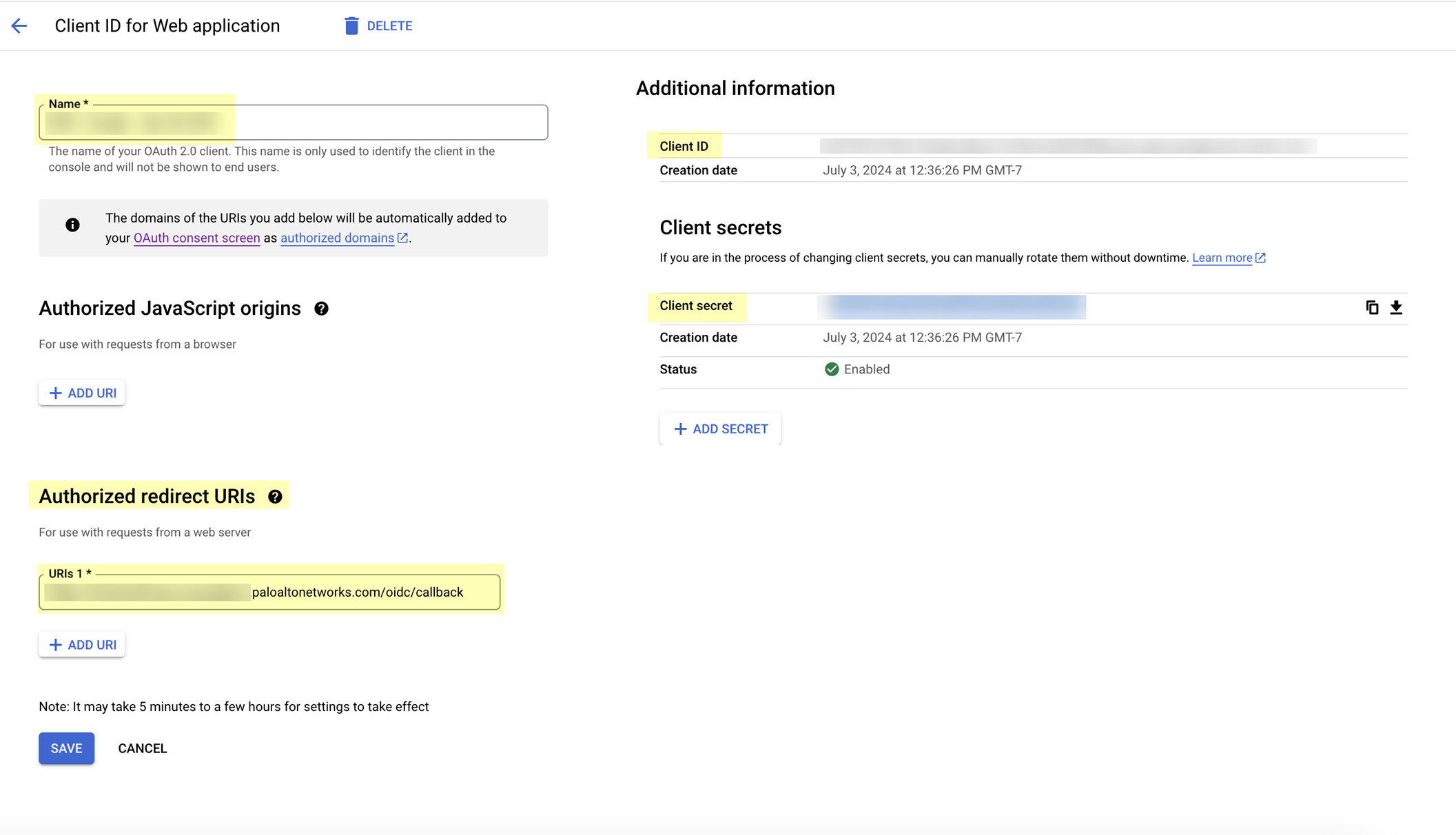
- Enter the application name you entered in step
2.4
as the Client Name .
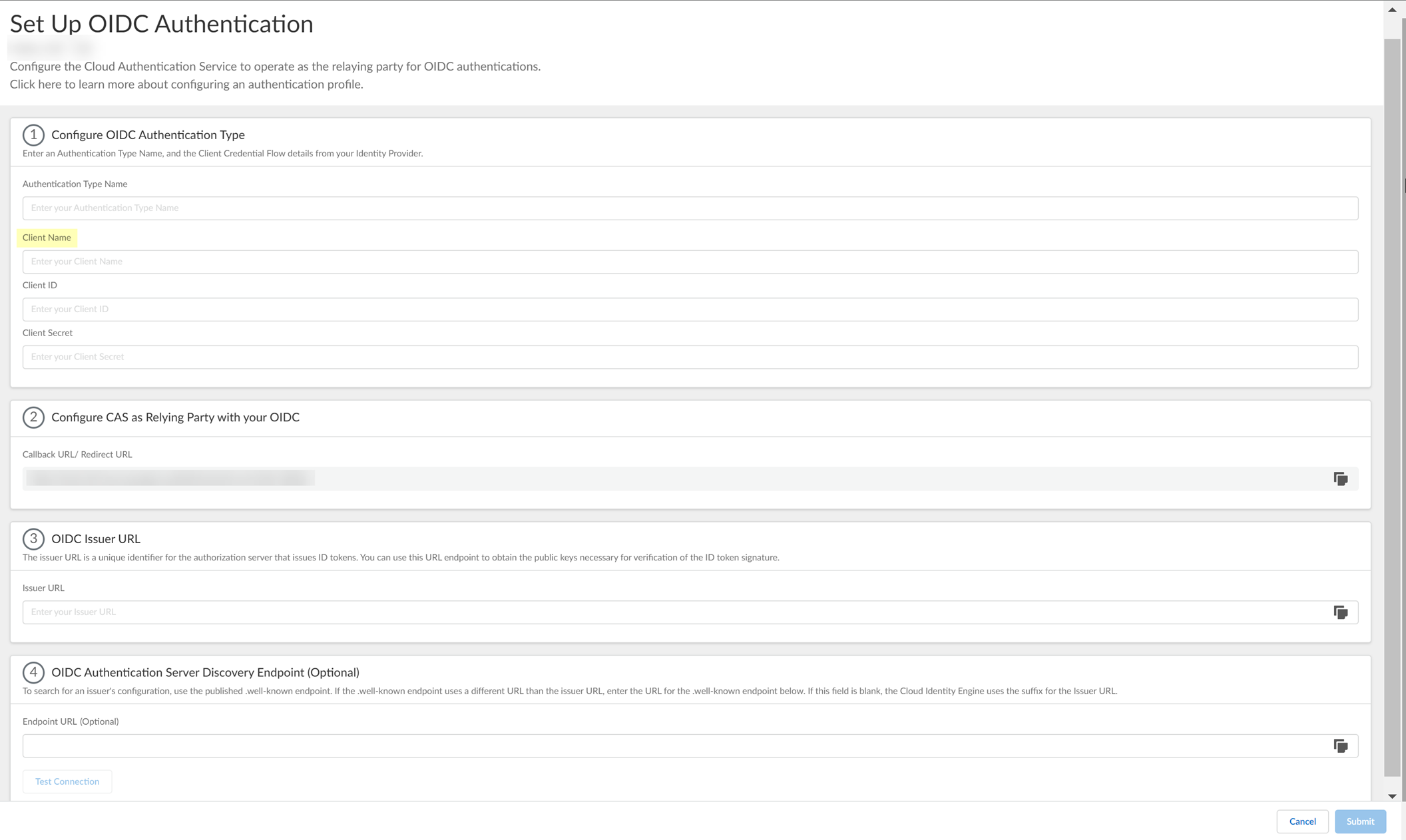
- Enter the Client ID you copied in step
2.5
.
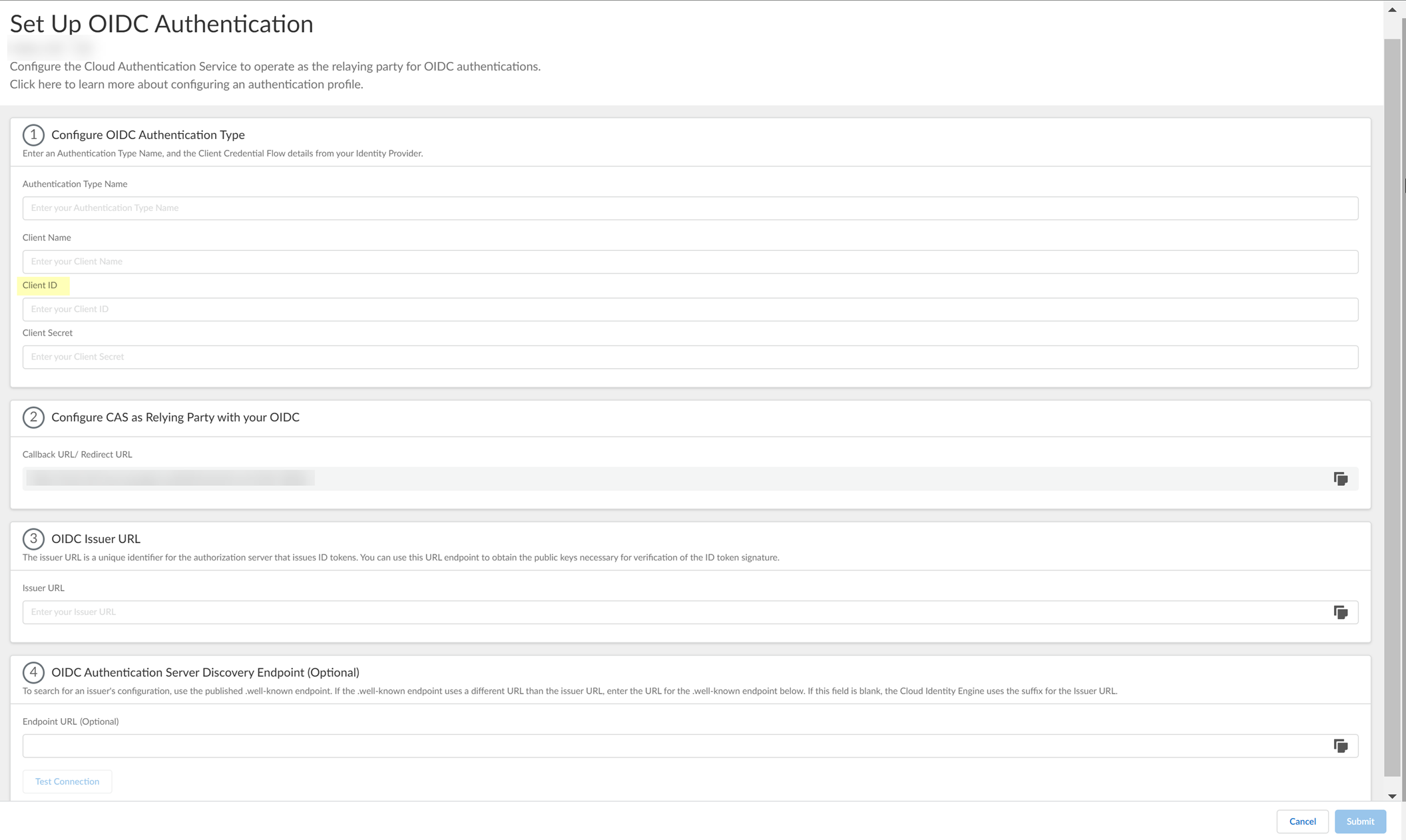
- Enter the Client Secret you copied in step
2.5
.
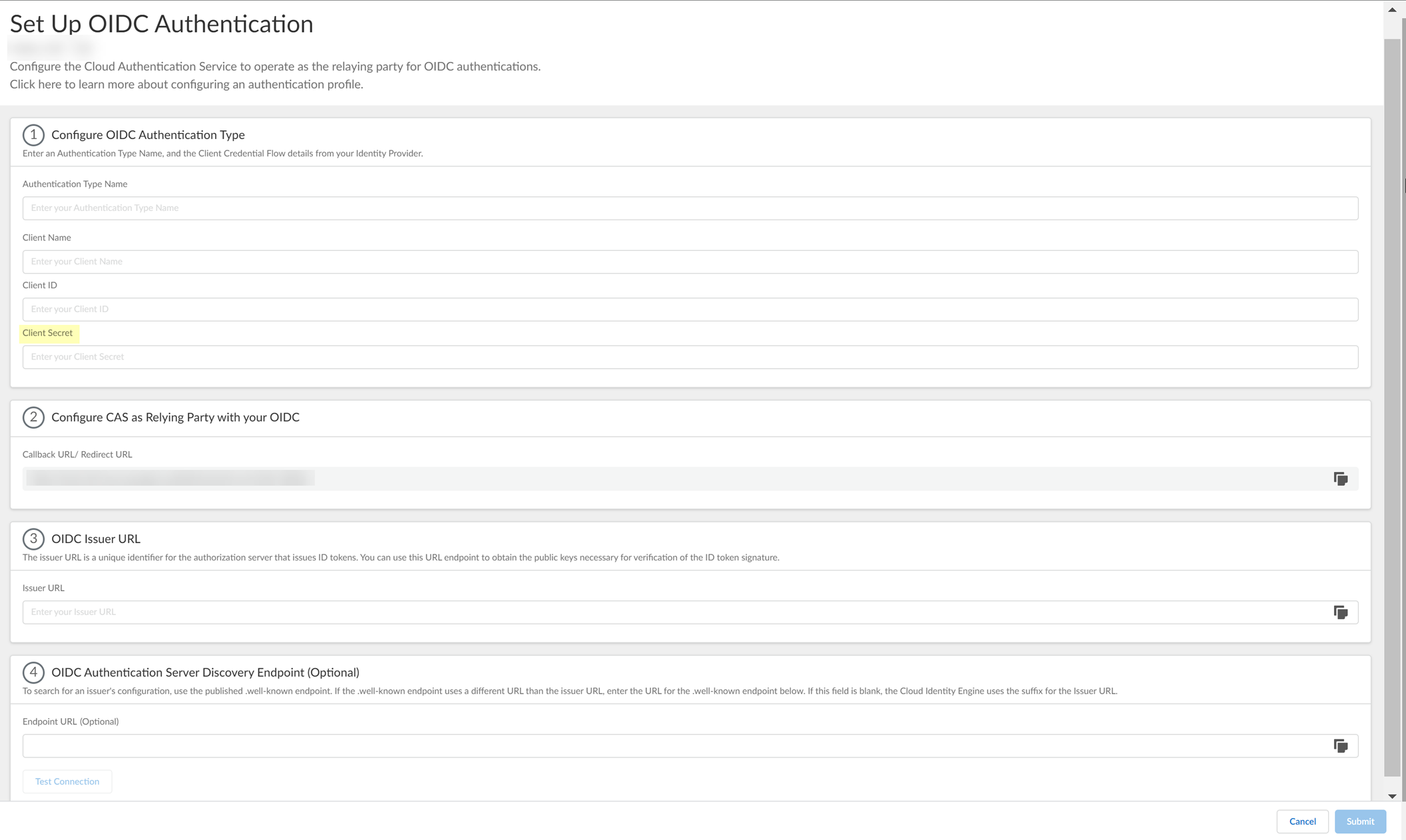
- Enter the Authorized redirect URIs that you copied in step
1.4
as the Issuer URL .
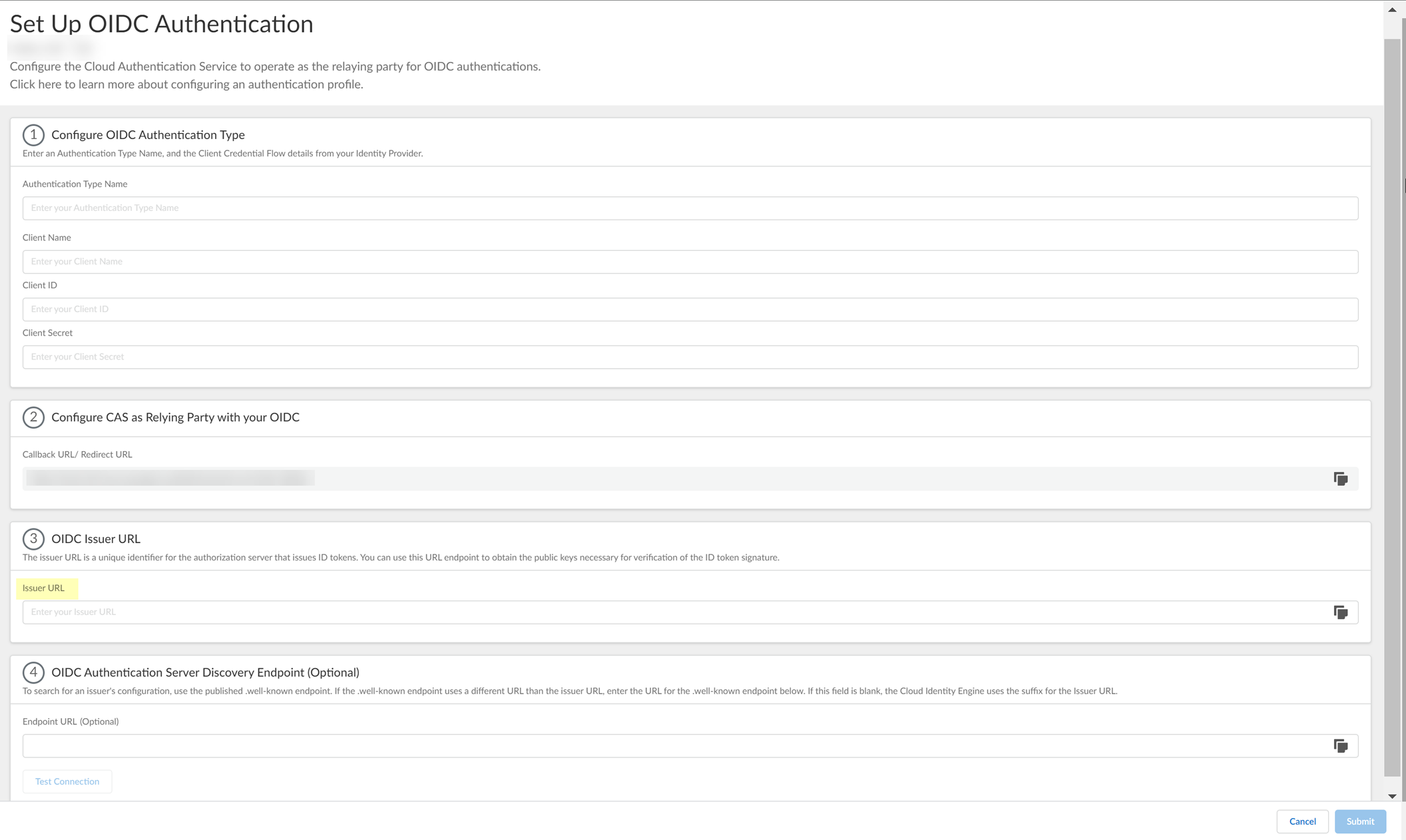
- (Optional) If you have your Endpoint URL , enter it here. If not, continue to the next step (the Cloud Identity Engine populates the Endpoint URL automatically after you successfully test the connection).
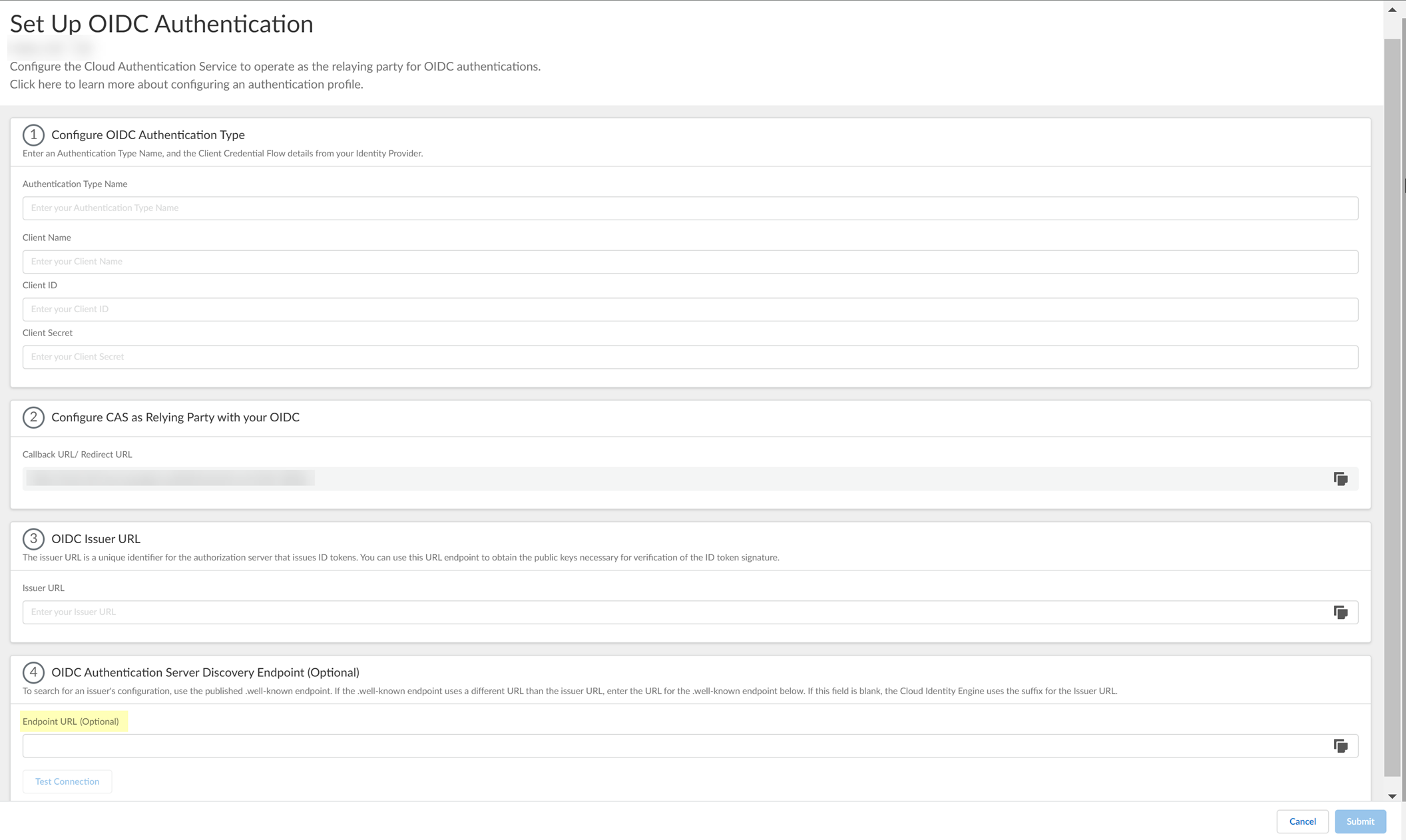
- Click Test Connection and log in to confirm that the Cloud Identity Engine can reach your Google IdP using OIDC.
If you did not enter the OIDC Issuer URL in the previous step, the Cloud Identity Engine automatically populates the information.
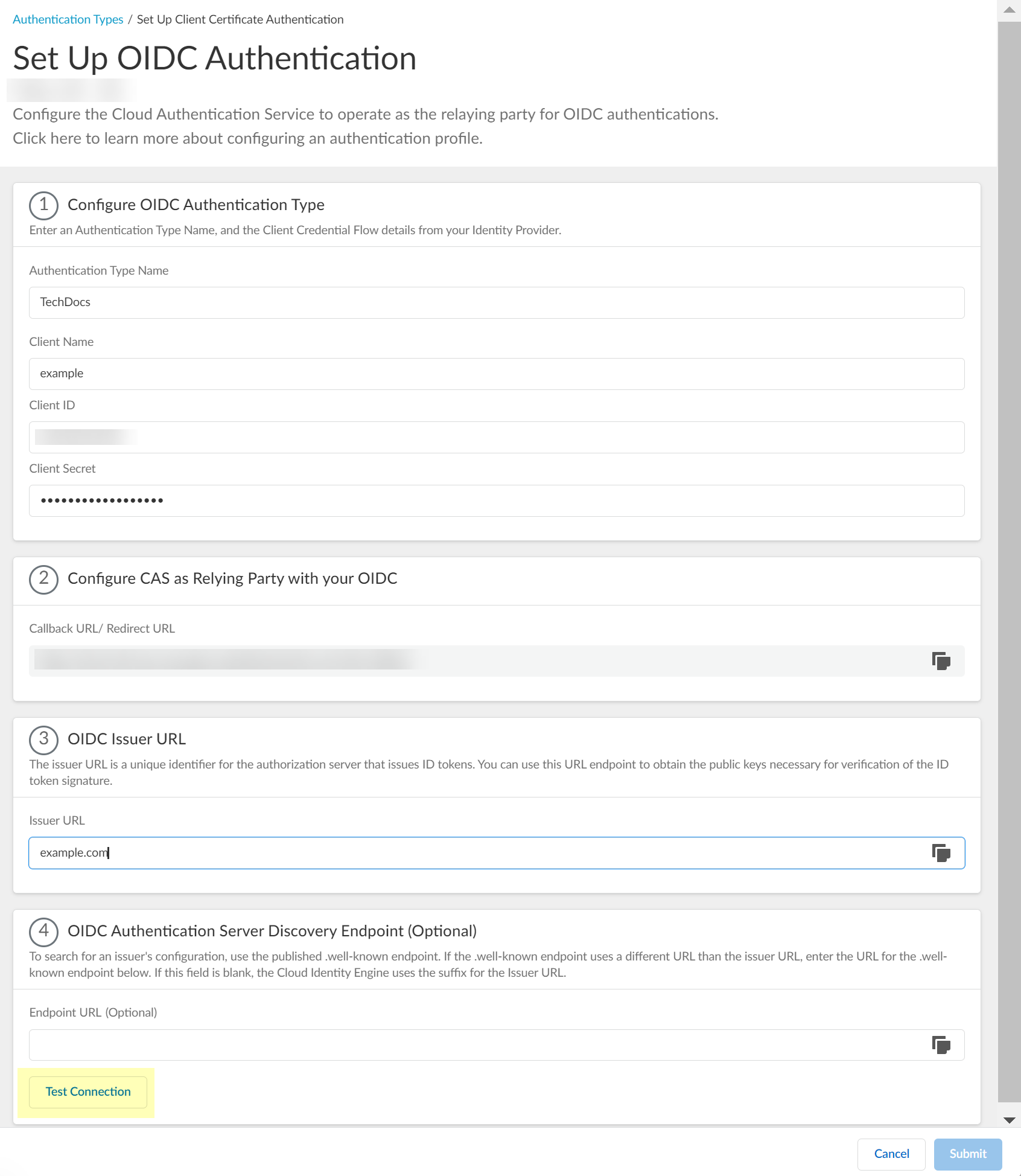
- After confirming that the connection is successful, Submit the configuration.
You can now use OIDC as an authentication type when you Set Up an Authentication Profile .